Uniden CEZ260W Handleiding
Bekijk gratis de handleiding van Uniden CEZ260W (1 pagina’s), behorend tot de categorie Telefoon. Deze gids werd als nuttig beoordeeld door 57 mensen en kreeg gemiddeld 4.7 sterren uit 29 reviews. Heb je een vraag over Uniden CEZ260W of wil je andere gebruikers van dit product iets vragen? Stel een vraag
Pagina 1/1

6. Press to save the name.STORE
7. To enter another name and number in a di erent memory location, return to step
1 and repeat this process.
Storing a Pause in Memory
The button has dual functionality and becomes a pause button REDIAL/PAUSE
when pressed in sequence after the button. It is valid only when storing a STORE
number into memory locations. Use the button to insert a pause REDIAL/PAUSE
when a delay is needed in an automatic dialing sequence (for example, when you
must dial a 9 to get an outside line or when you enter codes to access your long
distance company).
NOTE: A pause is 3 seconds in length and you can store more than one if a
longer pause is needed.
Changing a Stored Number
Repeat the storage sequence under Storing A Name and Number in Memory, and
press to delete the old number before entering the new number.DELETE
Erasing a Stored Name & Number
1. Press .STORE
2. Press the memory location ( to or quick call buttons , , or ) to be erased.0 9 A B C
3. Press .DELETE
Copying Caller ID Memories to User Memory
1. Press or to view the caller number and name you want to copy.LEFT RIGHT
2. Press .STORE
3. Press the memory location ( to or quick call buttons , , or ). The number 0 9 A B C
ashes if there is a number already stored in that memory location.
4. Press to enter Edit mode, and then press again to edit the name.STORE STORE
NOTE: Select a di erent memory location by using and to scroll LEFT RIGHT
through 0 - 9 or quick call buttons A, B, or C.
5. Press to con rm and save. Wait three seconds to exit.STORE
NOTE: If the name you want to enter is longer than 12 characters, only the
rst 12 characters will be copied into memory.
Storing a Redial Number to Memory
1. Press .STORE
2. Press any key ( to or quick call buttons , , or ) for the memory location. If a 0 9 A B C
number is already stored in the memory location, it will appear on the display. Use
LEFT RIGHT and to select a di erent location.
3. Press again to con rm.STORE
4. Press , and then press again.REDIAL/PAUSE STORE
5. Enter the name, if necessary, and then press to con rm.STORE
Copying a Redial Number to Memory
1. Press while on-hook. Redial number will display along with REDIAL/PAUSE
PICKUP PHONE.
2. Press .STORE
3. Press any key ( to or quick call buttons , , or ) for the memory location. If 0 9 A B C
there is a number already stored in the memory location, it will appear on the
display. Use the or buttons to select a di erent location.RIGHT LEFT
4. Press twice.STORE
5. Enter name, if necessary, and then press again to con rm and save.STORE
Dialing Numbers Stored in Memory
1. Press .DIAL
2. Press a memory location button or use or to scroll through stored LEFT RIGHT
memory locations to nd the desired number. The number in that memory
location displays.
3. Press or pick up the handset to dial the displayed number.SPEAKER
OR
1. Lift the handset or press .SPEAKER
2. Press a memory location button or use or to scroll through stored LEFT RIGHT
memory locations to nd the desired number. The number in that memory
location displays.
3. Press again to dial the stored number.DIAL
Using Chain Dialing
This process allows you to dial a succession of stored numbers from separate memory
locations. This is useful when you must dial several sequences of numbers, such as
with frequent calls via a telephone company long distance provider.
For example Memory location
Local access number of long distance company 6
Authorization code (ID) 7
Long distance phone number 8
1. Pick up the handset or press .SPEAKER
2. Press , then press for the memory location.DIAL 6
3. Press , then press for the memory location.DIAL 7
4. Press , then press for the memory location.DIAL
5. The number dials automatically.
Pre-Dialing
1. With the handset on the cradle, enter the telephone number you wish to call. The
telephone number shows in the display.
2. Lift the handset or press and the number automatically dials.SPEAKER
NOTE: Use to delete an incorrectly entered number. DELETE
Troubleshooting Tips
Problem Resolution
No Dial Tone. 1. Check all cabling to make sure that all connections are
secure and undamaged.
2. Check hook switch: Does it fully extend when handset
is lifted from cradle?
3. Try switching between tone and pulse.
No Information is
Shown After the
Phone Rings
1. Are you subscribed to Caller ID service from your local
telephone company?
2. Be sure to wait until the second ring before answering.
1. Press and release .*TONE
2. Proceed with conversation.
3. When you hang up, the telephone automatically returns to pulse dialing mode.
TIP: Temporary Tone can also be used while storing numbers in memory by
pressing at the necessary point in the storage sequence.*TONE
Caller ID (CID) Features
IMPORTANT: To use all the features of this telephone, you must subscribe
to two separate services from your local telephone company: the standard
Name/Number Caller ID Service to know who is calling when the phone
rings, and Call Waiting Caller ID Service to know who is calling while you
are on the phone.
This unit receives and displays information transmitted by your local phone company.
This information can include the phone number, date, and time, or the name, phone
number, date, and time. The unit can store up to 75 calls for later review. When the
memory is full, a new call automatically replaces the oldest call in memory. NEW
appears in the display for calls received that have not been reviewed.
CID Screen
The CID main screen shows the current time, date, and number of new calls (i.e., the
number of new calls since the last time the call list was reviewed). It displays until
any button is pressed.
NOTE: The number of new calls displays until all new calls are reviewed.
Caller ID Display Messages
The following messages display for incoming calls. They provide phone status or
Caller ID information:
BLOCKED CALL The caller of the incoming call is registered as “Private
Number” and their Caller ID information is withheld.
CALL WAITING Indicates a call is waiting on the line.
INCOMPLETE DATA Caller information has been interrupted during
transmission or the phone line is excessively noisy.
NO CALLS The caller memory is empty.
NO DATA No Caller ID information was received.
START/END You are at the beginning or the end of the Caller ID
memory log.
UNKNOWN CALLER
The incoming call does not have Caller ID service or
their service area is not linked to yours. If UNKNOWN
CALLER appears along with a calling number, the name
information for that number was not available.
Reviewing CID Records
Press or to view the call records.LEFT RIGHT
• Press to scroll through the call records from the oldest to the newest.LEFT
• Press to scroll through the call records from the most recent to the oldest.RIGHT
When all of the records have been viewed, START/END appears in the display.
Dialing Back
When reviewing Caller ID records, you can dial back a displayed number.
NOTE: If PICKUP PHONE shows in the display, no other changes to the
number can be made. The information sent from the telephone company
is known to be a valid number for dialing back (used only in very limited
areas). Once you pick up the phone, the number is automatically dialed.
If You Did Not Program Your Local Area Code
1. Use or until the number you want to dial displays. You will only see LEFT RIGHT
10-digit numbers (i.e. 234-555-1234).
NOTE: A timer (10 seconds on-hook and 3 seconds o -hook) located in the
upper right side of the display will start, indicating how much time is left
until the unit returns to the Summary Screen.
2. Press . DIAL
If You Programmed Your Local Area Code
1. Press either or until the number you want to dial displays. Number LEFT RIGHT
with seven digits (i.e. 555-1234) are within your area code; however, this does not
guarantee the call is a local call. A number with 10 or 11 digits (i.e. 1-234-555-
1234) is not a local call.
NOTE: A timer (10 seconds on-hook and 3 seconds o -hook) located in the
upper right side of the display will start, indicating how much time is left
until the unit returns to the Summary Screen.
2. Press .DIAL
3. If the phone is on-hook and PICKUP OR ADJ displays (or ADJUST if you are o -
hook), adjust the phone number format by pressing repeatedly to scroll DIAL
through the 7, 10, and 11-digit numbers.
4. To dial the displayed number with the phone on-hook, pick up the handset or
press before the timer reaches 0. Press . If the phone is o -hook, SPEAKER DIAL
wait until the time reaches 0. NOW DIALING displays and the number is dialed.
Deleting CID Records
1. To delete the record shown in the display, press once.DELETE
2. To delete all records while reviewing, press and hold for about three Delete
seconds. DELETE ALL? appears in the display.
3. Press again to complete.DELETE
Storing a Name and Number in Memory
1. Press . LOCATION? shows in the display.STORE
2. Press the desired memory location ( to or quick call buttons , , or .)09 A B C
NOTE: Press or to scroll through 0 - 9 or quick call buttons A, B, LEFT RIGHT
or C to select a location.
3. Press STORE again to con rm the memory location.
NOTE: Use Delete to erase existing memories or to correct errors.
4. Use the number keys to enter the telephone number (up to 32 digits) and then
press STORE to save. (The unit will not dial a phone number in this mode.) The
cursor automatically moves to the text line for name entry.
5. Use the number keys to enter the name of the person associated with the
telephone number you just entered. More than one letter is stored in each of the
number keys. Press the keys multiple times to scroll through the letters for that
key. For example, to enter “B,” press “2” twice. Press two times to create a LEFT
space.
NOTE: The ashing cursor automatically moves to the next position or you
may press or to move the cursor to the next position.LEFT RIGHT
Important Safety Instructions!
SEE MARK I NG ON BOT TOM / BAC K OF PROD UCT
RISK OF ELECTRIC SHOCK
DO NOT OPEN
WARNING: TO
PREVENT FIRE OR
ELECTRICAL SHOCK
HAZARD, DO NOT
EXPOSE THIS
PRODUCT TO RAIN
OR MOISTURE.
THE LIGHTNING
FLASH AND ARROW
HEAD WITHIN THE
TRIANGLE IS A
WARNING SIGN
ALERTING YOU OF
“DANGEROUS
VOLTAGE” INSIDE
THE PRODUCT.
CAUTION: TO REDUCE THE
RISK OF ELECTRIC SHOCK, DO
NOT REMOVE COVER (OR
BACK). NO USER
SERVICEABLE PARTS INSIDE.
REFER SERVICING TO
QUALIFIED SERVICE
PERSONNEL.
THE EXCLAMATION
POINT WITHIN THE
TRIANGLE IS A
WARNING SIGN
ALERTING YOU OF
IMPORTANT
INSTRUCTIONS
ACCOMPANYING
THE PRODUCT.
CAUTION:
When using your telephone equipment, basic safety precautions should always be
followed to reduce the risk of re, electric shock and injury to persons, including the
following:
This unit is NOT waterproof. DO NOT expose it to rain or moisture.
Do not use this unit near water, for example, near a bath tub, wash bowl, kitchen sink
or laundry tub, in a wet basement or near a swimming pool.
Avoid using a telephone (other than a cordless type) during an electrical storm. There
may be a remote risk of electric shock from lightning.
Do not use the telephone to report a gas leak in the vicinity of the leak.
Use only the power cord and batteries indicated in this manual. Do not dispose of
batteries in a re. They may explode. Check with local codes for possible special
disposal instructions.
Do not place the handset in any charging cradle without the battery installed and the
battery cover securely in place.
Never install telephone wiring during a lightning storm.
Never touch uninsulated telephone wires or terminals unless the telephone line has
been disconnected at the network interface.
Use caution when installing or modifying telephone lines.
Never install telephone jacks in wet locations unless the jack is speci cally designed for
wet locations.
SAVE THESE INSTRUCTIONS!
Before You Begin
Parts Checklist
Make sure your package includes the following items:
Base Handset Handset
cord
Desk stand (might
be attached to base)
2-wire telephone
line cord
Telephone Jack Requirements
A RJ11C type modular telephone jack similar to image at
right is required. If necessary, call your local phone company
to get one installed.
Installation
Placing the Unit
Place your phone on a level surface such as a desk or table top, or mount it on a wall.
For best speakerphone performance, avoid the following:
• Areas with high background noise; the microphone may pick up the sounds and
prevent the phone from going into receiving mode when you nish talking.
• Surfaces a ected by vibration.
• Recessed areas such as corners, under cupboards, or next to a cabinet, which can
generate an echo e ect.
Installing (or Replacing) the Batteries
CAUTION: Disconnect the phone cord from the wall outlet before
installing or replacing the batteries.
Your Caller ID phone uses 4 AA-size alkaline batteries for receiving and storing Caller
ID records and for storing saved numbers (memory dial, pulse dial, and redial.)
IMPORTANT: You will have approximately 90 seconds to replace the
batteries before the stored records and numbers are lost. Please read the
instructions before replacing the batteries and have the batteries ready to
be inserted beforehand.
Modular
telephone
line jack
Wall plate
Problem Resolution
Phone Dials in Pulse
with Tone Service
Make sure T/P MODE is set to TONE DIAL.
Phone Won’t Dial Out
with Pulse Service
Make sure T/P MODE is set to PULSE DIAL.
Phone Does Not Ring 1. Make sure ringer switch is ON.
2. You may have too many extension phones on your
line. Try unplugging some extension phones.
3. Check for dial tone. See Troubleshooting Tips for No
Dial Tone.
Incoming Voice
Volume Low
1. Are other phones o hook at same time? If so, this is
normal condition as volume drops when additional
phones are used at once.
2. Check the handset receiver or speaker volume.
Incorrect memory
dialing
Make sure you correctly entered the numbers into
memory.
General Product Care
Follow these guidelines to care for your phone:
1. Do not put it near heating appliances or devices that generate electrical noise (for
example, motors or uorescent lamps).
2. DO NOT expose it to direct sunlight or moisture.
3. Handle it carefully.
4. Clean it with a soft cloth.
5. Never use a strong cleaning agent or abrasive powder because this will damage
the nish.
6. Retain the original packaging in case you need to ship it at a later date.
Compliance Information
Hearing Aid Compatibility (HAC)
This telephone system meets FCC/Industry Canada standards for Hearing Aid
Compatibility.
FCC Part 68 information
This equipment complies with Part 68 of the FCC rules & the requirements adopted
by the ACTA. On the bottom of this equipment is a label that contains, among other
information, a product identi er in the format US: AAAEQ##TXXXX. If requested, this
number must be provided to the phone company.
An applicable Universal Service Order Codes (USOC) certi cation for the jacks used in
this equipment is provided (i.e., RJ11C) in the packaging with each piece of approved
terminal equipment. A plug & jack used to connect this equipment to the premises
wiring & telephone network must comply with the applicable FCC Part 68 rules &
requirements adopted by the ACTA. A compliant telephone cord & modular plug is
provided with this product. It is designed to be connected to a compatible modular
jack that is also compliant. See installation instructions for details.
The REN is used to determine the number of devices that may be connected to a
phone line. Excessive RENs on a phone line may result in devices not ringing in
response to an incoming call. In most but not all areas, the sum of RENs should not
exceed ve (5.0). To be certain of the number of devices that may be connected to
a line, as determined by the total RENs, contact the telephone provider. The REN for
this product is part of the product identi er that has the format US:AAAEQ##TXXXX.
The digits represented by ## are the REN without a decimal point (e.g., 03 is a REN of
0.3).
If this equipment causes harm to the telephone network, the telephone company
will notify you in advance that temporary discontinuance of service may be required.
But if advance notice isn't practical, the telephone company will notify the customer
as soon as possible. Also, you will be advised of your right to le a complaint with the
FCC if you believe it is necessary. The telephone company may make changes in its
facilities, equipment, operations or procedures that could a ect the operation of the
equipment. If this happens, the telephone company will provide advance notice in
order for you to make necessary modi cations to maintain uninterrupted service.
Please follow instructions for repairing, if any (e.g. battery replacement section);
otherwise do not substitute or repair any parts of the device except as speci ed in this
manual. Connection to party line service is subject to state tari s. Contact the state
public utility commission, public service commission or corporation commission for
information. This equipment is hearing aid compatible.
If you experience trouble with this equipment, contact the manufacturer (see
the cover of this manual for contact information) or an authorized agent. If the
equipment is causing harm to the telephone network, the telephone company may
request that you disconnect the equipment until the problem is resolved.
If your home has wired alarm equipment connected to a phone line, be sure that
installing the system does not disable your alarm equipment. If you have questions
about what will disable alarm equipment, contact your telephone company or a
quali ed installer.
Any changes or modi cations to this product not expressly approved by the
manufacturer or other party responsible for compliance could void your authority to
operate this product.
NOTICE: According to telephone company reports, AC electrical surges, typically
resulting from lightning strikes, are very destructive to telephone equipment
connected to AC power sources. To minimize damage from these types of surges, a
surge arrestor is recommended.
FCC Part 15 information
This device complies with part 15 of the FCC rules. Operation is subject to the
following two conditions: (1) This device may not cause harmful interference, & (2)
This device must accept any interference received, including interference that may
cause undesired operation. Privacy of communications may not be ensured when
using this phone.
FCC PART 15.105(b)
Note: This equipment has been tested & found to comply with the limits for a Class
B digital device, pursuant to part 15 of the FCC Rules. These limits are designed
to provide reasonable protection against harmful interference in a residential
installation. This equipment generates, uses & can radiate radio frequency energy
and, if not installed & used in accordance with the instructions, may cause harmful
interference to radio communications. However, there is no guarantee that
interference will not occur in a particular installation. If this equipment does cause
harmful interference to radio or television reception, which can be determined
by turning the equipment o & on, the user is encouraged to try to correct the
interference by one or more of the following measures:
Reorient or relocate the receiving antenna.
Increase the separation between the equipment and receiver.
Connect the equipment into an outlet on a circuit di erent from that to which the
receiver is connected.
Consult the dealer or an experienced radio/TV technician for help.
If the low battery icon appears in the display, replace the batteries as soon
as possible to maintain Caller ID operation.
If you are not going to use the telephone for more than 30 days, remove
the batteries because they may leak and damage the unit.
1. If necessary, disconnect the phone line cord and remove the desk stand (turn the
base over, press in on the tabs, and slip them out of the slot.)
2. Unlatch and open the battery
compartment cover.
3. Insert 4 AA-size alkaline batteries as
shown on the diagram.
4. Snap the battery compartment cover into
place and replace the desk stand.
5. Connect the line cord and check your
memory locations.
6. Reattach the desk stand if necessary.
Connecting the Handset
1. Connect one end of the coiled handset
cord to the handset jack.
2. Plug the other end of the coiled handset
cord to the base jack.
3. Place the handset in the cradle.
Setting Up the Phone
Note: You should not plug the
telephone into the modular jack while
con guring the phone; unplug the
phone if necessary.
REMINDER: The time and date are
programmed automatically when the rst Caller ID record is successfully
received after set up.
1. Press to access the menu con guration mode.MENU
• Display Language (ENG FRA ESP)
• CONTRAST
• LOCAL AREA CODE
• TONE/PULSE
2. Press to scroll through the 4 menu screens.MENU
3. Use or to select the desired setting.LEFT RIGHT
4. Press to save.MENU
NOTE: The phone returns to the Summary Screen 20 seconds after an entry.
Display Language
This adjustment lets you display Caller ID prompts in English, French, or Spanish.
1. Press until ENG FRA ESP appears in the display.MENU
2. Use or to select ENG, FRA, or ESP.LEFT RIGHT
3. Press to save.MENU
Contrast
This adjustment lets you adjust the display’s contrast [1 (lightest) to 5 (darkest)].
1. Press until CONTRAST shows in the display.MENU
2. Use or to select a level.LEFT RIGHT
3. Press to save.MENU
Local Area Code
The telephone uses programmed area codes to determine the number format
to display when a valid Caller ID signal is received. If you enter your area code,
incoming local calls will display as a 7-digit number.
If... The phone displays a ...
Incoming area code matches the
programmed area code
7-digit number
(555-5555)
Incoming area code does not
match the programmed area code
10-digit number (3-digit area code +
7-digit phone number)
(444-555-5555)
11-digit number (1 + 3-digit area code
+ 7-digit phone number)
(1-444-555-5555)
1. Press until LOCAL AREA CODE shows in the display.MENU
2. Enter the area code on the number pad.
NOTE: If you need to edit your entry, use or to select an LEFT RIGHT
entered number; re-enter it. You can also press DELETE to erase all the
digits and start over.
3. Press to save.MENU
Dialing Mode
This adjustment allows you to select tone (touch-tone) or pulse (rotary) dialing.
1. Press until 4 TONE PULSE shows in the displayMENU
2. Press either or to select a dialing mode (default = Tone).LEFT RIGHT
3. Press to save.MENU
Connecting the Telephone Line
1. Connect one end of the straight telephone line cord to the jack on the back of the
base.
2. Connect the other end to a wall phone jack.
3. Set the RINGER volume switch located on the right side of the base to the desired
volume.
• OFF - Telephone will not ring.
• LO - Lowest volume.
• HI - Highest volume.
4. Lift the handset and check for dialtone.
• If dialtone is present, make a test call. If the test call is successful, set the display
language as in the following section.
• If dialtone is not present, check the connections.
• If dialtone does not break, change the dialing mode (refer to the Setting Up the
Phone section ).
Model CEZ260
Speakerphone with 13
Number Memory User’s
Guide
Wall Mounting (Optional)
Your speakerphone can also be mounted on the wall using a standard telephone wall
plate.
REMINDER: To prevent the handset from falling out of the cradle while the
phone is hanging on the wall, adjust both the handset hook and the desk
stand to their wall-mount positions.
1. On the base front, pull the handset hook out of
the slot. Rotate the hook 180 degrees and ip it
from front to back. Slide it back into the slot.
2. Turn the base over and remove the
desk stand.
3. Rotate the stand 180 degrees, and insert WALL hooks into WALL notches. Press in
on tabs and snap the stand into place.
4. Connect the telephone
line cord to the wall jack
and phone. Wrap excess
cord around the cord
hooks as shown.
5. Place the mounting
slots over the pins on
the wall plate and slide
the base down to lock it
into place.
Telephone Basics
Display
Volume
(+, )−
button
Speaker
button
A, B, C
(quick call)
*
/TONE
LEFT, RIGHT
Store
button
Menu
button Delete
button
Boost
button
Mute
button
Dial
button
Redial
button
Flash/Exit
button
Making Phone Calls
1. Lift the handset or press . Wait for a dial tone.SPEAKER
2. Dial the telephone number.
3. Replace the handset or press to hang up after your conversation.SPEAKER
Answering Phone Calls
1. Lift the handset or press to answer the call.SPEAKER
2. Replace the handset in the cradle or press to hang up.SPEAKER
Adjusting the Handset Receiver Volume
Press or to adjust the handset receiver volume. REC (Handset Receiver) volume + −
displays.
Boosting the Volume for a Call
Press to temporarily boost the handset receiver volume during a call. Press it Boost
again to cancel. Volume levels also return to normal when the handset is replaced on
the base after a call.
1. Set the volume to minimum. Pick up the handset and press to turn on the Boost
incoming voice ampli er. The indicator around the button illuminates.
2. Adjust the volume by pressing + or − When is pressed , volume BOOST
increases by up to 20dB of gain and level control. resets after you hang up.Boost
NOTE: The Boost feature applies only to the handset.
Redialing a Number
Press after you hear a dial tone to redial the last number.REDIAL/PAUSE
NOTE: The redial feature holds the last number (up to 32 digits) that you
dialed in memory. If you pressed any other numbers after dialing the
phone number (for example, when accessing a voice-menu system) then
those numbers are also dialed.
If you get a busy signal, press again without hanging up.Redial/Pause
Using the Speakerphone
• When using the handset, press the button to activate the SPEAKER
speakerphone. Hang up the handset.
• To return to handset operation, pick up the handset and then press the SPEAKER
button to disconnect the speakerphone.
• Speakerphone operation is similar to a two-way radio; you can only listen or talk
at one time.
• Stay reasonably close to the phone so that you can be clearly heard by the person
to whom you are talking.
• Adjust the speaker volume by pressing + or −.
• The speakerphone indicator light comes on when the speakerphone is in use.
Muting the Microphone
Use to turn the microphone in the handset or the speakerphone on and o .MUTE
1. Press . The mute indicator lights up, indicating the microphone is turned o .MUTE
2. Press again. The microphone turns back on and the mute indicator light MUTE
goes o .
Using the Flash Button
Press to activate special features of your telephone network, such as call FLASH/EXIT
transfer, or special services from your local telephone company, such as call waiting.
Temporary Tone Dialing
If you have pulse (rotary) service and want to access customer calling services (such
as telebanking and long distance services) that require tone dialing, use this feature
to temporarily change from pulse to tone service.
After dialing the telephone number and connecting to the customer calling service,
RF exposure information
This product complies with FCC radiation exposure limits under the following
conditions:
The base must be placed to allow a minimum of 20 cm (8 inches) between the antenna
and all persons during normal operation.
The base must not be collocated or operated in conjunction with any other antenna or
transmitter.
Industry Canada (I.C.) Notice
Terminal equipment
THE CLASS B DIGITAL APPARATUS COMPLIES WITH CANADIAN ICES-003.
NOTICE: This equipment meets the applicable Industry Canada Terminal Equipment
Technical Speci cations. This is con rmed by the registration number. The
abbreviation before the registration number signi es that registration was IC
performed based on a Declaration of Conformity indicating that Industry Canada
technical speci cations were met. It does not imply that Industry Canada approved
the equipment.
NOTICE: The Ringer Equivalence Number (REN) for this terminal equipment is marked
on the equipment itself. The REN assigned to each terminal equipment provides
an indication of the maximum number of terminals allowed to be connected to a
telephone interface. The termination on an interface may consist of any combination
of devices subject only to the requirement that the sum of the Ringer Equivalence
Numbers of all the devices does not exceed 5.
Radio equipment
The term before the radio certi cation number only signi es that Industry IC
Canada technical speci cations were met. Operation is subject to the following two
conditions: (1) this device may not cause interference, & (2) this device must accept
any interference, including interference that may cause undesired operation of the
device. "Privacy of communications may not be ensured when using this telephone".
Licensing
Licensed under US Patent 6,427,009.
One-year Limited Warranty
Important: Evidence of original purchase is required for
warranty service.
WARRANTOR: UNIDEN AMERICA CORPORATION (“Uniden”)
ELEMENTS OF WARRANTY: Uniden warrants, for one year, to the original retail owner,
this Uniden Product to be free from defects in materials & craftsmanship with only the
limitations or exclusions set out below.
WARRANTY DURATION: This warranty to the original user shall terminate & be of no
further e ect 12 months after the date of original retail sale. The warranty is invalid if
the Product is (A) damaged or not maintained as reasonable or necessary, (B) modi ed,
altered, or used as part of any conversion kits, subassemblies, or any con gurations
not sold by Uniden, (C) improperly installed, (D) serviced or repaired by someone other
than an authorized Uniden service center for a defect or malfunction covered by this
warranty, (E) used in any conjunction with equipment or parts or as part of any system not
manufactured by Uniden, or (F) installed or programmed by anyone other than as detailed
by the owner’s manual for this product.
STATEMENT OF REMEDY: In the event that the product does not conform to this warranty
at any time while this warranty is in e ect, warrantor will either, at its option, repair
or replace the defective unit & return it to you without charge for parts, service, or any
other cost (except shipping & handling) incurred by warrantor or its representatives in
connection with the performance of this warranty. Warrantor, at its option, may replace
the unit with a new or refurbished unit. THE LIMITED WARRANTY SET FORTH ABOVE IS
THE SOLE & ENTIRE WARRANTY PERTAINING TO THE PRODUCT & IS IN LIEU OF & EXCLUDES
ALL OTHER WARRANTIES OF ANY NATURE WHATSOEVER, WHETHER EXPRESS, IMPLIED
OR ARISING BY OPERATION OF LAW, INCLUDING, BUT NOT LIMITED TO ANY IMPLIED
WARRANTIES OF MERCHANTABILITY OR FITNESS FOR A PARTICULAR PURPOSE. THIS
WARRANTY DOES NOT COVER OR PROVIDE FOR THE REIMBURSEMENT OR PAYMENT OF
INCIDENTAL OR CONSEQUENTIAL DAMAGES. Some states do not allow this exclusion or
limitation of incidental or consequential damages so the above limitation or exclusion
may not apply to you.
LEGAL REMEDIES: This warranty gives you speci c legal rights, & you may also have other
rights which vary from state to state. This warranty is void outside the United States of
America & Canada.
PROCEDURE FOR OBTAINING PERFORMANCE OF WARRANTY: If, after following the
instructions in the owner’s manual you are certain that the Product is defective, pack
the Product carefully (preferably in its original packaging). Disconnect the battery from
the Product & separately secure the battery in its own separate packaging within the
shipping carton. The Product should include all parts & accessories originally packaged
with the Product. Include evidence of original purchase & a note describing the defect that
has caused you to return it. The Product should be shipped freight prepaid, by traceable
means, to warrantor at:
Uniden America Service
4700 Amon Carter Blvd.
Fort Worth, TX 76155
Uniden® is a registered trademark of Uniden America Corporation.
The pictures in this manual are used for examples only. Your actual phone may not look
exactly like the pictures.
© 2009 Uniden America Corporation, Fort Worth, Texas
Printed in China
Product specificaties
| Merk: | Uniden |
| Categorie: | Telefoon |
| Model: | CEZ260W |
| Kleur van het product: | Wit |
| Ingebouwd display: | Ja |
| Gewicht: | 1300 g |
| Soort: | Analoge telefoon |
| Gebruikershandleiding: | Ja |
| Beeldscherm: | LCD |
| Montagewijze: | Bureau |
| Microfoon mute: | Ja |
| Luidspreker: | Ja |
| Wachtstand: | Ja |
| Nummerherkenning: | Ja |
| Conferentiegesprek mogelijk: | Nee |
| Snelkiezen: | Ja |
| Gesprekstijd timer: | Ja |
| Certificering: | ENERGY STAR |
| Plug and play: | Ja |
| Sneltoetsen: | 3 |
| Mac-compatibiliteit: | Nee |
| Ophangsysteem voor aan de muur: | Ja |
| Capaciteit telefoonboek: | 10 entries |
| Draadloze verbindingen: | Nee |
| Afmetingen (B x D x H): | 228.6 x 101.6 x 228.6 mm |
| Antwoordapparaat: | Nee |
| Aantal items in belgeschiedenis: | 60 |
| Grote knoppen: | Ja |
Heb je hulp nodig?
Als je hulp nodig hebt met Uniden CEZ260W stel dan hieronder een vraag en andere gebruikers zullen je antwoorden
Handleiding Telefoon Uniden

15 Juni 2023

14 Juni 2023

14 Juni 2023

13 Juni 2023

12 Juni 2023

6 Juni 2023

6 Juni 2023

5 Juni 2023

31 Mei 2023

27 Mei 2023
Handleiding Telefoon
Nieuwste handleidingen voor Telefoon
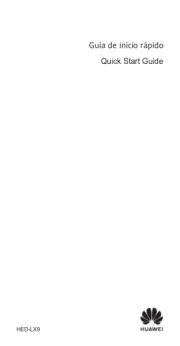
15 September 2025

11 September 2025

8 September 2025
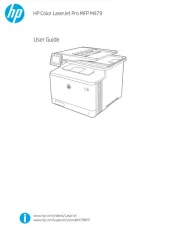
6 September 2025
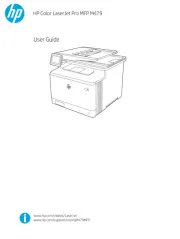
6 September 2025
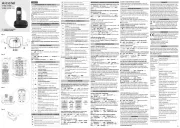
6 September 2025
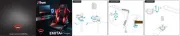
3 September 2025
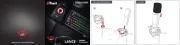
3 September 2025
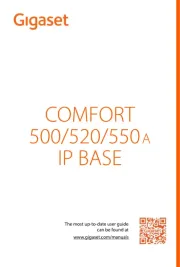
31 Augustus 2025
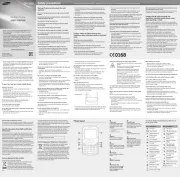
31 Augustus 2025