Uniden CAM650 Handleiding
Bekijk gratis de handleiding van Uniden CAM650 (6 pagina’s), behorend tot de categorie Camcorder. Deze gids werd als nuttig beoordeeld door 66 mensen en kreeg gemiddeld 4.4 sterren uit 33.5 reviews. Heb je een vraag over Uniden CAM650 of wil je andere gebruikers van dit product iets vragen? Stel een vraag
Pagina 1/6

UNIDEN
AUTOMOTIVE VIDEO RECORDER
CAM 650
IMPORTANT SAFETY INSTRUCTIONS
This product is not waterproof. Do not expose it to rain or moisture.
This product is intended for use in a motor vehicle. Don’t install the device
where it will block the driver’s view of the road or side mirrors. Do not install it
where it will interfere with airbag deployment
Pay attention to the road! Don’t operate or focus on any device while driving.
Be sure the camera lens is kept clean and there is nothing blocking it.
Don’t leave the device in direct sunlight or where temperatures could go
above 140° F (60° C) for a long period of time
FEATURES
• •Full HD 1920 x 1080 @ 30fps Built-In Microphone
• 170 View Angle (diagonal)°• Internal rechargeable battery
• •4X Digital Zoom Loop Recording
- 1 -
Issue 1, January 2015

• •2.7” screen Recording to microSD card
• G-Sensor with Collision Detection
Mode
• GPS Built In
WHAT’S IN THE BOX
• •Camera/Recorder HDMI Cable
• •Car Adapter Owner’s Manual
• •MiniUSB-USB Cable Windshield Mount
If any items are missing or damaged, contact our Customer Care Line
immediately at 800-297-1023. Never use damaged products!
Need help? Get answers 24/7 at our website: www.uniden.com .
CONTROLS AND INDICATORS
microSD slot
Locking ring
Lens
HDMI Jack
Mode
or Menu
OK
(Record start/stop
Select item)
Scroll
down
Power on LED
Camera release
latch
AV out USB
Scroll
up
Camera
Shutter
Power
On/O
INSTALLING THE CAM650
Installation Safety Warnings
WARNING! Failure to comply with the following warnings could result in an
accident or collision, resulting in death or serious injury.
Do not obstruct the driver’s view or the operation of the vehicle itself.
Do not place it unsecured on the dashboard or in front/above an airbag.
Do not mount the camera where it will become a distraction if it becomes loose.
Do not attempt to operate the camera while driving. If you need to access the
CAM650 to change settings, etc., pull off the road in a safe manner to do so.
Some state laws prohibit drivers from mounting anything on the windshield,
or restrict mounting to specic areas of the windshield. It is the owner’s
responsibility to mount the CAM650 in compliance with local laws.
1. Slide the CAM650 onto the bracket hook on the top of the windshield mount until
it locks into position.
2. Be sure the locking ring is set to . Press the suction cup base to the UNLOCK
windshield.
3. Turn the locking ring to . Make sure the stand is locked to the windshield.LOCK
4. Connect the car adapter to the unit and to the cigarette lighter power jack.
5. Press to turn the unit on and check the view. Adjust the angle if POWER
needed.
6. To unmount the stand, turn the locking ring to the position then lift the UNLOCK
plasticaponthebasetoreleaseitfromthewindshield.
OPERATION
SET UP THE CAM650
If you are recording (red dot on the screen is ashing), press REC OK to stop
recording. You cannot enter the menus if CAM650 is recording.
Select a mode and then use the menus for that mode to set up your camera. Press
MODE to select a mode [Video, Still (photo), or Playback] and then press and hold
MODE for a moment to display the menus for that mode. The menus for Video and
Still have 2 options – that mode plus Setting. Playback has three options; you can
deleteorprotectlesonthemicroSDcard(notincluded-class10microSDcard
recommended),oryoucanwatchtherecordedlesinaslideshow.
Press totogglebetweenthemenus,anduse►and◄toscrollthorughthe
menu selections. Press to select a menu option. REC OK
Video Mode
Press until displays in the upper left corner of the screen. Press and MODE
hold momentarily to display the Video menu options and press to toggle MODE
betweenthemenus.Press►and◄toscrollthorughthemenuselections.Press
REC OK to select a menu option.
VIDEO MENU SETTING MENU
Resolution Date/Time
Loop Recording Car/Driver ID
Exposure Auto Power Off
Motion Detection Key Click Sound
- 3 -- 2 -

VIDEO MENU SETTING MENU
Record Audio Language
Date Stamp GPS Setting
G Sensor TV Mode
Frequency
IR LED
Screen Saver
Format
Default Setting
Version
Still (Camera) Mode
Like Video mode, Still mode has two menu selections. Press until displays MODE
in the upper left corner of the screen. Press and hold momentarily to display MODE
the Still menu options and press totogglebetweenthemenus.Press►and◄
to scroll thorugh the menu selections. Press to select a menu option.REC OK
When you are viewing a snapshot, use ► and ◄ to zoom in and out.
STILL MENU SETTING MENU
Resolution Date/Time
Continuous Mode Car/Driver ID
Quality Auto Power Off
Sharpness Key Click Sound
White Balance Language
ISO GPS Setting
Exposure TV Mode
Anti-Shaking Frequency
Date Stamp IR LED
Screen Saver
Format
Default Setting
Version
Playback Mode
PlaybackmodeletsyoudeleteorsavelesfromthemicroSDcard.PressMODE
until displays in the upper left corner of the screen. Press once to display MODE
the Delete menu options or twice to display the Protect menu options..
DELETE MENU PROTECT MENU Slideshow
Delete Current Lock Current 2 Seconds
Delete All Unlock Current 5 Seconds
Lock All 8 Seconds
Unlock All
As long as unlocked les that can be overwritten are on the microSD card,
locked les will not be overwritten. However, if the microSD card lls with
locked les (no unlocked les), the oldest locked le will be overwritten.
Transfer important les to your PC.
OPERATION
HOW DO I . . . ? DO THIS...
Set the date and
time?
Select Still mode. Press and hold for a moment MODE
to access the menu options. Press again to MODE
switch to Setup menu options. Use to scroll ►and◄
to Date/Time. Press to enter Date/Time REC OK
setup.
Once you are on the Date/Time screen, use ►and◄
to set the date and time and press to move to the next
or previous item to set.
Press to return to Still main screen.MODE
Start/Stop
recording?
Recording begins automatically when the unit is
turned on.
To stop recording, press .REC OK
To start recording again, press .REC OK
Lock/Unlockles
while recording?
Press .MODE
Turn Motion
Detection on and off
while recording?
Press and hold .MODE
- 4 - - 5 -
Product specificaties
| Merk: | Uniden |
| Categorie: | Camcorder |
| Model: | CAM650 |
Heb je hulp nodig?
Als je hulp nodig hebt met Uniden CAM650 stel dan hieronder een vraag en andere gebruikers zullen je antwoorden
Handleiding Camcorder Uniden

10 April 2023

16 Februari 2023
Handleiding Camcorder
- Soundmaster
- Nilox
- Ion
- Brinno
- Transcend
- Naxa
- Rollei
- Moultrie
- Whistler
- Zoom
- Leica
- Hamilton Buhl
- Canon
- AEE
- Hama
Nieuwste handleidingen voor Camcorder
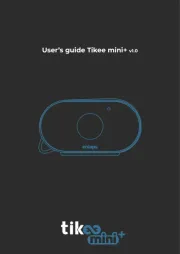
15 September 2025
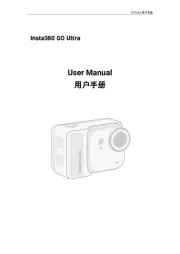
8 September 2025
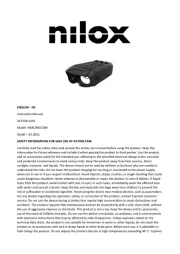
1 September 2025
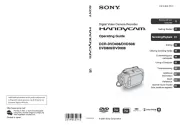
6 Augustus 2025
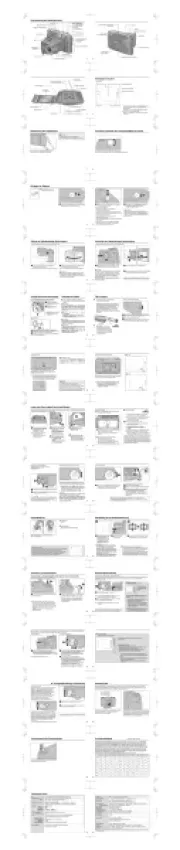
9 Juli 2025

9 Juli 2025

6 Juli 2025
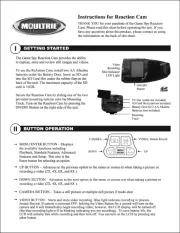
5 Juli 2025

5 Juli 2025

4 Juli 2025