Turtle Beach Earforce X11 Handleiding
Turtle Beach
Hoofdtelefoon
Earforce X11
Bekijk gratis de handleiding van Turtle Beach Earforce X11 (2 pagina’s), behorend tot de categorie Hoofdtelefoon. Deze gids werd als nuttig beoordeeld door 47 mensen en kreeg gemiddeld 3.6 sterren uit 24 reviews. Heb je een vraag over Turtle Beach Earforce X11 of wil je andere gebruikers van dit product iets vragen? Stel een vraag
Pagina 1/2
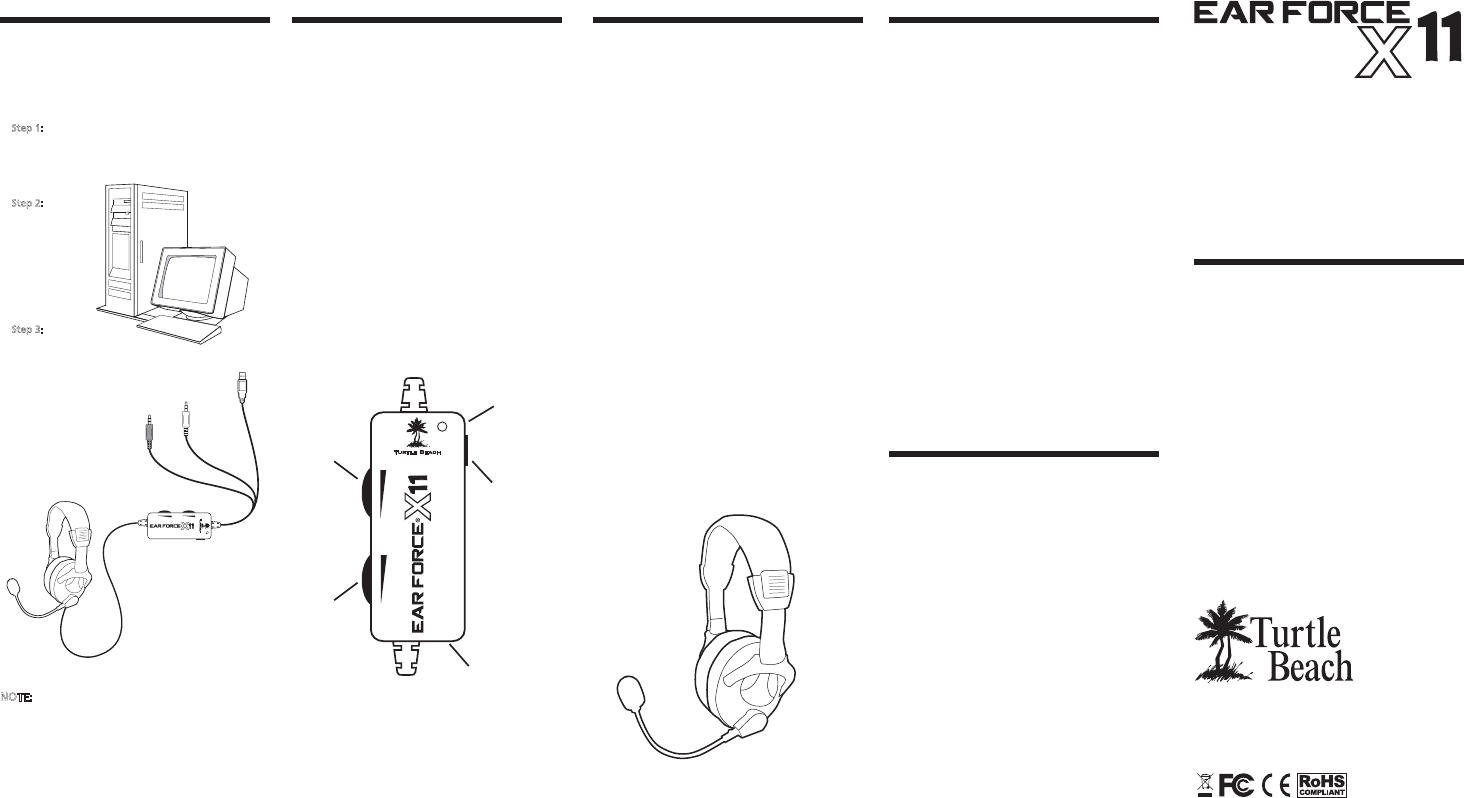
User’s Guide
Using the Amplifier
Game Audio Volume:
This volume control sets the level of
the game audio.
Chat Volume:
This volume control sets the level of
XBOX LIVE chat voices from other
players.
Mic Mute Switch:
This switch mutes the microphone.
Amplifier LED:
This LED will light Green when the
mic is active and Red when the mic
is muted.
Game Audio
Volume
XBOX Jack
(Mic output to
XBOX controller)
Mic Mute
Switch
Amplifier
LED
Chat
Volume
®
Package Contents
headset
® controller talkback cable
Avoid Hearing Damage
Important Information
Over time, your ears adapt to loud
volume levels, so a level that may not
cause initial discomfort may still
damage your hearing.
If you experience ringing in your ears
after using the headset, it means the
volume is set too loud. The louder
the volume is set, the less time it
takes to affect your hearing. So, please
take care to listen at moderate levels.
Turn down the volume if you can’t
hear people speaking near you.
Avoid turning up the volume to block
out noisy surroundings.
information and our support
knowledge base, visit TurtleBeach.com
Connecting the X�� to a PC
These instructions show how to set
up the X as a headset for PC
gaming or VoIP.
NOTE:
In this configuration, the amplifier game volume
may be used to adjust the game sound level and
the mic mute switch may be used to silence the
microphone. The chat volume serves no function
in this setup.
Step :
Connect the X.mm
audio plug to the speaker output
Step :
Connect the
X
.mm plug to
the microphone
input of your
Step :
Insert the X
PC to power the X.
Green .mm
audio plug
Pink .mm
mic plug
. Be careful when turning up the
master volume control on the
amplifier. Before placing the
headphones over your ears, set the
volume control to minimum, then
slowly increase until you reach a
comfortable level.
. Like any speakers, overdriving a
headset may cause damage to both
the headset and your ears. Please
listen at moderate levels.
. WARNING: Long term exposure to
loud music or other sounds in a
headset may cause hearing damage.
It is best to avoid extreme volume
levels when using a headset,
especially for extended periods.
About the X Headset
amplified
headset gives serious gamers the
ultimate competitive edge by
combining XBOX LIVE chat and
stereo game audio into an
immersive sound experience.
The X’s integrated design
overcomes the limitation of
communicator headsets that block
game sound from one ear and
eliminates voice chat interference
caused by the headset microphone
picking up sound from external
speakers.
Pump up the volume without
disturbing friends, family or
neighbors. Hear every nuance of the
game - from an opponent sneaking
voice right next to you. Trash talk
everything you need for an amazing
gaming experience.
XBOX LIVE® Chat +
Stereo Game Audio
®

Connecting the Microphone
The X microphone may be used to
communicate with other players
during XBOX LIVE multi-player
talkback cable to connect the headset
to the XBOX controller.
Connecting to the XBOX ®
Using Standard A/V Cables
the headset, XBOX and TV (or sound
system) as shown. This will allow you
to hear the XBOX with either the TV
or the X headset.
XBOX
controller
Mic Mute
Switch
Step :
Video
(yellow)
Audio
TV
Green
audio plug
Pink
mic plug
(PC use
only)
Connect the XBOX audio
X splitter cable
Step :
Connect the X
green audio plug to
the green input on
the splitter cable.
Step :
Insert the X
on the XBOX.
Step :
Connect the X splitter
TV audio input
Step :
Insert the right angle
plug into the mic
input jack on the
XBOX controller.
NOTE:
amplifier to
prevent your voice from being heard by other players.
Step :
Insert the straight plug
into the “XBOX jack”
on the X amplifier.
Step :
control on the amplifier
to adjust the level of
XBOX Live chat voices
from other players.
Step :
control on the amplifier
to adjust the level of
game sounds.
Connecting to the XBOX
Using an HDMI Cable
These instructions show how to set up
the X with the optional XBOX HD
AV cable (must be purchased
separately) and an HDMI cable for HD
video. The standard AV cable with
composite video is replaced by the
HDMI video connection.
Step :
HDMI Video
XBOX HD
AV Cable
Splitter cable
Splitter cable
Splitter cable
Green
audio plug
Pink
mic plug
(PC use only)
Connect the HDMI cable from the
XBOX to your TV. Connect the
XBOX HD AV cable to the XBOX.
Step :
Insert the X
port on the XBOX.
Step :
Connect the X audio
cable (green) to the splitter
cable input (green).
HDTV
Configuring the XBOX Settings
XBOX LIVE is a subscription feature
offered with the XBOX that lets
you communicate with other players
via the internet. The X headset
lets you communicate with other
players during XBOX LIVE
multiplayer gaming sessions. To use
this feature, connect the headset to
the XBOX controller as described in
the previous section, then configure
the XBOX LIVE feature as described
below.
. Press the center XBOX button on
your controller to bring up the
Dashboard.
. Navigate right to the Settings tab
and scroll down to “Preferences”
from the menu. Press the “A”
button.
. On the Preferences screen, select
the “Voice” option and Press “A”.
. Select the “Play Through Headset”
option and set the Volume to .
Alternate Connection
When Using HDMI
If your HD TV has stereo RCA output
jacks, you can connect the X to
these RCA jacks rather than the XBOX
RCA plugs. Note that on some TVs, the
TV volume control might also adjust
the output level to these RCA jacks. So
if you turn down the volume on the
TV speakers, you would also turn
down the volume on the headset.
Step :
HDMI
Connect the HDMI cable from
the XBOX to the HD TV.
Step :
Insert the X
on the XBOX.
Step :
Connect the X
audio cable (green)
to the splitter cable
input (green).
Step :
Connect the X
audio cable
stereo audio
on your HD TV.
HDTV
Green
audio plug
Pink
mic plug
(PC use only)
Game
Audio
Volume
XBOX Jack
(Mic output
to XBOX
controller)
Amplifier
LED
Chat
Volume
Product specificaties
| Merk: | Turtle Beach |
| Categorie: | Hoofdtelefoon |
| Model: | Earforce X11 |
Heb je hulp nodig?
Als je hulp nodig hebt met Turtle Beach Earforce X11 stel dan hieronder een vraag en andere gebruikers zullen je antwoorden
Handleiding Hoofdtelefoon Turtle Beach
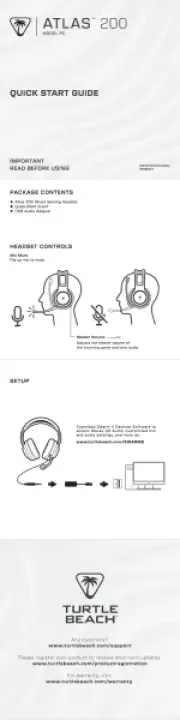
15 September 2025

5 Juli 2025
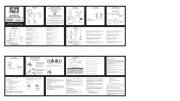
24 Mei 2025
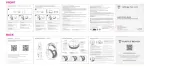
14 April 2025
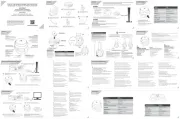
14 April 2025
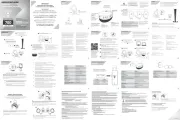
14 April 2025

12 April 2025
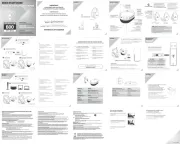
12 April 2025

21 Juni 2023
Handleiding Hoofdtelefoon
- X Rocker
- Audiosonic
- Saitek
- Audioline
- Final
- SoundPEATS
- Panasonic
- Aftershokz
- Roland
- White Shark
- CyberPower
- Zalman
- Pyle
- DEXP
- M-Audio
Nieuwste handleidingen voor Hoofdtelefoon
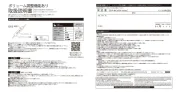
16 September 2025

16 September 2025
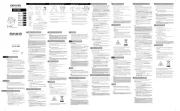
15 September 2025

15 September 2025
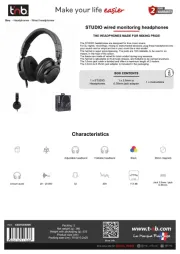
15 September 2025
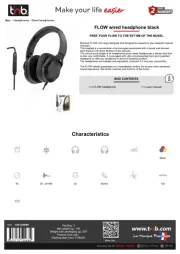
15 September 2025
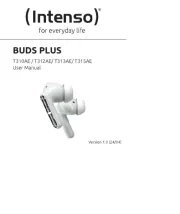
15 September 2025
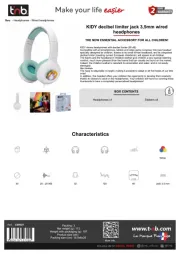
15 September 2025
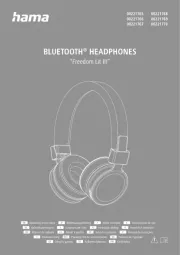
15 September 2025
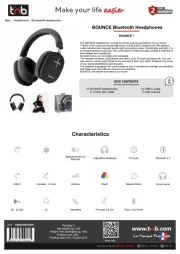
15 September 2025
