Trust GM-4200 Handleiding
Bekijk gratis de handleiding van Trust GM-4200 (3 pagina’s), behorend tot de categorie Muis. Deze gids werd als nuttig beoordeeld door 45 mensen en kreeg gemiddeld 4.3 sterren uit 23 reviews. Heb je een vraag over Trust GM-4200 of wil je andere gebruikers van dit product iets vragen? Stel een vraag
Pagina 1/3

GM-4200 Gamer Mouse Optical
1
UK
Product information
A : Scroll-wheel and third button
B: Left button
C: Browser forward button
D: Browser backward button
E: Macro wheel button
F: Mode button (lit: 1600 dpi; off: 800dpi)
G: Right button
Installation
1 PC on
2 Place CD in CD-ROM
3 Click on “Install software”; Follow on screen instructions to finish
Restart system when prompt!
4
Connect USB
Windows ME/2000/XP/2003: finished
Windows 98(SE): go to 5
5 Press [Enter] key
6 Follow Hardware Wizard to finish
Need Windows 98SE CD!
Mouse is ready to use with games without further configuration.
Press the mode button to increase the sensitivity of the mouse if desired!
Use of extra mouse functions
7 Open mouse configure
Assign mouse buttons
8
1. Click on Special Buttons
2. Assign a function to a button if desired
3. Set line scroll of the wheel if desired
Click on OK when finish
Check Enable System Tray Icon! Check Compatible Wheel Scroll only if the wheel doesn’t work.
Assign an Application to Application Wheel
Repeat following to assign all applications.
To be able to use the application wheel first assign a button to “Application Wheel”.
9
1. Click on Application Wheel
2. Click on Set Application 1
3. Select desired application
4. Assign a name
Click on OK when finish
Press the assigned Application Wheel button, then click on a number to excute an assigned applicaiton.
Assign a Macro to Macro Wheel
Repeat following to assign all macros.
Macro is used to record keyboard activities so you can call the macro later to replay the keystrokes.
10 1. Click on Macros Page
2. Start the application in which you’d like to record a macro, for example, Notepad

MI-7200L Wireless Laser Mouse
2
3. Click on Assign Macro 1
4. Click on Start to record
5. Type a sentence in Notepad, for example
6. Click on Stop to stop recording
7. Input a name if desired
8. Click on Save to save this macro
Click on OK when finish
Play a Macro from Macro Wheel
11
1. Open the application in which the macro was recorded, for example Notepad
2. Move mouse over then press the Macro Wheel button
3. Click a number, for example, 1
The macro will be replayed in the application
Enable keep shooting
12
1. Check Enable Keep Shooting Option
2. Click on OK
3. Click on the mouse icon on task bar
4. Enable continuous shooting with either mouse left button (Enable L-Button Keep-Shooting) or mouse
right button (Enable R-Button Keep-Shooting)
Use Use-Based Command
To be able to use the Use-Based Command first assign a button to “Use-Based Command”.
With this single button assignment, you can record routine work and replay it by one mouse click.
13
1. Check desired options in Use Based Command Config.
(a) Record keyboard: record keystrokes; (b) Record mouse: record mouse click; (c) Record time scale: record
occurrence sequence in the period
2. Click on icon on taskbar then click on Reset Use-Based Command
3. Open an application and press the button assigned as Use-Based Command to start recording (record
maximum 100 clicks)
4. Press again the button to stop recording
5. Press again the button to replay the recording; the recording discards till it’s reset
Reminder
General usage
• Adjust the speed of mouse pointer: (1) Open Windows Help (Start → Help). (2) Search “adjust the speed of mouse
pointer”. (3) Follow instructions.
• Record a Macro or a Use-Based command only in application and replay a Macro or Use-Based command only in the
application in which it was recorded!
• Read the manual on CD for the detail of the configuration program.
If you have any problems, go to for FAQ, software and manuals.www.trust.com/14463
Safety
• Do not open or repair this device.
• Keep this device away from liquids, such as water.

GM-4200 Gamer Mouse Optical
3
UK
• This device meets the essential requirements and other relevant conditions of the applicable European
directives. The Declaration of Conformity (DoC) is available at www.trust.com/14463/ce
Warranty & copyright
• This product has a two-year manufacturer's warranty which is effective from the date of purchase. For more
information see www.trust.com/warranty
• Reproduction of this manual or any part of it is prohibited without permission from Trust International B.V.
Product specificaties
| Merk: | Trust |
| Categorie: | Muis |
| Model: | GM-4200 |
| Afmetingen verpakking (BxDxH): | 220 x 75 x 230 mm |
| Certificering: | CE declaration of conformity |
| Meegeleverde software: | CD-ROM (software) |
| Aantal knoppen: | 6 |
| Aansluiting: | USB Type-A |
| Inhoud: | Mouse. CD-ROM with software. User's guide. |
| Minimale systeemeisen: | USB port. Windows Vista, XP or 2000. |
| Bewegingsdetectietechnologie: | Optisch |
| Speciale eigenschappen: | Windows Plug & Play,\nSoftware included for programming buttons |
| Afmetingen muis (BxDxH): | 66 x 127 x 42 mm |
Heb je hulp nodig?
Als je hulp nodig hebt met Trust GM-4200 stel dan hieronder een vraag en andere gebruikers zullen je antwoorden
Handleiding Muis Trust

2 Mei 2025

2 April 2025

1 April 2025

29 Maart 2025

29 Maart 2025

29 Maart 2025
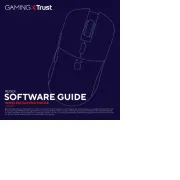
29 Maart 2025

29 Maart 2025

29 Maart 2025

28 Maart 2025
Handleiding Muis
- Vultech
- Raspberry Pi
- SIIG
- TEKLIO
- Verbatim
- ILive
- Posturite
- Turtle Beach
- Nedis
- Maxxter
- Cooler Master
- Natec
- Gamesir
- Keychron
- Satechi
Nieuwste handleidingen voor Muis

28 Juli 2025

28 Juli 2025

22 Juli 2025

22 Juli 2025

22 Juli 2025

22 Juli 2025

22 Juli 2025

22 Juli 2025

21 Juli 2025

17 Juli 2025