Tripp Lite SRCOOLNETLX Handleiding
Tripp Lite
Niet gecategoriseerd
SRCOOLNETLX
Bekijk gratis de handleiding van Tripp Lite SRCOOLNETLX (60 pagina’s), behorend tot de categorie Niet gecategoriseerd. Deze gids werd als nuttig beoordeeld door 31 mensen en kreeg gemiddeld 4.8 sterren uit 16 reviews. Heb je een vraag over Tripp Lite SRCOOLNETLX of wil je andere gebruikers van dit product iets vragen? Stel een vraag
Pagina 1/60

Installation and
Quick Start Guide
SNMP/Web Management Accessory
Model: SRCOOLNETLX
1111 W. 35th Street, Chicago, IL 60609 USA • www.tripplite.com/support
Copyright © 2018 Tripp Lite. All rights reserved.
Read this guide carefully before installation. A separate downloadable User’s
Guide can be found by going to www.tripplite.com/support and typing
SRCOOLNETLX in the search field. Refer to the User's Guide for additional
information about configuration and operation.
Installation 2
Features 11
Technical Support 14
Warranty 14
Product Registration and 15
Regulatory Compliance
Español 16
Français 30
Русский 44
PROTECT YOUR INVESTMENT!
Register your product for quicker service and ultimate peace of mind.
You could also win an ISOBAR6ULTRA surge protector—a $100 value!
www.tripplite.com/warranty
18-08-472-93387D.indb 1 8/30/2018 10:12:00 AM
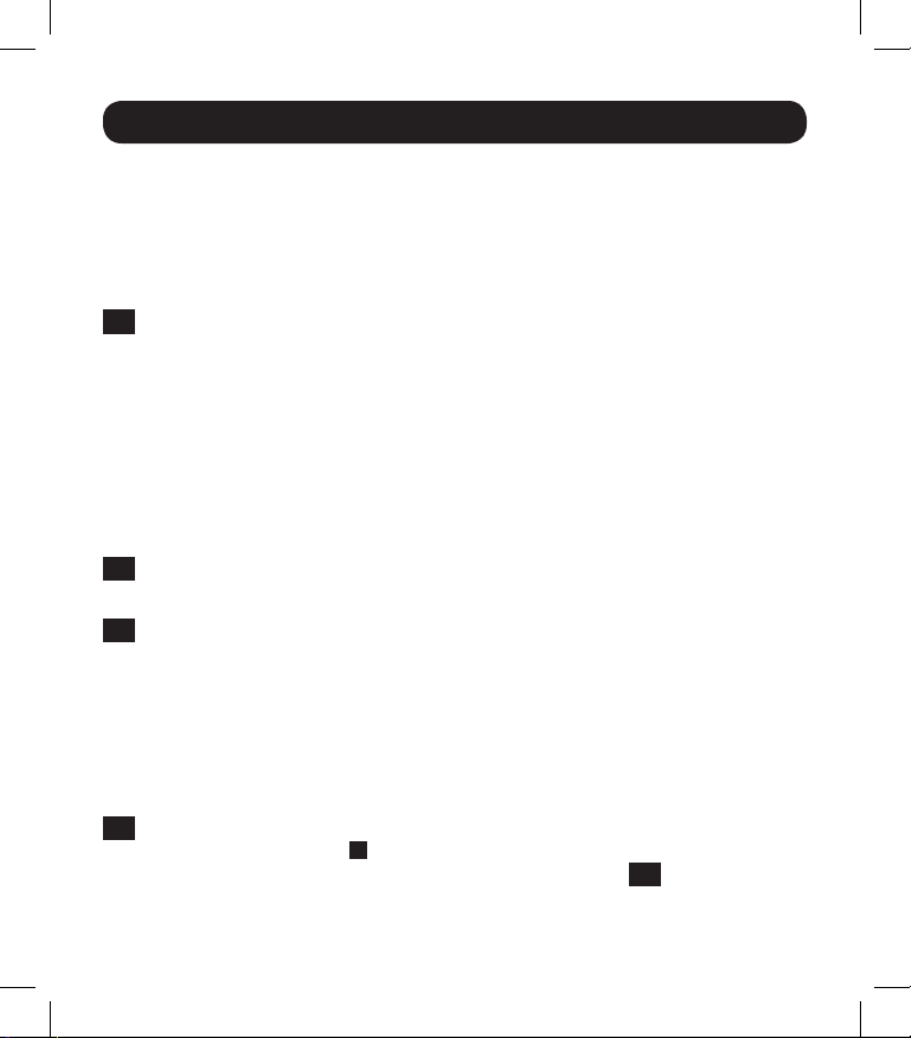
2
The SRCOOLNETLX allows a user to communicate with and control Tripp Lite’s
SRCOOL12K, SRXCOOL12K and SRXCOOL12K(B) spot coolers as manageable devices
on a network accessible via Web browser, network management station, telnet, SSH
or command line.
1 - Preparation
1-1 Confirm Package Contents: In addition to this manual, your package should
include the following:
• Micro-USB cable for remote temperature sensing and configuration (part
number: 73176E), 12 ft.
• 100-240V AC Adapter with NEMA 5-15P and CEE 7/7 Plug
• E2MT Module and User Manual
• Velcro Strips
• Rubber Mounting Feet
1-2 Locate MAC Address: The 12-digit MAC address (000667xxxxxx) is located on
the SRCOOLNETLX.
1-3 Determine Network Installation Method: If your network's DHCP server will
assign a dynamic IP address to the SRCOOLNETLX automatically, proceed to
2 - Dynamic IP Address Assignment. If you will assign a static IP address to
the SRCOOLNETLX manually, proceed to . If 3 - Static IP Address Assignment
you are uncertain which method to use, contact your network administrator for
assistance before continuing the installation process.
2 - Dynamic IP Address Assignment
2-1 Connect the SRCOOLNETLX to the SRCOOL12K or SRXCOOL12K(B): Using
the dedicated connector A, connect the SRCOOLNETLX to the communication
port on the side of the spot cooler (see Figure 1 in section 3-3 ).
Installation
18-08-472-93387D.indb 2 8/30/2018 10:12:00 AM
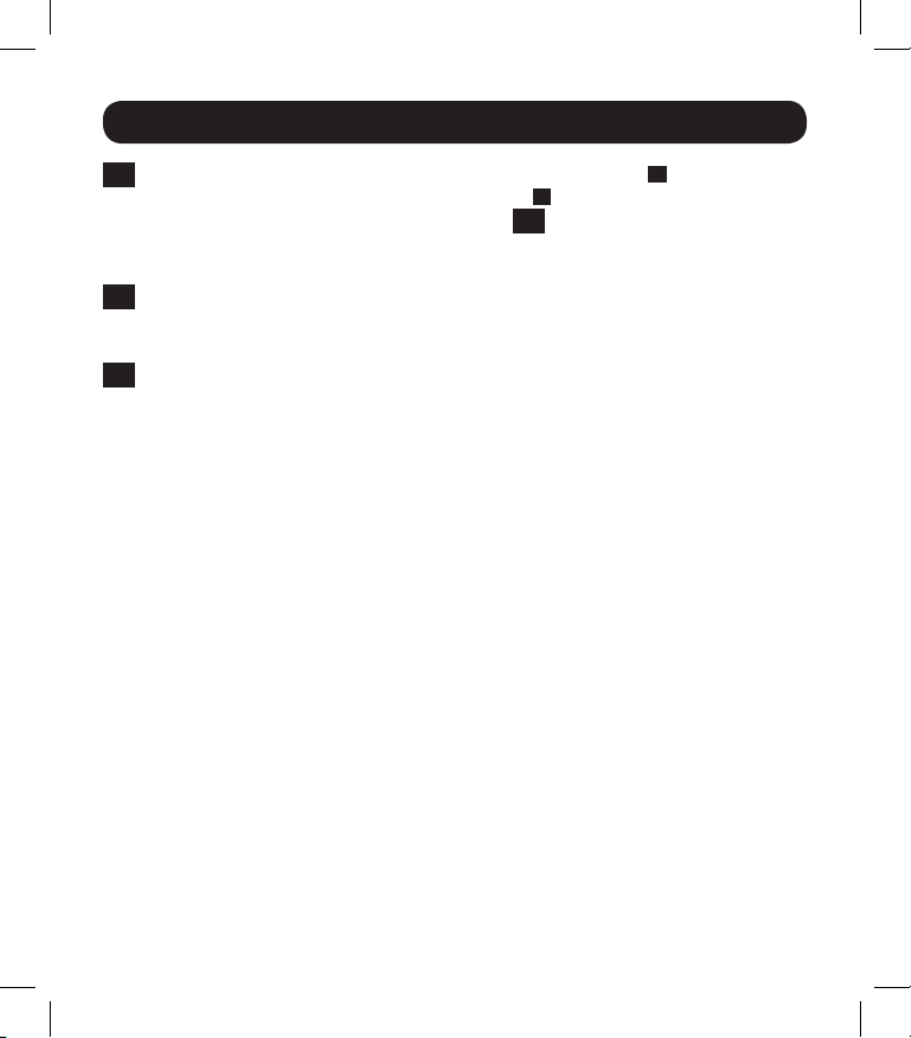
3
Installation
2-2 Connect SRCOOLNETLX to Power: Connect the AC Adapter B to the
SRCOOLNETLX via the port labeled “DC Power” C and plug the other end into
an AC power source (see Figure 1 in section 3-3 ).
Note: The SRCOOLNETLX must be plugged into a power source protected by a UPS or
Inverter/Charger in order to maintain communications during a power outage.
2-3 Connect SRCOOLNETLX to a Network: Connect a standard Ethernet patch
cable to the RJ45 Ethernet port on the SRCOOLNETLX.
Note: This port does not support PoE (Power over Ethernet) applications.
2-4 Discover IP Address: To identify the IP address assigned to the SRCOOLNETLX,
contact your network administrator and provide the MAC address of the
SRCOOLNETLX. You can also determine the IP address locally at the card. If you
do not already have the serial over USB driver installed on your PC, you can
download it from www.tripplite.com/support by typing SRCOOLNETLX in the
search field. Select the driver named “TL-cdc”. To install, follow the instructions
provided with the driver. Once the driver is installed and the COM port has been
assigned, start a terminal emulation program, such as Tera Term Pro. Configure
it to use the assigned COM port and use the following serial port settings:
115.2Kbps, 8, NONE, 1. Connect the USB cable to the PC and the Micro-USB
end to the Micro-USB port on the SRCOOLNETLX. When the login prompt
appears, login as . When the Menu appears, navigate localadmin / localadmin
to "3- Network Configuration", then to "1- IP Configuration". The assigned IP
address will display. After you have determined the IP address, proceed to
section 4 - Test and Configure.
Notes:
• Usernames and passwords are case sensitive.
• You may wish to request a long-term lease period for the IP address, depending on your
application.
• PowerAlert® Device Manager and the WEBCARDLX support both IPv4 and IPv6. The card
is set up by default to receive a DHCP address for IPv4, IPv6 or both. Receiving both
addresses allows connection to the card via either the IPv4 or IPv6 address.
18-08-472-93387D.indb 3 8/30/2018 10:12:00 AM
Product specificaties
| Merk: | Tripp Lite |
| Categorie: | Niet gecategoriseerd |
| Model: | SRCOOLNETLX |
| Kleur van het product: | Zwart |
| Gewicht: | 320 g |
| Breedte: | 76.2 mm |
| Diepte: | 147.3 mm |
| Hoogte: | 31.8 mm |
| Gewicht verpakking: | 1000 g |
| Breedte verpakking: | 161 mm |
| Diepte verpakking: | 178.1 mm |
| Hoogte verpakking: | 102.1 mm |
| Gebruikershandleiding: | Ja |
| LED-indicatoren: | Ja |
| Meegeleverde kabels: | Micro-USB |
| Land van herkomst: | Taiwan |
| Intern: | Nee |
| (Buitenste) hoofdverpakking hoogte: | 505 mm |
| (Buitenste) hoofdverpakking breedte: | 340.1 mm |
| (Buitenste) hoofdverpakking brutogewicht: | 18000 g |
| (Buitenste) hoofdverpakking lengte: | 410 mm |
| Hoeveelheid per (buitenste) hoofdverpakking: | 20 stuk(s) |
| Code geharmoniseerd systeem (HS): | 84733020 |
| GTIN (EAN/UPC)-nummer (buitenste) hoofdverpakking: | 10037332231229 |
| Output interface: | RJ-45,USB 2.0 |
Heb je hulp nodig?
Als je hulp nodig hebt met Tripp Lite SRCOOLNETLX stel dan hieronder een vraag en andere gebruikers zullen je antwoorden
Handleiding Niet gecategoriseerd Tripp Lite
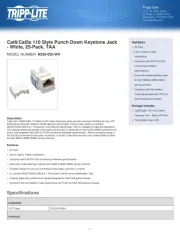
4 Juli 2025
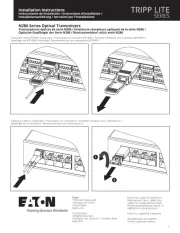
4 Juli 2025
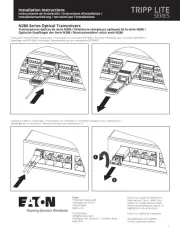
4 Juli 2025
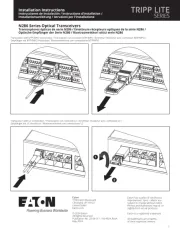
4 Juli 2025

15 Juni 2025

15 Juni 2025
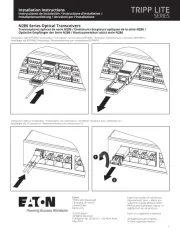
15 Juni 2025

31 Maart 2025
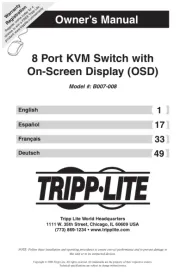
11 Maart 2025
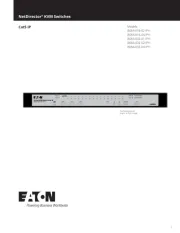
4 Maart 2025
Handleiding Niet gecategoriseerd
- Copco
- Xaphoon
- Grand Effects
- Sunding
- Archos
- Reginox
- Colt
- Grundfos
- Apelson
- Princess
- Krontaler
- HEDD
- S.M.S.L
- Nevadent
- RF-Links
Nieuwste handleidingen voor Niet gecategoriseerd

2 Augustus 2025

2 Augustus 2025

2 Augustus 2025

2 Augustus 2025

2 Augustus 2025

2 Augustus 2025

1 Augustus 2025

1 Augustus 2025

1 Augustus 2025

1 Augustus 2025