Tripp Lite Eco 650 Handleiding
Tripp Lite
UPS
Eco 650
Bekijk gratis de handleiding van Tripp Lite Eco 650 (18 pagina’s), behorend tot de categorie UPS. Deze gids werd als nuttig beoordeeld door 52 mensen en kreeg gemiddeld 4.7 sterren uit 26.5 reviews. Heb je een vraag over Tripp Lite Eco 650 of wil je andere gebruikers van dit product iets vragen? Stel een vraag
Pagina 1/18

1
Owner’s Manual
ECO UPS Systems
120V AC Input
Not suitable for mobile applications
Warranty
Registration:
register online today for a
chance to win a FREE Tripp Lite
product—www.tripplite.com/warranty
Safety 2
Quick Installation 2
Optional Installation 3
ECO Energy-Saving Feature 3
Basic Operation 4
Storage and Service 5
Warranty Registration 6
Español 7
Français 13
1111 W. 35th Street, Chicago, IL 60609 USA
www.tripplite.com/support
Copyright © 2009 Tripp Lite. All rights reserved.

2
Important Safety Instructions
SAVE THESE INSTRUCTIONS
This manual contains instructions and warnings that should be followed during the installation, operation and storage of this product. Failure to heed these
warnings will void your warranty.
UPS Location Warnings
• Install your UPS indoors, away from excess moisture or heat, conductive contaminants, dust or direct sunlight.
• For best performance, keep the indoor temperature between 32º F and 104º F (0º C and 40º C).
• Leave adequate space around all sides of the UPS for proper ventilation.
• Do not mount unit with its front or rear panel facing down (at any angle). Mounting in this manner will seriously inhibit the unit’s internal cooling,
eventually causing product damage not covered under warranty.
UPS Connection Warnings
• Connect your UPS directly to a properly grounded AC power outlet. Do not plug the UPS into itself; this will damage the UPS.
• Do not modify the UPS’s plug, and do not use an adapter that would eliminate the UPS’s ground connection.
• Do not use extension cords to connect the UPS to an AC outlet. Your warranty will be voided if anything other than Tripp Lite surge suppressors are used to
connect your UPS to an outlet.
• If the UPS receives power from a motor-powered AC generator, the generator must provide clean, ltered, computer-grade output.
Equipment Connection Warnings
• Use of this equipment in life support applications where failure of this equipment can reasonably be expected to cause the failure of the life support
equipment or to signicantly affect its safety or effectiveness is not recommended. Do not use this equipment in the presence of a ammable anesthetic
mixture with air, oxygen or nitrous oxide.
• Do not connect surge suppressors or extension cords to the output of your UPS. This might damage the UPS and will void the surge suppressor and UPS
warranties.
Battery Warnings
• Your UPS does not require routine maintenance. Do not open your UPS for any reason. There are no user-serviceable parts inside.
• Batteries can present a risk of electrical shock and burn from high short-circuit current. Observe proper precautions. Do not dispose of the batteries in
a re. Do not open the UPS or batteries. Do not short or bridge the battery terminals with any object. Unplug and turn off the UPS before performing
battery replacement. Use tools with insulated handles. There are no user-serviceable parts inside the UPS. Battery replacement should be performed only
by authorized service personnel using the same number and type of batteries (Sealed Lead-Acid). The batteries are recyclable. Refer to your local codes
for disposal requirements or visit www.tripplite.com/UPSbatteryrecycling for recycling information. Tripp Lite offers a complete line of UPS System
Replacement Battery Cartridges (R.B.C.).Visit Tripp Lite on the Web at www.tripplite.com/support/battery/index.cfm to locate the specic replacement
battery for your UPS.
• Do not attempt to add external batteries to the UPS.
Quick Installation
1 Plug the UPS into a grounded outlet.
2 Turn the UPS on: Press and hold the ON/OFF/TEST button for one second to turn the UPS on. The UPS alarm will beep once briey after one second has
passed. NOTE: The UPS will not turn on, even if connected to live utility power, until it is turned on using the ON/OFF/TEST button.
3 Plug your equipment into the UPS: Select outlets (see Basic Operation section) will provide battery backup and surge protection; connect your computer,
monitor and other critical devices here.* Select outlets (see Basic Operation section) will provide surge protection only; connect your printer and other non-
essential devices here.
* Your UPS is designed to support electronic equipment only. You will overload the UPS if the total VA ratings for all the equipment you connect to the Battery Backup Protected/Surge Protected outlets
exceeds the UPS’s Output Capacity. To find your equipment’s VA ratings, look on their nameplates. If the equipment is listed in amps, multiply the number of amps by 120 to determine VA. (Example: 1
amp × 120 = 120 VA). If you are unsure if you have overloaded the Battery Backup Protected/Surge Protected outlets, run a self-test (see “ON/OFF/TEST” Button description).
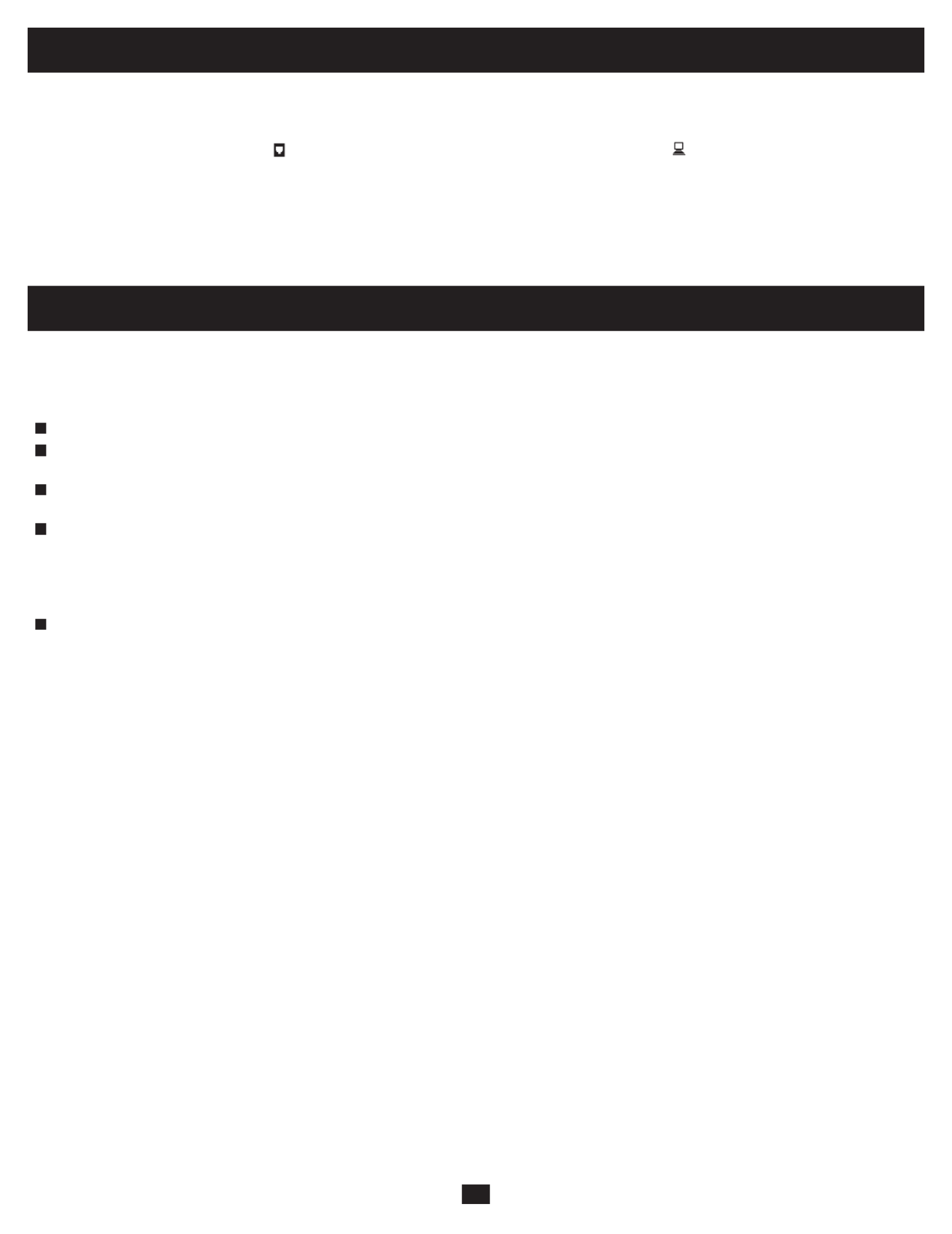
3
Optional Installation (Select Models Only)
Select models feature Tel/DSL surge suppression and USB or DB9 communication capabilities. These connections are optional. The UPS System will
function properly without these connections.
Tel/DSL Line Surge Suppression: Select UPS models can protect equipment against surges over a single phone line. Using telephone cords, connect your
wall jack to the UPS jack marked with a “ ” symbol. Connect your equipment to the UPS jack marked with a “ ” symbol. Make sure the equipment you
connect to the UPS’s jacks is also protected against surges on the AC line.
USB or DB9 Communications: Select UPS models feature a communication port that can be connected to any computer, enabling PowerAlert Software to
automatically save open les and perform unattended shutdown in the event of a power failure. Connect one end of the included communication cable to the
communication port on the side of your UPS System. Connect the other end of the included cable (featuring either a USB or DB9 connector, depending on model)
to the communication port on your computer. If PowerAlert Software is included with your UPS, insert the CD into the CD tray of your computer and follow the
installation instructions. If PowerAlert Software is not included, you can download the software FREE from Tripp Lite’s website at www.tripplite.com.
ECO Energy-Saving Feature
The ECO feature allows your UPS system to save energy by automatically turning off designated outlets when your computer is turned off or in standby
mode. The ECO feature is disabled by default.
Follow these steps to enable the ECO feature:
1 Use the included USB cable to connect your UPS system to your computer.
2 Connect your nonessential peripheral devices to the ECO outlets, marked “ECO” on your UPS system. Make sure that any devices connected to the ECO
outlets can be turned off without interrupting your Internet connection, local network or other essential services.
3 While your UPS system is turned on and operating normally from utility power, use a small tool to press and hold the “ECO CONTROL” button for 1
second. Release the button when you hear a beep. The green “ECO STATUS” LED should now be lit, indicating that the ECO feature has been enabled.
4 When the UPS system detects that your computer has been turned off or in standby mode for approximately 3 minutes, it will turn off the ECO outlets.
(The 3-minute delay ensures that the ECO outlets remain powered during a reboot, momentary cable disconnection or similar transitory event.) The green
“ECO STATUS” LED will blink every 5 seconds to indicate that the ECO outlets have been turned off automatically by your UPS system.
Follow these steps to disable the ECO feature:
1 While your UPS system is turned on and operating normally from utility power, press and hold the “ECO CONTROL” button for 1 second. Release the
button when you hear a beep. The green “ECO STATUS” LED should now be off, indicating that the ECO feature has been disabled.
Note: The ECO outlets provide surge and noise protection, but they do not provide battery backup. During a power failure, the ECO outlets will
be off regardless of whether the ECO feature is enabled or disabled.
Product specificaties
| Merk: | Tripp Lite |
| Categorie: | UPS |
| Model: | Eco 650 |
Heb je hulp nodig?
Als je hulp nodig hebt met Tripp Lite Eco 650 stel dan hieronder een vraag en andere gebruikers zullen je antwoorden
Handleiding UPS Tripp Lite

15 November 2024

18 September 2024

20 Juni 2023

16 Juni 2023

13 Juni 2023

12 Juni 2023

3 Juni 2023

27 Mei 2023

12 Mei 2023

10 Mei 2023
Handleiding UPS
- East
- Ditek
- Minuteman
- Lenovo
- Schneider
- Adj
- Riello
- Murr Elektronik
- Jung
- Emerson
- SurgeX
- Online USV
- Phoenix Contact
- Digitus
- Altronix
Nieuwste handleidingen voor UPS
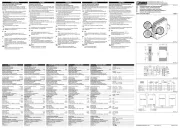
30 Juli 2025

30 Juli 2025
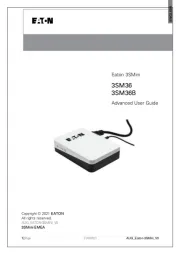
28 Juli 2025
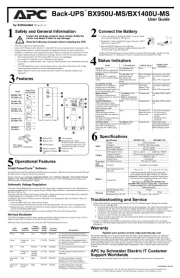
19 Juli 2025
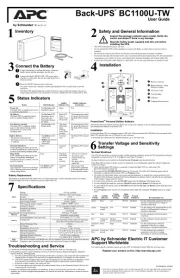
19 Juli 2025
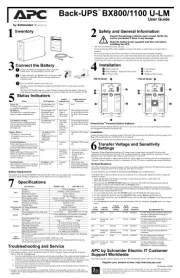
19 Juli 2025

15 Juli 2025
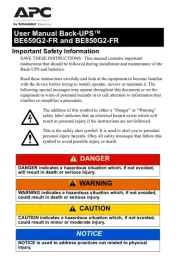
15 Juli 2025

14 Juli 2025
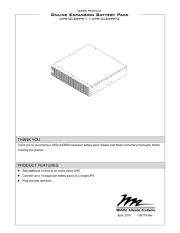
8 Juli 2025