Tripp Lite B020-U16-19-KF Handleiding
Tripp Lite
Niet gecategoriseerd
B020-U16-19-KF
Bekijk gratis de handleiding van Tripp Lite B020-U16-19-KF (21 pagina’s), behorend tot de categorie Niet gecategoriseerd. Deze gids werd als nuttig beoordeeld door 91 mensen en kreeg gemiddeld 4.4 sterren uit 46 reviews. Heb je een vraag over Tripp Lite B020-U16-19-KF of wil je andere gebruikers van dit product iets vragen? Stel een vraag
Pagina 1/21
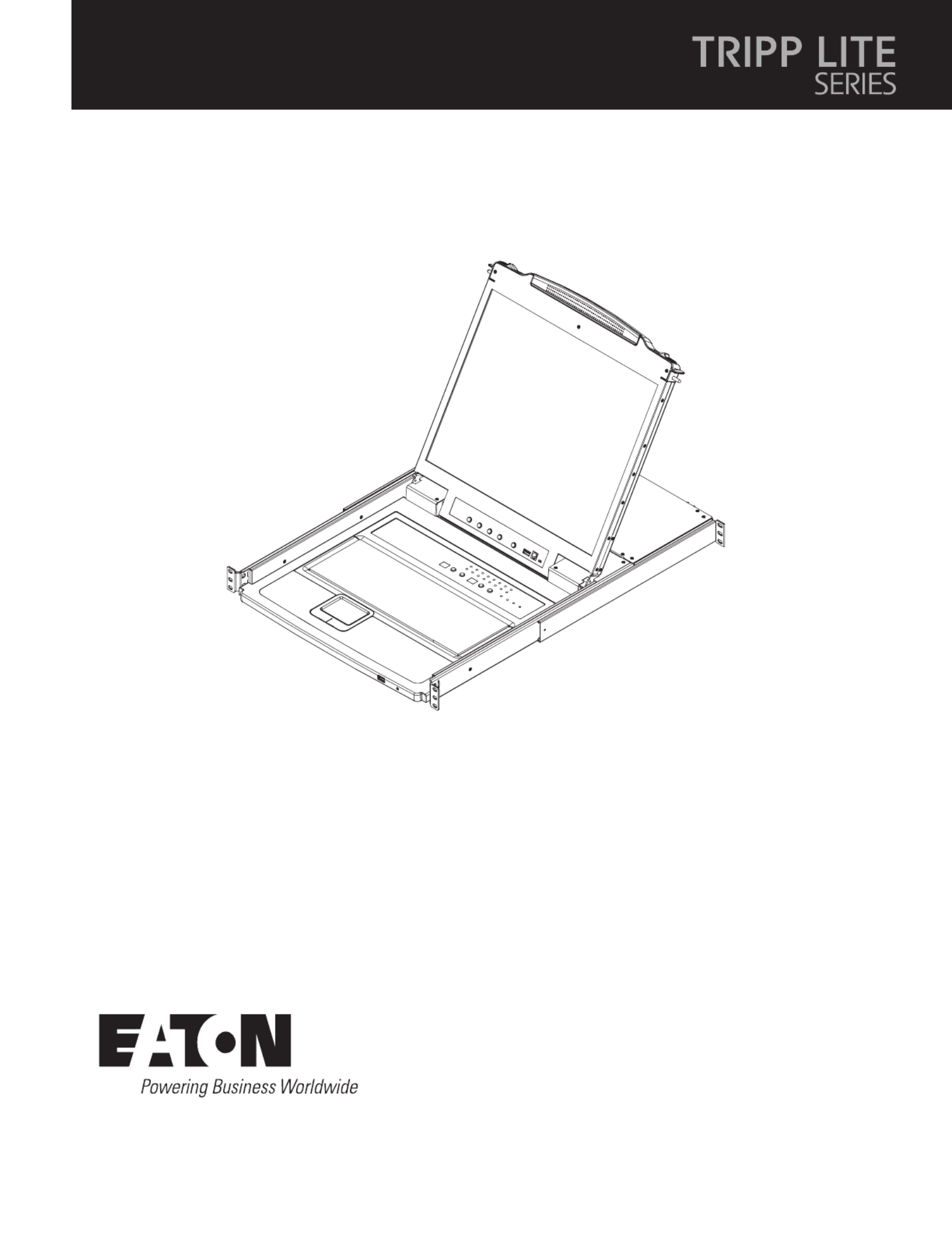
1
Owner’s Manual
Purchased product
may differ from image.
B020-U16-19-KG,
B020-U16-19-KF
NetDirector® Console KVM Switch
(16-Port)
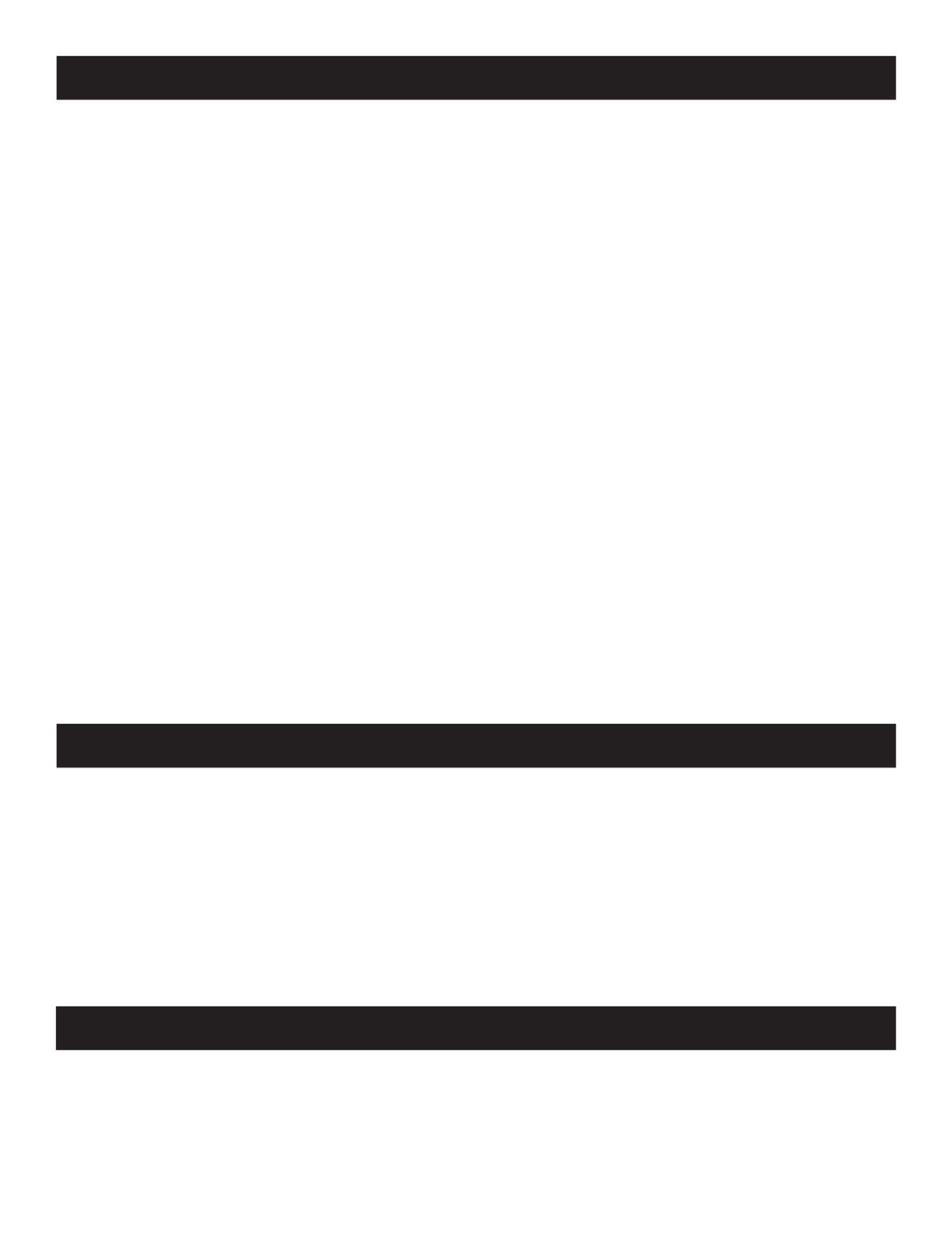
2
Table of Contents
1. Package Contents 2
2. Features 2
3. System Requirements 3
3.1 Computer 3
3.2 Console 3
3.3 Cables 3
3.4 Operating Systems 3
4 4. Introduction
4.1 Front View of Console KVM Switch 4
4.2 Rear View of Console KVM Switch 5
5. Installation 5
5.1 Pre-Installation Safety Instructions 5
5.2 Rackmounting Instructions for Console KVMs 6
5.3 Grounding 7
5.4 Single-Station Installation 7
5.5 Multiple-Station (Daisy-Chained) Installation 7
5.6 Hot Plugging 8
6. Basic Operation 8
6.1 Opening the NetDirector Console KVM 8
6.2 Closing the NetDirector Console KVM 8
6.3 LCD OSD (On-Screen Display) Conguration 9
6.4 Sharing USB Peripheral Devices 9
6.5 Powering O and Restarting 9
7. Hotkeys 10
7.1 Invoking the Hotkey Mode 10
7.2 Port ID Numbering 10
7.3 Selecting the Active Port 10
7.4 Auto-Scanning 11
7.5 Starting Auto-Scan 11
7.6 Pausing in Auto-Scan 11
7.7 Skip Mode 11
7.8 Hotkey Beeper Control 11
7.9 Computer Keyboard/Mouse Reset 11
7.10 Quick Hotkey Control 12
7.11 OSD Hotkey Comtrol 12
7.12 Port OS Control 12
7.13 Restore Default Values 12
7.14 Hotkey Summary Table 12
8. OSD (On-Screen Display) Operation 13
8.1 OSD Overview 13
8.2 Logging-In for the First Time 13
8.3 OSD Invocation Sequence 13
8.4 OSD Navigation 13
8.5 OSD Main Screen Headings 13
8.6 OSD Functions 14
9. Firmware Upgrade Utility 17
9.1 Before You Begin 17
9.2 Starting the Upgrade 18
9.3 Upgrade Succeeded 18
9.4 Upgrade Failed 18
9.5 Firmware Upgrade Recovery 19
10. Appendix A 19
10.1 Specications 19
10.2 OSD Factory Default Settings 20
10.3 Keyboard Emulation 20
11. Warranty 21
• (1) B020-U16-19-KG or B020-U16-19-KF KVM Switch
• (8) P778-006 USB/PS2 Combo KVM Cable Kits
• (1) USB/PS2 Combo Console Cable Kit
• (1) RJ11 to DB9 Firmware Upgrade Cable
• (1) C13 to C14 Power Cord
• (1) Quick Start Guide
• (1) Grounding Wire
• (1) Rackmount Hardware Kit (Pre-Installed)
Check to see that the unit arrived undamaged and with all of its contents. Contact your dealer if there is a problem.
• Integrated KVM console with 19” LCD for the B020-U16-19-KG and B020-U16-19-KF models.
• B020-U16-19-KG and B020-U16-19-KF models include (8) P778-Series USB/PS2 Combo KVM Cable Kits.
• B020-U16-19-KG and B020-U16-19-KF models include an external console port, allowing an external local console (PS/2 or USB) to be
connected. An additional USB port is included on the front panel can be used with an external mouse.
1. Package Contents
2. Features

3
2. Features
3.1 Computer
• A VGA, SVGA or MultiSync computer with an HD15 port
Note: The max resolution is 1280 x 1024. The resolutions of the connected computers must not exceed these limits.
Either:
1. A Mini-DIN 6 (PS/2) keyboard and mouse port.
2. A USB Type-A port.
3.2 Console*
• A VGA, SVGA, or MultiSync monitor capable of the highest resolution on any system in the installation
• A PS/2 or USB-style mouse
• A PS/2 or USB-style keyboard
*Optional external console ports are included on the NetDirector Console KVM Switches.
3.3 Cables
This KVM switch requires the following custom-wired premium cables:
Function Tripp Lite Part
To Connect a PS/2 or USB Computer to the KVM P778-Series PS/2 or USB Combo KVM Cable Kit
Daisy-Chain Cables P772- Series Daisy-Chain Cables
3.4 Operating Systems
OS Version
Windows 2000 and higher
Linux RedHat 7.1 and higher
Linux SuSE 9.0 and higher
Linux Mandriva (Mandrake) 9.0 and higher
UNIX AIX 4.3 and higher
OS Version
UNIX FreeBSD 4.2 and higher
UNIX Sun Solaris 8 and higher
Novell Netware 5.0 and higher
Mac OS 9 and higher
DOS 6.22
3. System Requirements
• Dual Interface supports computers with PS/2 or USB keyboards and mice.
• Keyboard and mouse emulation (PS/2 and USB) allows for simultaneous booting of computers even when the console focus is elsewhere.
• The B020-U16-19-KG uses a German (QWERTZ) keyboard layout and the B20-U16-19-KF uses a French (AZERTY) keyboard layout.
• External USB port allows for sharing of USB1.1 peripherals among all ports on the KVM switch.*
• Multiplatform support: supports Windows, Linux, Mac and Sun.
• Supports multimedia USB keyboards for PC, Mac and Sun.
• Daisy-chain up to 31 additional switches to connect up to 264 computers.
• The B022-U08 can be daisy-chained from the B020-U16-19-KG or B020-U16-19-KF.
• Daisy-chained station position is automatically sensed – no need for manual DIP switch settings.
• Station ID LED indicates the switch’s station position.
• No software required.
• Select a computer via push-buttons, hotkeys or On Screen Display (OSD) menus.
• Auto-scan feature allows for continuous scanning of connected computers.
• Hot Pluggable: add/remove computers without powering down the KVM switch.
• Two-level password security: only authorized Users can view and control the connected computers. (Up to four Users and one Administrator).
• Superior video quality: supports resolutions up to 1280 x 1024.
• Rackmountable in 19” rack system (1U).
• Firmware upgradeable.
*USB1.1 peripheral sharing function works only when using the USB Cable Kit connections.
Product specificaties
| Merk: | Tripp Lite |
| Categorie: | Niet gecategoriseerd |
| Model: | B020-U16-19-KF |
Heb je hulp nodig?
Als je hulp nodig hebt met Tripp Lite B020-U16-19-KF stel dan hieronder een vraag en andere gebruikers zullen je antwoorden
Handleiding Niet gecategoriseerd Tripp Lite
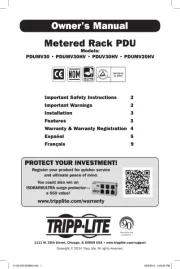
12 Augustus 2025
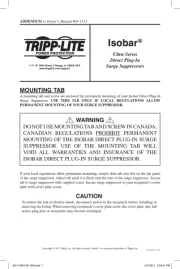
11 Augustus 2025
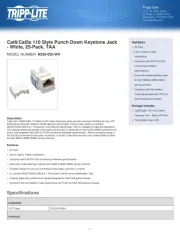
4 Juli 2025
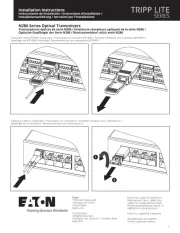
4 Juli 2025
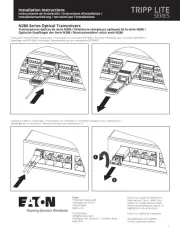
4 Juli 2025
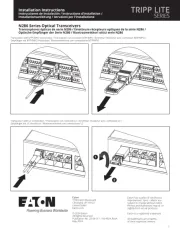
4 Juli 2025

15 Juni 2025

15 Juni 2025
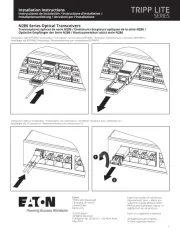
15 Juni 2025

31 Maart 2025
Handleiding Niet gecategoriseerd
- Leen Bakker
- City Theatrical
- Marvel
- Mountfield
- Oertli
- Aputure
- Merkel
- BELIFE
- Nevadent
- Testec
- Aspen
- Aruba
- Ceado
- Honor
- Quad
Nieuwste handleidingen voor Niet gecategoriseerd

14 September 2025

14 September 2025

13 September 2025

13 September 2025

13 September 2025

13 September 2025

13 September 2025

13 September 2025

13 September 2025

13 September 2025