Trekstor SurfTab wintron 7.0 Handleiding
Bekijk gratis de handleiding van Trekstor SurfTab wintron 7.0 (4 pagina’s), behorend tot de categorie Tablet. Deze gids werd als nuttig beoordeeld door 10 mensen en kreeg gemiddeld 4.6 sterren uit 5.5 reviews. Heb je een vraag over Trekstor SurfTab wintron 7.0 of wil je andere gebruikers van dit product iets vragen? Stel een vraag
Pagina 1/4
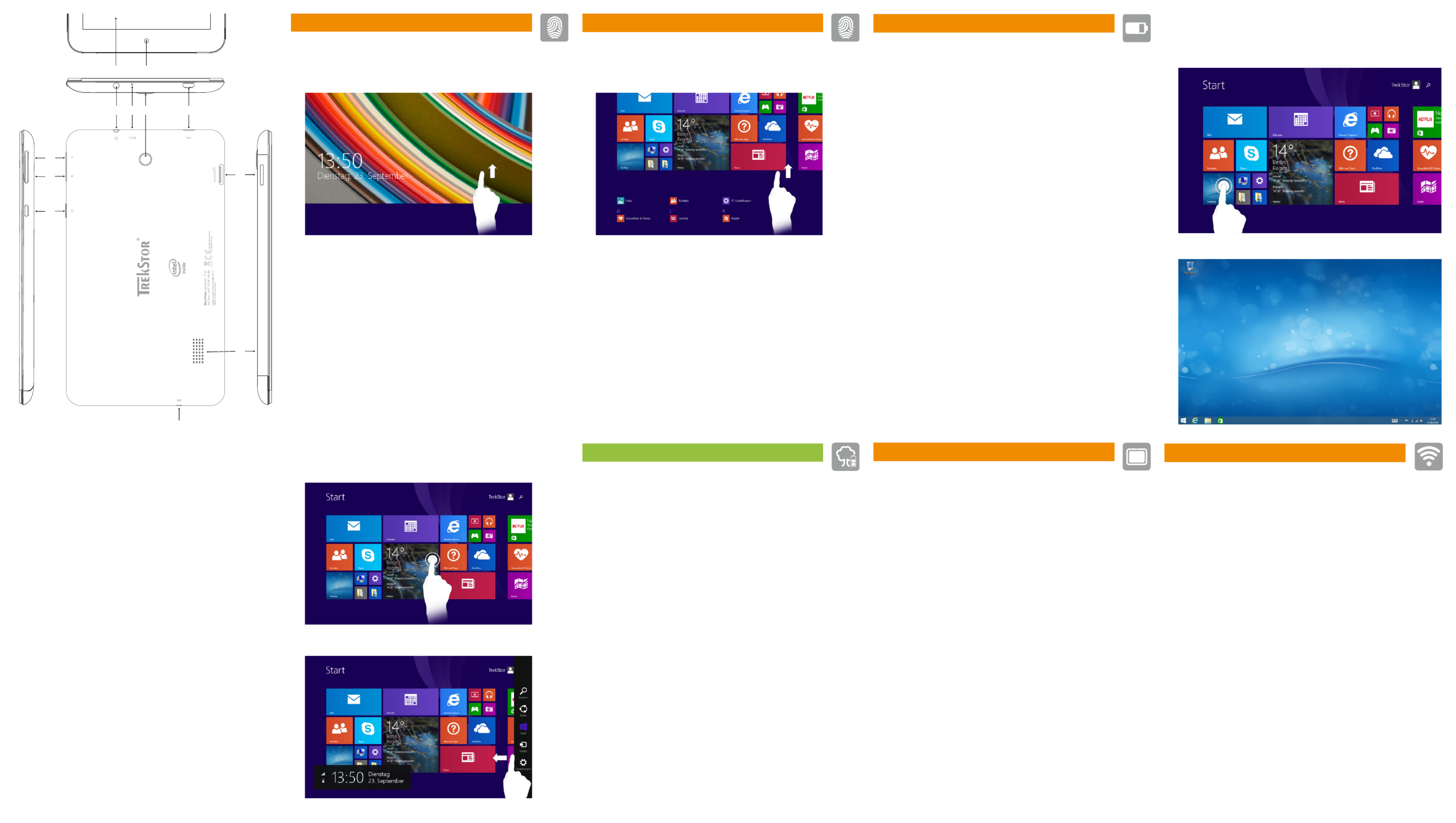
Das SurfTab in Betrieb nehmen
a Verbinden Sie das fertig zusammengebaute Netzteil mit dem SurfTab
(Ladebuchse) und einer Steckdose und laden Sie das SurfTab vollständig auf.
b Drücken Sie für ca. 2-3 Sekunden den Ein-/Ausschalter, um das SurfTab einzuschalten.
c Befolgen Sie anschließend die Anweisungen des Start-Assistenten,
um Ihr SurfTab einzurichten.
Im Laufe des Start-Assistenten werden Sie aufgefordert, sich mit Ihrem
Microsoft-Konto anzumelden. Falls Sie noch über kein Microsoft-Konto
verfügen, richten Sie an dieser Stelle bitte eines ein.
d Nach Beendigung des Start-Assistenten wird Ihr SurfTab konfiguriert.
Dies kann einige Minuten in Anspruch nehmen. Schalten Sie das SurfTab
in dieser Zeit nicht aus!
Go Green
■Deaktivieren Sie die WLAN-Funktion, wenn Sie sie nicht verwenden.
■Deaktivieren SIe die mobile Internetverbindung, wenn Sie diese nicht verwenden.
■Lassen Sie das Gerät nur so lange an der Steckdose, bis es vollständig geladen ist.
■Reduzieren Sie in den Geräteeinstellungen die Displayhelligkeit.
■Aktivieren Sie den Standby-Modus, wenn Sie das SurfTab nicht verwenden.
Drücken Sie dazu kurz den Ein-/Ausschalter.
Conserving energy
■Deactivate the WiFi function when it is not in use.
■Disable the mobile internet connection if you do not use it.
■Only leave the device connected until it is fully charged.
■Reduce the display brightness in the unit settings.
■Switch to standby mode when the SurfTab is not in use.
To do so, press (but do not hold down) the on/off switch.
Rispetto dell'ambiente
■Quando non se ne fa uso, disattivare la funzione WLAN.
■Se non utilizzata, disattivare la connessione internet mobile.
■Lasciare il dispositivo collegato all'alimentatore finché non è completamente carico.
■Ridurre la luminosità del display nelle impostazioni del dispositivo.
■Quando non si utilizza il SurfTab, attivare la modalità stand-by premendo
brevemente il pulsante di accensione/spegnimento.
Start-Screen und Desktop-Ansicht
Je nach Bedarf und Vorliebe können Sie entscheiden, ob Sie den für mobile
Geräte optimierten Startbildschirm mit Live-Kacheln verwenden, oder ob Sie
in der klassischen Desktop-Ansicht arbeiten möchten.
Beim ersten Einschalten Ihres SurfTab erscheint der Startbildschirm mit
Live-Kacheln. Wenn Sie zur Desktop-Ansicht wechseln möchten, tippen Sie
links unten auf die Live-Kachel mit dem Namen "Desktop". Tippen Sie in der
Charm Bar oder unten links in der Taskleiste auf das Windows-Symbol (Start),
um zum Startbildschirm zurückzukehren.
Start screen and desktop view
Depending on your needs and preference, you can decide whether to use
the start screen with live tiles optimized for mobile devices, or if you want to
work in the classic desktop view.
When you rst start your SurfTab, the start screen with live tiles appear. If you
want to switch from this to the desktop view, tap the bottom left of the
live tile with the name "Desktop". Tap on the Windows (Start) icon in the Charm
Bar or at the bottom left of the taskbar to return to the home screen.
Schermata Start e visualizzazione desktop
A seconda delle vostre esigenze e preferenze, potrete decidere se utilizzare
la schermata Start ottimizzata per il dispositivo mobile, con le live tile,
oppure avviare la classica visualizzazione desktop.
Alla prima accensione del vostro SurfTab verrà mostrata la schermata con le
live tile. Se si desidera passare alla visualizzazione desktop, toccare in fondo
a sinistra la live tile con il testo "Desktop". Per tornare alla schermata iniziale,
toccare in Charm Bar o in basso a sinistra nella barra delle applicazioni sul
simbolo Windows (Avvio).
Preparing the SurfTab for operation
a Connect the completely assembled power supply with the SurfTab and an
electrical outlet and charge the SurfTab completely.
b Press the on/off switch for about 2-3 seconds to switch the SurfTab on.
c Then follow the instructions in the startup wizard to set up your SurfTab.
During the startup, the wizard prompts you to register for your
Microsoft account. If you do not yet have a Microsoft account, please
set one up here.
d After completion of the startup, your SurfTab is configured. This may take several
minutes to complete. Do not turn the SurfTab off during this time!
Mettere in funzione il SurfTab
a Collegare il trasformatore montato al SurfTab e a una presa di corrente;
ricaricare completamente il SurfTab.
b Premere il pulsante di accensione/spegnimento per circa 2-3 secondi al fine
di accendere il SurfTab.
c In seguito seguire le indicazioni della procedura d‘assistenza iniziale per
configurare il SurfTab.
Nel corso della procedura d’assistenza iniziale, sarete invitati a registrare le
Microsoft del vostro conto. In caso non si disponga di un account Microsoft,
aprirlo in questa sede.
d Al termine della procedura d’assistenza iniziale il vostro SurfTab risulterà
configurato. Questo può richiedere alcuni minuti. Non spegnere il SurfTab in
questo periodo di tempo!
Startbildschirm | Start screen | Schermata Start
Desktop-Ansicht | Desctop view | Visualisazzione desktop
EN
A) Touch screen
B) Front camera
C) Audio out socket
D) Reset
E) Rear camera
F) Micro-USB socket/
Charging socket
G) Volume -
H) Volume +
I) On/Off switch
J) Memory card slot
K) Speaker
L) Microphone
IT
A) Touchscreen
B) Fotocamera (anteriore)
C) Presa di uscita audio
D) Reimpostazione
E) Fotocamera (posteriore)
F) Presa Micro-USB/
Presa di ricarica
G) Volume -
H) Volume +
I) Pulsante di accensione/
spegnimento
J) Lettore schede di
memoria
K) Altoparlante
L) Microfono
DE
A) Touchscreen
B) Kamera (Frontseite)
C) Audio-Out-Buchse
D) Reset
E) Kamera (Rückseite)
F) Micro-USB-Buchse/
Ladebuchse
G) Lautstärke -
H) Lautstärke +
I) Ein-/Ausschalter
J) Speicherkarteneinschub
K) Lautsprecher
L) Mikrofon
2
1
ES
A) Pantalla táctil
B) Cámara (frontal)
C) Conector de salida
de audio
D) Restablecimiento
E) Cámara (posterior)
F) Conector Micro-USB/
Conector de carga
G) Volumen -
H) Volumen +
I) Interruptor de
encendido/apagado
J) Ranura de tarjetas de
memoria
K) Altavoz
L) Micrófono
FR
A) Écran tactile
B) Appareil photo
(face avant)
C) Port de sortie audio
D) Réinitialisation
E) Appareil photo
(face arrière)
F) Port Micro USB/
Port de rechargement
G) Réglage du volume -
H) Réglage du volume +
I) Bouton marche/arrêt
J) Logement pour carte
mémoire
K) Haut-parleur
L) Microphone
3
WLAN aktivieren
a Öffnen Sie die Charm Bar und tippen Sie auf "Einstellungen" ➔ "Verfügbar".
b Schieben Sie den Schieber für WLAN von "Aus" auf "Ein".
c Tippen Sie in der Liste darunter auf das zu verbindende Netzwerk.
d Tippen Sie nun auf "Verbinden".
e Geben Sie das dazugehörige Passwort ein und bestätigen Sie mit "Weiter".
Enabling WiFi
a Open the Charm bar and tap "Settings" "Available".➔
b Slide the switch for WiFi from "Off" to "On".
c Tap in the list below to connect to the network.
d Now tap on the "Connect" button.
e Enter the corresponding password and confirm with "Next".
Attivare la rete WLAN
a Aprire la Charm Bar e toccare "Impostazioni" ➔ "Disponibile".
b Scorrere la linguetta WLAN da "Disattivata" a "Attivata".
c Nell’ elenco, toccare la rete da collegare.
d Toccare su "Connettere".
e Inserire la password corrispondente e confermarla con "Avanti".
SE
A) Pekskärm
B) Kamera (framsida)
C) Audio-Out-uttag
D) Reset
E) Kamera (baksida)
F) Micro-USB-uttag/
Laddningsuttag
G) Volym -
H) Volym +
I) Av/På-knapp
J) Minneskortsläsare
K) Högtalare
L) Mikrofon
Das Display entsperren | Unlocking the display |
Sbloccare il display | Desbloquear la pantalla |
Déverrouillage de l'écran | Låsa upp displayen
Ein Element auswählen | Selecting an element |
Selezionare un elemento | Seleccionar un elemento |
Sélection d'un élément | Välja en komponent
Wenn Ihr SurfTab durch ein Passwort geschützt ist, müssen Sie
anschließend das Passwort eingeben.
If your SurfTab is protected by a password, you must enter
the password.
Se il vostro SurfTab è protetto da una password, sarà
necessario inserirla.
Cuando SurfTab esté protegida con una clave, deberá ingresarla.
Si votre SurfTab est protégée par un mot de passe, vous
devez saisir votre mot de passe dans un second temps.
Om din SurfTab är skyddad med ett lösenord måste du ange
lösenordet.
Charm Bar
Das Display bewegen | Moving the display |
Scorrere il display | Mover la pantalla |
Défilement de l‘a chage | ffiFlytta på displayen
Wenn Sie den Startbildschirm nach oben ziehen, gelangen
Sie zum Applikationsmenü.
To access the application menu "pull" the Start screen with the live
tiles upward.
Per richiamare il menù delle applicazioni "tirare" verso il basso la
schermata iniziale con le live tile.
Para mostrar el menú de aplicaciones, "arrastre" la pantalla de
inicio con pantallas dinámicas hacia arriba.
Pour accéder au menu de l‘application, faites « glisser votre doigt »
vers le haut sur l‘écran d‘accueil avec les vignettes dynamiques.
För att komma åt programmenyn ska du "dra" startskärmen med
live brickor uppåt.
G
J
K
L
H
I
D EC F
BA


Protección del medioambiente
■Desactive la función WLAN cuando no la esté usando.
■Desactive la conexión a Internet móvil cuando no la esté utilizando.
■Deje el dispositivo enchufado solo hasta que esté completamente cargado.
■Reduzca el brillo en la configuración del dispositivo.
■Active el modo de espera cuando no utilice la SurfTab.
Para ello, pulse brevemente el interruptor de encendido/apagado.
Protection de l‘environnement
■Désactivez la fonction WLAN lorsque vous ne l‘utilisez pas.
■Veuillez désactiver la connection internet si vous ne l‘utilisez pas.
■Laissez l‘appareil branché juste le temps qu‘il soit complètement chargé.
■Réduisez la luminosité de l‘écran dans le réglage des appareils.
■Activez le mode veille lorsque vous n‘utilisez pas la SurfTab.
Pour cela, appuyez brièvement sur le bouton marche/arrêt.
Skona miljön
■Inaktivera WLAN-funktionen när du inte använder den.
■Inaktivera mobilt internet, om du inte använder den.
■Ha bara enheten kopplad till uttaget tills den är helt laddad.
■Minska i enhetens inställningar skärmens ljusstyrka.
■Aktivera Standby-läget när du inte använder din SurfTab.
Detta gör du genom att snabbt trycka på På/Av-knappen.
Puesta en funcionamiento de la SurfTab
a Conecte la fuente ya preparada a la SurfTab y a un tomacorriente y
cárgue la SurfTab completamente.
b Pulse el interruptor de encendido/apagado durante unos 2-3 segundos para
iniciar la SurfTab.
c Siga las instrucciones del asistente de inicio, para configurar su SurfTab.
Durante el proceso del asistente de inicio se le solicitará que se registre
con su cuenta de Microsoft. En caso de que no disponga de una cuenta
Microsoft, por favor, abra una en este sitio.
d Al finalizar el asistente de inicio se configurará su SurfTab. Esto podrá demorar
algunos minutos. ¡No apague la SurfTab durante este proceso!
2
Menú Inicio y visualización del escritorio
De acuerdo a sus necesidades y gustos podrá decidir si desea utilizar
le menú Inicio optimizada para dispositivos móviles con ventanas
dinámicas o si desea utilizar la visualización clásica de escritorio.
Al encender por primera vez su SurfTab aparecerán en le menú Inicio las
ventanas dinámicas. Si desea cambiar esta con guración a la visualización
clásica de escritorio, toque abajo a la izquierda en la ventana dinámica con
el nombre "Escritorio". Pulse en la Charm Bar o abajo a la izquierda en la barra de
tareas sobre el símbolo de Windows (Inicio) para volver a la pantalla de inicio.
Écran Démarrer et Bureau
En fonction de vos besoins et de vos préférences, vous pouvez décider
d‘utiliser l‘écran Démarrer optimisé pour les appareils mobiles avec les vignettes
dynamiques ou si vous souhaitez travailler avec l‘a chage bureau classique.
Lorsque vous allumez votre SurfTab pour la première fois, l‘écran Démarrer
apparaît avec les vignettes dynamiques. Si vous souhaitez passer à l‘a chage
bureau, tapez en bas à gauche sur la vignette dynamique avec le nom
« Desktop ». Eeurez la Charm Bar ou sur le symbole Windows (Démarrer) en bas
à gauche dans la barre des tâches pour revenir à l‘écran d‘accueil.
Copyright © 2015 · TrekStor GmbH
Copyright laws prohibit copying any data of this product or the cont-
ents of this manual (illustrations, related documents etc.) in whole or in
parts without the permission of the copyright holder. The Bluetooth word
mark and logos are registered trademarks owned by Bluetooth SIG, Inc.
and any use of such marks by TrekStor GmbH is under license. Other
trademarks and trade names are those of their respective owners.
Intel, Intel Atom and the Intel Inside logo are trademarks of Intel Corporation
in the U.S. and/or other countries. Microsoft and Windows are either registered
trademarks or trademarks of Microsoft Corporation in the United States and/or
other countries. TrekStor and SurfTab are registered trademarks of TrekStor Ltd.
in the European Community and other countries.
www.trekstor.de
TrekStor GmbH
Kastanienallee 8-10
64653 Lorsch, Germany
Rear 2.0 MP
Front 0.3 MP
270 g
7" (17.78 cm)
1024 x 600 px
Quad core
Intel® Atom™ Z3735G
max. 1.83 GHz
188 x 108 x 10 mm
Windows® 8.1 with Bing
Micro-USB 2.0 host,
Audio out (3.5 mm),
WiFi, Bluetooth®,
Miracast™
Intel® HD
Graphics
GPU
Lithium polymer
microSD/SDHC/SDXC
max. 128 GB
CPU
Allumer la SurfTab
a Connectez le bloc d‘alimentation entièrement assemblé avec la
SurfTab et un prise électrique et chargez complètement la SurfTab.
b Appuyez pendant environ 2-3 secondes sur l‘interrupteur marche/arrêt pour
allumer la SurfTab.
c Ensuite, suivez les instructions de l‘assistant de démarrage pour installer votre
SurfTab.
Vous serez invité à vous connecter en utilisant votre compte Microsoft au
cours de l‘assistant de démarrage. Aucas où vous ne disposeriez pas encore de
compte Microsoft, veuillez en configurez un.
d À la fin de l‘assistant de démarrage, votre SurfTab est configurée. Cela peut
prendre plusieurs minutes. N‘éteignez pas la SurfTab pendant ce temps !
Menú Inicio | Écran Démarrer | Startskärm
Visualización del escritorio | A chage Bureau | Skrivbordffi
QG-STW70-LC1-V1-20-150327
SurfTab® wintron 7.0
1
3
Activación de red de área local inalámbrica WLAN
a Abra la Charm Bar y toque sobre "Configuración" ➔ "Disponible".
b Desplace la barra deslizante para WLAN de "Desactivado" a "Activado".
c Toque la red de la lista a la que desea conectarse.
d A continuación, pulse en "Conectar".
e Introduzca la clave de acceso correspondiente y confirme con "Siguiente".
Activer le WLAN
a Ouvrez la Charm Bar et appuyer sur Paramêtres Disponible .« » ➔« »
b Déplacer le curseur du WLAN de Désactivée à Activée .« » « »
c Taper dans la liste ci-dessous sur le réseau à relier.
d Appuyez à présent sur Connecter « ».
e Indiquer le mot de passe correspondant et confirmer avec Suivant .« »
Att använda SurfTab
a Koppla ihop det sammansatta nätaggregatet med SurfTab och ett vägguttag
och ladda SurfTab helt.
b Tryck i ca 2-3 sekunder av-/på-knapp för att sätta på SurfTab.
c Följ sedan anvisningarna i startguiden för att ställa in din SurfTab.
Under startguiden uppmanas du att logga in med ditt Microsoft-konto. Om du
inte har ett Microsoft-konto, ställ in detta här.
d Efter att p2-ha avslutat startguiden kommer din SurfTab att konfigureras. Detta kan
ta några minuter. Stäng inte av SurfTab under denna tid!
Startskärm och skrivbord
Beroende på dina behov och önskemål kan du välja att använda den för
mobila apparater optimerade startskärm med Live brickor, eller om du vill
arbeta i den klassiska skrivbord:
När du startar din SurfTab för första gång visas startskärmen med Live
brickor. Om du vill växla från denna skrivbord ska du trycka längst ner
till vänster på Live brickan med namnet "Skrivbord". För att återgå till
startskärmen, klicka på Charm Bar eller på Windows-ikonen (Starta) längst
ner till vänster i aktivitetsfältet.
Aktivera WLAN
a Öppna Charm Bar och knacka på "Inställningar" "Tillgängligt".➔
b Skjut omkopplaren för WLAN från "Av" till "På".
c Klicka på i listan nedan för att ansluta till nätet.
d Tryck på knappen "Ansluta".
e Ange tillhörande lösenord och bekräfta med "Nästa".
■Para bajar el manual de instrucciones detallado, diríjase a www.treksto.
de Allí elija el producto: "SurfTab wintron 7.0 y haga clic en la página del "
producto en Descargas" ".
■En la pantalla de inicio encontrará un mosaico con más consejos y trucos
para disfrutar su SurfTab.
■Si su SurfTab "se cuelga" y deja de responder, consulte las preguntas
frecuentes en nuestra página de inicio, en www.trekstor.de.
■El paquete del dispositivo puede variar dependiendo del país y la variante
de equipa miento.
■Todos los productos y accesorios se encuentran disponibles en
www.trekstor-onlineshop.de.
■Pour télécharger la notice d‘utilisation complet, allez sur www.trekstor.de.
Sélectionnez un produit ici : « SurfTab wintron 7.0 » et cliquez sur la page
du produit sur Downloads ».«
■Vous trouverez sur l‘écran Démarrer une vignette contenant d‘autres
conseils et astuces pour utiliser votre SurfTab.
■Si votre SurfTab reste bloquée et ne réagit plus, veuillez consulter la FAQ
sur notre site Internet à l‘adresse www.trekstor.de.
■ Le contenu de la livraison de l‘appareil peut varier en fonction du pays et
de la version de l‘équipement.
■D‘autres produits et accessoires sont disponibles sur
www.trekstor-onlineshop.de
■För att ladda ned den fullständiga bruksanvisningen går du till
www.trekstor.de. Välj där produkten: SurfTab wintron 7.0 och klicka på " "
produktsidan på Downloads ." "
■På startskärmen kan du hitta en ruta med fler tips och knep om hur du kan
använda din SurfTab.
■Om din SurfTab skulle frysa och sluta reagera ska du gå till Vanliga frågor " "
och svar på vår hemsida www.trekstor.de.
■Vad som ingår i leveransen av enheten kan variera beroende på land och
utrustningsvariant.
■Fler produkter och tillbehör kan du beställa från www.trekstor-onlineshop.de.
■Um die ausführliche Bedienungsanleitung herunterzuladen, gehen Sie auf
www.trekstor.de. Wählen Sie dort das Produkt "SurfTab wintron 7.0" aus
und klicken Sie auf der Produktseite auf "Downloads".
■Auf dem Startbildschirm finden Sie eine Kachel mit weiteren Tipps und Tricks
zur Bedienung Ihres SurfTab.
■Sollte sich Ihr Tablet "aufhängen" und nicht mehr reagieren, konsultieren Sie
bitte die FAQs auf unserer Homepage unter www.trekstor.de.
■Der Lieferumfang des Gerätes kann je nach Land und Ausstattungsvariante variieren.
■Weitere Produkte und Zubehör erhalten Sie unter www.trekstor-onlineshop.de.
■To download the full operating instructions, go to www.trekstor.de.
There select product "SurfTab wintron 7.0", and click on the product page
on "Downloads".
■On the home screen, you can find a tile with more tips and tricks on using
your SurfTab.
■Consult the FAQs on our home page at www.trekstor.de if your SurfTab
"freezes" and no longer responds.
■The scope of delivery may vary from one country to another and depending
on the version.
■Visit www.trekstor-onlineshop.de for additional products and accessories.
■Per scaricare le istruzioni per l’uso dettagliate, andare su www.trekstor.de.
Selezionare quindi il prodotto "SurfTab wintron 7.0" e cliccare sulla pagina
del prodotto in "Download".
■Nella schermata iniziale è possibile trovare una piastrella con ulteriori consigli
e trucchi per l’utilizzo di SurfTab.
■Nel caso in cui il SurfTab si blocchi e non reagisca più ai comandi, si prega di
consultare le FAQ disponibili alla nostra home page www.trekstor.de.
■La fornitura del prodotto può variare a seconda del paese e della
variante acquistata.
■Ulteriori prodotti e accessori sono disponibili alla pagina
www.trekstor-onlineshop.de.
Product specificaties
| Merk: | Trekstor |
| Categorie: | Tablet |
| Model: | SurfTab wintron 7.0 |
| Kleur van het product: | Zwart |
| Gewicht: | 265 g |
| Breedte: | 107 mm |
| Diepte: | 11 mm |
| Hoogte: | 188 mm |
| Bluetooth: | Ja |
| Beeldschermdiagonaal: | 7 " |
| Resolutie: | 1024 x 600 Pixels |
| Frequentie van processor: | 1.33 GHz |
| Processorfamilie: | Intel Atom® |
| Processormodel: | Z3735G |
| Aantal processorkernen: | 4 |
| Interne opslagcapaciteit: | 16 GB |
| Maximale capaciteit van de geheugenkaart: | 128 GB |
| Wi-Fi-standaarden: | 802.11b, 802.11g, Wi-Fi 4 (802.11n) |
| Bluetooth-versie: | 4.0 |
| Ondersteund audioformaat: | AAC, AMR-NB, FLAC, MP3, WMA |
| Ondersteunde videoformaten: | ASF, AVI, H.263, H.264, H.265, MPEG4, WMV, WMV7, WMV8, WMV9 |
| GPS: | Nee |
| Locatie positie: | Nee |
| Vormfactor: | Slate |
| Resolutie camera achterzijde (numeriek): | 2 MP |
| Resolutie camera voorzijde (numeriek): | 0.3 MP |
| Type camera achterzijde: | Enkele camera |
| Inclusief besturingssysteem: | Windows 10 Home |
| Platform: | Windows |
| Geïntegreerde geheugenkaartlezer: | Ja |
| Compatibele geheugenkaarten: | MicroSD (TransFlash), MicroSDHC, MicroSDXC |
| Touch technologie: | Multi-touch |
| Touch screen type: | Capacitief |
| Processor lithografie: | 22 nm |
| LED backlight: | Ja |
| Microfoon, line-in ingang: | Nee |
| Ingebouwde luidsprekers: | Ja |
| Ingebouwde microfoon: | Ja |
| Intern geheugen: | 1 GB |
| Ondersteund beeldformaat: | BMP, GIF, JPG, PNG |
| Opslagmedia: | Flash |
| Intern geheugentype: | DDR3-SDRAM |
| Wifi-standaard: | Wi-Fi 4 (802.11n) |
| Soort apparaat: | Minitablet |
| Soort paneel: | IPS |
| Processor socket: | BGA 592 |
| Stepping: | C0 |
| Systeembus: | - GT/s |
| Processor aantal threads: | 4 |
| Processor operating modes: | 32-bit, 64-bit |
| Processor cache: | 2 MB |
| Thermal Design Power (TDP): | - W |
| Codenaam processor: | Bay Trail |
| Processor cache type: | L2 |
| Processorfabrikant: | Intel |
| Camera voorzijde: | Ja |
| Intel® Turbo Boost Technology: | Nee |
| Ingebouwde opties beschikbaar: | Nee |
| Graphics & IMC lithografie: | 22 nm |
| Intel® 64: | Ja |
| Intel® Virtualization Technology (VT-x): | Ja |
| Verpakkingsgrootte processor: | 17 x 17 mm |
| Conflictvrije processor: | Ja |
| ARK ID processor: | 80275 |
| Camera achterzijde: | Ja |
| Hoofdtelefoon uit: | Nee |
| Toetsenbord inbegrepen: | Nee |
| Combo koptelefoon/microfoon port: | Ja |
| Micro-USB 2.0 ports hoeveelheid: | 1 |
| Maximale turbofrequentie van processor: | 1.83 GHz |
| Processorcode: | SR1UD |
| Front-side bus processor: | - MHz |
| Processorserie: | Intel Atom Z3700 Series |
| Scenario Design Power (SDP): | 2.2 W |
| Intel® Virtualization Technology (Intel® VT): | VT-x |
| Batterijtechnologie: | Lithium-Polymeer (LiPo) |
Heb je hulp nodig?
Als je hulp nodig hebt met Trekstor SurfTab wintron 7.0 stel dan hieronder een vraag en andere gebruikers zullen je antwoorden
Handleiding Tablet Trekstor

18 Juni 2023

5 Juni 2023

2 Juni 2023

20 Mei 2023

2 Mei 2023

27 April 2023

25 April 2023

19 April 2023

11 April 2023
Handleiding Tablet
- Hisense
- Amazon
- Kalley
- CAT
- Microsoft
- EVOLVEO
- ModeCom
- Silvercrest
- Huawei
- Odys
- Tesco
- Olivetti
- Proscan
- Zebra
- Media-tech
Nieuwste handleidingen voor Tablet
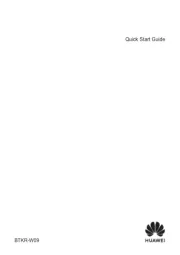
15 September 2025

2 September 2025

2 September 2025

1 September 2025

25 Augustus 2025
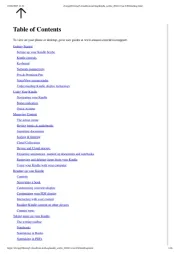
12 Augustus 2025
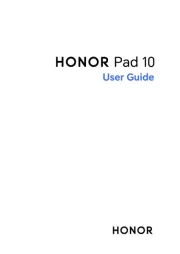
8 Augustus 2025
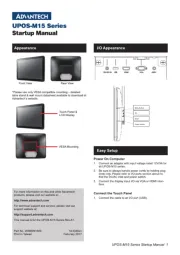
29 Juli 2025
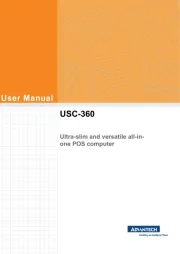
29 Juli 2025

29 Juli 2025
