Tracer Warrior Handleiding
Bekijk gratis de handleiding van Tracer Warrior (4 pagina’s), behorend tot de categorie Muis. Deze gids werd als nuttig beoordeeld door 69 mensen en kreeg gemiddeld 4.4 sterren uit 35 reviews. Heb je een vraag over Tracer Warrior of wil je andere gebruikers van dit product iets vragen? Stel een vraag
Pagina 1/4

Bezprzewodowa
mysz optyczna Bluetooth
Warrior
Instrukcja obsługi
wireless Bluetooth
optical mouse
Warrior
User manual
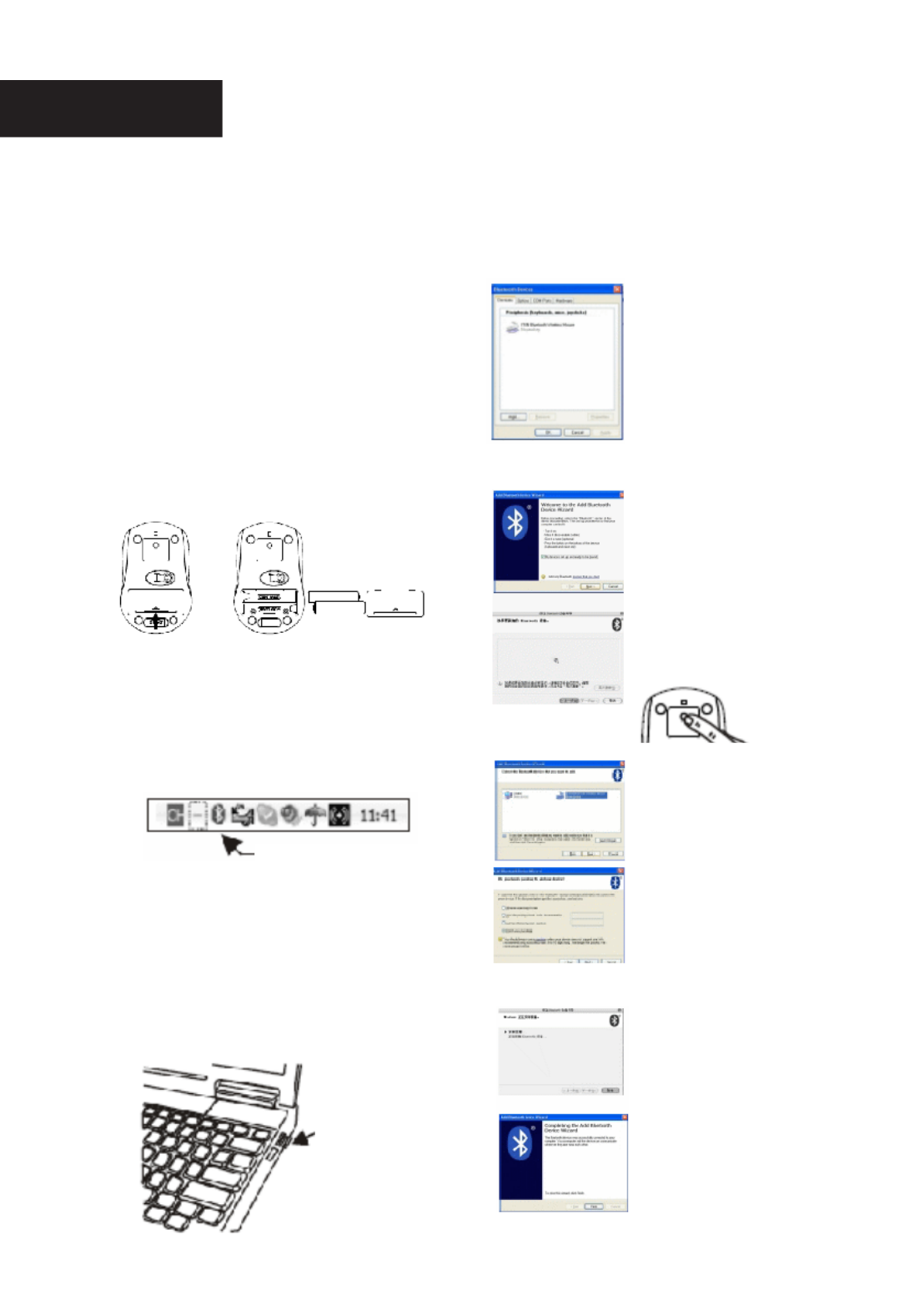
UWAGA:
przed zainstalowaniem urządzenia prosimy
przeczytać instrukcję obsługi.
Wymiana baterii
Mysz optyczna Warrior zasilana jest dwiema
bateriami alkalicznymi typu AAA.
Kolejność czynności podczas wymiany baterii:
Krok 1: otwórz pokrywę komory baterii.
Krok 2: do komory baterii włóż dwie baterie
typu AAA zgodnie z rysunkiem
zamieszczonym poniżej.
Krok 3: zamknij pokrywę komory baterii.
Instalacja myszy
Krok 1: sprawdź działanie odbiornika Bluetooth
w komputerze lub notebooku. Jeżeli
w komputerze lub notebooku dostępny
jest odbiornik Bluetooth, na pasku zadań
wyświetli się ikona aplikacji.
Jeżeli w komputerze lub notebooku
nie jest dostępny odbiornik Bluetooth,
na pasku zadań nie wyświetli się ikona
aplikacji.
Konieczne może być podłączenie
czytnika Bluetooth do portu USB
komputera lub notebooka.
Krok 2: kiedy na pasku zadań komputera lub
notebooka pojawi się ikona Bluetooth,
możesz rozpocząć instalację myszy.
Wykonaj poniższe czynności.
Kliknij dwukrotnie ikonę
Bluetooth,
aby wyświetlić listę.
Kliknij „Dodaj urządzenie”
W tym kroku wybierz opcję
i kliknij „Dalej”
Po pojawieniu się tego okna
wciśnij przycisk połączenia
na spodzie myszy
Przez kilka sekund trwać
będzie wyszukiwanie,
a następnie wyświetlone
zostanie okno, w którym
należy wybrać jedną ze
znalezionych opcji i nacisnąć
„Dalej”
W kolejnym oknie wybierz
„Bez hasła” i naciśnij „Dalej”.
System zakończy instalację
automatycznie, co należy
potwierdzić przyciskiem
„Zakończ”.
Instalacja urządzenia
Bluetooth została
zakończona. Urządzenie
jest dostępne i gotowe do
pracy.
polski
Ikona Bluetooth
Czytnik Bluetooth
Port USB
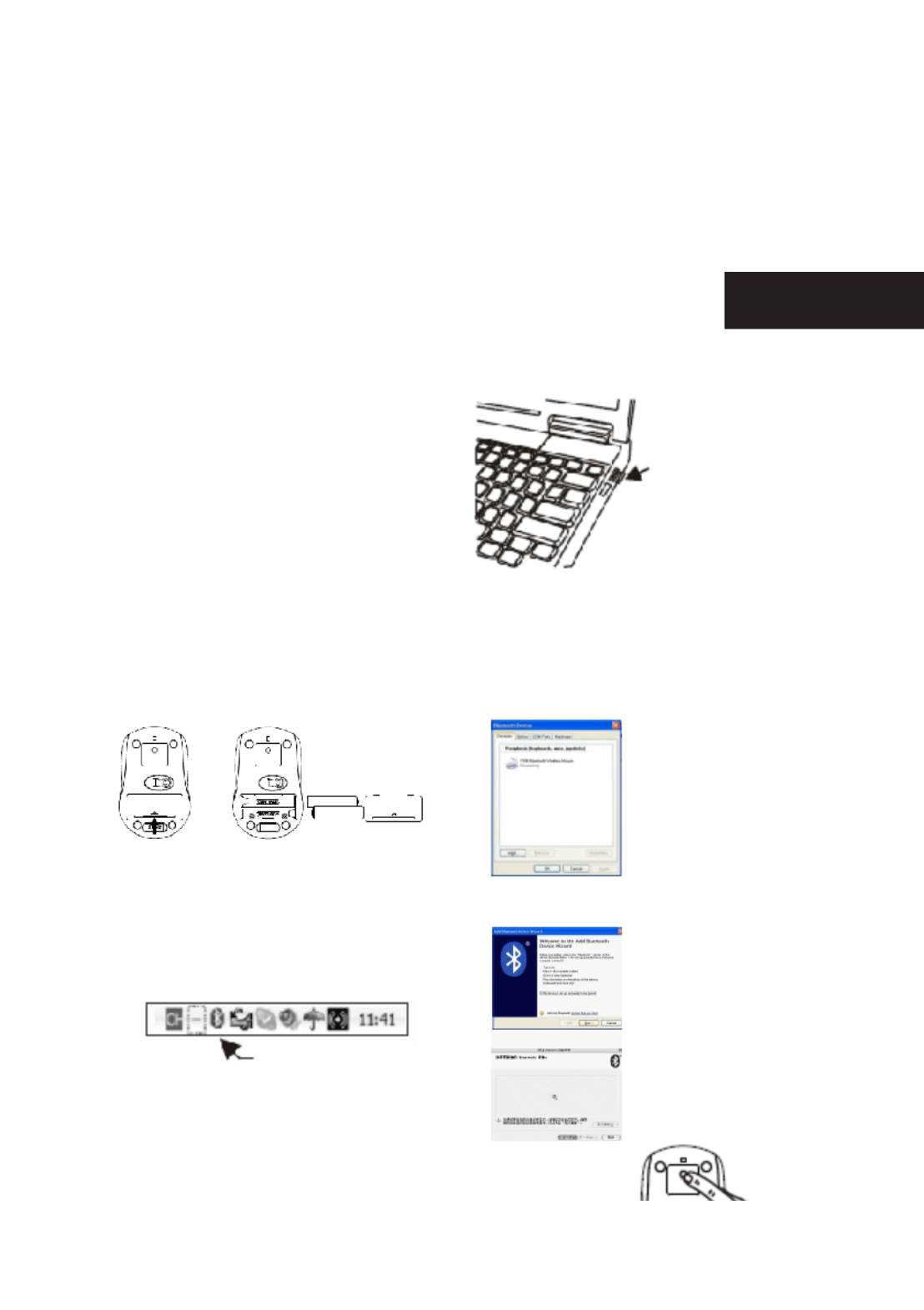
CAUTION:
To use this device properly, please read the
user’s guide before installation.
Installing the Batteries
The Warrior Optical mouse use two AAA alkaline
batteries.
Battery Installation Procedure Of Mouse
Step 1: Open the battery cover.
Step 2: Insert two AAA batteries into the
battery compartment as picture
below.
Step 3: Close the battery cover.
Installing the mouse
Step 1: Check the bluetooth receiver on your PC
or notebook system.
If your PC or notebook has this bluetooth
receiver, the setup applet’s icon will
appear on the windows taskbar.
If your PC or notebook has no this
bluetooth receiver, the setup applet’s icon
will not appear on the windows taskbar.
Maybe you need insert a new bluetooth
dongle to your PC or notebook USB port
for use.
Step 2: When your PC or notebook had
appear the bluetooth icon on the
windows taskbar, you will can install
your bluetooth mouse to your PC or
notebook. Following the next guide.
Double click the bluetooth
icon ,and you will nd the
list show on your displayer.
You will only need click the
icon ”add device”.
For this step,you only need
select the option and press
„next”.
When the system is appear
this window, please press
the connect button of the
mouse bottom side.
Tryb energooszczędny
Mysz może pracować w trybie energooszczędnym. W celu ograniczenia zużycia energii dioda LED myszy
wyłącza się automatycznie, kiedy mysz nie jest używana. Warunkiem jest jednak wcześniejsze wyłączenie
odbiornika w notebooku lub komputerze. Jeżeli w ciągu 8 sekund nie zostanie wciśnięty żaden przycisk,
a mysz i kółko nie będą używane, urządzenie przełączone zostanie w tryb uśpienia. Aby przywrócić
normalny tryb pracy, obróć kółko lub wciśnij dowolny przycisk.
ENGlisH
Bluetooth Ikon
Bluetooth dongle
USB Port
Product specificaties
| Merk: | Tracer |
| Categorie: | Muis |
| Model: | Warrior |
| Kleur van het product: | Zwart |
| Gewicht: | - g |
| Connectiviteitstechnologie: | Bedraad |
| Ondersteunt Windows: | Windows 2000, Windows 98, Windows XP Home, Windows XP Home x64, Windows XP Professional, Windows XP Professional x64 |
| Soort apparaat: | Gamepad |
| Aantal knoppen: | 14 |
| Aansluiting: | USB 2.0 |
| Gaming controle technologie: | Digitaal |
| Gaming platforms ondersteund: | PC |
| Reflex vibratie: | Nee |
Heb je hulp nodig?
Als je hulp nodig hebt met Tracer Warrior stel dan hieronder een vraag en andere gebruikers zullen je antwoorden
Handleiding Muis Tracer
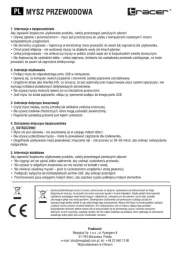
17 Juni 2025
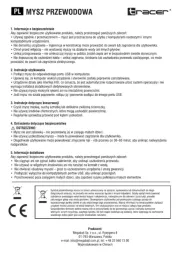
17 Juni 2025
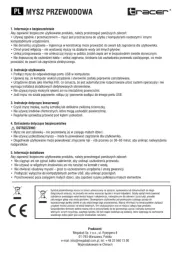
17 Juni 2025

16 Juni 2025
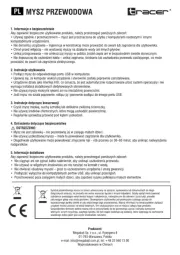
16 Juni 2025

14 Juni 2025

14 Juni 2025
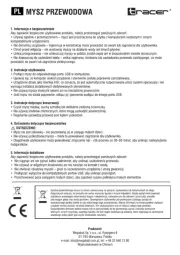
14 Juni 2025
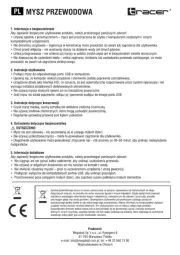
14 Juni 2025
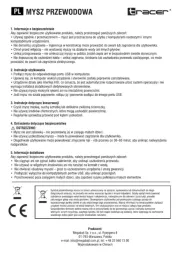
14 Juni 2025
Handleiding Muis
- HATOR
- Logik
- CoolerMaster
- NPLAY
- Konig
- 3Dconnexion
- Gigabyte
- Raidsonic
- IOGEAR
- Glorious
- Silvercrest
- BeeWi
- Balam Rush
- IRIS
- Steren
Nieuwste handleidingen voor Muis

28 Juli 2025

28 Juli 2025

22 Juli 2025

22 Juli 2025

22 Juli 2025

22 Juli 2025

22 Juli 2025

22 Juli 2025

21 Juli 2025

17 Juli 2025