TP Link TL-SG105MPE Handleiding
TP Link
Schakelaar
TL-SG105MPE
Bekijk gratis de handleiding van TP Link TL-SG105MPE (2 pagina’s), behorend tot de categorie Schakelaar. Deze gids werd als nuttig beoordeeld door 62 mensen en kreeg gemiddeld 3.5 sterren uit 31.5 reviews. Heb je een vraag over TP Link TL-SG105MPE of wil je andere gebruikers van dit product iets vragen? Stel een vraag
Pagina 1/2

© 2022 TP-Link 7106509900 REV4.2.0
Installation Guide
LED Explanation
Connection
Gigabit Easy Smart PoE+ Switch
Ethernet Ports (1-8)
Router
LAN Port WAN Port
DC Power Adapter
AC Power Cord
PoE Ports (1–4) Internet
PC
Conguration
The switch is plug and play. To congure the switch, you can use the Web-based
GUI or the conguration utility.
The utility is only supported on Windows now.
Using the Conguration Utility
1. Go to https://www.tp-link.com/support and search the model number of your
switch. Download the from the product Easy Smart Conguration Utility
Support web page on your PC.
Using the Web-based GUI
Note:
1. Find out the IP address of the switch.
By default, the switch receives an IP addess from a DHCP server (typically a
router with DHCP function enabled) in your network. You can nd out this IP
address on the DHCP server.
If the switch cannot receive an IP address from a DHCP server, it uses the
static IP address of .192.168.0.1 255.255.255.0, with a subnet mask of
2. Congure IP address on your PC to make sure the switch and PC are in the
same subnet.
If the switch uses an IP address assigned by a DHCP server, set your PC to
obtain an IP address automatically from the DHCP server.
If the switch uses 192.168.0.1 as the IP address, congure your PC’s IP
address as 192.168.0.x (”x” ranges from 2 to 254), and subnet mask as
255.255.255.0.
Launch a web browser on your PC, enter the IP address of the switch in the
address bar and press . Log in with as both user name and Enter admin
password.
3.
Now you can congure the switch using the Web-based GUI. For further
information, refer to the User Guide.
Go to https://www.tp-link.com/support, search the model number of your switch,
and you can nd this guide on the product Support web page.
Now you can congure the switch using the conguration utility. For further
information, refer to the Easy Smart Conguration Utility User Guide.
Go to https://www.tp-link.com/support, search the model number of your switch,
and you can nd this guide on the product Support web page.
Double click the icon on the desktop, and the
utility Home page will display a list of TP-Link
switches on the local network.
3.
2. Decompress the downloaded le, run the
installation wizard and follow the prompts to install
the .Easy Smart Conguration Utility
4.
If the switch uses an IP address assigned by a
DHCP server, set your PC to obtain an IP
address automatically from the DHCP server.
If the switch uses 192.168.0.1 as the IP address,
congure your PC’s IP address as 192.168.0.x
(”x” ranges from 2 to 254), and subnet mask as
255.255.255.0.
Click to nd out IP parameters of the switch.
Double click the switch that you want to congure. Log in with admin as both
user name and password.
5.
Note: For simplicity, we will take TL-SG108PE for example throughout this Guide.
Power PoE Status
On: Providing PoE power
Flashing: PoE fault
O: Not providing PoE power
On: Power on
O: Power o
Link/Act; Uplink1, Uplink 2
Green On:
Running at 1000 Mbps, but no activity.
Green Flashing:
Running at 1000 Mbps and is transmitting or
receiving data.
Yellow On:
Running at 10/100 Mbps, but no activity.
O:
No device is linked to the corresponding port.
Yellow Flashing:
Running at 10/100 Mbps and is transmitting
or receiving data.
Note:
PoE ports can also connect to non-PoE devices, but only transmit data.
For certain devices, you may need to change the password the rst time
you log in, which will better protect your network and devices.
2.
1.
If the switch gets a new IP address from the DHCP server, your
connection to the switch will be lost. Enter the new IP address in your
browser to access the switch again
.
Flashing: Working abnormally or resetting
PoE MAX
For TL-SG105PE:
On: 58W≤Total power supply < 65W
Flashing: Total power supply ≥ 65W
O: Total power supply < 58W
For TL-SG108PE:
On: 57W≤Total power supply < 64W
Flashing: Total power supply ≥ 64W
O: Total power supply < 57W
For TL-SG1210MPE:
On: 116W ≤Total power supply < 123W
Flashing: Total power supply ≥ 123W
O: Total power supply < 116W
IP Camera AP IP Phone
Powered Device (PD)
For TL-SG105MPE:
On: 113W≤Total power supply < 120W
Flashing: Total power supply ≥ 120W
O: Total power supply < 113W

Frequently Asked Questions (FAQ)Specications
When the total power consumption of connected PoE devices exceeds the
maximum, the PoE port with a smaller port number has higher priority. The system will
cut o power to the ports with larger port numbers to ensure supplying to other ports.
Take TL-SG108PE as an example. Port 1, 2 and 4 are consuming 15.4 W respectively.
If an additional PoE device with 18 W is inserted to port 3, the system will cut o the
power of port 4 to compensate for the overload.
Q3. Why is PoE/PoE+ Port not supplying power for PoE devices?
Q1. Why is the Power LED not lit?
The Power LED should be lit when the power system is working normally. If the Power
LED is not lit, please try the following:
A1: Make sure the power adapter is connected to the switch with power source
properly.
A2: Make sure the voltage of the power supply meets the requirements of the input
voltage of the switch.
A3: Make sure the power source is ON.
A4: On the LED On/O conguration page, check whether the LED status is on. By
default, the LED status is on.
Q2. Why is the Link/Act LED not lit while a device is connected to
the corresponding port?
Please try the following:
A1: Make sure that the cable connectors are rmly plugged into the switch and the
device.
A2: Make sure the connected device is turned on and works normally.
A3: The cable must be less than 100 meters long (328 feet). If Extend Mode is
enabled, it should be less than 250 meters (820 feet).
A4: On the LED On/O conguration page, check whether the LED status is on. By
default, the LED status is on.
EU declaration of conformity
TP-Link hereby declares that the device is in compliance with the essential
requirements and other relevant provisions of directives 2014/30/EU, 2014/35/EU,
2009/125/EC, 2011/65/EU and (EU)2015/863.
The original EU declaration of conformity may be found at
https://www.tp-link.com/en/support/ce/
Safety Information
Keep the device away from water, re, humidity or hot environments.
Do not attempt to disassemble, repair, or modify the device. If you need service,
please contact us.
Place the device with its bottom surface downward.
Do not use damaged charger or USB cable to charge the device.
Do not use any other chargers than those recommended.
Adapter shall be installed near the equipment and shall be easily accessible.
The plug on the power supply cord is used as the disconnect device, the
socket-outlet shall be easily accessible.
General Specications
IEEE802.3i, IEEE802.3u, IEEE802.3ab,
IEEE802.3af, IEEE 802.3at, IEEE802.3x,
IEEE802.1p, IEEE802.1q
For TL-SG1210MPE: IEEE802.3z
For TL-SG105PE/TL-SG105MPE/TL-SG108PE:
5/8 10/100/1000 Mbps RJ45 Ports
Auto-Negotiation, Auto MDI/MDIX;
PoE Ports: Port 1– Port 4
For TL-SG1210MPE:
10 10/100/1000 Mbps RJ45 Ports
Auto-Negotiation, Auto MDI/MDIX;
1 1000 Mbps SFP port (Combo);
PoE Ports: Port 1-Port 8
Ethernet: 10 Mbps (Half Duplex), 20 Mbps (Full Duplex)
Fast Ethernet: 100 Mbps (Half Duplex), 200 Mbps (Full
Duplex)
Gigabit Ethernet: 2000 Mbps (Full Duplex)
10Base-T: UTP category 3, 4, 5 cable (maximum 100 m)
EIA/TIA-568 100 Ω STP (maximum 100 m)
100Base-TX: UTP category 5, 5e cable (maximum 100 m)
EIA/TIA-568 100 Ω STP (maximum 100 m)
100BASE-FX/LX10/BX10: MMF, SMF (Only for
TL-SG1210MPE)
1000Base-T: UTP category 5e cable or above (maximum
100 m) EIA/TIA-568 100 Ω STP (maximum 100 m)
1000BASE-SX/LX/LX10/BX10: MMF, SMF (Only for
TL-SG1210MPE)
External Power Adapter
Input: 100-240 V AC, 50/60 Hz
Output: 53.5 V DC/2.43 A (For TL-SG1210MPE)
53.5 V DC/1.31 A (For TL-SG105PE/TL-SG108PE)
53.5 V DC/2.43 A (For TL-SG105MPE)
TL-SG105PE: 65 W
TL-SG105MPE: 120W
TL-SG108PE: 64 W
TL-SG1210MPE: 123W
TL-SG105PE/TL-SG105MPE: 10 Gbps
TL-SG108PE: 16 Gbps
TL-SG1210MPE: 20 Gbps
TL-SG105PE/TL-SG105MPE:
2K, automatically learning, automatically aging
TL-SG108PE/TL-SG1210MPE:
4K, automatically learning, automatically aging
Yes
TL-SG105PE/TL-SG105MPE: 39 mm
TL-SG108PE: 94 mm
TL-SG1210MPE: 150 mm
Standard
Interface
Data Transfer Rate
Netw (Cable)ork Media
Power Supply
Switching Capacity
MAC Address Table
Wall Mountable
Distance Between
Mounting Holes
PoE Budget
For technical support and other information, please visit
https://www.tp-link.com/support, or simply scan the QR
code.
To ask questions, find answers, and communicate with TP-Link
users or engineers, please visit https://community.tp-link.com
to join TP-Link Community.
Certication
Operating Temperature
Storage Temperature
Operating Humidity
Storage Humidity
FCC, CE, RoHS
0 ˚C to 40 ˚ ˚F to 104 ˚C (32 F)
-40 ˚C to 70 ˚C (-40 ˚F to 158 ˚F)
10% to 90%RH non-condensing
5% to 90%RH non-condensing
Environmental and Physical Specications
UK declaration of conformity
TP-Link hereby declares that the device is in compliance with the essential
requirements and other relevant provisions of the Electromagnetic Compatibility
Regulations 2016 and Electrical Equipment (Safety) Regulations 2016.
The original UK declaration of conformity may be found at
https://www.tp-link.com/support/ukca/
Product specificaties
| Merk: | TP Link |
| Categorie: | Schakelaar |
| Model: | TL-SG105MPE |
Heb je hulp nodig?
Als je hulp nodig hebt met TP Link TL-SG105MPE stel dan hieronder een vraag en andere gebruikers zullen je antwoorden
Handleiding Schakelaar TP Link

2 Mei 2025

10 December 2024

11 November 2024
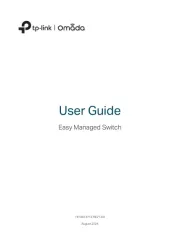
11 November 2024
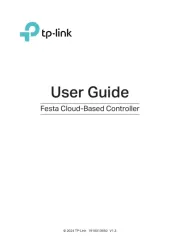
3 Oktober 2024

3 Oktober 2024

31 Juli 2024
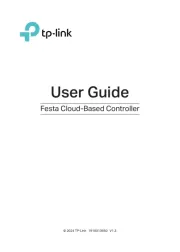
3 Juli 2024

10 Juni 2024

7 Mei 2024
Handleiding Schakelaar
- Eminent
- Dell
- CYP
- Lindy
- Maclean Energy
- Alecto
- Kathrein
- Heitronic
- KlikaanKlikuit
- Theben
- PureTools
- Dormakaba
- Brennenstuhl
- InLine
- Longshine
Nieuwste handleidingen voor Schakelaar
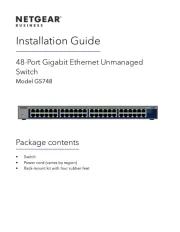
16 September 2025

9 September 2025
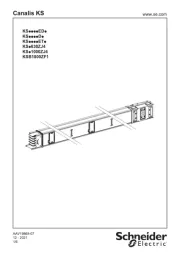
9 September 2025

8 September 2025

8 September 2025
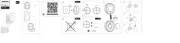
2 September 2025
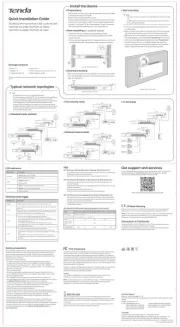
26 Augustus 2025

26 Augustus 2025
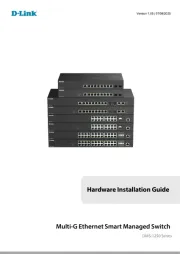
26 Augustus 2025
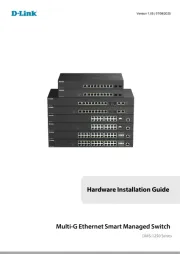
26 Augustus 2025