TP Link Omada SG2005P-PD Handleiding
TP Link
Schakelaar
Omada SG2005P-PD
Bekijk gratis de handleiding van TP Link Omada SG2005P-PD (2 pagina’s), behorend tot de categorie Schakelaar. Deze gids werd als nuttig beoordeeld door 39 mensen en kreeg gemiddeld 4.6 sterren uit 20 reviews. Heb je een vraag over TP Link Omada SG2005P-PD of wil je andere gebruikers van dit product iets vragen? Stel een vraag
Pagina 1/2

© 2023 TP-Link 7106510451 REV1.0.1
Omada Gigabit Smart PoE++ in and PoE+ out Switch
Conguration
Connection
LED Explanation
On: The remaining PoE power is ≤ 7 W
Flashing: The remaining PoE power keeps ≤ 7 W
for more than 2 minutes
O: The remaining PoE power is > 7 W
PoE MAX
PoE Status
For Port 1-4
On: Providing PoE power
Flashing: Current-overload/Short-circuit/Connected
to a non-standard PD/Power exceeded the
user-dened value
O: Not providing PoE Power
For Port 5*
On (Green): Powered by 802.3bt
On (Yellow): Powered by 802.3af/at
O: Power o
*The LED will be on after port 5 is connected to a PoE Power Sourcing
Equipment (PSE) for 2-3 seconds.
The switch supports two conguration methods:
Standalone Mode: Congure and manage the switch singly.
Controller Mode: Congure and manage the network devices centrally. It is recommended in the large-scale network, which consists of mass devices such as
access points, switches, and gateways.
Note: When the switch is changed from Standalone Mode to Controller Mode, congurations of the switch will be lost. For details, refer to the related documents on the download center of our
ocial website: https://www.tp-link.com/support/download/.
Quick Installation Guide
On/O: System running abnormally
Flashing: System running normally
System
On (Green): Connected to a 1000 Mbps device
On (Yellow): Connected to a 10/100 Mbps device
Flashing: Transmitting/receiving data
O: No device is connected to the corresponding
port.
Link/Act
IP Camera IP PhoneAP
Ethernet Ports (1-5)
PoE OUT (1-4)
Powered Device (PD)
Router
LAN Port WAN Port
Internet
PSE
(e.g. PoE Switch, PoE Injector)
Note:
1. SG2005P-PD does not support DC or AC power input. A PSE device needs to be connected to the PoE IN port to provide power for
SG2005P-PD.
2. The PoE OUT ports can also be connected to non-PoE devices, but only transmit data.
3. Maximum PoE power is 30 W for each PoE port, and 6 W/ 19 W/ 44 W/ 64 W PoE power budget for all PoE ports when powered by
802.3af (type 1)/ 802.3at (type 2)/ 802.3bt (type 3, 60 W)/ 802.3bt (type 4, 90 W) respectively.
4. PoE budget calculations are based on laboratory testing. Actual PoE power budget is not guaranteed and will vary as a result of
client limitations and environmental factors.
Mounting
Note: The switch can be pole-mounted or wall-mounted. Follow the steps below for the appropriate installation.
Method 1: Pole Mounting
1. Lead the end of the pole mounting strap through the back of the mounting
bracket.
2. Fix the mounting bracket on the pole and fasten the strap, then secure the
switch into the mounting bracket as shown below.
Method 2: Wall Mounting
1. Place the mounting bracket in the right position. and mark four positions for
the screw holes. Drill four 6 mm holes at the marked positions, insert the
anchors into the holes, align the bracket to the anchors and drive the
self-tapping screws into the anchors through the bracket.
2. Align the mounting bracket and the switch, and secure the switch into the
mounting bracket as shown below.
Mounting
Bracket
ScrewsAnchorsPosition Label
1 2
PoE OUT PoE IN
3 4 5
Reset

Method 2: Controller Mode
Switch
Router
Clients
EAP EAP EAP
Controller
Omada Software Controller
running on the Host PC
1 2
PoE OUT PoE IN
3 4 5
Re es t
Choose from the following two types of Omada Controller:
On a P ows OS or Linux OSC with Wind , download the Omada Software Controller
from https:// w. p-link.c /ww t om support/download/omada-so e-cftwar ontroller/.
Then run the le and follow the wizard to install and launch the Omada So ware ft
Controller. To manage your de So ware Controller needs to keep vices, Omada ft
running on your computer.
Type 2: Omada Software Controller
Switch
Router
Clients
Omada Hardware Controller EAP EAP EAP
(OC200/OC300)
1 2
PoE OUT PoE IN
3 4 5
Re es t
Note:
Before you start re to , be su pow cer up and onnect your devices according to
the t .opology gure
A DHCP e vs r er (typically a router with DHCP function enabled) is required to
assign IP addresses to the EAPs and clients in your local network.
Omada Controller must h e network access to your Omada devices (the av
router, swi ch, and t EAPs) in order to nd, ado , and manage them.pt
Omada Hardware Controller (OC200/OC300) is a good alternative if you h e no av
spare PC to keep running Omada Software Controller in the network to . It needs
be purchased additionally. or mor refer t of F e details, o the Installation Guide
OC200/OC300.
Type 1: Omada Hardware Controller (OC200/OC300)
1. Open the Omada Controller’s web page.
Launch the Omada Software Controller on your PC. After the initiation process,
the controller automatically opens its web page. If n , click ot L owaunch a Br ser
to Manage the Net orkw.
For Omada Software Controller
As Omada Hardware Controller gets its IP address from the DHCP server of
on the router’s DHCP client list.
For Omada Hardware Controller
Choose from the following two types of Management Interface:
Type 1: Via Web Browser
1. Download the TP-Link Omada App on your mobile device. It can be downloaded
from App Store or Google Play:
3. After quick setup rs. Enter the username and password you , login page appea
h e created and click . Then you can fur re the controller.av Log in ther congu
2. On the Omada Controller’s page follow the wizard to complete the quick setup.,
Open the command line on
your PC and enter result listipcong. In the , nd the Default Gat aew y, which
is als ress of the router.o the IP add
c. Ent ress of your controller in address bar to open its web page.er the IP add
b. Launch a web browser and ent ress of the router. Log into the er the IP add
router’s web page, and both the username and password are by admin
default. Then go to t ress Ne w Lt ork > AN > DHCP Client List o nd the IP add
of your controller according to its MAC address.
4. ( or Remote Management) You can remotely access and manage your F
controller via Omada Cloud Service.
Note: Before you start ke sure that both your controller and your PC can , ma
access the internet.
For Omada Software Controller, refer to its User Guide
b. Launch a web browser and enter https://omada tplin. kcloud.com in the
address bar. Enter your TP word to log in. Click -Link ID and pass + Add
Controller Hardware Controller and choose to add your controller.
a. Make sure Cloud Access is enabled on your controller. By default, Cloud
Access is enabled. Make sure that the Cloud LED is ashing slowly.
For Omada Hardware Controller
Type 2: Via Omada App
2. Launch y re the controller at a local site or remote our Omada App and congu
site.
a. Connect your mobile device to the EAP by using the default S fSID ( ormat:
TP-Link_2.4GHz/5GHz_XXXXXX) printed on the label at the bottom of the
product.
b. Launch Omada App and go to Loc Acc +al ess, tap the button on the
the controller.
Local Management
a. Make sure that Cloud Access is enabled on your controller and your
controller has been bound with your TP D.-Link I
b. Launch Omada App and log in with your TP-Link ID. Then go to Cloud
Access. A list of controllers that h e been bound with your TPav -Link ID will
appear. Then you can fur re the controller.ther congu
Note: Before you start ke sure that both your controller and mobile device , ma
can access the internet.
For Omada Software Controller
a. Make sure that Cloud Access is enabled on your controller. By default,
Cloud Access is enabled. Make sure that the Cloud LED is ashing slowly.
b. Launch Omada App and log in with your TP-Link ID. Then go to Cloud
Access. Tap the button on the upper-right to add your controller. Then +
you can fur re the controller.ther congu
For Omada Hardware Controller
Remote Management
Download Omada App
or
Scan for Omada App
TP-Link hereby declares that the device is in compliance with the essential requirements
and other relevant provisions of directives 2014/30/EU, 2014/35/EU, 2009/125/ , EC
2011/65/ U)2015/863.EU and (E
The original EU declaration of conformity may be found at
https:// w.tp-link.com/en/support/ce/ww
EU declaration of ormitconf y
For technical support and other inf se visit ormation, plea
https://www.tp-link.com/support, or simply scan the QR code.
To ask questions, nd ans s, and communiwer cate with TP-Link users or
engineer se visit s, plea https://community.tp-link.com to join TP-Link
Community.
Sa t ormationfe y Inf
Do not attempt to disassemble, repair, or modify the device. If , pleayou need service se
contact us.
Do not use damaged charger or USB cable to charge the device.
Do not use any other chargers than those recommended.
Adapter shall be installed near the equipment and shall be easily accessible.
Place the device with its bottom surface downward.
The plug on the p er supply cord is used as the disconnect deviceow , the socket-outlet
shall be easily accessible.
TP-Link hereby declares that the device is in compliance with the essential requirements
and other relevant provisions of the Electromagnetic Compatibility Regulations 2016 and
Electrical Equipment (Safety) Regulations 2016.
The original UK declaration of conformity may be found at
https:// w.tp-link.com/support/ukca/ww
UK declaration of conf yormit
1. To access the management page of the switch, open a browser and type
Enter key.
the switch’s IP address on the DHCP server.
If n , u ault IP addot se the def ress to launch the switch’s 192.168.0.1
management page.
Note: Make sure the switch and computer are in the same subnet.
2. Enter for both the username and password in the lower case letters admin
your network and devices.
3. Aft r. You can click the menus er a successful login, the main page will appea
https:// w.tp-link.com/support/download/.ww
Method 1: Standalone Mode
Switch PC
1 2
PoE OUT PoE IN
3 4 5
Re es t
witch.
This device can only be installed by instructed persons and skilled persons.
Product specificaties
| Merk: | TP Link |
| Categorie: | Schakelaar |
| Model: | Omada SG2005P-PD |
Heb je hulp nodig?
Als je hulp nodig hebt met TP Link Omada SG2005P-PD stel dan hieronder een vraag en andere gebruikers zullen je antwoorden
Handleiding Schakelaar TP Link

2 Mei 2025

10 December 2024

11 November 2024
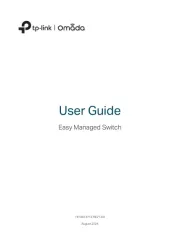
11 November 2024
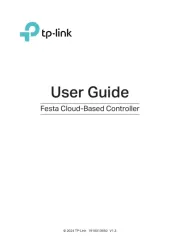
3 Oktober 2024

3 Oktober 2024

31 Juli 2024
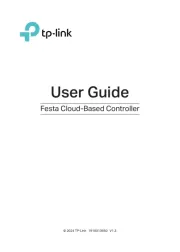
3 Juli 2024

10 Juni 2024

7 Mei 2024
Handleiding Schakelaar
Nieuwste handleidingen voor Schakelaar
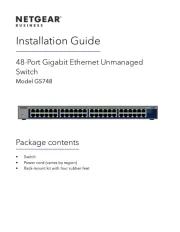
16 September 2025

9 September 2025
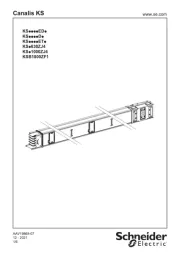
9 September 2025

8 September 2025

8 September 2025
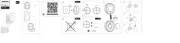
2 September 2025
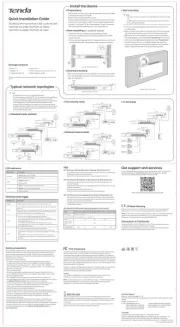
26 Augustus 2025

26 Augustus 2025
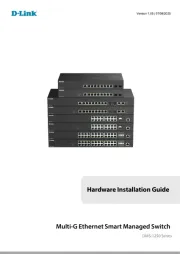
26 Augustus 2025
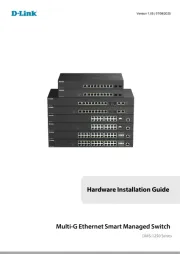
26 Augustus 2025