TP Link Omada Pro S4500-8GP2F Handleiding
TP Link
Schakelaar
Omada Pro S4500-8GP2F
Bekijk gratis de handleiding van TP Link Omada Pro S4500-8GP2F (6 pagina’s), behorend tot de categorie Schakelaar. Deze gids werd als nuttig beoordeeld door 49 mensen en kreeg gemiddeld 3.7 sterren uit 25 reviews. Heb je een vraag over TP Link Omada Pro S4500-8GP2F of wil je andere gebruikers van dit product iets vragen? Stel een vraag
Product specificaties
| Merk: | TP Link |
| Categorie: | Schakelaar |
| Model: | Omada Pro S4500-8GP2F |
Heb je hulp nodig?
Als je hulp nodig hebt met TP Link Omada Pro S4500-8GP2F stel dan hieronder een vraag en andere gebruikers zullen je antwoorden
Handleiding Schakelaar TP Link

2 Mei 2025

10 December 2024

11 November 2024
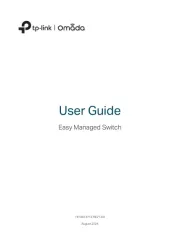
11 November 2024
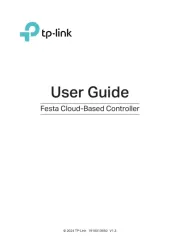
3 Oktober 2024

3 Oktober 2024

31 Juli 2024
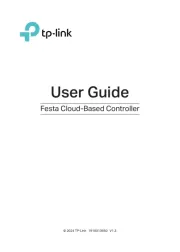
3 Juli 2024

10 Juni 2024

7 Mei 2024
Handleiding Schakelaar
- Eltako
- Flic
- Hikvision
- DEHN
- Intertechno
- Profile
- Kemo
- Ei Electronics
- Leviton
- Kraus & Naimer
- Pizzato Elettrica
- Elation
- PreSonus
- Sonance
- Dahua Technology
Nieuwste handleidingen voor Schakelaar
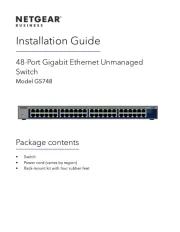
16 September 2025

9 September 2025
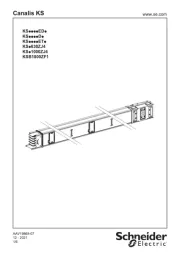
9 September 2025

8 September 2025

8 September 2025
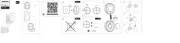
2 September 2025
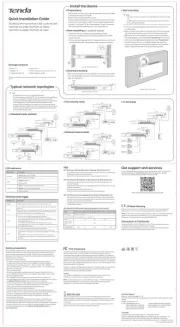
26 Augustus 2025

26 Augustus 2025
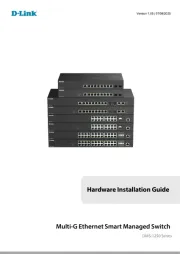
26 Augustus 2025
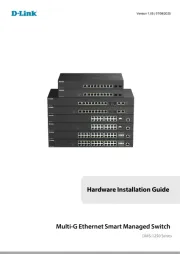
26 Augustus 2025