TP Link CPE610 Handleiding
TP Link
Access point
CPE610
Bekijk gratis de handleiding van TP Link CPE610 (55 pagina’s), behorend tot de categorie Access point. Deze gids werd als nuttig beoordeeld door 84 mensen en kreeg gemiddeld 4.7 sterren uit 42.5 reviews. Heb je een vraag over TP Link CPE610 of wil je andere gebruikers van dit product iets vragen? Stel een vraag
Pagina 1/55

User Guide
Pharos Control Software
1910012574 REV2.0.2
April 2019
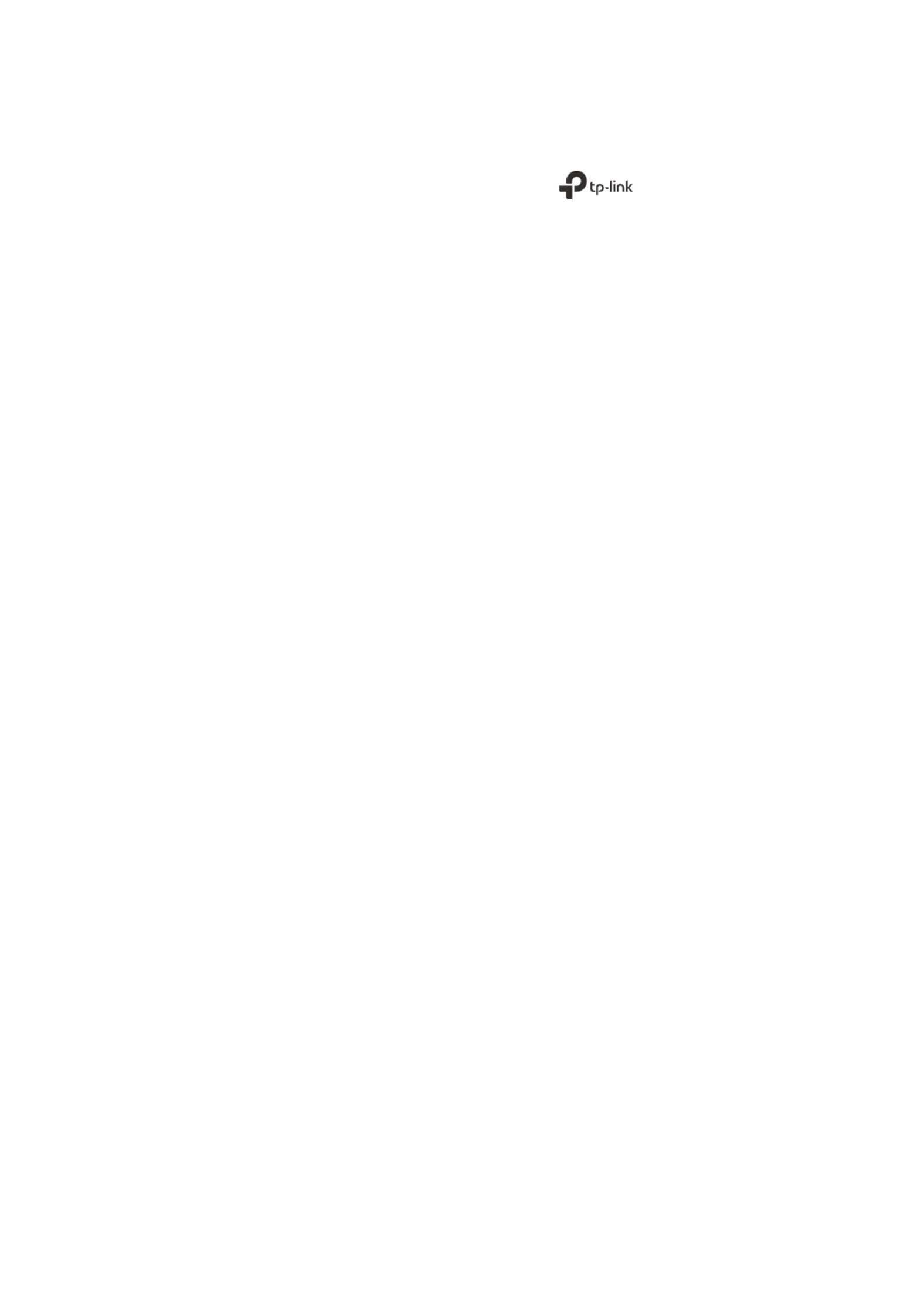
COPYRIGHT & TRADEMARKS
Specifications are subject to change without notice. is a registered trademark
of TP-Link Technologies Co., Ltd. Other brands and product names are trademarks or
registered trademarks of their respective holders.
No part of the specifications may be reproduced in any form or by any means or used to
make any derivative such as translation, transformation, or adaptation without permission
from TP-Link Technologies Co., Ltd. Copyright © 2019 TP-Link Technologies Co., Ltd. All
rights reserved.
https://www.tp-link.com
Intended Readers
This Guide is intended for network managers familiar with IT concepts and network
terminologies.
Conventions
Some models featured in this guide may be unavailable in your country or region. For local
sales information, visit
https://www.tp-link.com
.
When using this guide, please notice that features of Pharos Control may vary slightly
depending on the software version you have. All screenshots, images, parameters and
descriptions documented in this guide are used for demonstration only.
The information in this document is subject to change without notice. Every effort has
been made in the preparation of this document to ensure accuracy of the contents, but
all statements, information, and recommendations in this document do not constitute
the warranty of any kind, express or implied. Users must take full responsibility for their
application of any products.
More Info
Our Technical Support contact information can be found at the Contact Technical Support
page at
https://www.tp-link.com/en/support/
.
To ask questions, find answers, and communicate with TP-Link users or engineers, please
visit
https://community.tp-link.com
to join TP-Link Community.

CONTENTS
1 Quick Start 1 .......................................................................................................................
1.1 Determine the Network Topology .........................................................................................................................2
1.1.1 Manage Devices in the Same Network Segment .................................................................................... 2
1.1.2 Manage Devices in Different Network Segment ..................................................................................... 2
1.2 Install Pharos Control .................................................................................................................................................3
1.2.1 System Requirements ....................................................................................................................................... 3
1.2.2 Install Pharos Control Software ..................................................................................................................... 3
1.3 Log in to Pharos Control ............................................................................................................................................7
1.3.1 Launch Pharos Control Server ....................................................................................................................... 7
1.3.2 Log in to the Management Interface ............................................................................................................ 9
1.4 Add the Devices to be Managed 10 .........................................................................................................................
1.4.1 Discover the Devices Automatically ......................................................................................................... 10
1.4.2 Add the Devices Manually ............................................................................................................................. 13
1.5 Monitor and Manage the Network 15 ......................................................................................................................
2 Monitor and Manage the Network 17 .........................................................................
2.1 Monitor and Manage the Devices 18 .......................................................................................................................
2.1.1 Group the Devices............................................................................................................................................ 18
2.1.2 Monitor the Devices ........................................................................................................................................ 21
2.1.3 Manage the Devices ........................................................................................................................................ 26
2.1.4 Monitor and Manage the Devices on Google Map ............................................................................... 34
2.2 Manage Firmware Files 35 ...........................................................................................................................................
2.3 Configure Scheduled Tasks 38 ..................................................................................................................................
2.4 Configure Trigger Rules 41 .........................................................................................................................................
3 Manage Accounts and Logs 47 ....................................................................................
3.1 Manage Accounts 48 .....................................................................................................................................................
3.2 Manage Logs 50 ..............................................................................................................................................................
Product specificaties
| Merk: | TP Link |
| Categorie: | Access point |
| Model: | CPE610 |
| Kleur van het product: | Wit |
| Materiaal behuizing: | Kunststof |
| Internationale veiligheidscode (IP): | IP65 |
| Type verpakking: | Doos |
| Frequentie van processor: | 560 MHz |
| Frequentieband: | 5.15 - 5.85 GHz |
| Type stroombron: | Power over Ethernet (PoE) |
| Meegeleverde kabels: | AC |
| Certificering: | CE, FCC |
| Intern geheugen: | 64 MB |
| Intern geheugentype: | DDR2 |
| Duurzaamheidscertificaten: | RoHS |
| Type processor: | Ja |
| Aantal per verpakking: | 1 stuk(s) |
| Ingangsspanning: | 24 V |
| Bekabelingstechnologie: | 10/100Base-T(X) |
| Netwerkstandaard: | IEEE 802.11a, IEEE 802.11n |
| Soort antenne: | Richtantenne |
| Antenne versterkingsniveau (max): | 27 dBi |
| Temperatuur bij opslag: | -40 - 70 °C |
| Luchtvochtigheid bij opslag: | 5 - 95 procent |
| Flash memory: | 8 MB |
| Bedrijfstemperatuur (T-T): | -40 - 70 °C |
| Relatieve vochtigheid in bedrijf (V-V): | 10 - 90 procent |
| H-plane (3 dB straalbreedte): | 9 ° |
| E-plane (3 dB straalbreedte): | 7 ° |
| Antenna versterking (5 GHz): | 23 dBi |
Heb je hulp nodig?
Als je hulp nodig hebt met TP Link CPE610 stel dan hieronder een vraag en andere gebruikers zullen je antwoorden
Handleiding Access point TP Link
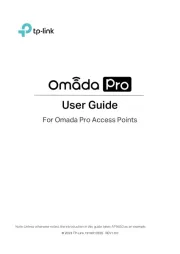
4 Juli 2025

11 December 2024

3 December 2024

15 November 2024

3 Oktober 2024

4 Mei 2024

25 April 2024

26 Maart 2024

26 Maart 2024

26 Maart 2024
Handleiding Access point
- Intellinet
- Engenius
- Insteon
- Mach Power
- Devolo
- Comtrend
- V7
- Juniper
- Eminent
- Lancom
- Huawei
- Amped Wireless
- Linksys
- Kingston
- Ruckus Wireless
Nieuwste handleidingen voor Access point
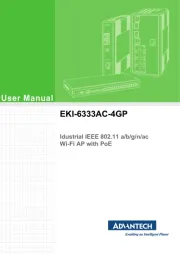
29 Juli 2025
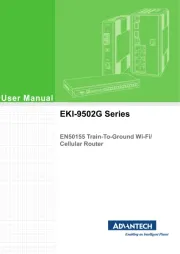
29 Juli 2025
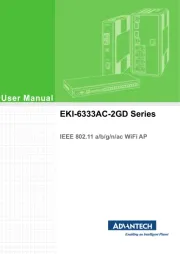
29 Juli 2025
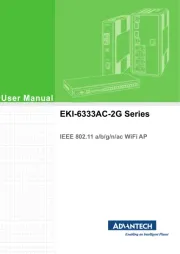
29 Juli 2025
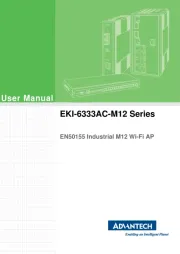
29 Juli 2025
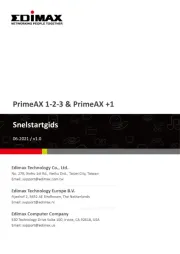
28 Juli 2025
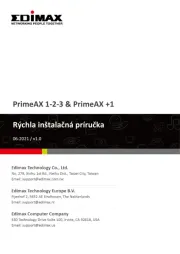
28 Juli 2025

15 Juli 2025
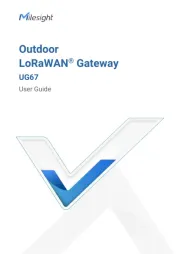
14 Juli 2025
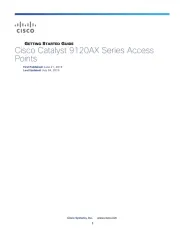
14 Juli 2025