TomTom GO 300 Handleiding
Bekijk gratis de handleiding van TomTom GO 300 (39 pagina’s), behorend tot de categorie Navigator. Deze gids werd als nuttig beoordeeld door 63 mensen en kreeg gemiddeld 4.6 sterren uit 32 reviews. Heb je een vraag over TomTom GO 300 of wil je andere gebruikers van dit product iets vragen? Stel een vraag
Pagina 1/39

TomTom GO ManualTomTom GO Manual
Note: Some of the material below is duplicated from the Quick Start Guide that came with your
TomTom system, for your convenience.
Switching on for the first timeSwitching on for the first time
Starting upStarting up
1. Refer to your installation poster for setup instructions.
2. Follow the on-screen instructions, using your finger on the touchscreen to select your preferences.
Using TomTom GOUsing TomTom GO
Note: Your TomTom GO does not transmit your location, so others cannot use it to track you while
driving.
TomTom GO starts by displaying the navigation view. The screen will appear in black and white until
your TomTom GO locates your current position. Once this is done, the navigation view is shown in
full color. In future, your position will be found much faster, normally within a few seconds.
Everything on TomTom GO can be accomplished easily using just your finger on the touchscreen.
Note: you can bring up the main options menu by tapping your finger somewhere in the middle of
the screen.
As with many of the menus in TomTom GO, there are more options than can be shown on
one screen. Try tapping on a few times, to cycle through all the different things you can
do.
How to plan your first routeHow to plan your first route
1. Move outside, if you haven't already done so, so that the GPS hardware can locate your
position. This may take some time, and will happen more quickly if you remain still. The screen
displays your current position on its map, represented in a '3D' navigation view, from a driver's
perspective. When you start moving, the navigation view will match the streets outside as you
would see them through your windshield.

Your position (and direction) is indicated by the icon.
2. Bring up the main menu. Use a few times to browse through all the different things you can
do, then choose ' to start planning your first route.Navigate to...'
Tip: Don't worry if some of the icons are 'grayed out', this just indicates that these menu options aren't
available yet. E.g. as you haven't yet planned a route then 'Find alternative...', 'View route' and 'Clear
route' are all grayed out.
Remember that always means that there's more to see on the next page, in this case
extra ways of choosing a destination.
3. Choose ' You'll see a standard keyboard, used for entering place names (e.g.Address' .
towns, streets and favorite locations). Above the keyboard is a small browser window in which your
TomTom system will display locations from its database.
4. The best way to see how your TomTom system works is to use it for real, so think of the
address that you want to visit and as specific as possible. As youenter the first few letters. Be
type, the letters are compared to the built-in list of possible names and any matches appear in the
browser window.

Quick-matching a town name. Use and to scroll through other possible matches. If
you make a mistake, use to delete the last letter entered.
5. When you see the name of the place you want, select it. A new browser window is now shown,
this time with the prompt ' ' at the top. As before, start entering the road Street: name of your
destination.
Quick-matching a street name. In cases where there is more than one road of the same
name, additional information is displayed to help you choose the correct location.
6. When you see the name of the street you want, select it. A third and final keyboard and browser
are shown, this time for you to select a house number. For some roads (such as those that don't
have house numbers), you'll be asked to select a particular 'Crossing:' (i.e. an intersection). Select
a crossing, or enter the house number and then choose 'Done'.
If you'd rather pick a crossing than a house number, select the 'Crossing' button.
Product specificaties
| Merk: | TomTom |
| Categorie: | Navigator |
| Model: | GO 300 |
Heb je hulp nodig?
Als je hulp nodig hebt met TomTom GO 300 stel dan hieronder een vraag en andere gebruikers zullen je antwoorden
Handleiding Navigator TomTom

16 November 2024

26 Augustus 2023

20 Juni 2023

17 Juni 2023

5 Juni 2023

21 Mei 2023

18 Mei 2023

16 Mei 2023

9 Mei 2023

6 Mei 2023
Handleiding Navigator
- Kenwood
- Kalkhoff
- Navman
- BMW
- JVC
- Silvercrest
- ESX
- Asus
- Scosche
- Lanzar
- Midland
- Zebra
- Blaupunkt
- Mio
- Coyote
Nieuwste handleidingen voor Navigator
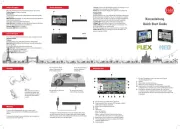
16 September 2025

5 Juli 2025

3 Juli 2025

3 Juli 2025

3 Juli 2025

2 Juli 2025

2 Juli 2025

2 Juli 2025

2 Juli 2025

2 Juli 2025