Thomson DPL912 Handleiding
Thomson
Home cinema set
DPL912
Bekijk gratis de handleiding van Thomson DPL912 (5 pagina’s), behorend tot de categorie Home cinema set. Deze gids werd als nuttig beoordeeld door 63 mensen en kreeg gemiddeld 3.6 sterren uit 32 reviews. Heb je een vraag over Thomson DPL912 of wil je andere gebruikers van dit product iets vragen? Stel een vraag
Pagina 1/5

IMPORTANT SAFETY INSTRUCTIONS
CAUTION: RETAIN THIS MANUAL FOR FUTURE REFERENCE.
This set has been designed and manufactured to assure personal safety.
Improper use can result in electric shock or fire hazard. The saf eguards
incorporated in this unit will protect you if you observe the f ollowing
procedures for installation, use and servicing. This unit does not contain
any parts that can be repaired by the user.
• Read these instructions.
• Keep these instructions.
• Heed all warnings.
• Follow all instructions.
• Do not use this apparatus near water.
• Clean only with dry cloth.
• Do not block any ventilation openings. Install in accordance with the
manufacturer’s instructions.
• Do not install near any heat sources such as radiators, heat registers, stoves, or
other apparatus (including amplifiers) that produce heat.
• Protect the power cord from being walked on or pinched particularly at plugs,
convenience receptacles and the point where they exit from the apparatus.
• Only use attachments/accessories specified by the manufacturer.
• Unplug this apparatus during lightning storms or when unused for long periods
of time.
• Use only with a cart, stand, tripod, bracket or table specified by the manufacturer,
or sold with the apparatus. When a cart is used, use caution when moving the
cart/apparatus combination to avoid injury from tip-over.
SAFETY
INSTALLATION
To ensure proper use of this product, please read this owner manual carefully
and retain for future reference. Should the unit require maintenance, contact
an authorized service location.
Instruction Manual
PLAYER ZONES
7. TV Audio Input/RGB Output
(1) Under DVD mode, Scart Video terminal provides the best quality for video
signal (Scart cable not included).
(2) Under TV mode, receive Audio Signal from TV and play them through Home
theatre system.
8. Subwoofer Speaker
For connecting the passive subwoofer, with colored wire to “+” terminal and
black wire to “-” terminal.
9. Center Speaker
For connecting the center speaker, with colored wire to “+” terminal and black
wire to “-” terminal.
10. Surround Speaker (Rear Speakers)
For connecting the left surround speaker to “SL” terminals and right surround
speaker to “SR” terminals. Connect the colored wire to “+” and black wire to “-” .
11.Front Speaker
For connecting the left front speaker to “L” terminals, right front speaker to “R”
terminals. Connect the colored wire to “+” and black wire to “-”.
12.Active Subwoofer Out
For connecting an external powered subwoofer.
13.Power Cord
• Refer all servicing to qualified service personnel. Servicing is required when the
apparatus has been damaged in any way, such as when the power supply cord
or plug is damaged, liquid has been spilled or objects have fallen into the
apparatus, the apparatus has been exposed to rain or moisture, does not operate
normally, or has been dropped.
• Apparatus shall not be exposed to dripping or splashing and that no objects filled
with liquids, such as vases, shall be placed on the apparatus.
•Burden
Do not place a heavy object on, or step on the product. The object may fall,
causing serious personal injury and serious damage to the product.
•Damage Requiring Service
Unplug this product from the wall outlet and refer servicing to qualified service
personnel under the following conditions:
a) When the power-supply cord or plug is damaged.
b) If liquid has been spilled, or objects have fallen into the product.
c) If the product has been exposed to rain or water.
d) If the product does not operate normally by following the operating instructions.
Adjust only those controls that are covered by the operating instructions. Improper
adjustment of other controls may result in damage and will often require extensive
work by a qualified technician to restore the product to its normal operation.
e) If the product has been dropped or damaged in any way.
f) When the product exhibits a distinct change in performance - this indicates a
need for service.
•Servicing
Do not attempt to service this product yourself as opening or removing covers
may expose you to dangerous voltage or other hazards. Refer all servicing to
qualified service personnel.
•Replacement Parts
When replacement parts are required, be sure the service technician has used
replacement parts specified by the manufacturer or have the same characteristics
as the original part. Unauthorized substitutions may result in fire, electric shock,
or other hazards.
•Safety Check
Upon completion of any service or repairs to this product, ask the service
technician to perform safety checks to determine that the product is in proper
operating condition.
• The main plug is used as the disconnect device, the disconnect device shall
remain readily operable condition.
• Stand-by light will be on when the main plug is connected, while the Stand-by
light will be off when the main plug is disconnected to the socket.
• European versions comply with CE requirements.
IMPORTANT!
Connect the AC cord only after the speakers, antenna and all optional
equipment have been connected.
Never make or change any connections with the power switched on.
The rating plate is located at the rear panel of the system.
1 . FM Antenna Input Connections
For FM reception, connect the FM antenna to the FM jack. Move the antenna in
various directions until the clearest signal is received.
Note: Position the antenna as far away as possible from a TV, VCR or other
radiation source.
2. Audio Inputs
For connecting audio (Left / Right) input signals from auxiliary sources such as
VCR, TV or Satellite Receiver and playing them through this Home Theater
System. These connections are labeled AV1/AV2 and are selected by the
SOURCE button on the front panel.
3. Video Inputs
For connecting video signals from the corresponding video out jacks on the axillary
items, e.g. TV, VCR or satellite receiver.
4. REC Out (Video)
For connecting VCR or other recording device (Most DVDs cannot be
recorded, however you can use this connection to record from the auxiliary
inputs, e.g. satellite receiver, as well).
5. REC Out (Audio)
For connecting audio (Left / Right) signals to external recording devices such
as VCR or Tape Recorder.
6. Component Video & Progressive Outputs
For connecting TV with component video input (using component video cable,
not provided).
FRONT PANEL
1. Standby On / Off
2 . Disc Tray
3 . Infra-Red Receiver Window
4 . VFD Display Area
5. VOLUME Adjusts the master volume. Turn clockwise to increase the volume
and anti-clockwise to decrease
6. / Open/stops 1) Opens or closes the disc loading tray, 2) Stops playing.
7. SKIP 1) skips to previous chapter/track in DVD/VCD/CD mode, 2) tunes
down frequency in tuner mode. When the preset function applied, you can search
downwards to select the channel you want or start the preset programming mode.
8. SKIP 1) skips to next chapter/track in DVD/VCD/CD mode, 2) tunes up
frequency in tuner mode. When the preset function applied, you can search
upwards to select the channel you want or start the preset programming mode.
9. 1) Starts playing in DVD/VCD/CD mode, 2) In tuner mode, this starts to store
displayed frequency at selected channel by / and a second press will
save it.
10. SOURCE Switches between AV mode, tuner mode and DVD mode.
11.Headphone Jack
REAR PANEL
13
13
13
1313
12
12
12
1212 8
8
8
88 9
9
9
99 10
10
10
1010
7
7
7
77
1
1
1
11
2
2
2
22 3
3
3
33 5
5
5
55
6
6
6
66
4
4
4
4
4
1
1
1
1
1
1
1
1
1
1
For the purpose of distribution of DVD Discs, the world has been
separated into 6 zones. The zone your unit is intended for is indicated
on the Zone Label. This should be the same as the label on discs
available in your region.
If you have any difficulties in playing a disc, make sure that the disc is
for the same zone as your player.
DPL912VD
• Install your unit on a stable flat surface. There must be sufficient room in front of
the unit for the drawer to be opened and the unit should be positioned so that it
can see the remote control.
• Do not expose your unit to extremes of temperature or humidity.
• Avoid standing it on a hot surface such as on top of other hot running equipment
and ensure that there is adequate ventilation to the unit.
Caution:
Do not install this equipment in confined space such as a book case or similar unit!
Cleaning Disc
Picture freezing & sound skipping or repeating can occur if the disc inside
the player is dirty.
• When a disc becomes dirty, clean it with a cleaning cloth. Wipe the disc from the
center out.
• Do not wipe in a circular motion. Circular scratches can cause picture distortion
or render the disc unplayable.
Caution:
Do not use solvents, commercially available cleaners, or antistatic spray
intended for analog discs.
P
ACKING
Examine the contents of the box for your DVD Receiver.
There should be the following:
• DVD Receiver with attached power cord
• Remote Control with 2 batteries
• Instruction Book
• Subwoofer
• 2 front speakers
• Center speaker
• 2 rear speakers
• FM antenna
1
1
1
11 2
2
2
22 3
3
3
33 4
4
4
44 5
5
5
55
6
6
6
66
7
7
7
77 8
8
8
88 9
9
9
99 10
10
10
1010 11
11
11
1111
Pack Home Cinema with DVD
EN

SWITCH ON FOR THE FIRST TIME
• You have connected up the Home Theater System as shown in the preceding
pages.
• Connect Power to the DVD Player.
• The DVD Player should have the Standby Light illuminated.
• Press the Power on key (either on the panel or the remote control), the
player will be in DVD mode.
• Press DVD on the remote control, the DVD Player will switch on in DVD mode.
After a few seconds the panel will show “NO DISC”.
• Switch on your TV and select the AV input that the DVD Player is connected to.
You should see the DVD Screen and a message “Insert a disc”.
• Press the open key (on the panel or the remote control). The drawer will open.
Place a DVD in the drawer, and press close (same as open). The player will read
the disc and start playing it. Before the movie starts to play, a menu will be
shown. You will need to select ‘PLAY MOVIE’ and press [OK] before the movie
will start.
• Although you can watch a movie immediately, to get the best result from
your Home Theater, you should now press ‘STOP’ and proceed to do the
system setup options on the next page. This will set up all the f unctions
on your theater. You only need to do this when you first install your Home
Theater.
• If you choose to watch the movie you can find out about DVD options and
navigation of the DVD disc in the section “Playing a DVD disc” and onward.
DISC YOU CAN PLAY
While advances have been made to ensure that your disc player is compatible
with the largest number of discs possible, however it cannot be guaranteed
that you will be able to play discs which might not be compliant with audio
CD standards. In the case of writable and rewritable discs, compatibility
with this player depends on the CD/DVD writer, the right sof tware and the
disc used.
DVD-Video
Digital video discs - 12 cm and 8 cm, single or double sided, single or dual
layer. DVDs are high-density optical discs on which high quality picture and
audio are recorded by means of digital signals.
DVD-R, DVD-RW
Most DVD-R and DVD+R (one recording only), DVD-RW and DVD+RW discs
(rewritable). Depending on the DVD writer and discs used. Recordings using
DVD-R and DVD-RW discs must be made in Video DVD mode. Recordings
using DVD+RW discs must be made in accordance with the specif ications
for DVD+RW discs with a 4.7 GB capacity.
Video CD(VCD)
VCD stands for Video Compact Disc which contains video footage, still images,
audio tracks and interactive menus.
Audio CDs
Audio CDs (8 and 12 cm).
CD+G
CD+G is a Karaoke music format. The song words will be displayed on the TV
screen and change color when it is time to sing the lyrics. There are no
video scenes (movies) in the background.
CD-R & CD-RW
Most CD-R (one recording only) and CD-RW discs (rewritable). This player
can play most CD-R discs. CD-Rs written during a multi-session recording
can also be played, provided that the session has ended before the disc is
played (depending on the write software). However, depending on the condition
of the CD writer, computer and the disc used, you may find that not all discs
will play successfully. When playing a CD-R disc, it is completely normal for
the unit to take up to 20 seconds to recognize the disc before starting to play. If
the disc is not recognized after a period of 20 seconds, remove the disc, and
then insert it again.
• Irrespective of the actual recording capacity of the CD-R, do not use its full
capacity.
• CD-Rs should be preferably used instead of CD-RWs (rewritable CDs) as, in
certain cases, CD-RW playback may be faulty.
• Use reliable, good-quality CD write software.
• Close all other applications on the computer to ensure reliable CD-R disc
recording.
MP3 Files
CD-R and CD-RW discs containing audio files in MP3 format. As for CD-R
MP3 discs, please follow all the recommendations for CD-R above, along with
the comments below:
• Your MP3 files should be ISO 9660 or JOLIET format. ISO 9660 format and
Joliet MP3 files are compatible with Microsoft’s DOS and Windows,
as well as with Apple Mac. These two formats are the most widely used.
• MP3 filenames should not exceed 12 characters, and should end with the
“.MP3” extension. General name format: “Title.MP3”. When composing your
title ensure that you use 8 characters or less, have no spaces in the name,
and avoid the use of special characters including ( . , / , \ , = ,+).
• Use a decompression transfer rate of at least 128kB/sec (kilobytes/second)
when recording MP3 files. Sound quality with MP3 files basically depends on
the rate of compression / decompression you choose. Obtaining
audio CD quality sound requires an analog/digital sampling rate, that is converted
to MP3 format, of at least 128kB/sec and up to 160kB/sec. Choosing higher rates,
such as 192 kB/sec or more, will rarely produce better sound quality. Conversely,
files with sampling rates below 128kB/sec will not play properly.
• Do not try recording copyright-protected MP3 files. “Secured” files are encrypted
and code-protected to prevent illegal copying. You must not copy such files.
Important:
The above recommendations cannot be taken as a guarantee that the DVD
player will play MP3 recordings, or as an assurance of sound quality. You
should note that certain technologies and methods for MP3 file recording
on CD-Rs prevent optimal playback of these files on your DVD player (i.e.
degraded sound quality and even, in some cases, inability of the player to
read the file).
WMA Files
CD-R with WMA files. Usable format similar to MP3 files; also see “MP3
Files” for reference.
JPEG Files
CD-R and CD-RW with JPEG files. JPEG is compressed image file format. Your
player can play JPEG files with a resolution of up to five million (5 mega) pixels.
However, there is no perceptible improvement in the quality of pictures displayed on
your TV screen beyond 400,000 pixels.
Certain JPEG files, including progressive JPEG files, cannot be read by this player.
Note: Display time will vary according to the file size and number of pixels of JPEG
files. The limitation of JPEG files size is 2M bytes.
DivX Files
DivX is the name of a revolutionary new video codec which is based on the new
MPEG-4 compression standard for video. The correct playback of DivX files on this
player depends on the preparation and production of the audio and video files, the
codec used, the type of recording equipment used and the parameters of your
computer. It may therefore happen that you cannot play a DivX file or that part or all
of it is defective.
DivX disc compatibility with this player is limited as follows:
• The maximum resolution of the DivX file is below 720x576 (WxH) pixel.
• DivX filename should not exceed 56 characters.
• If the video and audio structure of recorded file is not interleaved, either video or
audio is outputted.
• If the file is recorded with GMC, the unit supports only 1-point GMC. GMC is the
acronym for Global Motion Compensation .It is an encoding tool specified in
MPEG4 standard. Some MPEG4 encoders, like DivX or XviD, have this option.
There are different levels of GMC encoding, usually called 1-point, 2-point, or 3-
point GMC.
PROBLEMS
If it appears that your DVD-Video player is faulty, f irst consult this checklist.
It may be that something simple has been overlooked.
Under no circumstances should you try to repair the player yourself ; as this
will invalidate the warranty. Only qualified service personnel can remove the
cover or service this player.
* When the unit is switched on the first time, SCART will be the defaulted video
output. Press the V-SELECT button to select the correct output modes. Your current
output mode will show on the VFD.
NO POWER
• Check if the on/off button on the front of the player is set to on.
• Check if power plug of the mains cord is properly connected.
• Check if there is power at the AC outlet by plugging in another appliance.
NO PICTURE
• Check if the TV is switched on.
• Select the correct AV input on the TV.
• Check the video connection.
• Check if channel selector is set to AV on the TV.
(See your TV manual for instructions).
• When Progressive Scan is on, no video output for composite video output.
• Press the V-SELECT button to select the correct video output mode. Otherwise
no picture or distorted picture will be found.
DISTORTED PICTURE
• Check the disc for fingerprints and clean with soft cloth, wiping from center to
edge.
• Sometimes a small amount of picture distortion may appear. This is not a
malfunction.
• The disc format does not match the TV-set used (PAL/NTSC).
• Ensure that ONLY one video output is connected.
NO COLOR IN PICTURE
• The disc format is not according to the TV-set used (PAL/NTSC).
• Ensure DVD player is not connected through VCR.
PICTURE SWING
• Relocate the unit further away from possible interference or emission source
(e.g. Radio, Power Amplifier, radiator etc.).
NO RETURN TO START-UP SCREEN WHEN DISC IS REMOVED
• Check to see if the program requires another disc to be loaded.
• Reset by unplugging the player from the power, then connect the power again.
THE PLAYER DOES NOT RESPOND TO THE REMOTE CONTROL
• Aim the remote control directly at the sensor on the front of the player.
• Avoid all obstacles which may interfere with the signal path.
• Inspect or replace the batteries.
NO SOUND
• Check audio connections.
• If using a Hi-Fi amplifier, try another sound source.
• Check that DTS digital out is selected in the Audio Menu if a DTS disc is played.
• Ensure there is a DTS decoder connected when selecting DTS.
• Clean the disc.
• Check if the disc is defective by trying another disc
NO AUDIO AT DIGITAL OUTPUT
• Check the digital connections
• Check the Digital Out menu to make sure that the digital output is correctly set.
• Check if the audio format of the selected audio language matches your unit
capabilities.
DISC CANNOT BE PLAYED
• Ensure disc is placed properly into the disc tray.
YOU HAVE FORGOTTEN THE PASSWORD
• Under no disc condition, press Number Key 7, Number Key 6, Number Key 4,
Number Key 1 and Number 8 on Remote Control in order.
FUNCTION DISTURBED
• The normal function of the product may be disturbed by external interference.
Just reset the product (disconnecting and reconnecting the power cord might be
required to resume normal operation).
Manufactured under license from Dolby Laboratories. “Dolby”, “Pro Logic” and
the double-D symbol are trademarks of Dolby Laboratories.
Consumers should note that not all high def inition television sets are
fully compatible with this product and may cause artif acts to be displayed
in the picture. In case of 525 or 625 progressive scan picture problems,
it is recommended that the user switch the connection to the “standard
definition” output. If there are quest ions regarding our TV set
compatibility with this model 525p and 625p DVD player, please contact
our customer service cent er.
This product incorporates copyright protection technology that is protected by
method claims of certain U.S. patents and other intellectual property rights owned
by Macrovision Corporation and other rights owners. Use of this copyright
protection technology must be authorized by Macrovision Corporation, and is
intended for home and other limited viewing uses only unless otherwise authorized
by Macrovision Corporation. Reverse engineering or disassembly is prohibited.
Apparatus Claims of U.S. Patent Nos. 4,631,603, 4,577,216, 4,819,098, and
4,907,093 licensed for limited viewing uses only.
Placement of speakers play an important role in the reproduction of surround
sound.
Particular attention should be taken when designing the speaker layout. For
the best surround eff ects, all speakers should be installed.
A typical room layout will have the left, center, and right speakers placed
across the front and the left surround and right surround speakers placed
along the sides towards the rear as shown in the above left picture. The
center speaker can be positioned above or below the video screen or TV. A
subwoofer can be installed for powerful bass sounds and can be positioned
anywhere in the room.
The ‘speaker to listener dimensions’ shown in the above right picture is
used for proper setup of the surround system
Notes:
•Do not connect more than one speaker to any one pair of +/- speaker
terminals.
• Do not connect speakers with an impedance lower than the speakers
supplied.
SPEAKER PLACEMENT
TV
TV
TV
TVTV
Front
speaker
( left )
Front
speaker
( right )
VIEWING AREA
Subwoofer
Cent er Speaker
Rear speaker
( right surround )
Rear speaker
( left surround )
TV
TV
TV
TVTV
Front
speaker
( lef t )
Front
speaker
( right )
DIM L
Subwoof er
Center Speaker
Rear speaker
( right surround )
Rear speaker
( lef t surround )
DIM C
DIM R
DIM RSDIM LS
1. turns unit on/off
2. sets the sleep (auto-off) timer function.
3. V.SELECT toggles between progressive scan and switching different video output
modes.
4. AV SEL selects external AV inputs (press repeatedly).
5. DVD selects DVD/CD/VCD mode.
6. TUNER selects Tuner mode .
7. TITLE (ROTATE) 1) displays the Title Menu if present on disc (DVD mode only),
2) rotates pictures when playing Picture CDs.
8. MENU enters Disc Contents Menu in DVD mode.
9. skip backward/forward to the previous or next chapter/track.
10. (Active Navigation keys) advance in indicated
directions for making selections in menus and Active
Navigation mode .
11. 1) stops playing, 2) selects Mono / Stereo in Tuner mode.
12. starts playing.
13. 1) freezes picture and sound during play
14. ZOOM 1) selects zooming options when playing video disc by pressing
repeatedly.
CLEAR delete the last selection in program mode.
15. OK 1) enters or selects in menu and setup navigation, 2) in Tuner mode, enters
preset programming mode or confirms a preset.
16. increases or decreases the volume.
17. start reverse or forward search.
18. INFO enters or exits Active Navigation mode.
19. EXIT exits menus and Active Navigation mode.
20. MODE selects surround modes or soundfield modes.
21. TONE selects EQ modes.
22. 0 - 9 (Numeric keys) used for direct selections of title, chapter, track, tuner
channel and time search input in DVD mode.
23. mutes and unmutes sound output.
24. opens or closes the disc tray.
R
EMOTE
C
ONTROL
1
1
1
11
2
2
2
22
3
3
3
33
4
4
4
44
5
5
5
55
6
6
6
66
7
7
7
77
8
8
8
88
9
9
9
99
10
10
10
1010
11
11
11
1111
12
12
12
1212 13
13
13
1313
14
14
14
1414
15
15
15
1515
16
16
16
1616
17
17
17
1717
18
18
18
1818
19
19
19
1919
20
20
20
2020
21
21
21
2121
22
22
22
2222
23
23
23
2323
24
24
24
2424
DTS is a digital sound compression technique developed by Digital Theater
Sound Systems for digital multichannel audio signals. “DTS” and “DTS Digital Out”
are trademarks registered by Digital Theater Systems Inc.
Note: The player will play disc automatically.
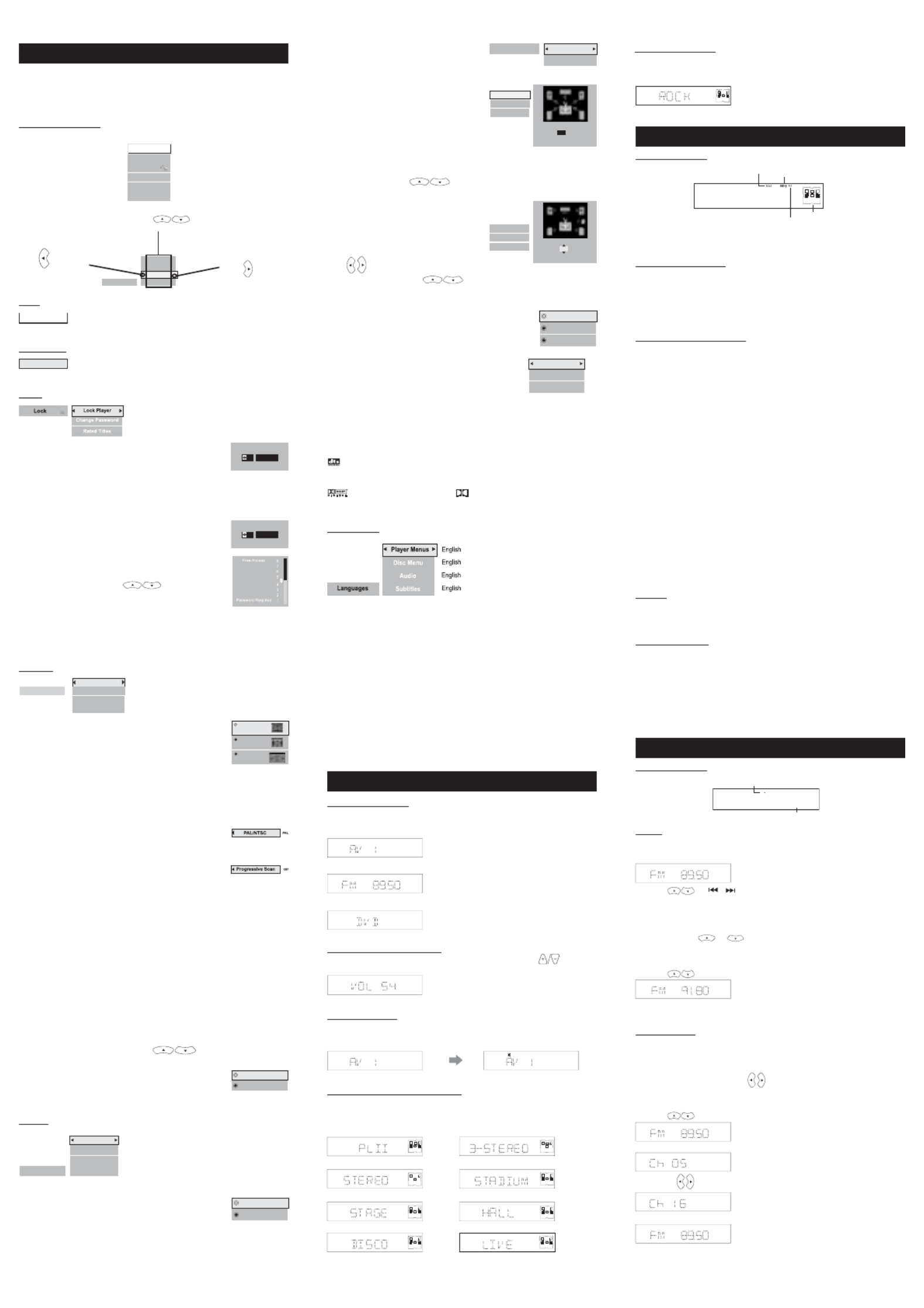
DISPLAY
Display
TV Image
PAL/NTSC
Progressive Scan
Progressive Scan
4x3 Lette rbox
PAL
Of f
Video
Comp onent
4 x 3 Lett erbox
4 x 3 St anda rd
16 x 9 Wi descreen
TV Image
Three options available: 1) 4x3 Letter Box, 2) 4x3 Standard
& 3) 16x9 Wide Screen. Press OK to select a suitable
one.
Select TV Image according to your TV type.
Component
SCART
Video Output
Press OK to select between Component Output and
SCART Output to match the video output of your DVD
u ni t .
SOUND
OFF
ON
DRC
Press OK to turn on/off. This controls the Dynamic Range
Compression (DRC) for night time listening. DRC reduces
the difference between normal voices and sounds such as
like explosion to avoid waking your neighbours. The amount
of range control available depends on the disc.
Speaker Setup
Two options are available to adjust your
speakers setting to best fit your listening
environment.
Distance
You can specify the distance (changing the
sound delay) between speakers (front,
center and surround speakers) and the
listener for optimal stereo sound.
The default distance is 3m for front and
center speakers and 1.5m for surround
speakers.
Change the distance from 0.5 to 9m
according to your actual listening
environment by pressing and
then OK.
Pro Logic II Mode
The additional flexibility of Pro Logic II allows it to be
tailored for specific applications. Three standard modes
are available.
Center Width
Dimension
Panorama
Off
Off
Off
Pro Logic II Control
PL II Control lets you to customize the Pro Logic II
Music Mode Sound Effect. The option is available
only when the player is in Music Mode.
Dimension / Panorama / Center Width Control
LANGUAGES
Player Menus
Select among the 7 languages as default language for player menus. Press
OK to conf irm select ion.
Disc Menus
Select among the 7 languages (if available on disc) as def ault language f or
disc menus. Press OK to conf irm selection.
Audio
Select amongst the 7 languages (if available on disc) as the def ault audio
language. Press OK to conf irm selection.
Subtitle
Select among the 7 languages (if available on disc) as the default subtitle
language. Press OK to conf irm selection.
Selecting Surround Output Modes
The number of output modes varies according to the system setup and the
input sources. Press MODE repeatedly on the remote control to select the
dif ferent surround modes as shown below:
- Dolby Pro Logic II Surround - 3 Stereo
VIDEO
PL II
PL
PL
PL
PL II
II
II
II
CH
CH
CH
CHCH
R
L
C
RS
LS
SW
CH
CH
CH
CHCH
R
L
C
SW
- Stereo
- Digital Soundfield Simulation - Stadium
CH
CH
CH
CHCH
R
L
SW
CH
CH
CH
CHCH
PL
PL
PL
PLPL
RL
RS
LS SW
- Stage - Hall
CH
CH
CH
CHCH
PL
PL
PL
PLPL
RL
RS
LS SW
CH
CH
CH
CHCH
PL
PL
PL
PLPL
RL
RS
LS SW
- Disco - Live
PL
PL
PL
PLPL
CH
CH
CH
CHCH
R
L
RS
LS SW
PL
PL
PL
PLPL
CH
CH
CH
CHCH
R
L
RS
LS SW
Selecting EQ Modes
There are 6 EQ modes available while you are listening to 2 channel output (e.g.
Music CD). Press TONE repeatedly on remote control for selection among FLAT,
ROCK, POP, CLASSIC, JAZZ, and EXTENDED BASS.
PL
PL
PL
PLPL
CH
CH
CH
CHCH
R
L
RS
LS S W
Proper setup of the unit will let you enjoy better sound and picture quality
as well as many useful features. The selections are the preferred options
that will be chosen, provided they are available on the disc. NOTE: If the
disc loaded does not have the preferred option then the disc’s own
preference should be used.
BASIC OPERATIONS
To access the setup menu the unit must be in STOP mode.
Play Mode
Lock
Display
Sound
Languages
Insert a disc
Play
Use the Active Navigation keys to browse and make selections in the menus.
To make selections within a menu, press and then OK.
A parent menu exists,
press or EXIT
Disc Menus
Player Menus
Subtit les
English
English
English
English
Audio
Play Mode
Lock
Display
Sound
Languages
Play
A root menu exists,
press or OK.
FUNCTION SETUP
Play
No menu is available without disc loaded. (See under “When
Disc is stopped”)
Play Mode
No menu available without disc loaded. (See under “When
Disc is stopped”)
PLAY
Enter New Password
OK
Enter New Password
OK
Lock Player
Create your password here using the numeric keys. The
player is delivered without a password. When you set
the rating limits (see under “Rated Titles”) for the first
time, you are required to enter your own password (e.g.
1,2,3,4). This becomes the password for the unit. You
must memorize this password in order to change it
in future.
Change Password
Change your existing password to a new one using the
numeric keys to replace the existing one.
Rated Titles
DVD discs have parental levels assigned to them. The range
of parental controls are from 1 to 8. The player can be
set in a similar way by pressing . If the unit’s
rating limit is set to 8, it will play all discs. If the player’s
rating limit is set below 8, only discs with a lower or equal
parental level will play.
For example if the player is set to 5, only discs with
parental control ratings of 5,4,3,2, & 1 will play. To play a
higher rated disc you must change the unit’s rating to a
higher number.
LOCK
Progressive Scan
By displaying all the lines of a picture simultaneous (instead of displaying odd
and even lines alternatively such as a conventional TV), Progressive Scan
greatly enhances picture resolution while minimizing distortion and flickering.
To use this feature, your TV must be Progressive Scan compatible with
Component Video input jacks connected to the DVD unit.
1. Set your unit to PAL output mode.
2. Select the Progressive Scan option and press OK (or V.Select on the remote
control) to activate.
3. A caution message will display. Press OK to continue.
Caut ion: If you see distorted or no picture after pressed OK, then check
the following:
i) Your TV may not be Progressive Scan compatible. Wait a few seconds and the
unit will have return to the previous setting before change.
ii) Make sure your TV is connected with Component Video output from the DVD unit
and is now switched to view such input through which Progressive Scan signals
are transmitted . There will be no video signal from AV output, in case you have
both Component Video and AV connections.
4. A message requesting for confirmation will appear on screen. Select Yes (confirm)
or No (return to previous setting) by and press OK to confirm.
Notes:
DTS is a digital sound compression technique developed by Digital Theater
Sound Systems for digital multichannel audio signals. “DTS” and “DTS Digital Out”
are trademarks registered by Digital Theater Systems Inc.
Dolby and the double-D symbol are trademarks of Dolby Laboratories.
Manufactured under license from Dolby Laboratories.
Play
Play Mode
PLAY MODE
Note: For proper surround sound make sure you have followed the setup and
installation procedure fully.
Dolby Digital Surround
The Dolby Digital Surround system requires connections of all 5 speakers
(front left, center, front right, surround right, surround left) for the correct surround
sound reproduction.This 5.1 channel digital surround format enables five individual
full-range (120Hz-20KHz) channels plus an LFE (Low Frequency Effects) channel
for the low-range (20Hz-120Hz) effects. It creates a realistic sound similar to the
theaters and cinemas. A large proportion of DVD discs use this system for sound.
Dolby Pro Logic II Surround
The Dolby Pro Logic II Surround system is the next generation in Dolby
Surround decoding. It creates five full-bandwidth output channels from two-
channel sources.
This is done using an advanced, high-purity matrix surround decoder that
extracts the spatial properties of the original recording without adding any
new sounds or tonal colorations. Diferent mode Pro Logic II mode are available:
Pro Logic - it offers users the robust surround processing of the original Pro Logic.
Music - it’s recommended as the standard mode for autosound music systems (without
video), and is optional for A/V systems.
Movie - It can be called simply “Pro Logic II”. It has stereo surround channels and
no surround filter, unlike Pro Logic which has a mono surround channels
and a 7KHz surround filter. Movie mode is the standard required for all A/V
systems.
Dimension - A simple control that alters the ratio of L+R to L-R for the two-channel
input signals. It allows the user to gradually adjust the soundfield either towards
the front or towards the rear. If a recording is too spacious or strong from the
surrounds, it can be adjusted “forward” to get a better balance.
Likewise, if a stereo recording is somewhat too “mono” or “narrow” sounding,
it can be adjusted toward the rear to get a more enveloping, immersing result.
Panorama - Extends the front stereo image to include the surround speakers for an
exciting “wraparound” effect with side-wall imaging.
Center Width Control - With Pro Logic decoding, dominant center signals can come
only from the center speaker. If no center speaker is present, the decoder splits
the center signals equally to the left and right speakers to create a “phantom”
center image. The Center Width control allows variable adjustment of the center
image so it may be heard only from the center speaker; only from the left/right
speakers as a phantom image; or from all three front speakers to varying degrees.
Note: Pro LogicII mode is disabled when playing MP3/WMA.
3 Stereo
3 Stereo produces three channels (front left, center, front right) of sound
from a two channels analog signal. It is not a surround format so it does
not require surround speakers.
Soundfield Effects
The digital Soundfield Effects recreates the effects of sounds reflected from
walls or ceilings to obtain the sound presence of real environments.
- Stadium: recreates a large stadium using very long reverberation times.
- Stage: recreates a stage environment, emphasizing sound from the front speakers.
- Hall: recreates a hall using lots of reflections. Suitable for orchestral music such
as classical and opera.
- Disco: recreates the disco or club music effect. It is suitable for all types of
music that are played in disco.
- Live: suitable for all types of music.
S
URROUND
S
OUND
& S
OUND
E
FFECTS
Display Indicators
DT S Ind ica t or
Spea ker I ndic at o r
RL
C
RS
L S SW
Do lby Di git a l Ind ica t or
Do lby Pro Log ic II Indi cat o r
Tuning
Manually
1. Press TUNER to select tuner mode, the display will change to show the current
band and frequency.
2. Press
or / on the Front Panel to change the frequency.
Automatic tuning
1. Press TUNER to select tuner mode.
2. After two seconds the display will change to show the current band and frequency.
3. Press and hold or for more than one second to activate auto tuning
mode. When a station is reached, auto tuning will stop.
Tuning to a weak FM stations
1. Press
to tune in a weak FM station manually.
2. Press FM MODE on the remote control to switch to Mono mode. This will reduce
the background noise and make the station easier to listen.
Preset Stations
When a preset station is selected, the preset number (CHXX) will be displayed for 5
seconds and then the frequency.
Selecting Preset Stations
Use the remote’s numeric keys or to select desired preset station.
Storing Preset Stations
The unit can store up to 20 stations in the FM.
1. Press to tune in the desired station.
2. Press and hold OK until the preset channel icon flashes.
3. Press or use the remote’s numeric keys to select the preset channel
number.
4. Press OK once more to store into memory when “SAVED” icon flashes.
HzM
M H z
RADIO
Display Indicators
HzM
HzM
Speaker Setup
Distance
Volume
Pro Logic
Movie
Music
Volume
You can make fine adjustment to the loudness
of each speaker from -10 to +10 dB. When
this option is selected, a test noise will
generate automatically from each speaker, one
by one. To go to the next speaker manually,
press .
Adjust loudness by pressing and
press OK to confirm setting and exit the
menu.
Distance
Speakers
Volume
dB0
Center Speaker
It’s recommended to set the control to use the position 3 values for the Music mode.
This will also help distinguish the Music mode from the Movie mode, which
automatically presets the Center-width control to position 0.
GENERAL
OPERATION
Selecting the source
Press one of the input selector buttons (on the front panel or remote control)
to select the below input source:
- AV SEL (press SOURCE on front panel or AV SEL)
- TUNER
- DVD/CD/VCD
HzM
Adjusting the Master Volume
The master volume adjusts all channels at the same time: Press
on the
remote control, OR rotate the master volume knob on the front panel.
Muting the Sound
Press MUTE to mute the speaker output. The Speaker Indicator will disappear on
the display and the MUTE icon appears. Press MUTE or the volume button on the
remote or volume knob on the front panel to restore the speakers output.
S T
M H z
FM Frequency Indicat or
Stereo Indicato r
Sound
Speaker Set up
PL II Mode
DRC
PL II Control
Music
If you have a wide-screen (16:9) TV, select “16x9 Widescreen”
- for 16:9 movie, you will have full screen viewing.
- for 4:3 movie, black bars show on left and right sides of screen.
For conventional 4:3 TV,
- if you select 4x3 Letter Box for 16:9 movie, black bars show on top and
bottom of screen.
PAL/NTSC
Press OK to select between PAL or NTSC output to
match your TV or other equipment.
Center
Surround
Front
Fro nt Spe ake r Dista nce
3 me ter
Product specificaties
| Merk: | Thomson |
| Categorie: | Home cinema set |
| Model: | DPL912 |
| Gewicht: | 3000 g |
| Stroomvoorziening: | 230 V / 50 Hz |
| Gemiddeld vermogen: | 160 W |
| Aansluitingen: | -2 x Audio IN;\n-S-Video OUT;\n-Y/Cb/Cr OUT;\n-Headphone Jack 3.5 mm; |
| Gemiddeld vermogen subwoofer: | 35 W |
| Audio-uitgangskanalen: | 5.1 kanalen |
| Aantal voorkeurszenders: | 40 |
| Inclusief DVD speler/recorder: | DVD speler |
| Afmetingen (B x D x H): | 430 x 275 x 48 mm |
| Totale harmonische vervorming (THD): | 10 procent |
| Frequentiebereik subwoofer: | 45 - 200 Hz |
| Gewicht subwoofer: | 2000 g |
| Subwoofer afmetingen (WxDxH): | 130 x 275 x 325 mm |
| Gemiddeld vermogen satelietluidsprekers: | 25 W |
| Impedantie centerluidspreker: | 4 Ohm |
| Middenluidspreker afmetingen (WxDxH): | 95 x 109 x 111 mm |
| Impedantie satellietluidspreker: | 4 Ohm |
| Gewicht centerluidspreker: | 100 g |
| Stroomverbruik (typisch): | 90 W |
| Afmetingen surroundluidspreker (B x H x D): | 95 x 111 x 109 mm |
| Gewicht surroundluidspreker: | 340 g |
Heb je hulp nodig?
Als je hulp nodig hebt met Thomson DPL912 stel dan hieronder een vraag en andere gebruikers zullen je antwoorden
Handleiding Home cinema set Thomson

20 Mei 2023

12 Mei 2023

8 April 2023

5 April 2023

2 April 2023

29 Maart 2023

13 Maart 2023

9 Maart 2023

3 Maart 2023

24 Februari 2023
Handleiding Home cinema set
Nieuwste handleidingen voor Home cinema set
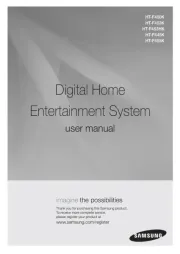
3 Augustus 2025

3 Augustus 2025
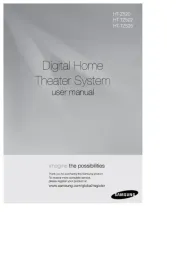
14 Juli 2025
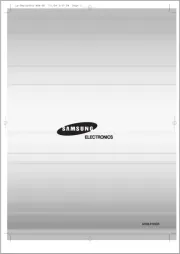
14 Juli 2025

6 Juli 2025

6 Juli 2025

5 Juli 2025
4 Juli 2025
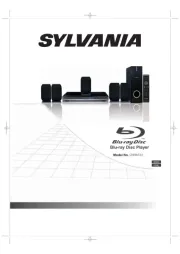
19 Juni 2025
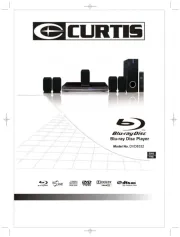
17 Juni 2025