Thermaltake TT RGB Plus Handleiding
Thermaltake
Niet gecategoriseerd
TT RGB Plus
Bekijk gratis de handleiding van Thermaltake TT RGB Plus (1 pagina’s), behorend tot de categorie Niet gecategoriseerd. Deze gids werd als nuttig beoordeeld door 50 mensen en kreeg gemiddeld 4.5 sterren uit 25.5 reviews. Heb je een vraag over Thermaltake TT RGB Plus of wil je andere gebruikers van dit product iets vragen? Stel een vraag
Pagina 1/1

© 2019 Thermaltake Technology Co., Ltd. All Rights Reserved.
www.thermaltake.com
TT RGB Plus Software control interface
Please download software from Thermaltake Official website.
www.thermaltake.com/home.aspx
and search " " on the official website.TT RGB Plus
OS compatibility: Windows 7 / 8 / 8.1 / 10
1. Software User Interface
A. TT RGB Plus software Profile Setting
A-1 Set up a profile: Choose a Profile and set up the LED Lighting Mode,
then click the SAVE icon(A-3) to store your settings to the software.
A-2 Save a profile to controller: Select a profile and a controller,
then click the Save icon to assign the profile to the controller.
B. Follow the Installation Guide step 3, you can set up the number of the controller
C. LED Lighting Mode
C 1 LED Selection: set up the LEDs lighting, color, and speed-.
Light Mode: Choose a lighting mode
Color Mode: Choose the LEDs color
Light Speed: Set up the speed of the LEDs light
LED Spot & Color Palette: Choose the color of each of the individual LEDs by clicking the color palette
Done: Save your setting
Default: Reset the LED setting back to the default
Brightness: Drag the mouse to adjust LED light brightness.
LED On/Off: Click the LED Light icon to turn on or off the LED light
RGB Color Code: Enter the Decimal Code of Red, Green, and Blue to set the LEDs color
C-2 LED On/Off: User can switch off the LED control function in the software if the fan is not plug into the controller.
C-3 Drop-down list: click the product name to choice another you want.
D-1 & D-2. Product Selection: click the control panel to rotate it to the front
Full Lighted / Wave / Pulse / Ripple / Blink / Sound Control / RGB Spectrum / Flow / Thermal...
2. Mobile APP Connection Password
To connect the TT RGB APP, please connect the PC to your
wireless first, and click the Password setting under the software
setting menu, set up your connection password. The TT RGB Plus
APP will ask for your password every time when starting the APP.
Plus
For more information please visit www.thermaltake.com
正體中文
Eng lishEng lish
正體中文
簡體中文
簡體中文
Deu tschDeu tsch
Fra nçais
Fra nçais
日本語
日本語
ไทย
ไทย
Auto Update OnAuto Update On
Pas sword O nPas sword O n
Pas sword :8888
Pas sword :8888
A
A
A
A-
-
-
-1
1
1
1A-1
A
A
A
A-
-
-
-2
2
2
2A-2
A
A
A
A-
-
-
-3
3
3
3A-3
B
B
B
BB
D
D
D
D-
-
-
-1
1
1
1D-1 D
D
D
D-
-
-
-2
2
2
2D-2
C
C
C
C-
-
-
-1
1
1
1C-1
C
C
C
C-
-
-
-2
2
2
2C-2 C
C
C
C-
-
-
-3
3
3
3C-3
When you open the software, choose the “WaterRam” in the drop-down list(C-3) first.
C
C
C
C-
-
-
-3
3
3
3C-3
Wa te rRa m
Product specificaties
| Merk: | Thermaltake |
| Categorie: | Niet gecategoriseerd |
| Model: | TT RGB Plus |
| Intern geheugen: | 32 GB |
| Intern geheugentype: | DDR4 |
| Backlight: | Ja |
| Backlight-kleur: | Rood/groen/blauw |
| Kloksnelheid geheugen: | 3200 MHz |
| Geheugen form factor: | 288-pin DIMM |
| Type koeling: | Koeler |
| Component voor: | Pc/server |
| Geheugenlayout (modules x formaat): | 4 x 8 GB |
| Type gebufferd geheugen: | Unregistered (unbuffered) |
| Geheugen voltage: | 1.35 V |
| CAS-latentie: | 16 |
| Intel® Extreme Memory Profile (XMP): | Ja |
| Intel Extreme Memory Profile (XMP) versie: | 2.0 |
Heb je hulp nodig?
Als je hulp nodig hebt met Thermaltake TT RGB Plus stel dan hieronder een vraag en andere gebruikers zullen je antwoorden
Handleiding Niet gecategoriseerd Thermaltake
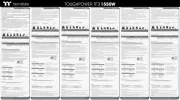
12 September 2025
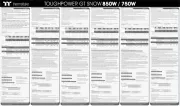
4 Augustus 2025
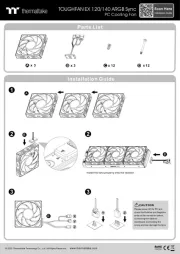
4 Augustus 2025
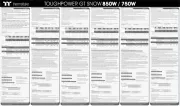
4 Augustus 2025

29 Juli 2025
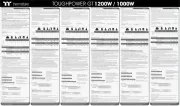
5 Juni 2025
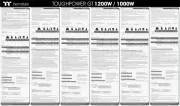
3 Juni 2025
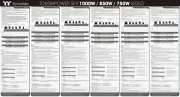
22 Mei 2025

12 Mei 2025
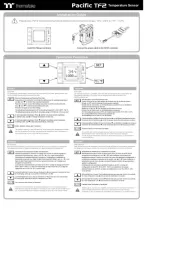
6 Mei 2025
Handleiding Niet gecategoriseerd
- Safety 1st
- EMotimo
- Entes
- Car Keys Express
- Huzaro
- Kuryakyn
- SIIG
- Europalms
- STANDIVARIUS
- Avocent
- Comatec
- Playtive
- Yuer
- Hubble Connected
- Promate
Nieuwste handleidingen voor Niet gecategoriseerd

13 September 2025

13 September 2025

13 September 2025

13 September 2025

13 September 2025

13 September 2025

13 September 2025

13 September 2025

13 September 2025

13 September 2025