Thermaltake TOUGHLIQUID Ultra 240 Handleiding
Thermaltake
Niet gecategoriseerd
TOUGHLIQUID Ultra 240
Bekijk gratis de handleiding van Thermaltake TOUGHLIQUID Ultra 240 (15 pagina’s), behorend tot de categorie Niet gecategoriseerd. Deze gids werd als nuttig beoordeeld door 33 mensen en kreeg gemiddeld 4.6 sterren uit 17 reviews. Heb je een vraag over Thermaltake TOUGHLIQUID Ultra 240 of wil je andere gebruikers van dit product iets vragen? Stel een vraag
Pagina 1/15

Please download TT PLUS 2.0 from Thermaltake’s Official website.RGB
https://www.thermaltake.com/downloads
Software User Interface
C
C
C
CCO
O
O
OON
N
N
NNN
N
N
NNE
E
E
EEC
C
C
CCT
T
T
TTCONNECTCONNECT
OS compatibility: Windows 10 Windows 11 &
TT PLUS 2.0 User ManualRGB
CONTROLLER
a. Drag & drop to pair the liquid cooling products
and case fans.
b. Click the controller port to make the LEDs glow
red to pair.
c. The controller port is empty if you click the
controller port without a red lighting effect.
d. Show the controller DIP number.
e. SAVE: Save the controller pairing settings.
f. RESET: Reset the controller pairing.
g. RESCAN: Rescan the controller connection.
TT SYNC
Ÿ Sync RGB lighting for TT gaming products and
third parties.
Ÿ If user can't find the products on this page,
please check if the USB driver is installed
correctly.
1
a
e f g
b
c
d

Why doesn’t the display fan speed, wattage, and temperature data of certain CPUs’, GPUs’ and memory?
The fan speed, wattage, and temperature data of certain CPUs', GPUs' and memories fail to display due
to product design variances of individual manufacturers (e.g.: Intel, AMD, NVIDIA or motherboard
manufacturers).
Q
A
PC INFORMATION
Show PC Information
Ÿ CPU Information: Temperature, Load, Fan
Speed, Wattages, Clock.
Ÿ GPU Information: Temperature, Load, Fan
Speed, Wattages, Clock (Supports SLI).
Ÿ Memory Information: Channel, tRCD, CL,
Frequency, Type, Temperature, Size.
Ÿ Sensors: Show W5 / W6 / W7 Plus / MX1 / TF2
/ Floe RC Ultra / TOUGHLIQUID Ultra coolant
liquid temperature and flow rate.
M
M
M
MMY
Y
Y
YY P
P
P
P PC
C
C
CCMY PCMY PC
POWER SUPPLY
Ÿ If you have installed the iRGB DPS G power
supply series, the power supply information will
be displayed here.
Ÿ PSU Fan Speed: Set power fan silent,
performance, zero and customize.
Ÿ For more software information about power
supply, please refer to SPM website.
https://dps.thermaltake.com/
FAN SPEED
Case Fan Speed Information and
PWM Performance Settings
Ÿ PERFORMANCE: 0% → 100% (1500rpm.)
Ÿ SILENT: 0% (300~500 rpm.)
Ÿ PWM: Set PWM silent (50%) to PWM
performance (100%).
Ÿ NAME: Edit the case fan name.
Ÿ Radiator fan controller DIP number.
2
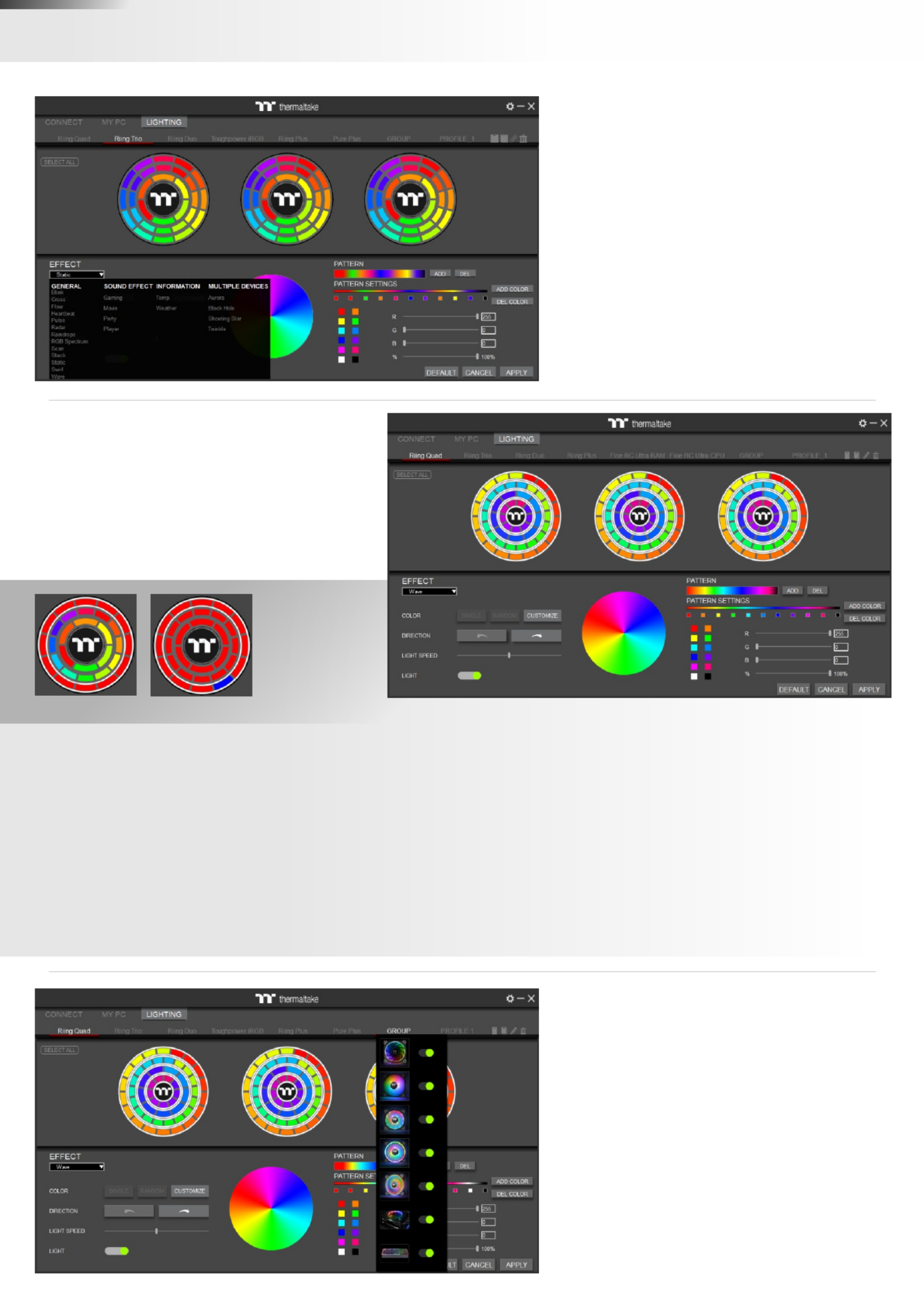
Select 23 Lighting Effects.
Ÿ GENERAL
Ÿ SOUND EFFECTS
Ÿ INFORMATION
Ÿ MULTIPLE DEVICES
Preview and Set Products Lighting
Effects
1. Click the TT logo to select all LEDs
2. COLOR
• SINGLE: Select single ring to change color.
• RANDOM: Random light show.
• CUSTOMIZE: Set up a single LED color.
3. DIRECTION
• Clockwise and counter-clockwise.
4. LIGHTING SPEED
• Set up lighting effect speed.
5. LIGHT
• Turn on and turn off.
SINGLE CUSTOMIZE
6. RGB SETTINGS
• Color palette.
• Quick color selection.
• RGB value setting.
7. PATTERN
• Set up the color pattern ring.
8. PROFILE
• NEW: Add a new profile.
• COPY: Copy the profile.
• EDIT: Edit the profile name.
• DELETE: Delete profile.
9. DEFAULT
• Reset the lighting effects.
10. CANCEL
• Unselect all.
11. APPLY
• Apply and save lighting effects.
12. SELECT ALL
• Click to select all products’ LEDs.
13. GROUP
• Select products to synchronize lighting effects.
For example, sync lighting with Riing Quad,
Riing Trio, Riing Plus, Toughpower iRGB, and
ARGENT K5 RGB Keyboard.
L
L
L
LLI
I
I
IIG
G
G
GGH
H
H
HHT
T
T
TTI
I
I
IIN
N
N
NNG
G
G
GGLIGHTINGLIGHTING
3
Product specificaties
| Merk: | Thermaltake |
| Categorie: | Niet gecategoriseerd |
| Model: | TOUGHLIQUID Ultra 240 |
Heb je hulp nodig?
Als je hulp nodig hebt met Thermaltake TOUGHLIQUID Ultra 240 stel dan hieronder een vraag en andere gebruikers zullen je antwoorden
Handleiding Niet gecategoriseerd Thermaltake

29 Juli 2025
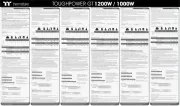
5 Juni 2025
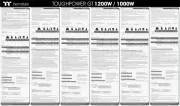
3 Juni 2025
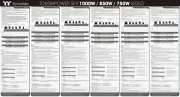
22 Mei 2025

12 Mei 2025
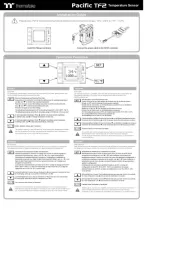
6 Mei 2025
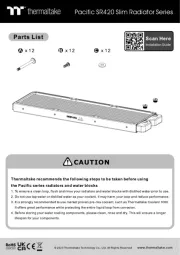
1 Mei 2025
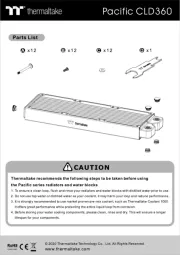
27 April 2025
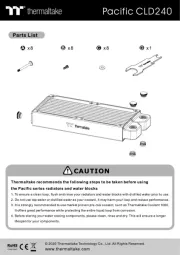
27 April 2025
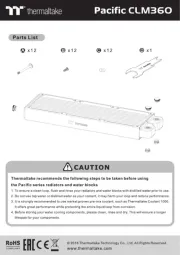
27 April 2025
Handleiding Niet gecategoriseerd
- Astrell
- Victor
- Coors Light
- Gewiss
- Ursus Trotter
- Megableu
- Cygnett
- Pabobo
- Swissonic
- DJ Power
- Waeco
- DAB
- Kendau
- San Jamar
- Allibert
Nieuwste handleidingen voor Niet gecategoriseerd

1 Augustus 2025

1 Augustus 2025

1 Augustus 2025

1 Augustus 2025

1 Augustus 2025

1 Augustus 2025

1 Augustus 2025

1 Augustus 2025
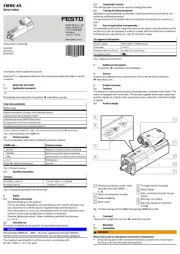
1 Augustus 2025
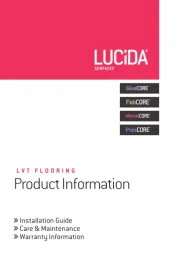
1 Augustus 2025