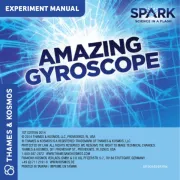Thermaltake Floe DX Handleiding
Thermaltake
Niet gecategoriseerd
Floe DX
Bekijk gratis de handleiding van Thermaltake Floe DX (3 pagina’s), behorend tot de categorie Niet gecategoriseerd. Deze gids werd als nuttig beoordeeld door 295 mensen en kreeg gemiddeld 4.4 sterren uit 148 reviews. Heb je een vraag over Thermaltake Floe DX of wil je andere gebruikers van dit product iets vragen? Stel een vraag
Pagina 1/3
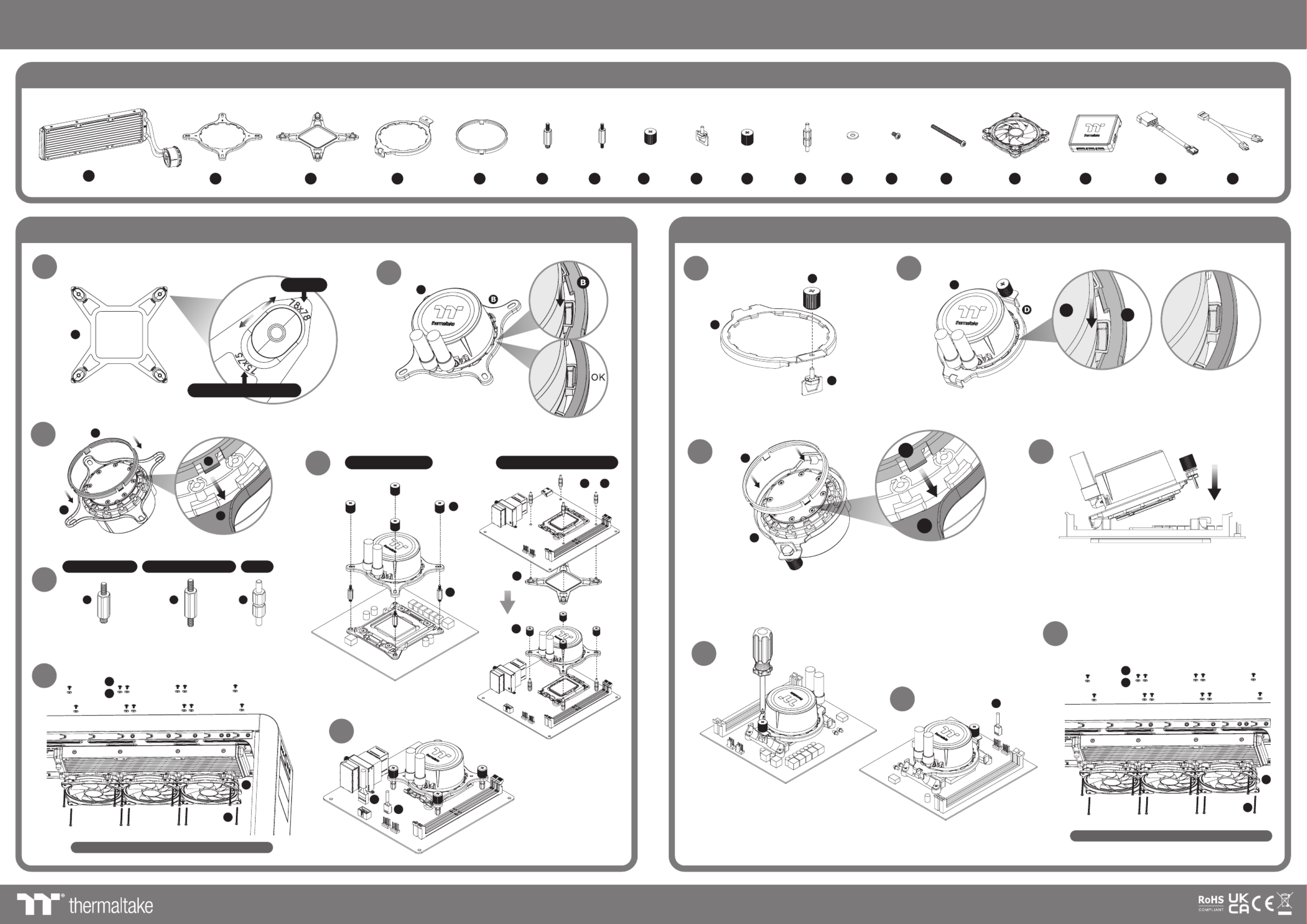
Intel Installation
H
H
F
2
5LGA 1700/1200/1156/1155/1151/1150LGA 2066/2011-3/2011
A
R
CPU F an Port
Fx4 Hx4 Jx1 Lx12 Nx12
Gx4 Ix1 x4
K M x12
Parts List
Ex1
Cx1 Dx1
AMD Installation
7
3
6
12
A
A
J
I
D
5
EE
D
D
O
N
Ox3 Px1
Bx1
Compatibility may vary based on chassis design.
Compatibility may vary based on chassis design.
7
A
CPU F an Port
A
4
1
E
B
C
C
3
4
M
M
O
L
L
N
6
Ax1 Qx1 Rx1
OK
D
20XX 115X 1700
LGA 1200/1156/1155/1151/1150
LGA 1700
LGA 1200/1156/1155/1151/1150LGA 2066/2011-3/2011 LGA 1700
F G K
B
G K
or
E
© 2021 Thermaltake Technology Co., Ltd. All Rights Reserved. www.thermaltake.com
Floe DX RGB 360 AIO Liquid Cooler

Connect the plug into the port in numerical order,
start with plug one.
Set the DIP switch on the back side of the
controller to assign the number of the controller
NO .1
ON
1 2 3 4
NO .3
ON
1 2 3 4
NO .2
ON
1 2 3 4
NO .4
ON
1 2 3 4
NO .9
ON
1 2 3 4
NO .11
ON
1 2 3 4
NO .10
ON
1 2 3 4
NO .12
ON
1 2 3 4
NO .5
ON
1 2 3 4
NO .7
ON
1 2 3 4
NO .6
ON
1 2 3 4
NO .8
ON
1 2 3 4
NO .13
ON
1 2 3 4
NO .15
ON
1 2 3 4
NO .14
ON
1 2 3 4
NO .16
ON
1 2 3 4
R
R
Connect the controller cable onto the mainboard
(USB 2.0, 9 pin) and the controller.
Connect the power cable to the 4pin Molex
connecter and the controller.
Q Q
P
OOO
Controller Installation TT RGB Plus Software control interface
Please download software from Thermaltake Official website.
www.thermaltake.com/home.aspx
and search " " on the official website.TT RGB Plus
OS compatibili ty: Windows 7 / 8 / 8.1 / 10
1. Software User Interface
A. TT RGB Plus software Profile Setting
A-1 Set up a profile: Choose a Profile and set up the LED Lighting Mode,
then click the SAVE icon(A-3) to store your settings to the software.
A-2 Save a profile to controller: Select a profile and a controller,
then click the Save icon to assign the profile to the controller.
B. Follow the Installation Guide step 3, you can set up the number of the controller
C. LED Lighting Mode
C 1 LED Selection: set up the LEDs lighting, color, and speed-.
Light Mode: Choose a lighting mode
Color Mode: Choose the LEDs color
Light Speed: Set up the speed of the LEDs light
LED Spot & Color Palette: Choose the color of each of the individual LEDs by clicking the color palette
Done: Save your setting
Default: Reset the LED setting back to the default
Brightness: Drag the mouse to adjust LED light brightness.
LED On/Off: Click the LED Light icon to turn on or off the LED light
RGB Color Code: Enter the Decimal Code of Red Green and Blue to set the LEDs color, ,
C-2 Performance Mode: 500~1500RPM(Duty cycle0%~100%)
Silent Mode: 500~900RPM(Duty cycle0%~50%)
PWM Mode: The PWM function can be turned off and set the fan speed manually
C-3 LED On/Off: User can switch off the LED control function in the software if the fan is not plug into the controller.
C-4 Product Selection: click the product name to choice another you want.
C-5 Fan LED Ring Selection: Choose different fan ring to setting the lighting modes.
D-1 & D-2. Product Selection: click the control panel to rotate it to the front
Full Lighted / Wave / Pulse / Ripple / Microphone / Sound effect / RGB Spectrum / Flow/etc..
2. Mobile APP Connection Password
To connect the TT RGB Plus APP, please connect the PC to your
wireless first, and click the Password setting under the software
setting menu, set up your connection password. The TT RGB Plus APP
will ask for your password every time when starting the APP.
For more information please visit www.thermaltake.com
A
A
A
A-
-
-
-1
1
1
1A-1
A
A
A
A-
-
-
-2
2
2
2A-2 A
A
A
A-
-
-
-3
3
3
3A-3
B
B
B
BB
D
D
D
D-
-
-
-1
1
1
1D-1 D
D
D
D-
-
-
-2
2
2
2D-2
C
C
C
C-
-
-
-1
1
1
1C-1
C
C
C
C-
-
-
-1
1
1
1C-1
C
C
C
C-
-
-
-2
2
2
2C-2
C
C
C
C-
-
-
-3
3
3
3C-3 C
C
C
C-
-
-
-4
4
4
4C-4 C
C
C
C-
-
-
-4
4
4
4C-4
When you open the software, choose the "Floe Riing RGB" in the drop-down list(C-4) first.
正體中文
Eng lishEng lish
正體中文
簡體中文簡體中文
Deu tschDeu tsch
Fra nçaisFra nçais
日本語日本語
ไทยไทย
Auto Update O nAuto Update O n
Pas sword OnPas sword On
Pas sword:8 888Pas sword:8 888
software interface may vary with feature update,
please download the latest user manual from our
www.thermaltake.com
Ri in g Pl us
RL 36 0 Pl us
PR 22 -D 5 Plu s
W4 P lu s
VG A Pl us
Lu mi P lu s
Pu re P lu s
W6
Fl oe R ii ng RG B
C
C
C
C-
-
-
-5
5
5
5C-5
ON
1 2 3 4
123 45
8
10
11
9
© 2021 Thermaltake Technology Co., Ltd. All Rights Reserved. www.thermaltake.com
Floe DX RGB 360 AIO Liquid Cooler
Product specificaties
| Merk: | Thermaltake |
| Categorie: | Niet gecategoriseerd |
| Model: | Floe DX |
Heb je hulp nodig?
Als je hulp nodig hebt met Thermaltake Floe DX stel dan hieronder een vraag en andere gebruikers zullen je antwoorden
Handleiding Niet gecategoriseerd Thermaltake
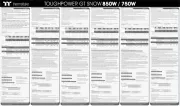
4 Augustus 2025
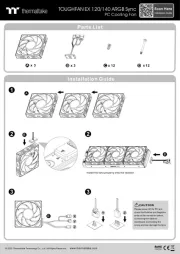
4 Augustus 2025
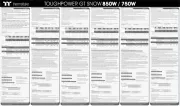
4 Augustus 2025

29 Juli 2025
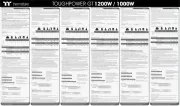
5 Juni 2025
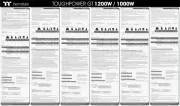
3 Juni 2025
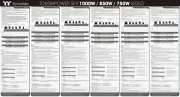
22 Mei 2025

12 Mei 2025
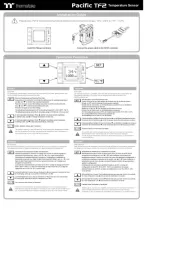
6 Mei 2025
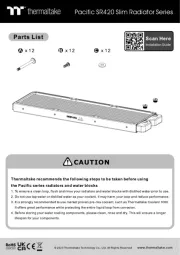
1 Mei 2025
Handleiding Niet gecategoriseerd
- Busch + Müller
- Kenmore
- Artsound
- AirExchange
- Unold
- Coolaroo
- Winegard
- Weston
- Stages
- Ankilo
- Whitestone
- Comtek
- Elite
- Blue
- BabyOno
Nieuwste handleidingen voor Niet gecategoriseerd

5 Augustus 2025
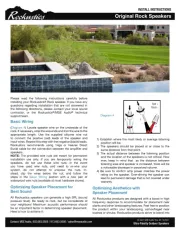
5 Augustus 2025
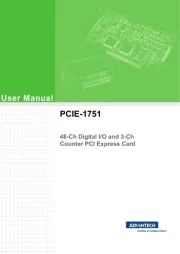
5 Augustus 2025

5 Augustus 2025

5 Augustus 2025

5 Augustus 2025
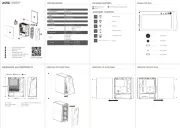
5 Augustus 2025
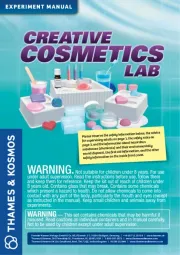
5 Augustus 2025

5 Augustus 2025