Tenda EX3 Handleiding
Bekijk gratis de handleiding van Tenda EX3 (3 pagina’s), behorend tot de categorie Niet gecategoriseerd. Deze gids werd als nuttig beoordeeld door 239 mensen en kreeg gemiddeld 4.5 sterren uit 120 reviews. Heb je een vraag over Tenda EX3 of wil je andere gebruikers van dit product iets vragen? Stel een vraag
Pagina 1/3

2. Connect the mobile phone to the WiFi network of the node. The SSID and password can
be found on the bottom label of the device.
Tenda WiFi
3. Run the Tenda WiFi App and follow the onscreen instructions to connect the device to the
internet. After the device is connected to the internet, its LED indicator lights solid green.
2. Start a browser on the client and enter tendawifi.com in the address bar to access the web UI, and
follow the onscreen instructions to connect the device to the internet.
Method 2: Setup through web UI
1. Connect the client to the node.
Method 1: Connect the wireless client such as a mobile phone to the WiFi network of the node.
The SSID and password can be found on the bottom label of the device.
Method 2: Use an Ethernet cable to connect the computer to the LAN port of the node.
Tips
If you cannot log in to the web UI, refer to Q1 in .FAQ
NOVA_XXXX_XX
Settings Wi-Fi
Wi-Fi
CHOOSE A NET WORK…
Done.
• To access the internet with:
- Wired devices: Connect to the LAN port of your node.
- Wireless devices: Connect to your WiFi network using the WiFi name and password you set.
• If you want to manage the network remotely, tap on the App home page and use your account
to log in.
Done.
To access the internet with:
- Wired devices: Connect to the LAN port of your node.
- Wireless devices: Connect to your WiFi network using the WiFi name and password you set.
1. Power off your modem.
2. Use the included Ethernet cable to connect the WAN/LAN port to your modem or the Ethernet
jack.
3. Power on your modem.
4. Power on the node, and wait until the LED indicator blinks green.
Tips
If you do not use a modem for internet access, please skip steps and 1 3.
I Connect the node
Scenario1: Set up as your first nova node
1. Plac .
mpletes startup when its LED indicator
blinks green slowly.
3. Press the button of the node for about 1 to 3 seconds. The LED indicator blinks green MESH
fast. Within 2 minutes, press the MESH button of the node of the existing network for 1 to
3 seconds to negotiate with this node.
Tips
• Please ensure that the node has never been used. If not, reset it first.
• Currently, the node can be networked with Tenda's Wi-Fi 6 routers that support the
EasyMesh protocol.
I Add the node to an existing network
Scenario2: Set up as an add-on nova node
Method 1: Setup through Tenda WiFi App
1. Download the Tenda WiFi App onto your mobile device by scanning the code or by QR
searching for Tenda WiFi Google Play in or App Store. Then install the Tenda WiFi App.
II Connect the node to the internet
Original node Add-on node
Dual-band Whole Home Mesh Wi-Fi 6 System
MX3/EX3
Quick Installation Guide
Package contents Appearance
• Mesh3X x 1
• Power adapter x 1
• Ethernet cable x 1
• Quick installation guide x 1
Please read th is guide befo re you start with the quick setup upon the first u se. You can see the produ ct name and
model on the product label.
MX3 i s used for illu stration here unles s otherwise spec ified. The actual pro duct prevails .
This guide instructs how to install and connect the device. For more information such asthe des cription of sym bols
displaye d on relevant materials, please visit w ww.tendacn.com or scan the Pr od uct Do cument s QR code in th is guide.
Reset button
MESH button MES H PWRLANWAN/LAN
RST
MESH PWRLANWAN LAN
RST
MESH PWRLAWAN/LAN
RST
Gigabit WAN/LAN
multiplexing port,
WAN port by default
Gigabit LAN port
Power jack
or
Power outlet
Ethernet cable
LED indicator
NOVA_XXXX_XX
NOVA_XXXX_XX
NOVA_XXXX_XX
Power outlet
or
Ethernet jack
Internet
Modem (such as
optical modem)
Gigabit port
Ethernet cable
Tips
Do not hold down the MESH button for 8 seconds if unnecessary.
MESH
RST
MESH button.
− As a networking button: Press this button on this device for about 1 to 3 seconds.
The LED indicator blinks green fast, which indicates the device is searching for
another device to form a network. Within 2 minutes, press the MESH button of
another device for 1 to 3 seconds to negotiate with this device.
− As a de-networking button: Press this button for about 8 seconds and release it
when the LED indicator blinks red fast. The node is restored to factory settings,
and also removed from the network and no longer automatically joins in again.
Reset button.
When the device completes startup, hold down this button using a needle-like
item (such as a pin) for about 8 seconds, and then release it when the LED
indicator blinks red fast. The device is reset successfully.
Button Description

When the LED indicator of the node lights solid green, the networking is successful and the
node becomes a secondary node in the network.
1.Refer to the following relocation tips to locate the node to a proper position:
• Ensure that the distance between any two nodes is less than 10 meters.
• Keep your nodes away from electronics with strong interference, such as microwave ovens,
induction cookers, and refrigerators.
• Place the nodes in a high position with few obstacles.
2.Power on the node again till the LED indicator blinks green slowly.
Solid green Networking succeeds. Excellent connection quality.
Tips
If the LED indicator of node keeps blinking green slowly for more than 3 minutes, relocate
the node and move it closer to the primary node.
3. Observe the LED indicator of the node until the LED indicator lights one of the following colors:
Solid yellow Networking succeeds. Fair connection quality.
Solid red Networking succeeds. Poor connection quality.
4. If the node's LED indicator lights solid red, relocate it by repeating the preceding steps to get an
optimal connection quality.
Done.
To access the internet with:
- Wired devices: Connect to the LAN ports of your nodes.
- Wireless devices: Connect to your WiFi network using the WiFi name and password of your
existing nova WiFi network.
II Relocate the node
Q1: I cannot log in to the web UI by visiting tendawifi.com. What should I do?
A1: Try the following solutions:
• If you are using a wireless device, such as a smartphone:
− Ensure that it is connected to the WiFi network of the node.
− Ensure that the cellular network (mobile data) of the client is disabled.
• If you are using a wired device, such as a computer:
− Ensure that tendawifi.com is entered correctly in the address bar, rather than the search bar
of the web browser.
− Ensure that the computer is connected to the LAN port of the node properly using an Ethernet
cable.
− Ensure that the computer is set to obtain an IP address automatically and obtain DNS
server address automatically.
If the problem persists, please reset the node by referring to and try again. Q2
Q3: The device failed to be detected by the Tenda WiFi app upon my first time using the device.
What should I do?
A3: Try the following solutions:
1. Ensure that your mobile phone is connected to the default WiFi network of the device.
2. Ensure that the network permission of Tenda WiFi app is enabled, you can tap Settings >
Tenda WiFi to enable it.
If the problem persists, please reset the node and try again.
Q2: How to restore my device to factory settings?
A2: When your device is working properly, hold down the RST button of your device using a
needle-like item (such as a pin) for about 8 seconds, and release it when the LED indicator blinks
red fast. When the LED indicator lights solid green, your device is reset successfully.
FAQ LED indicator status
Solid green Connected to the internet.
Solid yellow Networking succeeds. Fair connection quality.
Solid red Networking succeeds. Poor connection quality.
Blinking green slowly Waiting to connect to other nodes.
Blinking green fast Networking by MESH button.
Blinking red slowly Failed to connect to the internet.
Description
After the device is powered on for about 40 seconds, the system completes startup. The status of the
LED indicator is shown in the following table.
LED indicator status
Q4: When I use the node as a single router, I cannot access the internet after the
configuration. What should I do?
A4: Try the following solutions:
• Check whether the WAN port of the node is connected to a modem or Ethernet jack properly.
• Log in to the web UI of the node and navigate to the Internet Settings page. Follow the
instructions on the page to solve the problem.
If the problem persists, try the following solutions:
• For WiFi-enabled devices:
− Check whether your WiFi-enabled devices are connected to the WiFi network of the node.
− Visit tendawifi.com to log in to the web UI and change your WiFi name and WiFi password
on the WiFi Settings page. Then try again.
• For wired devices:
− Check whether your wired devices are connected to a LAN port properly.
− Check whether wired devices are set to obtain an IP address automatically and obtain
DNS server address automatically.
This is a Class B product. In a domestic environment, this product may cause radio interference, in which case the user may
be required to take adequate measures.
Operations in the 5.15-5.25GHz band are restricted to indoor use only.
This equipment should be installed and operated with a minimum distance 20cm between the device and your body.
The mains plug is used as disconnect device, the disconnect device shall remain readily operable.
NOTE: (1) The manufacturer is not responsible for any radio or TV interference caused by unauthorized modifications to this
equipment. (2) To avoid unnecessary radiation interference, it is recommended to use a shielded RJ45 cable.
Declaration of Conformity
Hereby, SHENZHEN TENDA TECHNOLOGY CO., LTD. declares that the device is in compliance with Directive 2014/53/EU.
The full text of the EU declaration of conformity is available at the following internet address:
https://www.tendacn.com/download/list-9.html
Operating Frequency:
2.4 GHz: EU/2412–2472 MHz
5 GHz: EU/5150–5250 MHz
EIRP Power (Max.):
2.4 GHz: <20 dBm
5 GHz: <23 dBm
Software Version: V16.03.31. (Mesh3X, MX3, EX3)
Caution:
Adapter Model: BN073-A12012E/BN073-A12012B/BN073-A12012U/BN036-A12012D
Input: 100 - 240V AC, 50/60Hz, 0.4A
Output: 12V DC, 1.0A
Manufacturer: SHENZHEN HEWEISHUN NETWORK TECHNOLOGY CO., LTD.
: DC Voltage
CE Mark Warning
This equipment has been tested and found to comply with the limits for a Class B digital device, pursuant to Part 15 of the FCC
Rules. These limits are designed to provide reasonable protection against harmful interference in a residential installation.
This equipment generates, uses and can radiate radio frequency energy and, if not installed and used in accordance with the
instructions, may cause harmful interference to radio communications. However, there is no guarantee that interference will
not occur in a particular installation. If this equipment does cause harmful interference to radio or television reception, which
can be determined by turning the equipment off and on, the user is encouraged to try to correct the interference by one or more
of the following measures:
− Reorient or relocate the receiving antenna.
− Increase the separation between the equipment and receiver.
− Connect the equipment into an outlet on a circuit different from that to which the receiver is connected.
− Consult the dealer or an experienced radio/TV technician for help.
The device is for indoor usage only.
Operation is subject to the following two conditions: (1) this device may not cause harmful interference, and (2) this device
must accept any interference received, including interference that may cause undesired operation.
Radiation Exposure Statement
This device complies with FCC radiation exposure limits set forth for an uncontrolled environment and it also complies with
Part 15 of the FCC RF Rules.
This equipment should be installed and operated with minimum distance 20cm between the device and your body.
Caution:
Any changes or modifications not expressly approved by the party responsible for compliance could void the user's authority
to operate this equipment.
This transmitter must not be co-located or operating in conjunction with any other antenna or transmitter.
Operating frequency: 2412-2462 MHz, 5150-5250 MHz, 5725-5850 MHz
NOTE: (1) The manufacturer is not responsible for any radio or TV interference caused by unauthorized modifications to this
equipment. (2) To avoid unnecessary radiation interference, it is recommended to use a shielded RJ45 cable.
FCC Statement
Get support and services
Scan the Product Documents QR code to get related documents, such as the datasheet and user guide.
* The product model can be found on the label of the device.
Wall Mounting
This device can be installed on the wall with two screws and two expansion bolts. The recommended wall mounting tools
are as follows:
[Expansion bolt] Outer diameter: 6.0mm; Length: 26.4mm
[Screws] PA3*14mm; Head diameter: 5.2mm
Product Documents
(such as datasheet and user guide)
LED indicator
RECYCLING
This product bears the selective sorting symbol for Waste electrical and electronic equipment (WEEE). This means that this
product must be handled pursuant to European directive 2012/19/EU in order to be recycled or dismantled to minimize its
impact on the environment.
User has the choice to give his product to a competent recycling organization or to the retailer when he buys a new electrical
or electronic equipment.
© 2022 Shenzhen Tenda Technology Co., Ltd. All rights reserved.
Tenda is a registered trademark legally held by Shenzhen Tenda Technology Co., Ltd. Other brand and product names
mentioned herein are trademarks or registered trademarks of their respective holders. Specifications are subject to
change without notice.
Safety Precautions
Copyright
V1.0 Keep for future reference.
Before performing an operation, read the operation instructions and precautions to be taken, and follow them to prevent
accidents. The warning and danger items in other documents do not cover all the safety precautions that must be followed.
They are only supplementary information, and the installation and maintenance personnel need to understand the basic
safety precautions to be taken.
- For desktop mounting, the device must be horizontally mounted for safe use.
- For wall mounting, the device is only suitable for mounting at heights ≤ 2 m.
- Do not use the device in a place where wireless devices are not allowed.
- Please use the included power adapter.
- The mains plug is used as the disconnect device, and shall remain readily operable.
- The power socket shall be installed near the device and easily accessible.
- Operating environment: Temperature: 0 ; Humidity: (10% - 90%) RH, non-condensing; Storage environment: ℃ ℃ - 40
Temperature: -40℃ - 70℃; Humidity: (5% - 90%) RH, non-condensing.
- Keep the device away from water, fire, high electric field, high magnetic field, and inflammable and explosive items.
- Unplug this device and disconnect all cables during lightning storms or when the device is unused for long periods.
- Do not use the power adapter if its plug or cord is damaged.
- If such phenomena as smoke, abnormal sound or smell appear when you use the device, immediately stop using it and
disconnect its power supply, unplug all connected cables, and contact the after-sales service personnel.
- Disassembling or modifying the device or its accessories without authorization voids the warranty, and might cause
safety hazards.
UK(NI)
For EU/EFTA, this product can be used in the following countries:
Shenzhen Tenda Technology Co., Ltd.
Floor 6-8, Tower E3, No.1001, Zhongshanyuan Road, Nanshan District, Shenzhen, China. 518052
Website: www.tendacn.com
E-mail: support.nova@tenda.com.cn
support.de@tenda.cn
support.fr@tenda.cn
support.es@tenda.cn
support.it@tenda.cn
support.uk@tenda.cn
Technical Support
Product specificaties
| Merk: | Tenda |
| Categorie: | Niet gecategoriseerd |
| Model: | EX3 |
Heb je hulp nodig?
Als je hulp nodig hebt met Tenda EX3 stel dan hieronder een vraag en andere gebruikers zullen je antwoorden
Handleiding Niet gecategoriseerd Tenda
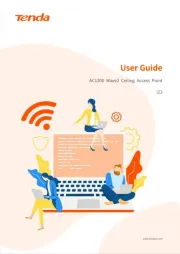
7 Januari 2025

9 April 2024

4 September 2023

4 September 2023

6 Juli 2023

28 Juni 2023

21 Juni 2023

7 Juni 2023

20 Mei 2023

7 Mei 2023
Handleiding Niet gecategoriseerd
- Bxterra
- Overmax
- Aesculap
- SPT
- Mikrotik
- TC Electronic
- Nexera
- Hortus
- Lexin
- Ecler
- Fluval
- EVOLVEO
- Solid State Logic
- Nec
- James
Nieuwste handleidingen voor Niet gecategoriseerd

1 Augustus 2025
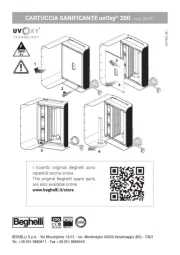
1 Augustus 2025
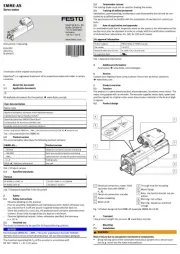
1 Augustus 2025
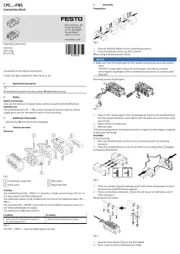
1 Augustus 2025

1 Augustus 2025

1 Augustus 2025
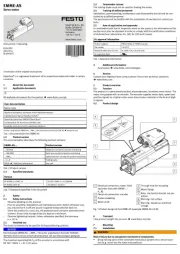
1 Augustus 2025
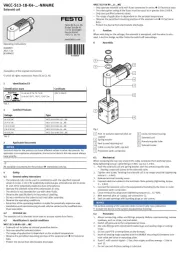
1 Augustus 2025
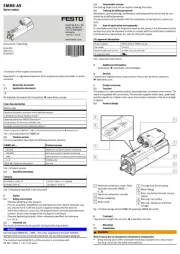
1 Augustus 2025
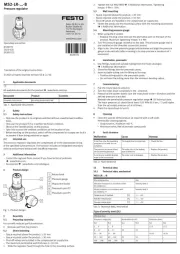
1 Augustus 2025