Telstra MF985T Handleiding
Bekijk gratis de handleiding van Telstra MF985T (29 pagina’s), behorend tot de categorie Router. Deze gids werd als nuttig beoordeeld door 104 mensen en kreeg gemiddeld 3.7 sterren uit 52.5 reviews. Heb je een vraag over Telstra MF985T of wil je andere gebruikers van dit product iets vragen? Stel een vraag
Pagina 1/29

Page 1 of 29
TELSTRA 4GX WI-FI HOTSPOT
MF985T
USER MANUAL
Copyright © 2019. All rights reserved.
No part of this publicaon may be excerpted, reproduced, translated or ulized in any form or by
any means, electronic or mechanical, including photocopying and microlm, without the prior
wrien permission of ZTE Corporaon.
The manual is published by ZTE Corporaon. We reserve the right to make modicaons on errors or
update specicaons without prior noce.
The worst case simultaneous Wi-Fi and RF SAR result for this device is published on
ztemobiles.com.au/MF985T.htm
Search ‘ZTE Australia’ on Facebook and Twier to keep in touch.
Version 1.1 March 2020
CHECK YOUR SYSTEM REQUIREMENTS
Your 4GX Wi- will connect to any Wi-Fi enabled device that supports Wi-Fi Fi
802.11 b/g/n/ac
USB connecon is also supported for Windows (not RT), and MAC operang
systems:
Windows 10, 8 (not including RT) / 7 / XP / Vista
MAC OS X 10.7 and above

Page 2 of 29
GET TO KNOW YOUR DEVICE
INSERT YOUR SIM CARD
This device supports a nano SIM card ONLY (4FF).
The SIM card is pre-installed and needs to be acvated. You may need this
informaon if you need to replace or check your SIM card.
1. Locate the SIM tray on the side of the device as shown above.
2. Push the ejector tool into the small hole to open the tray.
3. Insert your SIM card carefully in the rear of the tray.
4. Push the SIM tray back into the device.
5. Note: If you replace the SIM card with the device powered On, it will restart to
read the new SIM card.
IMPORTANT
This device supports a nano SIM or 4FF size.

Page 3 of 29
TIPS
Remember to keep your plasc SIM card holder. It has a record of your SIM card
details which you should keep handy.
The Reset button is located under the baery cover. With the device switched on,
press the Reset buon unl the screen go out. A reset will restore all sengs to
factory default.
Use the default Wi-Fi SSID and Password shown on the device screen to log in via
Wi- Fi.
You can also connect directly to a computer using the USB lead provided, log into
the web interface and access the Wi-Fi SSID and Password from the Wi-Fi Sengs
menu.
See Connect Devices via Wi-Fi (below) for more instrucons.
CHARGE YOUR WI-FI HOTSPOT
Connect your charger as shown. Take care to check the orientaon of the charger
lead and insert carefully into the charging port on the device.
Only use the genuine charger and USB lead provided. Use of third party
adaptors can damage your device.
Typical charging me is 3-4 hours using the standard charger. Charging from a
USB source (ie laptop) will take longer.
During periods of high connuous acvity with mulple users, high download
Product specificaties
| Merk: | Telstra |
| Categorie: | Router |
| Model: | MF985T |
| Kleur van het product: | Zwart |
| Gewicht: | 128 g |
| Breedte: | 15.5 mm |
| Diepte: | 66.1 mm |
| Hoogte: | 115.1 mm |
| Frequentie van processor: | 1200 MHz |
| Generatie mobiel internet: | 4G |
| 4G frequentie ondersteund: | 700,900,1800,2100,2600 MHz |
| Type processor: | Ja |
| Geheugenkaart slot(s): | Ja |
| WLAN gegevensoverdrachtsnelheid (max): | - Mbit/s |
| 3G: | Ja |
| 4G: | Ja |
| Processorfabrikant: | Qualcomm |
| Type product: | Draagbare router |
| Antenne-ontwerp: | Intern |
Heb je hulp nodig?
Als je hulp nodig hebt met Telstra MF985T stel dan hieronder een vraag en andere gebruikers zullen je antwoorden
Handleiding Router Telstra

2 Juni 2023
Handleiding Router
- Longshine
- Peak
- Nest
- Mercku
- Hercules
- Milesight
- Gigabyte
- Patton
- OneAccess
- Avenview
- Sagemcom
- StarIink
- Arcadyan
- Matrix Switch
- Silentwind
Nieuwste handleidingen voor Router
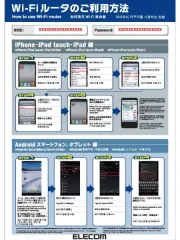
15 September 2025
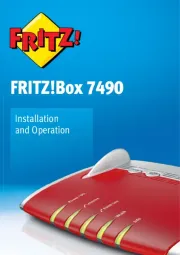
15 September 2025
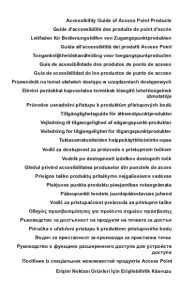
15 September 2025

15 September 2025
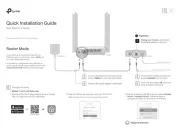
1 September 2025
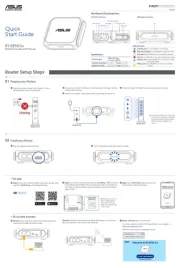
31 Augustus 2025
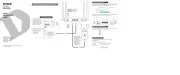
26 Augustus 2025

26 Augustus 2025
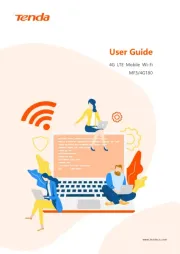
25 Augustus 2025
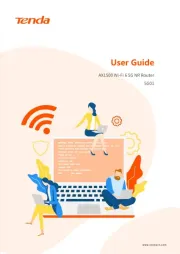
25 Augustus 2025