Techly ITC-LASER76 Handleiding
Techly
Wireless presenter
ITC-LASER76
Bekijk gratis de handleiding van Techly ITC-LASER76 (2 pagina’s), behorend tot de categorie Wireless presenter. Deze gids werd als nuttig beoordeeld door 73 mensen en kreeg gemiddeld 4.9 sterren uit 37 reviews. Heb je een vraag over Techly ITC-LASER76 of wil je andere gebruikers van dit product iets vragen? Stel een vraag
Pagina 1/2

User’s manual
WIRELESS PRESENTER
I -LASER76TC
www.techly.com
In compliance with EU Directive WEEE this
product is marked with this symbol. It means
that used electrical and electronic products
should not be mixed with general household
waste. There is a separate collections system
for these products in compliance with WEEE
directive, otherwise contaminative and
hazardous substances can pollute the
environment.
With the CE sign, Techly® ensures that the
product is conformed to the basic European
standards and directives.
INSTALLATION
Take out the mini USB receiver.
EN WIRELESS PRESENTER www.techly.com
Plug the USB receiver into USB port.
Operate the wireless presenter.
Turn off the wireless presenter.
Turn off the power switch
Micro USB port
of wireless presenter
PC's USB port
recharging
the wireless
presenter via PC
FREQUENTLY ASKED QUESTIONS
1. How to know the battery is out of power?
Turn on the power switch of the presenter, then
press laser button to check if the laser can be
turned on. If the laser cannot be turned on, usually
it means the battery is out of power or the laser
diode is broken and need replacement.
In other case, if the LED on the wireless presenter
starts to flash slowly, it means the power is low and
the battery needs to be recharged.
2. Why does the laser pointer not work?
First, check the power switch. Second, check
whether the wireless presenter is in low power or
out of power. If the LED flashes slowly, it means the
power is low and the battery needs to be
recharged. If all the other buttons can work, only
the laser pointer cannot work, the laser diode may
need replacement. Third, check the place of anode
and cathode of battery. Before putting a battery
into the presenter, remember to remove the plastic
cover of the battery.
3. When the mini USB receiver plugs into the PC
USB, the computer does not detect the device,
why?
Please check whether the USB works or not. You
can use a USB mouse or keyboard to test the USB
port. If a USB mouse or keyboard works on the
USB port and the USB receiver of the presenter
doesn’t, it means the USB receiver of the presenter
is broken or the USB drivers is not compatible with
the USB receiver. You can try another USB port of
the same computer or USB ports of another
computer to check whether the USB receiver of the
presenter is working. If it works on other computer,
it means the USB drivers of the computer are not
compatible with the USB receiver. You need to
back up your data and reinstall the OS.
4. The laser is ok and the USB receiver can be
detected by the computer, but the presenter
cannot control the computer, why?
The reason is the USB receiver doesn’t save the
presenter’s address properly. You can use a
CodeMatch software to let the USB receiver to
save the presenter’s address again.
CHARGING THE WIRELESS PRESENTER
LOW POWER INDICATION
When the power is low, the red LED will flash
slowly to remind the user to recharge the
wireless presenter.
RECHARGING THE WIRELESS PRESENTER
Connect the wireless presenter to a USB port,
the red LED will stop flashing and keep red to
show the wireless presenter is being
recharged. If the red LED turns off, it means the
recharge is completed. Normally the
recharging time is about two hours.
1.
2.
3.
4.
1.
2.
8 9 10 11

Be sure to carefully read this user’s manual before using
the wireless presenter and keep it for future reference.
WARNING! RISK OF INJURY!
Laser beams can cause permanent damage to the
eyes. Do not look into the laser beam or shine the
laser beam into your eyes, other peoples’ eyes, or
the eyes of pets. Be careful when pointing it
towards reflective surfaces. Keep this device away
from Children. This is a working tool, not a toy. It
should only be used by adults. Information in this
document is subject to change without notice. No
part of this document may be reproduced or
transmitted in any form or by any means, electroni-
cal or mechanical, for any purpose, without prior
permission of the seller. The seller provides this
document without warranty, or condition of any
kind. The seller may make improvements or
changes in the product described in this document
at any time.
EN WIRELESS PRESENTER
OPERATION SYSTEM
Windows 7, Windows 8, Windows 10, and above,
Mac OS, Linux, Android 4.3 or above.
PACKAGE CONTENTS
Wireless presenter x 1
User Manual x 1
Charge Cable x 1
SPECIFICATIONS
TRANSMITTER
Technology: Radio Frequency
Frequency: 2.4GHz
Control Distance: >100m
Laser: Class 2M
Max Output: <1mW
Laser Distance: >200m
Wavelength: 650nm/532nm
Battery: 360mAh Polymer
Lithium Battery
Working Voltage: 3.7V
Sleep Current <10uA
Dimension: 138 x 18 x 13 mm
Weight: 32.1g
USB RECEIVER
Working Voltage: 5V DC
Dimension: 24.7 x 13.8 x 5.14 mm
Weight: 1.9g
INTRODUCTION
Featuring a pen-like design, alt-tabbing and
hyperlink functions in presentations, it is an
intuitive and easy to use tool for any and all
presentations. Thanks to the built in laser pointer
you can point out details to your audience while
you present from up to 100 meters range.
The USB connector is securely placed within the
presenter itself, making sure you are always ready.
FEATURES
PowerPoint, Keynote and Prezi support. The
functions of page down and page up buttons
can be switched between Page Down/Up,
Left/Right Arrow and Up/Down Arrow, by
pressing the page down and page up buttons at
the same time.
2.4G RF frequency, which is an ISM free
frequency and can be used world-wide. Up to
100 meters’ wireless range, By using frequency
hopping technology to improve the signal to
noise ratio. It is Omni-directional and as such
allows for the control of devices in other rooms.
Through UniCoding 6 technology, the
transmitter can control 1 up to 6 USB receivers.
Support functions including Page up and Page
down,Full screen, Black screen.
Support hyperlinks function in PowerPoint.
Soft Silica Gel buttons allow for comfortable
use.
Storable receiver for easy carrying. The USB
receiver can be stored inside the wireless
presenter.
Safe laser class complies with EN60825-1.
Easy control of volume up/down.
Compatible with USB3.0, plug and play.
Three ways to save power consuming by auto
standby, deep sleeping and power switch.
360mAh Polymer Lithium battery and low power
reminding function. The led will flash slowly
when the power is low.
FUNCTION MAP
Page Up
Page Down
Laser
Click it=Tab
Double click it= Enter
Keep pressing it=Alt+Tab
Pen Clip
LED
Long press=
full screen/
escape from it
Long press=
black screen/
escape from it
Volume +
Volume -
USB
recharging
port
on/off
USB
receiver
FUNCTION DESCRIPTION
Press and hold “Laser Pointer” button to turn
on the laser, release button to turn it off.
Use the Microsoft PowerPoint to open
PowerPoint files.
Press “Page Up” button for 2 seconds to Start
a slideshow from the current slide. Press the
button for 2 seconds again to escape from the
full screen.
Press “Page Down” button and “Page Up”
button to go forward and backward.
Press“Page Down” button for 2 seconds to
enter into black screen. Press “Page Down”
button for 2 seconds again to escape.
Note: When you press “Page Down” button for 2
seconds to enter the black screen, the USB receiver
will send the letter ‘b’ or comma ‘,’ to the
PowerPoint. If the Input Method Editor is open, the
letter ‘b’ or comma‘,’ will be intercepted and cannot
be sent to the PowerPoint. In this case, try to turn
off the IME or switch to the English input mode.
If hyperlinks exist on the page, click
button, you can jump among the hyperlinks
and double click can be used to open the
hyperlink. To click is same as to press Tab
on keyboard. To double click is same as to
press Enter on keyboard. For WPS doesn’t
support jumping hyperlinks by Tab, so WPS
doesn’t support this function.
After the hyperlink is opened, you can press
and hold button to switch between all
opened application windows. Release it to
turn to the window you want to switch to. To
press and hold button is same as to press
Alt-Tab on keyboard.
The presenter supports PowerPoint, Keynote
and Prezi by switching the functions of the
page down/up buttons. By default, the page
down/up buttons of the presenter function as
the Up/Down Arrow on keyboard, which can
support PowerPoint and Keynote. By pressing
the page down/up buttons at the same time,
the function will change to the left and right
arrows on the keyboard for Prezi support.
Doing it a second time changes the function
to page up and down, which supports many
other programs. Pressing them together a
third time will revert back to the default
setting.
Press “volume up” or “volume down” on the
side, you can adjust system volume.
1.
2.
3.
4.
5.
6.
7.
8.
9.
1.
2.
3.
4.
5.
6.
7.
8.
9.
10.
11.
12.
1.
2.
3.
2 3 4 5 6 7
Product specificaties
| Merk: | Techly |
| Categorie: | Wireless presenter |
| Model: | ITC-LASER76 |
| Kleur van het product: | Zwart |
| Gewicht: | 90 g |
| Breedte: | 18 mm |
| Diepte: | 138 mm |
| Hoogte: | 13 mm |
| Gebruiksaanwijzing: | Ja |
| Capaciteit van de accu/batterij: | 360 mAh |
| Type verpakking: | Doos |
| Frequentieband: | 2.4 GHz |
| Meegeleverde kabels: | Micro-USB |
| Certificering: | CE, RAEE |
| Plug and play: | Ja |
| Batterij-indicator: | Ja |
| Aantal per verpakking: | 1 stuk(s) |
| Aansluitbereik: | 100 m |
| Aantal knoppen: | 6 |
| Laser klasse: | 2M |
| Compatibele besturingssystemen: | Android 4.3 |
| Ondersteunt Mac-besturingssysteem: | Ja |
| Ondersteunt Linux: | Ja |
| Compatibiliteit: | PowerPoint, Keynote, Prezi |
| Draadloze technologie: | RF |
| Meegeleverde ontvanger: | Ja |
| Wireless ontvanger interface: | USB |
| Batterijtechnologie: | Lithium-Polymeer (LiPo) |
| Presenteer functies: | Laser pointer, Media player control |
| Laser aanwijs kleur: | Rood |
| Golflengtebereik: | 532 - 650 nm |
| Vermogen lasergolf: | 1 mW |
Heb je hulp nodig?
Als je hulp nodig hebt met Techly ITC-LASER76 stel dan hieronder een vraag en andere gebruikers zullen je antwoorden
Handleiding Wireless presenter Techly

7 Juli 2023
Handleiding Wireless presenter
Nieuwste handleidingen voor Wireless presenter

14 Mei 2025

25 Februari 2025

20 Februari 2025

20 Februari 2025
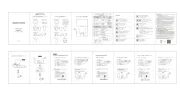
20 Februari 2025
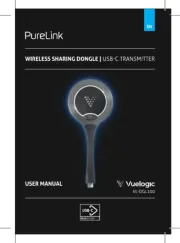
12 Februari 2025

14 December 2024

11 December 2024

26 November 2024

26 November 2024