Iiyama WP II960A Handleiding
Iiyama
Wireless presenter
WP II960A
Bekijk gratis de handleiding van Iiyama WP II960A (8 pagina’s), behorend tot de categorie Wireless presenter. Deze gids werd als nuttig beoordeeld door 33 mensen en kreeg gemiddeld 4.7 sterren uit 17 reviews. Heb je een vraag over Iiyama WP II960A of wil je andere gebruikers van dit product iets vragen? Stel een vraag
Pagina 1/8
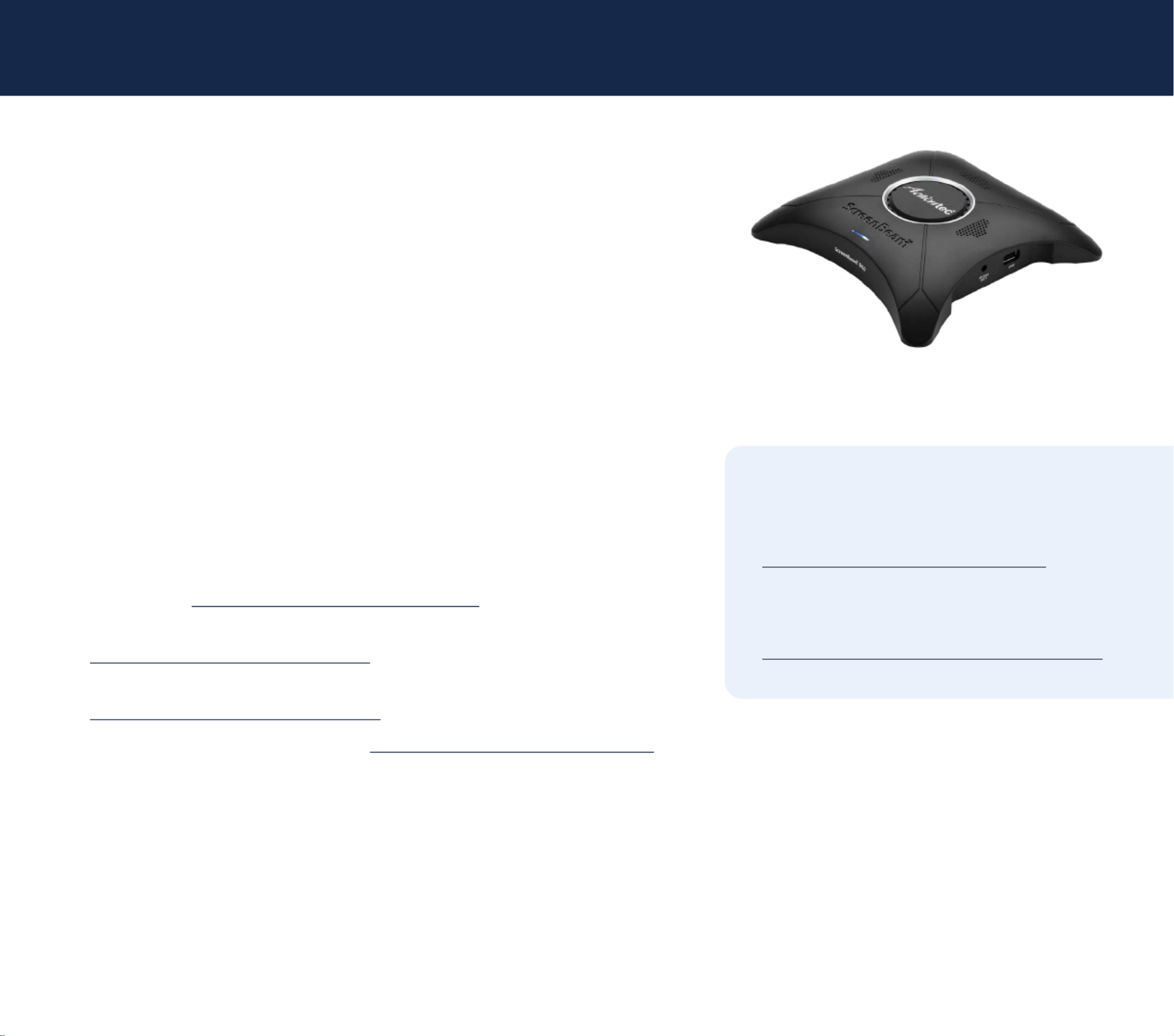
ScreenBeam®
|
960
ScreenBeam 960
Wireless Display Receiver
Quick Start Guide
This Quick Start Guide provides the instructions on how to install ScreenBeam 960
receiver, connect client devices, and setup for deployment. Refer to the support
website for the full deployment guide, latest updates, and best practices.
Before Beginning Deployment
Before deploying ScreenBeam products, check for the latest firmware, release
documentation and tech tips.
zFor ScreenBeam receiver’s deployment guide, firmware upgrades, and release
notes, go to: https://support.screenbeam.com/960
zFor Miracast™ or native macOS/iOS wireless display connection tutorial, go to:
https://www.screenbeam.com/setup
zFor ScreenBeam Central Management System (CMS) software, go to:
https://support.screenbeam.com/cms
zFor Open Source information, go to: https://opensource.screenbeam.com
Package Contents
zScreenBeam 960 receiver
zPower supply
zHDMI cable
zQuick Start Guide (this document)
zRegulatory documents
Documentation
For FAQs, troubleshooting tips
and support, visit:
https://support.screenbeam.com
Need Help?
To open a ticket for support, visit:
https://support.screenbeam.com/ticket
1 | screenbeam.com
quick start guide
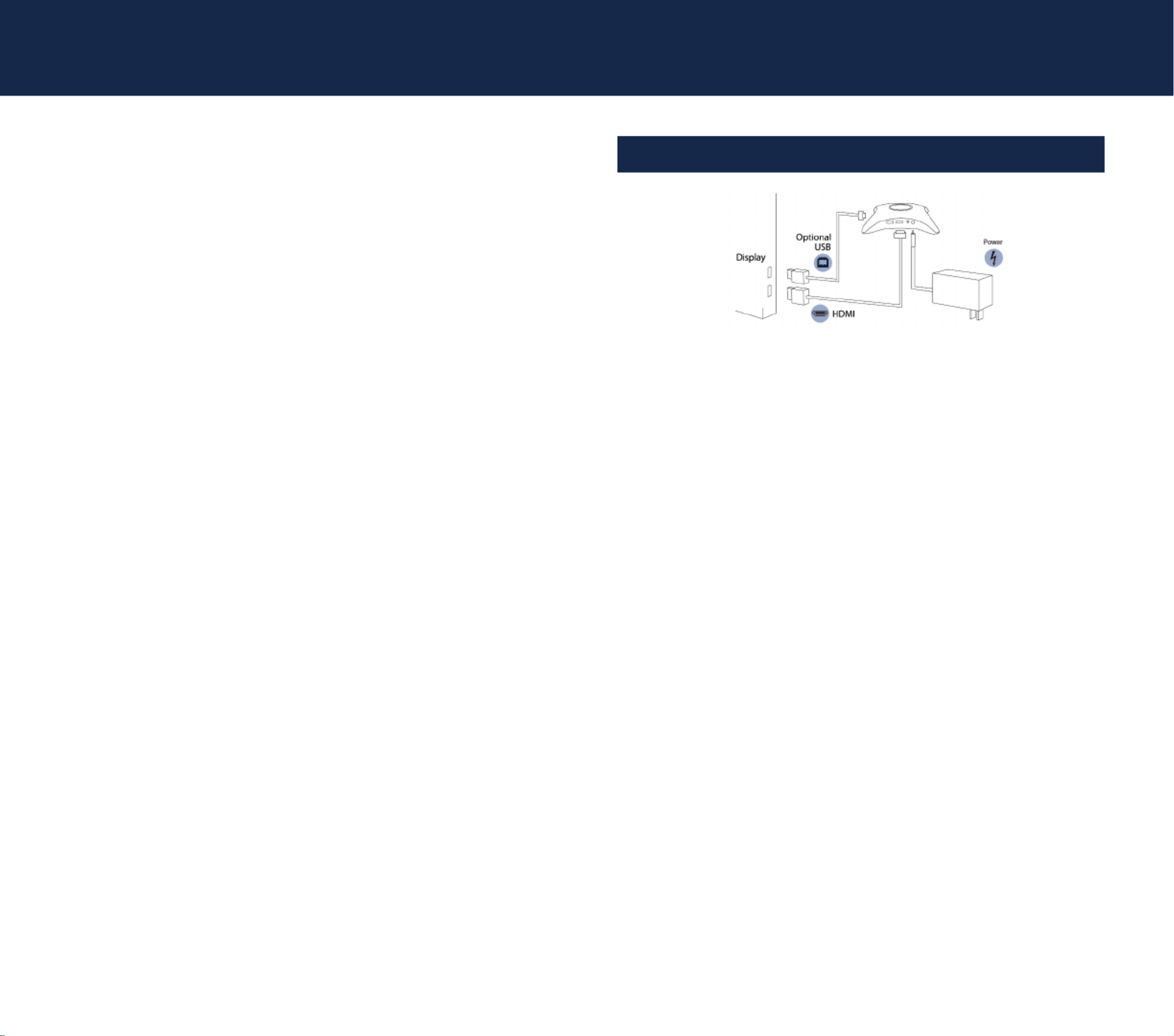
quick start guide
Requirements
Minimum System Requirements
The latest Windows 7 and later, macOS 10.10 and later, iOS 9
and later, or Android 4.2 or later with Miracast; refer to online
support for the latest list.
Network Requirements
Refer to the online support for the most recent information.
Note: Additional network configuration is not required for
Wi-Fi Miracast enabled device to connect. Verify Group
Policy and firewall settings to allow Wi-Fi Direct groups or
hosted networks.
Setup Requirements
zScreenBeam 960 receiver
zDisplay with an available HDMI input
zAn ethernet network connection with DHCP IP or a
Wi-Fi router
Note: This is used for wireless display over LAN and
management.
zScreenBeam wireless display app
Note: Not required for Windows 10/8.1, macOS, and iOS
with native screen mirroring support.
2 | screenbeam.com
A. Connect Receiver to Display
Figure 1 Connection guide
1. Place the receiver next to the display.
2. Connect one end of the provided HDMI cable to the
receiver’s HDMI port and the other end to an available HDMI
port on the display.
Note: For VGA connection details, refer to the
ScreenBeam 960 User Guide.
3. Optional: If the display has USB HID touch capability, insert
the HID USB connector into the USB port of the receiver.
(USB Cable is not included)
4. Connect the receiver’s power supply to the receiver’s power
port, then to an electrical outlet.
5. Optional: Connect one end of the Ethernet cable to the
receiver’s Ethernet port and connect the other end to
the network switch with DHCP IP. (Ethernet cable is not
included).
Note: Refer to section B for more information on setting
up a network connection.
6. Turn on the display and switch to the corresponding input
connected to the receiver.
7. Wait about 30 seconds, then verify the Ready to Connect
screen appears on the display.

ScreenBeam
®
|
960
screenbeam.com | 3
B. Set Up Network Connection
ScreenBeam requires network connection for various
purposes; Wireless display over LAN support and management
of the receiver. ScreenBeam can be connected to the network
via wired or Wi-Fi connection.
Wired Connection
If ScreenBeam is connected to a DHCP-enabled network, the
Ready to Connect screen will show the IP address assigned
to the ScreenBeam.
Wi-Fi connection or Static IP address
This requires additional steps to configure the receiver with the
proper network information. Detailed instructions are available
online at . For initial testing https://support.screenbeam.com
purpose, we recommend using wired network connection with
DHCP-enabled.
C. Connect Client Device
This section provides instructions on how to connect using
native screen mirroring from the most common operating
systems. Refer to www.screenbeam.com/setup for details and
instructions for all other operating systems.
Note: The web page will display the instructions based
on the client-device OS. Use the links at the bottom of the
web page to select OS-specific instructions.
Connect using Windows 10/8.1
To connect using Windows 10, follow the instructions below.
Steps for Windows 8.1 may vary.
1. Open the action center by swiping from the right side of
the touchscreen selecting the speech bubble icon in the or
lower right corner of the screen. (Windows key + K)
2. Select and wait for available receiver(s) to appear. Connect
3. Select the receiver name that matches the receiver name
shown on the screen.Ready to Connect
4. Enter in the PIN code if required. If the PIN code is not
displayed, try the hidden PIN “12345670” or contact the
admin for ScreenBeam.
5. Optional: Select the box Allow mouse, keyboard, touch,
and pen input from this device if the display panel/
projector supports interactive touch. Refer to section F for
more details on using interactive touch.
6. Optional: Select and choose Change projection mode
Extend Duplicate or if desired.
Note: To disconnect or change the projection mode,
return to the menu.Connect
Product specificaties
| Merk: | Iiyama |
| Categorie: | Wireless presenter |
| Model: | WP II960A |
| Kleur van het product: | Zwart |
| Breedte: | 168 mm |
| Diepte: | 168 mm |
| Hoogte: | 34.5 mm |
| LED-indicatoren: | Ja |
| Wi-Fi-standaarden: | 802.11a, 802.11b, 802.11g, Wi-Fi 4 (802.11n), Wi-Fi 5 (802.11ac) |
| Vormfactor: | Desktop |
| Ethernet LAN: | Ja |
| Frequentieband: | 2.4 / 5 GHz |
| Inclusief AC-adapter: | Ja |
| Aantal Ethernet LAN (RJ-45)-poorten: | 1 |
| Hoofdtelefoonuitgangen: | 1 |
| Certificering: | CE, RED |
| Interface: | HDMI + VGA (D-Sub) |
| Aantal HDMI-invoerpoorten: | 1 |
| Duurzaamheidscertificaten: | RoHS |
| Miracast: | Ja |
| Wifi-standaard: | Wi-Fi 5 (802.11ac) |
| Ethernet LAN, data-overdrachtsnelheden: | 10, 100 Mbit/s |
| Bekabelingstechnologie: | 10/100Base-T(X) |
| Ondersteunt Windows: | Ja |
| Temperatuur bij opslag: | 0 - 70 °C |
| Luchtvochtigheid bij opslag: | 5 - 90 procent |
| Mac-compatibiliteit: | Ja |
| Ondersteunt Linux: | Ja |
| Aantal HDMI-uitgangen: | 1 |
| Stroomverbruik (typisch): | 5 W |
| Bedrijfstemperatuur (T-T): | 0 - 40 °C |
| Relatieve vochtigheid in bedrijf (V-V): | 10 - 85 procent |
| Code geharmoniseerd systeem (HS): | 85176990 |
| Maximale resolutie (HDMI): | 1920 x 1080 Pixels |
Heb je hulp nodig?
Als je hulp nodig hebt met Iiyama WP II960A stel dan hieronder een vraag en andere gebruikers zullen je antwoorden
Handleiding Wireless presenter Iiyama

21 Mei 2023
Handleiding Wireless presenter
- Optoma
- Black Box
- Vivitek
- Allsee
- Edimax
- Gembird
- Barco
- ByEasy
- Trust
- Kramer
- HP
- Intellinet
- Nec
- Crestron
- Perfect Choice
Nieuwste handleidingen voor Wireless presenter

14 Mei 2025

25 Februari 2025

20 Februari 2025

14 December 2024

11 December 2024

26 November 2024

26 November 2024

26 November 2024

26 November 2024

26 November 2024