Tascam HS-8 Handleiding
Tascam
Hifi systeem
HS-8
Bekijk gratis de handleiding van Tascam HS-8 (8 pagina’s), behorend tot de categorie Hifi systeem. Deze gids werd als nuttig beoordeeld door 83 mensen en kreeg gemiddeld 4.4 sterren uit 42 reviews. Heb je een vraag over Tascam HS-8 of wil je andere gebruikers van dit product iets vragen? Stel een vraag
Pagina 1/8
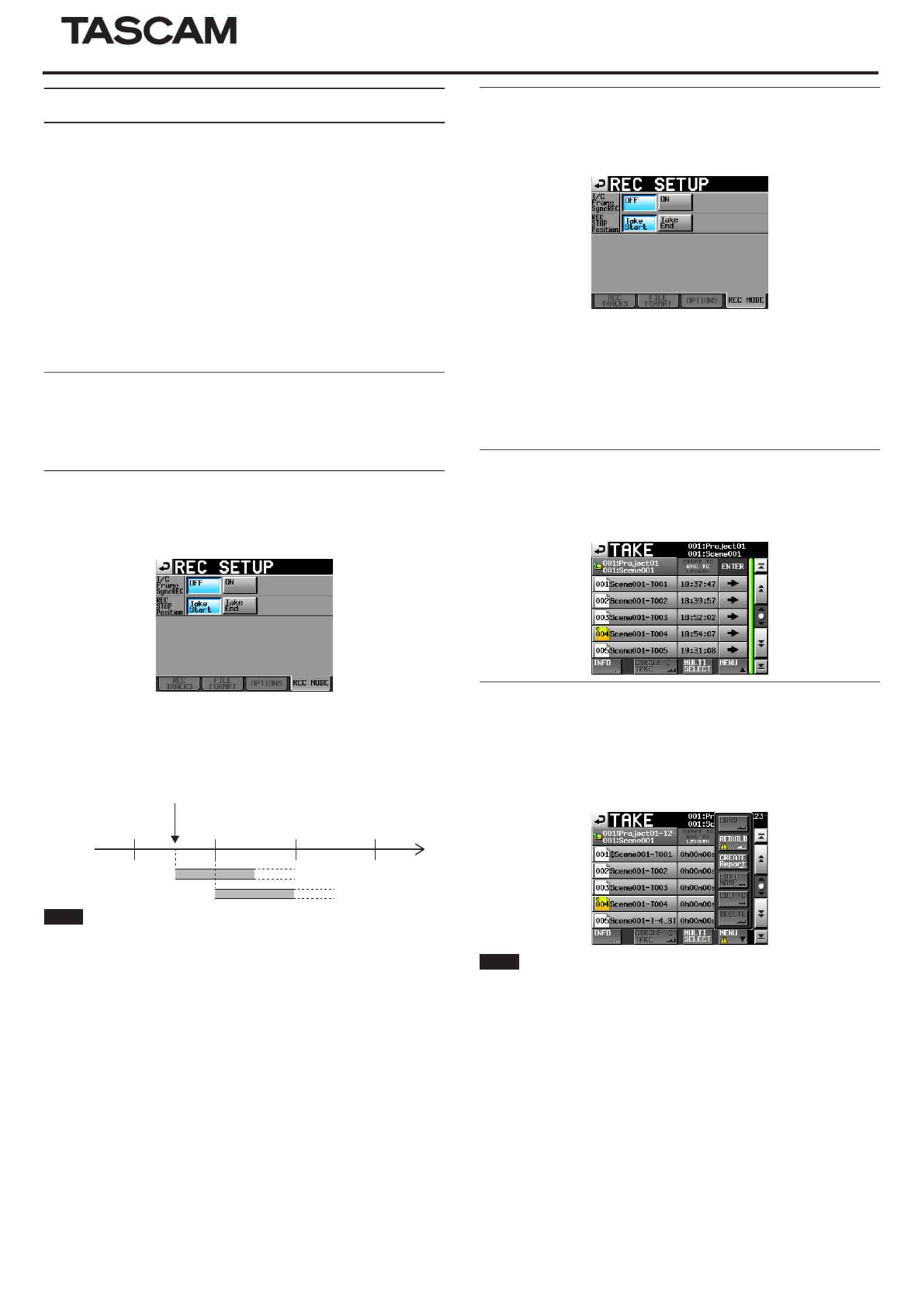
TASCAM HS-8 1
HS-8
D01162820C
New functions in firmware V1.40
The following functions have been added in firmware V1.40
0Support for loading files that have been recorded by other devices
0T/C Frame Sync REC function added
0REC STOP Position function added
0Added display of take end timecode on take list sccreen
0Sound Report file output function added
0ONLINE fader setting value display added
0Metering Point switching function added
0Warnings added when working with files/folders using an FTP client
application
0Pressing the Esc key on a connected keyboard now has the same function
as using the EXIT/CANCEL [PEAK CLEAR] key on the front of the unit
0Connected keyboard shortcut key functions added
0New pop-up messages added
Support for loading files that have been recorded by
other devices
The unit can now handle files that were recorded by other devices when they
are loaded in the current folder without rebuilding the folder
T/C Frame Sync REC function added
A T/C Frame SYNC REC function has been added to the REC MODE page of
the REC SETUP screen. This function starts recording precisely at the next
timecode generator frame division.
T/C Frame Sync REC
OFF (default): Recording starts when the operation to start recording occurs
regardless of the timecode generator value.
ON: Recording starts precisely at the next timecode generator frame division.
02 03 04 05
Recording start operation
Timecode time
T/C Frame Sync Rec:OFF
T/C Frame Sync Rec:ON
Frame
division
Example
NOTE
This unit notes recording start timestamps with sample precision. For this
reason, in editing environments that round audio file positions to frame preci-
sion (e.g. AVID Media Composer, OMF files, etc.), the positions of files recorded
by this unit will be off when synchronized with video. By turning this function
on, recording will be started precisely at the next timecode generator frame
division, so the original positions of files recorded by this unit can be preserved
when synchronized with video in such editing environments.
REC STOP Position function added
A REC STOP Position function has been added to the REC MODE page of the
REC SETUP screen. This function allows you to set the position after recording
stops to either the start or the end of the take.
REC STOP POSITION
Take Start (default): After recording, the unit stops at the start of the take that
was recorded. Use this setting when you want to play a take immediately
after recording, for example.
Take End: After recording, the unit stops at the end of the take that was
recorded. Use this setting when you want to check the take length or take
end timecode using the time counter, for example.
Added display of take end timecode on take selection
screen
An “END T/C” time display column, which shows the timecode of the take end,
has been added to the take list screen.
Sound Report file output function added
A Sound Report function has been added that exports current take list infor-
mation as a CSV file.
1. Open the current take list.
2. Press the MENU button to open the pull-up menu, and touch the CREATE
Report button.
NOTE
The CREATE Report button will only appear for the current take list.
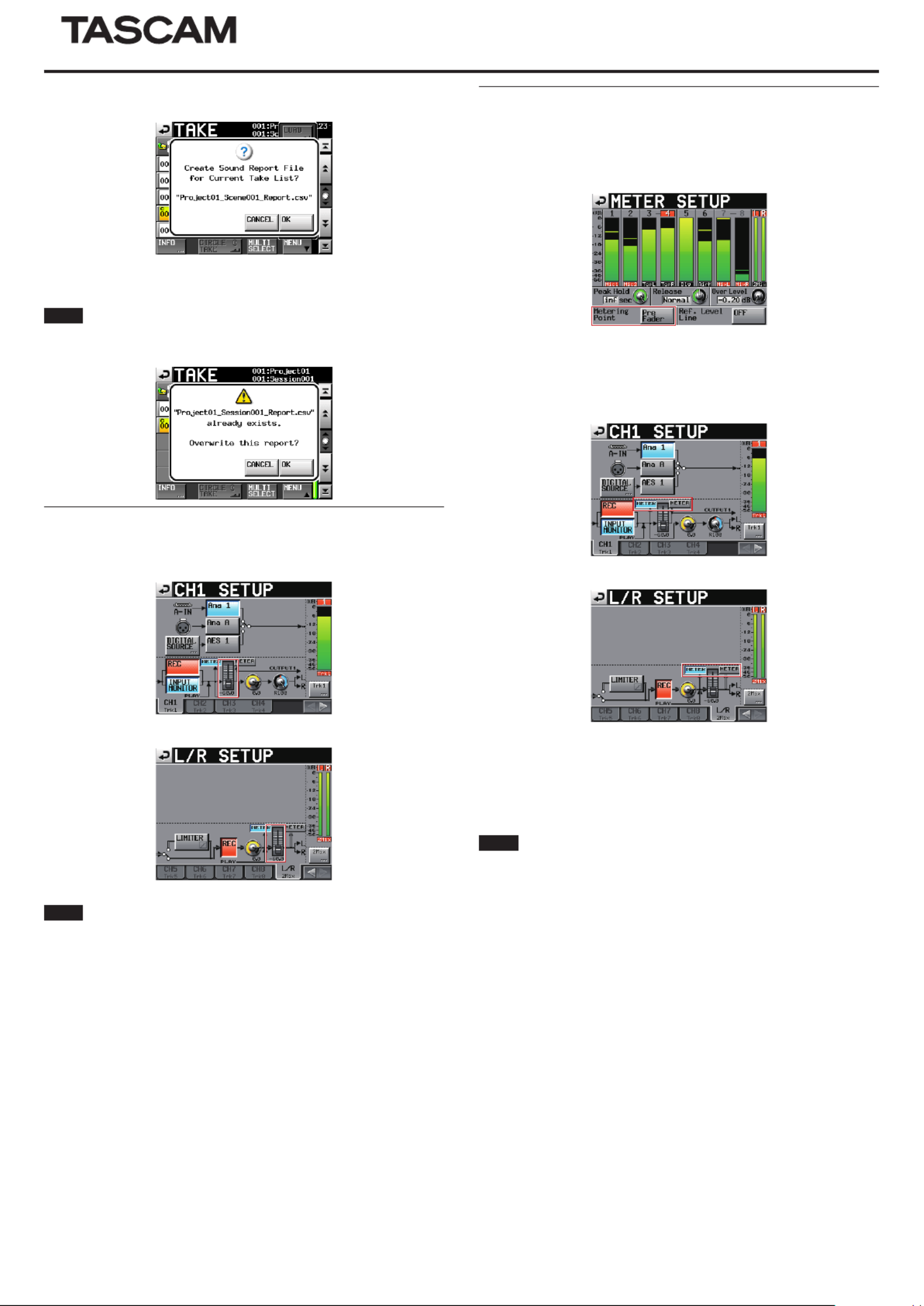
2 TASCAM HS-8
HS-8
3. When the confirmation message appears, touch the OK button.
Current take list information is output to a file in the current folder of
the current project. The file is named with this format: “<current project
name>_<current folder name>_Report.csv”.
NOTE
If a file with the same name already exists, a message confirming that you
want to overwrite it will appear. Touch the OK button to overwrite that file.
ONLINE fader setting value display added
ONLINE fader setting value display has been added to the CHANNEL SETUP
screens.
CH1 SETUP screen
L/R SETUP screen
NOTE
iSince the system uses only one ONLINE fader setting, the same setting value is
linked on all channel pages and the L/R page.
iThe ONLINE fader can be operated when a TASCAM RC-HS20PD (sold sepa-
rately) is connected. It cannot be used with just the main unit. If no RC-HS20PD
is connected, the ONLINE fader setting value will be 0dB.
Metering Point switching function added
A function that allows you to set the meter display to before or after the
ONLINE fader has been added to the METER SETUP and CHANNEL SETUP
screens.
pMETER SETUP screen
Metering Point
Pre Fader (default): The meters show the levels before the ONLINE fader.
Post Fader: The meters show the levels after the ONLINE fader.
pCHANNEL SETUP screens
CH1 SETUP screen
L/R SETUP screen
METER button
You can switch whether the meters show the levels before or after the
ONLINE fader. Touch the left button to have the meters show the levels
before the ONLINE fader. Touch the right button to have the meters show the
levels after the ONLINE fader.
NOTE
iBefore this function was added, the Metering Point was fixed to the Post Fader
setting. Be aware that with the addition of this function, the default Metering
Point setting is now Pre Fader.
iSince the system uses only one Metering Point setting, the same setting value is
linked on all channel pages and the L/R page.
iThe ONLINE fader can be operated when a TASCAM RC-HS20PD (sold sepa-
rately) is connected. It cannot be used with just the main unit.

TASCAM HS-8 3
HS-8
Warnings added when working with files/folders using an
FTP client application
When an FTP client application is used to conduct one of the following opera-
tions, a message recommending that the folder be rebuilt now appears and a
X icon appears above the relevant button.
0A file present in the take list is deleted from the current folder
0A folder is deleted
NOTE
Always rebuild if a message recommending that the folder be rebuilt and the
X icon appears. If you do not rebuild, discrepancies between the management
and audio files will occur, resulting in the following symptoms.
iDeleted folders and files will be shown
Connected keyboard shortcut key functions added
The following shortcut key functions for connected keyboards have been
added.
Home key: Open Home Screen
End key: Open MENU screen
Page Down key: Open PROJECT screen
Ctrl+T key: Open PROJECT take selection screen
Ctrl+R key: Open current take name editing screen
Ctrl+N key: Open NEXT TAKE NAME screen
Tab key: Set a mark point
New pop-up messages added
Message Details and responses Remarks
Directory contents changed via FTP.
REBUILD required.
REBUILD Now?
The directory contents were changed by FTP, so rebuilding
is required.
Rebuild changed Directory? The changed directory will be rebuilt. After using a file on this unit by FTP, this message will appear
when you touch a REBUILD button showing an icon.B
Rebuild current project
and changed Directory? The current project and changed directory will be rebuilt. After using a file on this unit by FTP, this message will appear
when you touch a REBUILD button showing an icon.B
Rebuild current folder
and changed Directory? The current folder and changed directory will be rebuilt. After using a file on this unit by FTP, this message will appear
when you touch a REBUILD button showing an icon.B
Rebuild selected project
and changed Directory? The selected project and changed directory will be rebuilt. After using a file on this unit by FTP, this message will appear
when you touch a REBUILD button showing an icon.B
Rebuild selected folder
and changed Directory? The selected folder and changed directory will be rebuilt. After using a file on this unit by FTP, this message will appear
when you touch a REBUILD button showing an icon.B
Create Sound Report File
for Current Take List?
"ffffffff"
A Sound Report file will be created for the current take list. "ffffffff" = Sound Report file name
"ffffffff"
already exists.
Overwrite this report?
A file with the same name already exists. Do you want to
overwrite the existing report? "ffffffff" = Sound Report file name
Cannot create report.
Not enough space on CFn
The currently selected CF card does not have enough open
space to create the report. n = 1 or 2
Sound Report creation failed. The Sound Report file could not be created.
--- Circle Take ---
Did not Edit n Take
that is/are read-only.
For takes set as read-only, "@" marks cannot be added to or
removed from the beginnings of file names. n = number of takes
Cannot Edit Next Take Name Prefix
when in Folder Name mode
Please select User Word mode.
If the setting on the Home screen, NEXT TAKE NAME tab is
set to "Folder Name", the Ctrl + N shortcut from the exter-
nal keyboard to edit the Take name prefix is not available.
Please select User Word mode.
Product specificaties
| Merk: | Tascam |
| Categorie: | Hifi systeem |
| Model: | HS-8 |
Heb je hulp nodig?
Als je hulp nodig hebt met Tascam HS-8 stel dan hieronder een vraag en andere gebruikers zullen je antwoorden
Handleiding Hifi systeem Tascam

21 Juni 2023

13 Mei 2023

2 Mei 2023

1 Mei 2023

16 April 2023

9 April 2023

9 April 2023

6 April 2023

3 April 2023

29 Maart 2023
Handleiding Hifi systeem
- Atlas Sound
- JK Audio
- Continental Edison
- Fiio
- Medion
- Fantech
- Altec Lansing
- Cambridge
- Rolls
- Autotek
- Soundstream
- Ade
- Audio-Technica
- Astell&Kern
- Arturia
Nieuwste handleidingen voor Hifi systeem
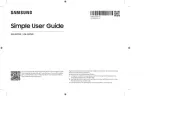
15 September 2025

13 September 2025

4 September 2025
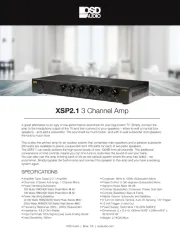
11 Augustus 2025
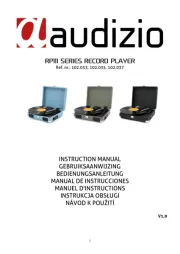
11 Augustus 2025
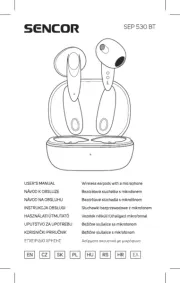
8 Augustus 2025

8 Augustus 2025

8 Augustus 2025
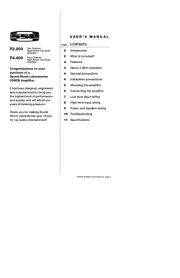
5 Augustus 2025

5 Augustus 2025