Targus DOCK180USZ Handleiding
Targus
Docking Stations
DOCK180USZ
Bekijk gratis de handleiding van Targus DOCK180USZ (3 pagina’s), behorend tot de categorie Docking Stations. Deze gids werd als nuttig beoordeeld door 82 mensen en kreeg gemiddeld 4.8 sterren uit 41.5 reviews. Heb je een vraag over Targus DOCK180USZ of wil je andere gebruikers van dit product iets vragen? Stel een vraag
Pagina 1/3

USB-C
DUAL VIDEO 4K
DOCKING STATION
WITH
POWER DELIVERY
QUICK START GUIDE
410-3652-001B / DOCK180USZ
Workstation Setup
Docking Station Diagram
1. Connect all peripheral devices to the docking station
2. Connect the Targus Universal Docking Station to your host device.
3. If your host device does not connect via USB-C, use the included
USB-C to USB-A adapter as shown below.
+
Features and specifications are subject to change without notice. Microsoft
and Windows are registered trademarks of Microsoft Corporation in the United
States and/or other countries. All trademarks and registered trademarks are
the property of their respective owners. ©2017 Targus, 1211 North Miller
Street, Anaheim, CA 92806
Contents
• Targus USB-C Dual Video 4K Docking Station
with Power Delivery 2.0 (60W)
• USB-C Cable
• AC Power adapter
• USB-C to USB-A adapter
Specifications
• 2 x DisplayPort (DP++; DP1.2) / HDMI Port (HDMI 2.0)
• 4 x USB 3.0 downstream ports (port marked with supports BC 1.2
and iOS device charging at 2.4A max)
• 1 x USB-C upstream port with supporting Power Delivery 2.0 Profile 4
(up to 60W max. charging)
• 1 x USB-C downstream port (USB 3.0, data transfer only)
• Gigabit Ethernet
• Audio In/Out ports (3.5mm headset connector)
• Security lock slot
• USB-C cable
• LED Power Indicator
• Power ON/OFF button
• 20.5V, 120W power adapter
Gigabit
Ethernet
DP++HDMIDP++HDMI
Power
ON/OFF
Power InUSB 3.0
USB to
Laptop Port
Lock Slot
Audio
Headset Connector
USB-C PortUSB 3.0 Port
(supports charging)
Attach to DOCK180
Attach to PC

Windows Setup
To ensure the best Windows performance, please be sure to update your host PC
Display Adaptor and USB 3.0 Drivers. These updates are often available from your
IT department or from the PC manufacturer if you have Administrator rights to
download and install drivers for your PC.
Welcome to your Targus Universal Docking Station DisplayLink Manager. The
DisplayLink Manager software, if not already installed, can be downloaded from a
Windows Update server or from www.targus.com. It is represented by the icon
in the Windows Task Tray and allows you to easily connect additional monitors to
your laptop or desktop via the Targus Docking Station. Using the Windows Control
Panel Display Screen Resolution window, the connected monitors can be
configured to either mirror your main screen, or extend the Windows desktop
allowing visibility of more applications at the same time. The DisplayLink USB
Graphics devices can also be configured to be the main display.
The DisplayLink Manager allows full configuration of all additional USB displays,
including:
• Support for addition USB Displays in Windows 7, 8, 8.1, 10 and later
• Resolution up to 4096 x 2160 for Displayport or HDMI
• Display orientation and location modification
• Layout of displays
DisplayLink software also provides drivers for Sound and Ethernet built-in. These
can also be selected in the Windows Control Panel.
OS-X Setup
Upon installation of the DisplayLink software for OS-X available at
www.targus.com, Macbook users can use the System Preferences for Displays to
adjust the external monitors. OS-X allows configuration of all additional USB
displays, including:
• Support for additional USB Displays in OS-X 10.9 or later
• Resolution up to 4096 x 2160 for Displayport or HDMI
• Display orientation and location modification
• Layout of displays
DisplayLink software also provides drivers for Sound and Ethernet built-in.
Android Setup
Install the DisplayLink Desktop application for Android 5.0 and later from the
Google Play Store. Enable USB Debugging/Host mode on your Android device.
System Requirements
• Thunderbolt 3 or USB-C port
• Charging support requires host computer support Power Delivery 2.0 charging
(up to 60W max)
• Microsoft Windows
®
7, Windows
®
8, Windows
®
8.1, or Windows
®
10 (32/64-bit)
• Mac OS
®
X v10.8 or later
• Android 5.0 or later
• Chromebooks
• Ubuntu 14.04.x LTS and 16.04 LTS on x86 platform
Visit for a list of the latest compatible operating systemswww.targus.com
Three Year Warranty
Declaration of Conformity
Regulatory Compliance
Product Registration
FCC Statement (Tested to Comply)
Targus recommends that you register your Targus accessory shortly after
purchasing it. Go to:
http://targus.com/us/product_registration
You will need to provide your full name, email address, country of residence and
product information.
We pride ourselves on the quality of our products. For complete warranty details
and a list of our worldwide offices, please visit www.targus.com. Targus product
warranty does not cover any device or product that is not manufactured by Targus
(including, but not limited to, laptops, smartphones, devices, or any other product
that may be used in connection with the Targus product). Australian customers:
For complete warranty details see warranty statement enclosed.
Targus is a registered trademark of Targus International LLC in the U.S. and in
certain other countries. Microsoft, Windows, and Windows Vista are registered
trademarks or trademarks of Microsoft Corporation in the United States and/or
other countries. Broadcom and the Broadcom logo are trademarks of Broadcom
Corp. Bluetooth and the Bluetooth logos are trademarks owned by Bluetooth SIG,
Inc., U.S.A. and licensed to Broadcom Corp. All logos and registered trademarks
are the property of their respective owners. ©2017 Targus, 1211 North Miller
Street, Anaheim, CA 92806. All rights reserved.
AUSTRALIAN AND NEW ZEALAND CONSUMERS ONLY
Thank you for your purchase. Targus warrants to the original purchaser that its
products are free from defects in materials and workmanship, during the specified
warranty period, and lasts as long as the original purchaser owns the product. The
warranty period is stated on the packaging or in the documentation provided with
this Targus product. Targus’ Limited Product Warranty excludes damage caused by
accident, neglect, abuse, misuse, improper care, normal wear and tear, ownership
transfer, or alteration. The limited warranty also excludes any product that is not
manufactured by Targus (including, without limitation, laptops, smartphones,
devices, tablets, or any other non-Targus item) that is used in connection with the
Targus product.
In the event that the Targus product has a defect in materials or workmanship
Targus will, after receiving a warranty claim and inspecting the product, at its
discretion, do one of the following: repair, replace, or refund with the same or a
similar product (or part) of no lesser quality and ship it to the original purchaser at
Targus’ expense. As part of this inspection, proof of purchase will be required.
There is no charge for inspection. To make a warranty claim, please contact Targus
Australia or New Zealand (see details below), or return the product to the place of
purchase. The original purchaser must bear the cost of the delivery to Targus.
Under Australian and/or New Zealand Consumer Laws, in addition to any warranty
Targus gives, our products come with guarantees that cannot be excluded. You are
entitled to a replacement or refund for a major failure and compensation for any
other reasonably foreseeable loss or damage. You are entitled to have the products
repaired or replaced if they fail to be of acceptable quality and the failure does not
amount to a major failure.
For any warranty question, contact Targus Australia Pty. Ltd. (i) by mail at Suite 2,
Level 8, 5 Rider Boulevard, Rhodes NSW 2138, by phone AUS 1800 641 645 or
NZ 0800 633 222 or by Email: infoaust@targus.com. For additional information,
check out our website at targus.com/au/warranty.
This device complies with Part 15 of the FCC Rules. Operation is subject to the
following two conditions: (1) This device may not cause harmful interference, and
(2) This device must accept any interference received, including interference that
may cause undesired operations.
This device complies with Part 15 of the FCC Rules. Operation is subject to the
following two conditions:
This device may not cause harmful interference, and
This device must accept any interference received, including interference that may
cause undesired operation.
Warning: Changes or modifications not expressly approved by the party
responsible for compliance could void the user’s authority to operate the
equipment.
NOTE: This equipment has been tested and found to comply with the limits for a
Class B digital device, pursuant to Part 15 of the FCC Rules. These limits are
designed to provide reasonable protection against harmful interference in a
residential installation.
This equipment generates, uses, and can radiate radio frequency energy and, if not
installed and used in accordance with the instructions, may cause harmful
interference to radio communications. However, there is no guarantee that
interference will not occur in a particular installation. If this equipment does cause
harmful interference to radio or television reception, which can be determined by
turning the equipment off and on, the user is encouraged to try to correct the
interference by one or more of the following measures:
. Reorient or relocate the receiving antenna.
. Increase the separation between the equipment and receiver.
. Connect the equipment into an outlet on a circuit different from that to which the
receiver is connected.
. Consult the dealer or an experienced radio/TV technician for help.
Hereby, Targus declares that this device is in compliance with the essential
requirements and other relevant provisions of Directive: 2014/30/EU and
2014/35/EU.
Technical Support
For technical questions, please visit:
US
Australia
New Zealand
Internet: http://targus.com/us/support
Internet: http://www.targus.com/au/support
Email: infoaust@targus.com
Telephone: 1800-641-645
Telephone: 0800-633-222
Product specificaties
| Merk: | Targus |
| Categorie: | Docking Stations |
| Model: | DOCK180USZ |
| Kleur van het product: | Zwart |
| Gewicht: | 367 g |
| Breedte: | 171.5 mm |
| Diepte: | 91.5 mm |
| Hoogte: | 38.1 mm |
| Connectiviteitstechnologie: | Bedraad |
| Ethernet LAN: | Ja |
| Meegeleverde kabels: | USB Type-C |
| Aantal HDMI-poorten: | 2 |
| Microfoon, line-in ingang: | Ja |
| Aantal Ethernet LAN (RJ-45)-poorten: | 1 |
| Hoofdtelefoonuitgangen: | 1 |
| Aansluiting voor netstroomadapter: | Ja |
| HDMI versie: | 2.0 |
| Aantal DisplayPorts: | 2 |
| Aantal poorten USB 3.2 Gen 1 (3.1 Gen 1) Type A: | 4 |
| Aantal poortenUSB 3.2 Gen 1 (3.1 Gen 1) Type C: | 1 |
| Hostinterface: | USB 3.2 Gen 1 (3.1 Gen 1) Type-C |
Heb je hulp nodig?
Als je hulp nodig hebt met Targus DOCK180USZ stel dan hieronder een vraag en andere gebruikers zullen je antwoorden
Handleiding Docking Stations Targus

3 Oktober 2022

3 Oktober 2022
Andere handleidingen Targus

1 Mei 2025

15 April 2025
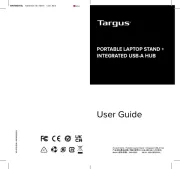
14 April 2025
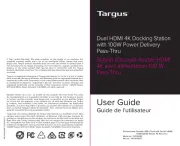
14 April 2025

31 Maart 2025

26 Februari 2024

9 September 2023

9 September 2023

9 September 2023

19 Juni 2023