Targus ACA928EUZ Handleiding
Targus
Cradle/docking station
ACA928EUZ
Bekijk gratis de handleiding van Targus ACA928EUZ (52 pagina’s), behorend tot de categorie Cradle/docking station. Deze gids werd als nuttig beoordeeld door 71 mensen en kreeg gemiddeld 3.9 sterren uit 36 reviews. Heb je een vraag over Targus ACA928EUZ of wil je andere gebruikers van dit product iets vragen? Stel een vraag
Pagina 1/52

USB
MULTI DISPLAY
ADAPTER
QUICK START GUIDE
410-3299-503A / ACA928EUZ
Workstation Setup Docking Station Diagram
1. Connect all peripheral devices to the docking station
2. Connect the Targus USB Multi Display adapter to your host
device.
+
USB 3.0 Cable
RJ-45
Gigabit Ethernet
USB 3.0
USB Micro B
(Optional for additional power sold separately, non-data port)
USB 3.0 HDMI w/Audio VGA
2 Year Warranty
Features and specifications are subject to change without notice. Microsoft and
Windows are registered trademarks of Microsoft Corporation in the United States
and/or other countries. All trademarks and registered trademarks are the property of
their respective owners. ©2017 Manufactured or imported by Targus Europe Ltd.,
Feltham, Middlesex TW14 8HA, UK.
Contents
• Targus USB Multi Display Adapter
Specifications
• USB 3.0 upstream cable
• Dual video ports (1 x HDMI; 1 x VGA), supports dual video mode
• 2 x USB 3.0 downstream port
• Gigabit Ethernet
• USB 2.0 Micro B for optional self-powered mode (DC 5V, sold separately)
GB-1

Windows Setup
To ensure the best Windows performance, please be sure to update your
host PC Display Adaptor and USB 3.0 Drivers. These updates are often
available from your IT department or from the PC manufacturer if you have
Administrator rights to download and install drivers for your PC.
Welcome to your Targus Universal Docking Station DisplayLink Manager. The
DisplayLink Manager software, if not already installed, can be downloaded
from a Windows Update server or from www.targus.com. It is represented
by the icon in the Windows Task Tray and allows you to easily connect
additional monitors to your laptop or desktop via the Targus Docking Station.
Using the Windows Control Panel Display Screen Resolution window, the
connected monitors can be configured to either mirror your main screen, or
extend the Windows desktop allowing visibility of more applications at the
same time. The DisplayLink USB Graphics devices can also be configured to
be the main display.
The DisplayLink Manager allows full configuration of all additional USB
displays, including:
• Support for addition USB Displays in Windows 7, 8, 8.1 and later
• Resolutions up to 2560x1440 HDMI and 2048x1152 VGA
• Display orientation and location modification
• Layout of displays
DisplayLink software also provides drivers for Sound and Ethernet built into
the DL-3000 family. These can also be selected in the Windows Control
Panel.
OS-X Setup
Regulatory Compliance
FCC Statement (Tested to Comply)
Upon installation of the DisplayLink software for OS-X available at
www.targus.com, Macbook users can use the System Preferences for
Displays to adjust the external monitors. OS-X allows configuration of all
additional USB displays, including:
• Support for additional USB Displays in OS-X 10.9 or later
• Resolutions up to 2560x1440 HDMI and 2048x1152 VGA
• Display orientation and location modification
• Layout of displays
DisplayLink software also provides drivers for Sound and Ethernet built into
the DL-3000 family.
Android Setup
Install the DisplayLink Desktop application for Android 5.0 and later from the
Google Play Store. Enable USB Debugging/Host mode on your Android
device.
This device complies with Part 15 of the FCC Rules. Operation is subject to
the following two conditions: (1) This device may not cause harmful
interference, and (2) This device must accept any interference received,
including interference that may cause undesired operations.
This equipment has been tested and found to comply with the limits of a
Class B digital device, pursuant to Part 15 of the FCC Rules. These limits are
designed to provide reasonable protection against harmful interference in a
residential installation. This equipment generates, uses, and can radiate radio
frequency energy and if not installed and used in accordance with the
instructions, may cause harmful interference to radio communications.
However, there is no guarantee that interference will not occur in a particular
installation. If this equipment does cause harmful interference to radio or
television reception, which can be determined by turning the equipment off
and on, the user is encouraged to try to correct the interference by one or
more of the following measures:
• Reorient or relocate the receiving antenna
• Increase the separation between the equipment and receiver
• Connect the equipment into an outlet on a circuit different from the one
that the receiver is connected
• Consult the dealer or an experienced radio/TV technician for help
Changes or modifications not authorized by the party responsible for
compliance could void the user’s authority to operate this product.
System Requirements
Hardware
• USB 2.0 Port (3.0 recommended)
Operating System (any of the following)
• Microsoft Windows® 7 or Windows® 8 or Windows® 8.1 (32/64-bit)
• Mac OS® X v10.8.5 or later
• Android 5.0
Technical Support
• docksupportemea@targus.com
For drivers please visit the below link and scroll down to support
• www.targus.com/uk/aca928euz_drivers
GB-2

Arbeitsplatzeinrichtung Diagramm Dockingstation
USB-3.0-Kabel
RJ-45
Gigabit-Ethernet
USB 3.0
USB Mikro B
(Optional für zusätzliche Leistung, separat erhältlich, kein
Datenanschluss)
USB 3.0 HDMI mit Audio VGA
2 Year Warranty
Features and specifications are subject to change without notice. Microsoft and
Windows are registered trademarks of Microsoft Corporation in the United States
and/or other countries. All trademarks and registered trademarks are the property of
their respective owners. ©2017 Manufactured or imported by Targus Europe Ltd.,
Feltham, Middlesex TW14 8HA, UK.
Inhalt
• Targus USB-Adapter zur Mehrfachanzeige
DE-1
1. Schließen Sie alle Peripheriegeräte an die Dockingstation
an
2. Schließen Sie die Targus USB-Adapter zur
Mehrfachanzeige Ihr Host-Gerät
+
Spezifikationen
• USB-3.0-Upstream-Kabel
• Zwei Videoanschlüsse (1 x HDMI, 1 x VGA), Unterstützung des dualen
Videomodus
• 2 USB-3.0-Downstream-Anschlüsse
• Gigabit-Ethernet
• USB 2.0 Mikro B zur optionalen Eigenspeisung (DC 5 V, separat
erhältlich)
USB-ADAPTER
ZUR
MEHRFACHANZEIGE
Kurzanleitung
410-3299-503A / ACA928EUZ
Product specificaties
| Merk: | Targus |
| Categorie: | Cradle/docking station |
| Model: | ACA928EUZ |
| Kleur van het product: | Zwart |
| Gewicht: | 150 g |
| Breedte: | 20 mm |
| Diepte: | 120 mm |
| Hoogte: | 60 mm |
| Gewicht verpakking: | 240 g |
| Breedte verpakking: | 35 mm |
| Diepte verpakking: | 165 mm |
| Hoogte verpakking: | 95 mm |
| Ethernet LAN: | Ja |
| Aantal Ethernet LAN (RJ-45)-poorten: | 1 |
| Ondersteunt Mac-besturingssysteem: | Mac OS X 10.8 Mountain Lion, Mac OS X 10.9 Mavericks |
| Stroomvoorziening via USB: | Ja |
| Hostinterface: | USB 2.0 |
| Nettogewicht transportverpakking: | 1550 g |
| Afmetingen (B x D x H): | 120 x 65 x 20 mm |
| Aansluiting video: | HDMI |
| (Buitenste) hoofdverpakking hoogte: | 270 mm |
| (Buitenste) hoofdverpakking breedte: | 195 mm |
| (Buitenste) hoofdverpakking brutogewicht: | 3530 g |
| (Buitenste) hoofdverpakking lengte: | 240 mm |
| Hoeveelheid per (buitenste) hoofdverpakking: | 12 stuk(s) |
| Producten per pallet: | 1368 stuk(s) |
| Code geharmoniseerd systeem (HS): | 84719000 |
| (Binnenste) verzendverpakking hoogte: | 118 mm |
| (Binnenste) verzendverpakking breedte: | 175 mm |
| (Binnenste) verzendverpakking lengte: | 235 mm |
| Producten per (binnenste) verzendverpakking: | 6 stuk(s) |
| Hoeveelheid Video ports: | 2 |
Heb je hulp nodig?
Als je hulp nodig hebt met Targus ACA928EUZ stel dan hieronder een vraag en andere gebruikers zullen je antwoorden
Handleiding Cradle/docking station Targus

3 Juni 2023

7 Mei 2023

29 April 2023

18 April 2023

15 April 2023

3 April 2023

25 Maart 2023

24 Maart 2023

22 Maart 2023

15 Maart 2023
Handleiding Cradle/docking station
- IOPLEE
- Audiovox
- Steren
- Gamber-Johnson
- Avanca
- Marantz
- Sandberg
- Nedis
- BlueAnt
- Zagg
- Peavey
- Havit
- Raidsonic
- Sonnet
- Laney
Nieuwste handleidingen voor Cradle/docking station

27 Juli 2025

25 Juli 2025

15 Juli 2025
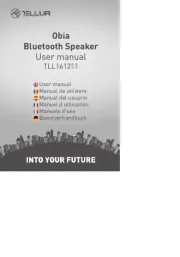
15 Juli 2025
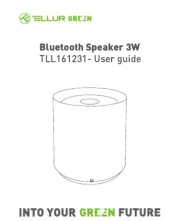
6 Juli 2025
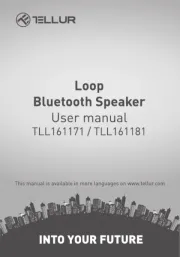
6 Juli 2025
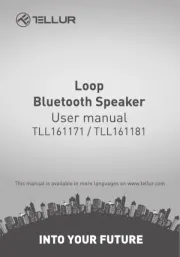
5 Juli 2025
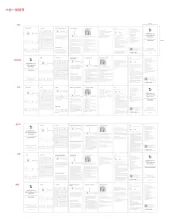
5 Juli 2025
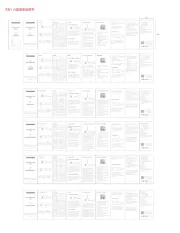
5 Juli 2025
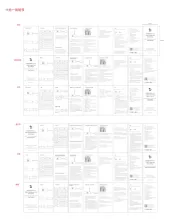
5 Juli 2025