Storage Options 7” miSCROLL Handleiding
Storage Options
Tablet
7” miSCROLL
Bekijk gratis de handleiding van Storage Options 7” miSCROLL (12 pagina’s), behorend tot de categorie Tablet. Deze gids werd als nuttig beoordeeld door 14 mensen en kreeg gemiddeld 4.3 sterren uit 7.5 reviews. Heb je een vraag over Storage Options 7” miSCROLL of wil je andere gebruikers van dit product iets vragen? Stel een vraag
Pagina 1/12

For the latest, up- -date manual, please visitto opons.comwww.storage
7” miSCROLL TABLET PC
INSTRUCTION MANUAL

miScroll Instrucon Manual
Page 2
GETTING TO KNOW YOUR MISCROLL
Storage Opons miScroll has very few physical buons. Most control is done via the touchscreen, but you should be
aware of what the hard buons do, and what the various connecvity is for.
A
Power on / o (hold)
B
Volume + / -
C
Context Menu
D
Home
E
Back / Return
F
Built-in Camera
G
Power socket
H
USB, Mini HDMI, Micro SD card slot
hidden under protecve ap.
I
3.5mm Earphone Socket
1
Press and hold the power on / o buon for a few seconds unl the screen turns on. The Android operang
system can take up to a minute to boot. Once it has loaded, you will be presented with a desktop screen similar
to the one below (please note, images are used for illustrave purposes only and may not be exactly the same
as on your Storage Opons miScroll). You may need to unlock miScroll before use please see page 4. –
2
The desktop has a menu bar (at the top of the screen)
which displays system me, wireless connecon and
baery level.
To the right (or boom, depending on orientaon) of
the screen, the buon opens the Apps Menu.
Some of the most commonly used applicaons can be
placed on the desktop for quick access simply touch –
and hold an icon, then drag to a free space.
A
B
C D E
F
G H I

miScroll Instrucon Manual
Page 3
CONTROLLING SCROLL
Controlling Scroll via its touch- Simply press (a) any screen display couldn’t be easier.
locaon on the screen to select an available acon.
You can also slide (b) across or up and down the screen to perform scrolling acons.
CONNECTING TO A WIRELESS NETWORK
1. Go to Sengs Wireless & Networks -Fi Sengs Wi
2. Touch the “Network Nocaon” opon to enable (a green ck will appear in the checkbox)
3. A list of the available wireless networks will appear under “Wi Fi Networks”.-
4. Touch the network you want to join and input the appropriate security key (you may need to refer to your
router’s user manual for the key).
You will now be connected to your wireless network and can use Internet-based services on your Scroll. It will
remember your network key and automacally connect to your wireless network when powered on and in range.
PLAYING VIDEO ON YOUR TV VIA HDMI
1. Connect the HDMI cable to your output device (TV, monitor)
2. Connect the HDMI cable to your Scroll
3. Go to Sengs Display Output Sengs
4. Set “Output Mode” to “HDMI”
Can also choose the output resoluon by going to “Resoluon”. You have the following opons:
Auto detect
1920x1080p 60Hz
1280x720p 60Hz
720x480p 60Hz
640x480p 60Hz
Refer to your Television’s user manual for compable resoluons.
SCREEN CALIBRATION
The touch screen needs to be calibrated to accurately map your touch to on-screen buons.
To do this, choose the screen calibraon opon . in “Sengs”
You have to touch ve key screen areas designated by markers. These markers will be
displayed one at a me. Simply touch each one with your nger or a stylus to calibrate the
screen. You can return to this screen at any me to recalibrate Scroll.
(a)
(b)
Product specificaties
| Merk: | Storage Options |
| Categorie: | Tablet |
| Model: | 7” miSCROLL |
Heb je hulp nodig?
Als je hulp nodig hebt met Storage Options 7” miSCROLL stel dan hieronder een vraag en andere gebruikers zullen je antwoorden
Handleiding Tablet Storage Options
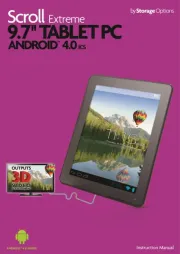
6 April 2025
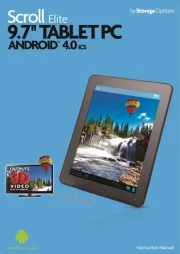
1 April 2025
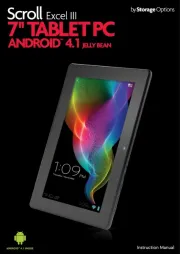
1 April 2025

1 April 2025
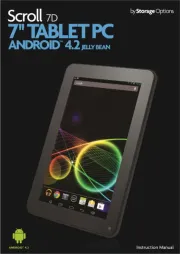
1 April 2025
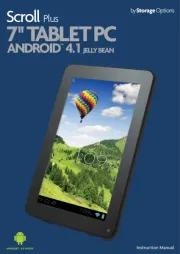
1 April 2025

1 April 2025

1 April 2025
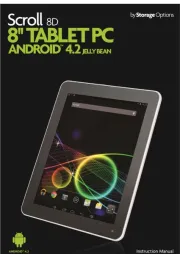
27 Maart 2025
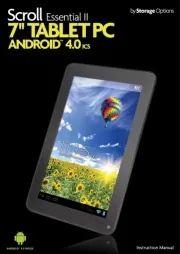
27 Maart 2025
Handleiding Tablet
Nieuwste handleidingen voor Tablet
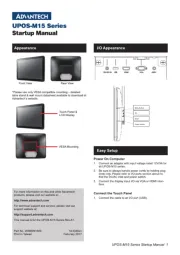
29 Juli 2025
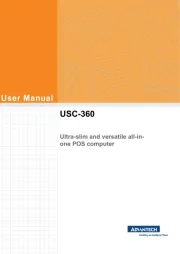
29 Juli 2025

29 Juli 2025
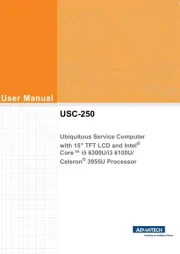
29 Juli 2025
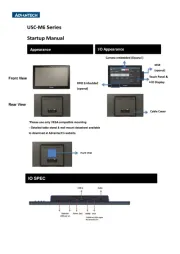
29 Juli 2025

29 Juli 2025
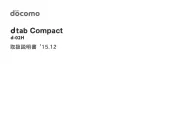
29 Juli 2025
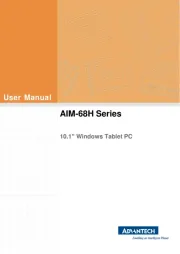
22 Juli 2025
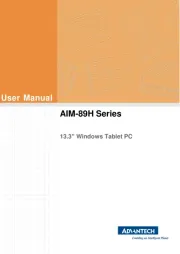
22 Juli 2025
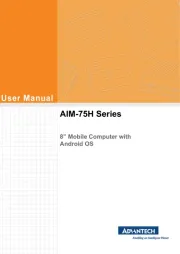
21 Juli 2025