Steinel RS PRO R20 Basic SC Handleiding
Bekijk gratis de handleiding van Steinel RS PRO R20 Basic SC (2 pagina’s), behorend tot de categorie Lamp. Deze gids werd als nuttig beoordeeld door 45 mensen en kreeg gemiddeld 5.0 sterren uit 23 reviews. Heb je een vraag over Steinel RS PRO R20 Basic SC of wil je andere gebruikers van dit product iets vragen? Stel een vraag
Pagina 1/2

Wichtige Begrie
kurz erklärt
1. Netzwerkeinrichtung
2. Gruppenzuordnung
3. Gruppeneinstellungen
4. Nachbargruppen konfigurieren
5. Netzwerkschlüssel speichern
6. Firmware aktualisieren
Fragen? Unser technischer Kunden-
dienst hilft Ihnen gerne weiter:
objekte@steinel.de
Telefon: +49 (0) 5245 / 448 - 307
Viel Spaß bei der Inbetriebnahme
Ihrer STEINEL Produkte!
Was ist ein Bluetooth-Netzwerk?
In einem Bluetooth-Netzwerk können die zugehörigen
Produkte miteinander kommunizieren. Durch Datenver-
schlüsselung wird es von anderen Bluetooth-Netzwerken
abgegrenzt. Wir empfehlen ein Netzwerk pro Etage oder
Gebäude. Und pro Netzwerk max. 100 Produkte.
Was sind Gruppen?
Produkte können Gruppen zugeordnet werden. In solch
einer Gruppe sind die zugehörigen Produkte miteinander
vernetzt und verhalten sich alle absolut identisch.
Lediglich der Erfassungsbereich kann von Produkte zu
Produkte indivi duell eingestellt werden.
Was ist eine Mesh-Vernetzung?
Eine Mesh-Vernetzung ist ein drahtloses lokales Netzwerk
aus mehreren Bluetooth-Produkte. Die Produkte sind mit-
einander verbunden und lassen sich gemeinsam steuern.
Jede Komponente verstärkt das Übertragungssignal und
trägt so zu einem flächendeckenden Empfang bei.
• Legen Sie in der STEINEL CONNECT APP zunächst ein
neues Bluetooth-Netzwerk an. ❶
• Sie können jedes Produkte entweder direkt einer Gruppe
zuordnen oder als Einzelprodukt konfigurieren.
❷
• Fügen Sie alle STEINEL Produkte hinzu, die Teil dieses Netz-
werks sein sollen (max. 100 Produkte pro Netzwerk). ❸
• Nutzen Sie den Suchlauf, um alle Produkte in Reichweite
zu sehen, die dem Netzwerk hinzugefügt werden können.
❸
• Geben Sie jedem hinzugefügten Produkt von Anfang an
einen eindeutigen Namen (z.B. EG_Eingang_L1). ❸
• Konfigurieren Sie nun das Bluetoothsystem, indem Sie
Helligkeitswert ❽, Nachlaufzeit ❾, Dimm-Level ❾
etc.
einstellen. Durch Klicken auf die Kachel (
❼
/
❽
/
❾
) gelangen
Sie zu den Einstellungen ❿
• Beachten Sie, dass die Einstellungen immer für die
gesamte Gruppe gelten. Nur die Sensor-Reichweite ❼
können Sie für jedes Produkt individuell definieren.
• Für die Messung der Umgebungshelligkeit wählen Sie
pro Gruppe ein Produkt als Sollwertgeber über die Kachel
Lichtsensor
❽
aus.
• Speichern Sie den Netzwerkschlüssel und legen Sie ihn an
einem sicheren Ort ab. ⓮
• Geht der Schlüssel verloren, kann nicht mehr auf Wichtig:
das Netzwerk zugegrien werden! Das System muss dann
in den Werkszustand zurückgesetzt werden (Reset). Damit
verlieren die Produkte alle gespeicherten Einstellungen
sowie ihre Gruppenzugehörigkeit. Den Befehl „Firmware
zurücksetzen“ finden Sie unter dem Menüpunkt „Mehr“. ⓯
• Unter dem Reiter „Mehr“ ⓰ können Sie die Firmware
Ihrer Produkte aktualisieren. ⓱
• Sie können die Produkte per Suchlauf auswählen,
um sie auf den neuesten Stand zu bringen. ⓲
• Wählen Sie immer nur maximal 5 Produkte gleich- Tipp:
zeitig aus, da der Update-Vorgang einige Zeit dauert.
• Bereits eingerichteten Gruppen können Sie Nachbar-
gruppen zuordnen.
⓫
&
⓬
• Wird in einer eingerichteten Gruppe das Licht eingeschaltet,
geht synchron auch in der Nachbargruppe das Licht an.
• Dabei können Sie das Dimm-Level
⓭
der Nachbargruppe
individuell einstellen und wenn das Produkt es unterstützt,
auch den Lichtmodus (Backlight, Dimmlevel) frei wählen.
• Produkte, die Sie bei der Netzwerkeinrichtung nicht
direkt einer Gruppe zugewiesen haben, können Sie auch
noch nachträglich zuordnen.
• Beachten Sie, dass Produkte Teil des Netzwerks sein
müssen, um einer Gruppe zugeordnet werden zu können.
• Über das Plus-Symbol im Reiter „Gruppen“ können
Sie neue Gruppen erstellen. ❹
• Wählen Sie die Produkte aus ❺, die der Gruppe hinzugefügt
❻ werden sollen.
• Die Konfiguration der Produkte ist möglich, nachdem diese
eine Gruppe zugewiesen oder als Einzelprodukt definiert
wurden.
Der schnellste Weg
zum smarten Licht
1. Netzwerkeinrichtung 2. Gruppenzuordnung
3. Gruppeneinstellungen
5. Netzwerkschlüssel speichern 6. Firmware aktualisieren
4. Nachbargruppen konfigurieren
STEINEL
CONNECT
APP
So richten Sie STEINEL
Produkte nach dem neuen
Mesh-Standard ein.
!
❶
❷
❸
❹
❹
❺
❻
❼ ❽ ❿
⓫
⓭
⓬
❾
⓮
⓯ ⓰
⓱
⓲
110086930 08/21 12206 Technische Änderungen vorbehalten.

!
❶
❷
❸
❹
❹
❺
❻
❼ ❽ ❿
⓫
⓭
⓬
❾
⓮
⓯ ⓰
⓱
⓲
Brief explanation
of important terms
1. Set up a network
2. Allocate products to groups
3. Group settings
4. Configure neighbouring groups
5. Save network key
6. Update firmware
Questions? Our technical customer
support service is happy to help:
objekte@steinel.de
Phone: +49 (0) 5245 / 448 - 307
We hope you enjoy the activation
of your STEINEL products!
What is a Bluetooth network?
A Bluetooth network makes it possible for the allocated pro-
ducts to communicate with each other. Data encryption
ensures that it is completely separate from other Bluetooth
networks. We recommend one network per floor or building.
We also recommend a maximum of 100 products per network.
What are groups?
Products can be allocated to groups. All products that belong
to such a group are linked to each other and behave absolutely
identical. Only the detection range can be set individually for
each product.
What is a mesh network?
A mesh network is a local Wi-Fi network with several
Bluetooth products. The products are connected to each
other and can also be controlled together. Each component
boosts the transfer signal, thereby contributing to greater
wireless coverage.
The fastest way
to smart lighting
1. Set up a network 2. Allocate products to groups
3. Group settings
5. Save network key 6. Update firmware
4. Configure neighbouring groups
STEINEL
CONNECT
APP
How to set up the STEINEL
products on the basis of the
new mesh standard.
• First of all, set up a new Bluetooth network
in the STEINEL CONNECT APP. ❶
• You can either allocate each product directly to a group
or configure it as an individual product. ❷
• Add all STEINEL products that are to be part of this
network (maximum 100 products per network). ❸
• Use the search to see all products within
reach that can be added to the network. ❸
• Give each added product a unique name
(e.g. GF_Entrance_L1) straight away. ❸
• You can also add products that were not allocated
directly to a group during the setting up of the network
to a group later.
• Please note that products must be part of the network
in order to be allocated to a group.
• You can create new groups
using the plus symbol under the tab "Groups". ❹
• Select the products you wish to ❺ add to the ❻ group.
• The products can be configured after they have been allo-
cated to a group or defined as an individual product.
• Now configure the Bluetooth system by setting the
brightness ❽, duration ❾, dimming level ❾ and so on
. Click on this tile (❼/❽/❾) to go to the settings ❿
• Please note that the settings always apply to
the entire group. Only the sensor range ❼
can be configures individually for each product.
• To measure the ambient brightness, choose one product
per group as the reference value provider via the light
sensor tile ❽.
• You can allocate neighbouring groups to previously
set up groups. ⓫ & ⓬
• When the lights in a group that has been set up are
switched on, the lights in the neighbouring group
will also come on at the same time.
• The dimming level of the ⓭ neighbouring group can be set
individually, as well as the lighting type (backlight, dimming
level), provided the product is equipped with these features.
• Save the network key and file it in a secure location. ⓮
• Losing the key means that the network can no Important:
longer be accessed! The system then has to be reset to the
default settings. All product settings and product group
allocations will be lost. You can find the command "Reset
firmware" under "More".
⓯
• Under the tab "More", ⓰ you can update the firmware
of your products. ⓱
• You can select the products via search
in order to update them. ⓲
• Always update a maximum of only five products at the Tip:
same time, as the update process takes a while.
110086930 08/21 12206 Subject to technical modification without notice.
Product specificaties
| Merk: | Steinel |
| Categorie: | Lamp |
| Model: | RS PRO R20 Basic SC |
Heb je hulp nodig?
Als je hulp nodig hebt met Steinel RS PRO R20 Basic SC stel dan hieronder een vraag en andere gebruikers zullen je antwoorden
Handleiding Lamp Steinel

8 September 2025

21 Februari 2025

21 Februari 2025

23 September 2024

23 September 2024

28 Februari 2024

14 November 2023

26 Juli 2023

26 Juli 2023

10 Juni 2023
Handleiding Lamp
- Elgato
- Deltaco
- Pixel
- Savio
- Sanitas
- Louis Poulsen
- Nordlux
- Wetelux
- Prixton
- Laserworld
- Ozocozy
- AccuLux
- SecoRüt
- Flex
- Mio
Nieuwste handleidingen voor Lamp
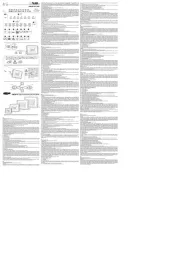
13 September 2025

13 September 2025
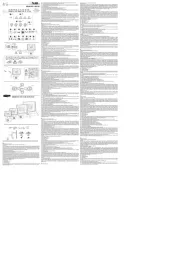
12 September 2025

12 September 2025

12 September 2025

8 September 2025

8 September 2025

6 September 2025

5 September 2025

5 September 2025