StarTech.com TB3DKM2HDL Handleiding
StarTech.com
Overige computer accessoire
TB3DKM2HDL
Bekijk gratis de handleiding van StarTech.com TB3DKM2HDL (2 pagina’s), behorend tot de categorie Overige computer accessoire. Deze gids werd als nuttig beoordeeld door 32 mensen en kreeg gemiddeld 3.8 sterren uit 16.5 reviews. Heb je een vraag over StarTech.com TB3DKM2HDL of wil je andere gebruikers van dit product iets vragen? Stel een vraag
Pagina 1/2
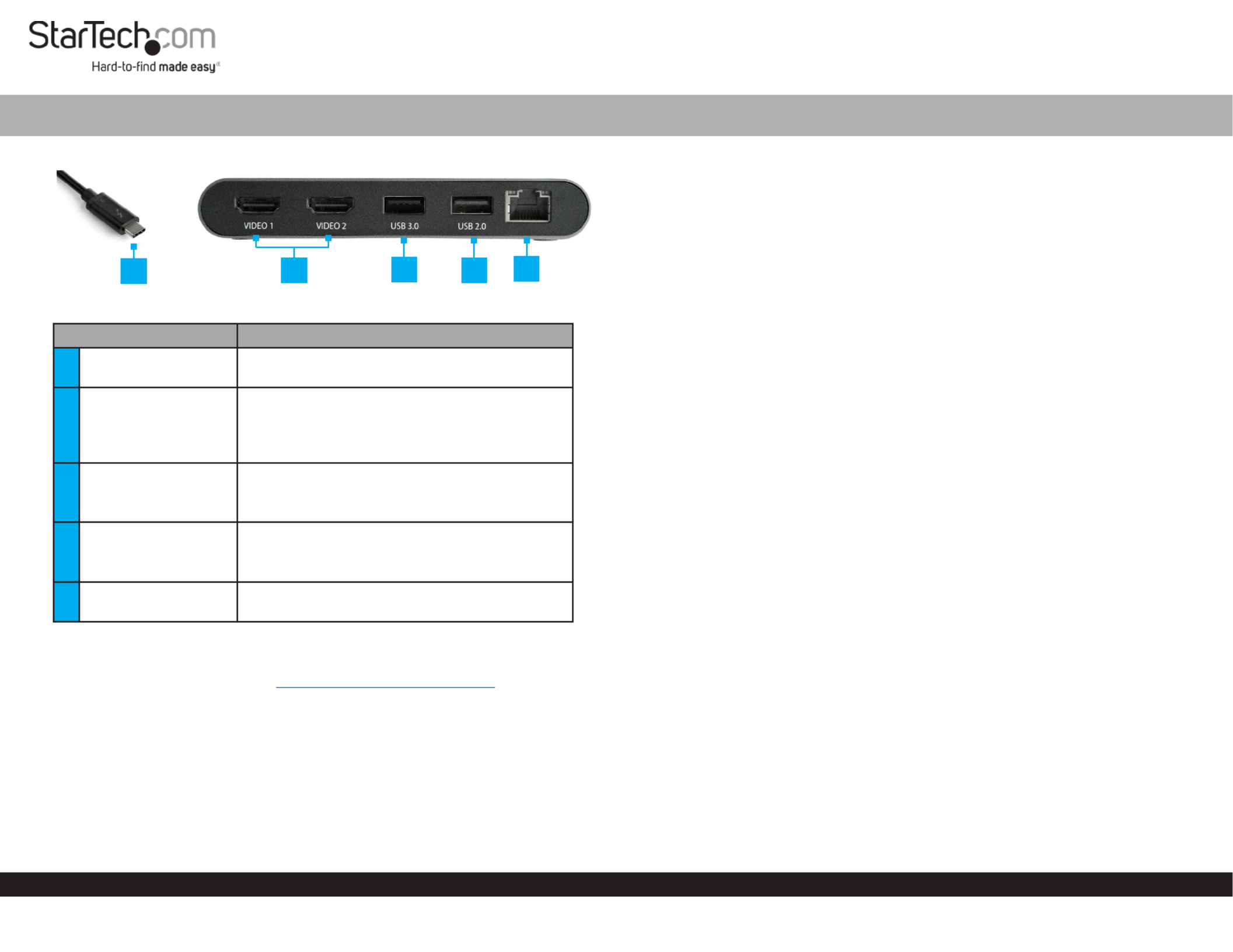
Quick-Start Guide
To view manuals, FAQs, videos, drivers, downloads, technical drawings, and more, visit www.startech.com/support.
Manual Revision: March 31, 2020 9:44 AM
Product Diagram (TB3DKM2HDL)
Component Function
1Thunderbolt 3 Host
Connector
• Connect the to the Docking Station Host
Laptop.
2HDMI Ports x 2 • Connect an to the HDMI Display Device
Docking Station.
• Two or can be HDMI 4K Display Devices
connected to the .Docking Station
3USB 3.0 Port
• Connect a (mouse, ash drive, USB Peripheral
etc.) to the .Docking Station
• Data transfer up to 5Gbps.
4USB 2.0 Port
• Connect a (mouse, ash drive, USB Peripheral
etc.) to the .Docking Station
• Data transfer up to 480Mbps.
5RJ45 Port • Connect a to the Network Device Docking
Station.
Requirements
For the latest requirements, please visit www.startech.com/TB3DKM2HDL
• Host Laptop w/ Thunderbolt 3 port x 1
• HDMI Display Device x 2
Notes: A 4K-capable display is required to achieve 4096 x 2160p resolution.
Video output capabilities are dependent on the video card and hardware specications of
your connected host laptop.
You can connect a dierent type of display, such as a DisplayPort or VGA monitor using
an active video adapter (sold separately):
Thunderbolt™ 3 Dual HDMI Mini Bus Powered Docking Station for Laptops | 4K 60Hz | 28 cm Cable
• HDMI Cables x 2
Operating System:
• Windows® 10, 8, and 8.1
• macOS 10.13 and 10.12
Installing the Docking Station
When you connect the Docking Station to a computer that’s running Windows 10,
Windows 8/8.1 or macOS, the required drivers are automatically installed.
1. Connect an (sold separately) to the on the HDMI Cable HDMI Port Docking Station
and the other end to an HDMI port of a .Display Device
2. Repeat step 1 to connect a second .Display Device
3. Connect a to the and on the USB Peripheral Device USB 3.0 USB 2.0 Ports
Docking Station (e.g. USB devices, etc.).
4. Connect a to the on the and the other CAT5e/6 Cable RJ45 Port Docking Station
end to an RJ45 port on a .Network Device
5. Connect the on the to a Thunderbolt 3 Host Connector Docking Station
Thunderbolt 3 port on the .Host Laptop
Note: In Windows 10 or 8/8.1 you might see a pop-up message requesting permission
to allow the docking station to connect to your computer. If you see this pop-up
message, select from the list and click . If required, follow any Always Connect OK
other on-screen instructions to complete the installation.
Congure your display device
Use the Windows or macOS to adjust display settings for each connected monitor.
Supported Video Resolutions
Thunderbolt technology supports both video and data throughput. However, it
prioritizes video bandwidth to help ensure seamless display performance. The
performance of the remaining docking station functions depends entirely on the
display conguration you used.
1235
4
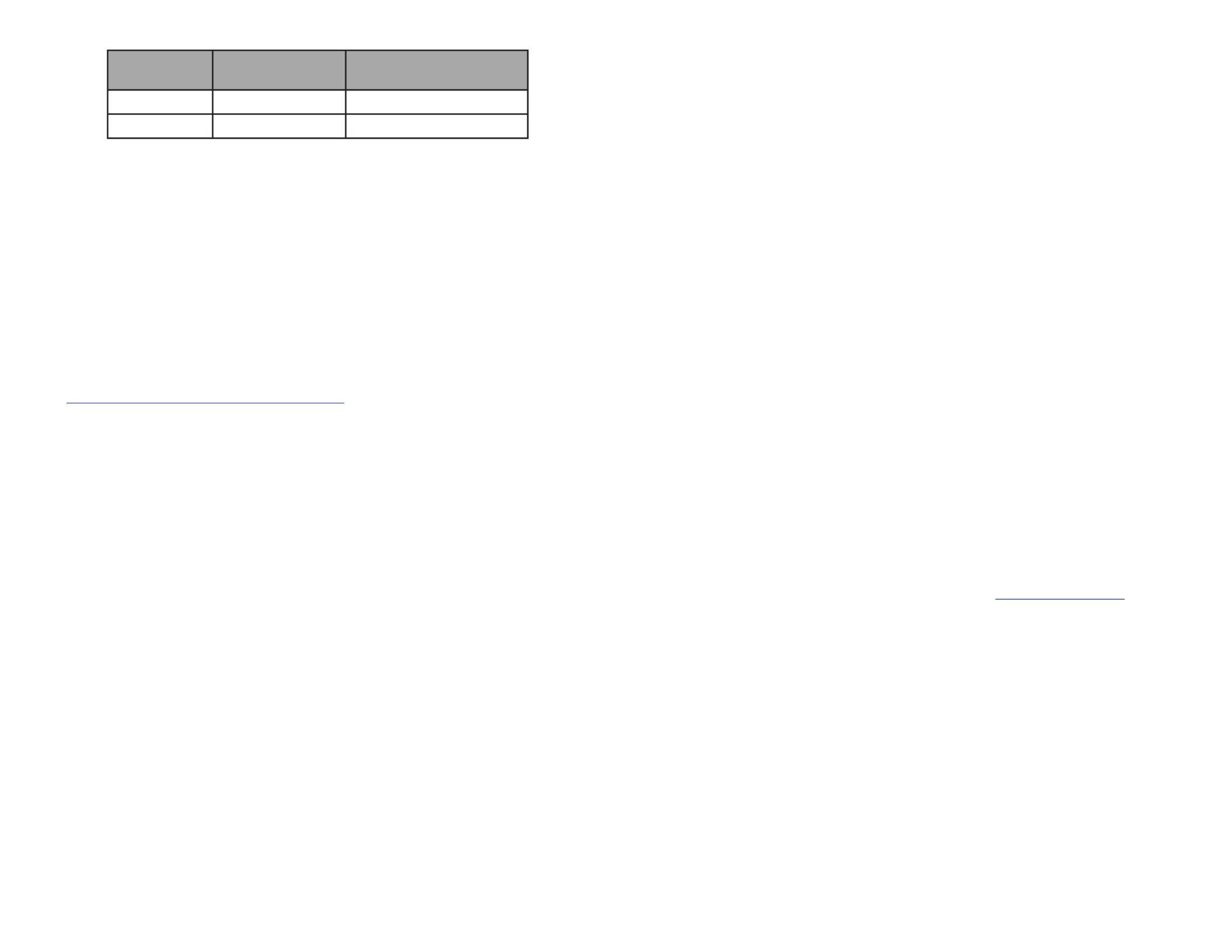
FCC Compliance Statement
This equipment has been tested and found to comply with the limits for a Class B digital device, pursuant to part 15 of the FCC
Rules. These limits are designed to provide reasonable protection against harmful interference in a residential installation.
This equipment generates, uses and can radiate radio frequency energy and, if not installed and used in accordance with the
instructions, may cause harmful interference to radio communications. However, there is no guarantee that interference will not
occur in a particular installation. If this equipment does cause harmful interference to radio or television reception, which can be
determined by turning the equipment o and on, the user is encouraged to try to correct the interference by one or more of the
following measures:
• Reorient or relocate the receiving antenna.
• Increase the separation between the equipment and receiver.
• Connect the equipment into an outlet on a circuit dierent from that to which the receiver is connected.
• Consult the dealer or an experienced radio/TV technician for help
This device complies with part 15 of the FCC Rules. Operation is subject to the following two conditions:
(1) This device may not cause harmful interference, and (2) this device must accept any interference received, including
interference that may cause undesired operation. Changes or modications not expressly approved by StarTech.com could void
the user’s authority to operate the equipment.
Industry Canada Statement
This Class B digital apparatus complies with Canadian ICES-003.
Cet appareil numérique de la classe [B] est conforme à la norme NMB-003 du Canada.
CAN ICES-3 (B)/NMB-3(B)
This device complies with Industry Canada licence-exempt RSS standard(s). Operation is subject to the following two conditions:
(1) This device may not cause interference, and (2) This device must accept any interference, including interference that may
cause undesired operation of the device.
Le présent appareil est conforme aux CNR d’Industrie Canada applicables aux appareils radio exempts de licence. L’exploitation
est autorisée aux deux conditions suivantes:
(1) l’appareil ne doit pas produire de brouillage, et (2) l’utilisateur de l’appareil doit accepter tout brouillage radioélectrique subi,
même si le brouillage est susceptible d’en compromettre le fonctionnement.
Use of Trademarks, Registered Trademarks, and other Protected Names and Symbols
This manual may make reference to trademarks, registered trademarks, and other protected names and/or symbols of third-
party companies not related in any way to StarTech.com. Where they occur these references are for illustrative purposes only
and do not represent an endorsement of a product or service by StarTech.com, or an endorsement of the product(s) to which
this manual applies by the third-party company in question. StarTech.com hereby acknowledges that all trademarks, registered
trademarks, service marks, and other protected names and/or symbols contained in this manual and related documents are the
property of their respective holders.
Warranty Information
This product is backed by a three-year warranty.
For further information on product warranty terms and conditions, please refer to .www.startech.com/warranty
Limitation of Liability
In no event shall the liability of StarTech.com Ltd. and StarTech.com USA LLP (or their ocers, directors, employees or agents)
for any damages (whether direct or indirect, special, punitive, incidental, consequential, or otherwise), loss of prots, loss of
business, or any pecuniary loss, arising out of or related to the use of the product exceed the actual price paid for the product.
Some states do not allow the exclusion or limitation of incidental or consequential damages. If such laws apply, the limitations
or exclusions contained in this statement may not apply to you.
Safety Measures
• If product has an exposed circuit board, do not touch the product under power.
Mesures de sécurité
• Si l’un des circuits imprimés du produit est visible, ne pas touchez le produit lorsqu’il est sous tension.
安全対策
• 製品に露出した状態の回路基盤が含まれる場合、電源が入っている状態で製品に触らないでください。
Misure di sicurezza
• Se il prodotto ha un circuito stampato visibile, non toccare il prodotto quando è acceso.
Säkerhetsåtgärder
• Rör aldrig vid enheter med oskyddade kretskort när strömmen är påslagen.
FR: startech.com/fr
DE: startech.com/de
ES: startech.com/es
NL: startech.com/nl
IT: startech.com/it
JP: startech.com/jp
StarTech.com Ltd.
45 Artisans Cres
London, Ontario
N5V 5E9
Canada
StarTech.com Ltd.
Unit B, Pinnacle 15
Gowerton Rd,
Brackmills
Northampton
NN4 7BW
United Kingdom
StarTech.com LLP
2500 Creekside
Parkwy
Lockbourne, Ohio
43137
U.S.A.
Verify that your components are Thunderbolt 3 compliant
1. Make sure that you are using Thunderbolt compliant cables. Thunderbolt 3 uses
the same connector type as USB-C. If you are using a USB-C cable that is not
Thunderbolt compliant, replace the cable with one that is compliant.
2. Make sure that the port on your computer is Thunderbolt 3 compliant. Thunderbolt
3 uses the USB-C connector type, but not all USB-C connectors are compatible with
Thunderbolt 3. If you are using a USB-C port that is not Thunderbolt 3 compliant,
switch to a port that is Thunderbolt 3 compliant.
Test the Thunderbolt peripheral
1. Use a second Thunderbolt peripheral, and see if it works. Ideally, the second
peripheral is one that you know works in other setups. If the second peripheral
works in the current setup, then there is probably an issue with the rst Thunderbolt
peripheral.
2. Use the Thunderbolt peripheral with a second setup. If it works in the second setup,
then there is probably an issue with the rst setup.
The supports the follow maximum resolutions:Docking Station
Number of
Displays Ports Maximum Resolution
1 1 x HDMI ports 4096 x 2160p (60Hz)
2 2 x HDMI ports 4096 x 2160p (60Hz)
Notes: 3840 x 2160p resolution, found on most standard , is also a fully 4K Displays
supported resolution.
Depending on the conguration and the supported resolutions of your connected
monitor(s), the can support video resolutions lower than specied Docking Station
above.
In a multi-display conguration, set the refresh rates on each of your connected Display
Devices to the same values, otherwise your monitors might not properly display.
Troubleshooting
If you are experiencing issues, there are some quick tests that you can complete to
narrow down the source of the issue.
Update your computer to use Thunderbolt 3
Visit and look for your computer in the list http://thunderbolttechnology.net/updates
of aected computers. If your computer is listed, then you must update your computer
for its Thunderbolt 3 ports to function properly. To update your computer, follow the
instructions on the website or contact your manufacturer.
Product specificaties
| Merk: | StarTech.com |
| Categorie: | Overige computer accessoire |
| Model: | TB3DKM2HDL |
| Kleur van het product: | Grijs |
| Gewicht: | 147.8 g |
| Breedte: | 69 mm |
| Diepte: | 124 mm |
| Hoogte: | 27 mm |
| Snoerlengte: | 0.28 m |
| Gewicht verpakking: | 270 g |
| Breedte verpakking: | 139 mm |
| Diepte verpakking: | 195 mm |
| Hoogte verpakking: | 37 mm |
| Gebruikershandleiding: | Ja |
| Connectiviteitstechnologie: | Bedraad |
| Ethernet LAN: | Ja |
| Geïntegreerde geheugenkaartlezer: | Nee |
| Aantal USB 2.0-poorten: | 1 |
| Aantal HDMI-poorten: | 2 |
| Microfoon, line-in ingang: | Nee |
| Aantal Ethernet LAN (RJ-45)-poorten: | 1 |
| Resolutie (maximum digitaal): | 3840 x 2160 Pixels |
| Duurzaamheidscertificaten: | RoHS |
| Ethernet LAN, data-overdrachtsnelheden: | 10,100,1000 Mbit/s |
| Netwerkstandaard: | IEEE 802.3ab, IEEE 802.3i, IEEE 802.3u |
| Temperatuur bij opslag: | -20 - 70 °C |
| Aantal poorten USB 3.2 Gen 1 (3.1 Gen 1) Type A: | 1 |
| Ondersteunt Mac-besturingssysteem: | Mac OS X 10.10 Yosemite, Mac OS X 10.11 El Capitan, Mac OS X 10.12 Sierra, Mac OS X 10.13 High Sierra, Mac OS X 10.14 Mojave, Mac OS X 10.15 Catalina |
| Hostinterface: | Thunderbolt 3 |
| Ondersteunde server operating systems: | Windows Server 2008 R2, Windows Server 2012, Windows Server 2012 x64 |
| Aantal displays ondersteund: | 2 |
| Chipset: | Intel JHL6540 (Alpine Ridge), Texas Instruments TPS65983A, Parade PS176, ASMedia ASM1042A, Intel WGI210 |
| (Buitenste) hoofdverpakking hoogte: | 270 mm |
| (Buitenste) hoofdverpakking breedte: | 300 mm |
| (Buitenste) hoofdverpakking lengte: | 437 mm |
| Hoeveelheid per (buitenste) hoofdverpakking: | 24 stuk(s) |
| Wake-on-LAN: | Ja |
| Bedrijfstemperatuur (T-T): | 5 - 40 °C |
| Relatieve vochtigheid in bedrijf (V-V): | 0 - 95 procent |
| Code geharmoniseerd systeem (HS): | 84733020 |
Heb je hulp nodig?
Als je hulp nodig hebt met StarTech.com TB3DKM2HDL stel dan hieronder een vraag en andere gebruikers zullen je antwoorden
Handleiding Overige computer accessoire StarTech.com
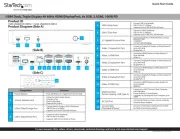
15 September 2025
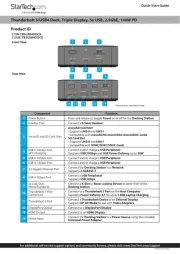
8 September 2025

7 December 2024

7 December 2024

17 November 2024

17 November 2024

17 November 2024

11 September 2024

11 September 2024

16 Juli 2024
Handleiding Overige computer accessoire
- Freecom
- One For All
- Fromm-Starck
- Akasa
- Kindermann
- Zalman
- Ugreen
- Approx
- InLine
- Micro Connect
- Xcellon
- Monoprice
- IFM
- Vantec
- Sabrent
Nieuwste handleidingen voor Overige computer accessoire

2 September 2025
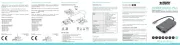
1 September 2025
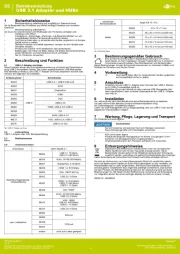
26 Augustus 2025
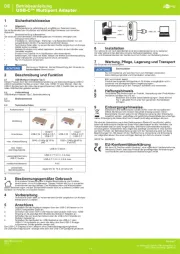
26 Augustus 2025
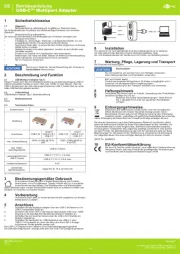
26 Augustus 2025
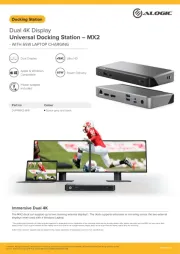
16 Augustus 2025
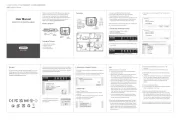
11 Augustus 2025
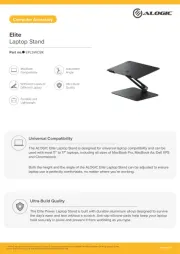
4 Augustus 2025
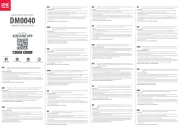
29 Juli 2025
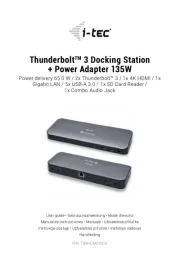
27 Juli 2025