Starkey TruLink for Apple Handleiding
Bekijk gratis de handleiding van Starkey TruLink for Apple (10 pagina’s), behorend tot de categorie Geluid. Deze gids werd als nuttig beoordeeld door 33 mensen en kreeg gemiddeld 4.1 sterren uit 17 reviews. Heb je een vraag over Starkey TruLink for Apple of wil je andere gebruikers van dit product iets vragen? Stel een vraag
Pagina 1/10
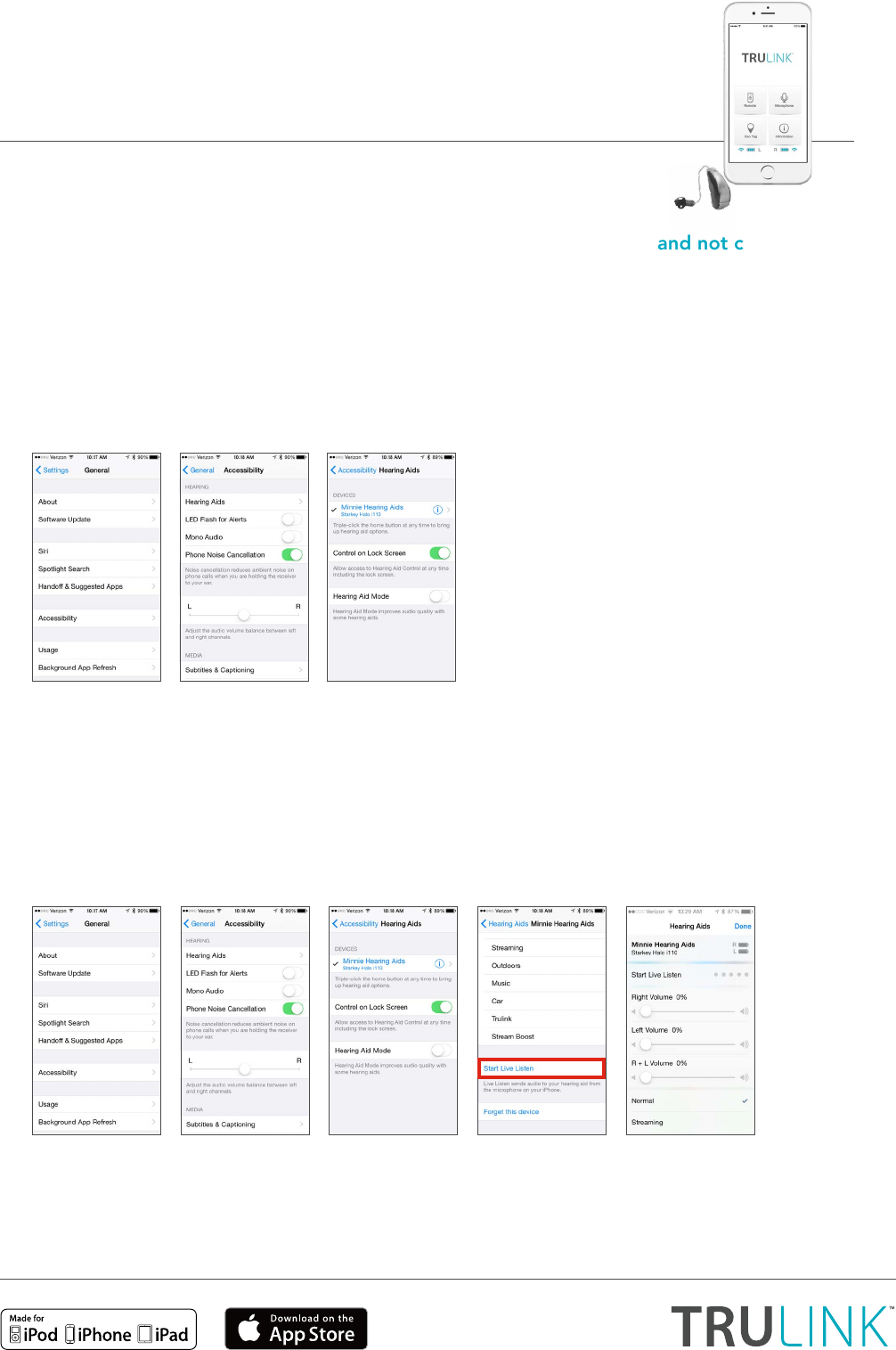
1. What is the difference between paired and connected versus paired and not connected?
a. How do I know if my hearing aids are paired:
• If there is a black checkmark in front of the Hearing Aid Name, then you are paired but not
necessarily connected to the Apple device.
• To access this screen: select Settings > General > Accessibility > Hearing Aids to view
the checkmark.
b. How do I know if my hearing aids are connected:
• Open the iPhone® controls by triple-clicking the home button or by navigating to
Settings > General > Accessibility > Hearing Aids.
• Confirm that the option for Start Live Listen is available.
• Listen as you make a memory or volume change.
NOTE: Simply changing the memory or volume slider without going into Start Live Listen does NOT confirm
that the hearing aids are connected. You may be able to visually see a change, but the change may not occur
in the hearing aid.
TruLink for Apple
Frequently Asked Questions
Visit www.TruLinkHearing.com for Apple® compatibility
and TruLink™ Hearing Control app information.
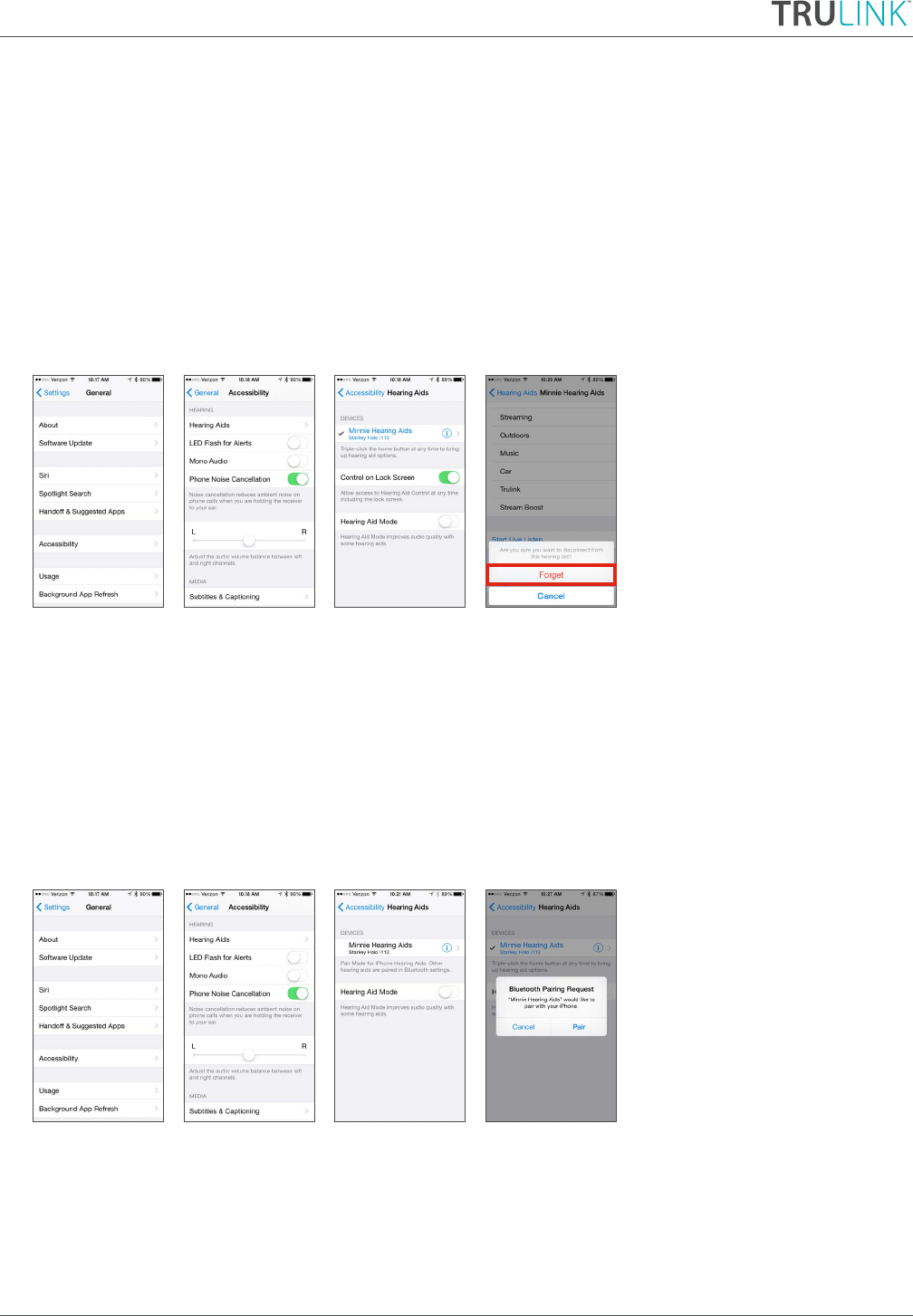
2. One of my hearing aids was not found by my Apple device after an iOS update. How do I
fix this?
Disconnect the found hearing aid and then re-pair both hearing aids to the Apple device. This
communication breakdown could be the result of an iOS update.
a. To disconnect (Forget this Device) the hearing aids:
• Select Settings > General > Accessibility > Hearing Aids.
• Select blue i icon.
• Select Forget this Device at the bottom of this information screen.
b. To re-pair the hearing aids:
• Select Settings > General > Accessibility.
• Open and close battery doors of the hearing aids.
• Once hearing aids are powered on, select Hearing Aids.
• Tap on Hearing Aid Name.
• Accept Bluetooth® Pairing Request for both hearing aids.
3. When I go into the TruLink app it just spins and searches for my hearing aids. Why is this?
a. Verify that batteries in the hearing aids are good (not low) – try TruLink again.
b. Turn Bluetooth off/on (wait 10 seconds between off/on) – try TruLink again.
• Settings > Bluetooth, toggle Off to On.

c. Double click the home button of the Apple device:
• Close out all open app pages by swiping up on each page.
• Then relaunch the TruLink app.
d. Open the iPhone controls by triple-clicking on the home button:
• If volume controls are visible, verify that you can hear a change.
• Verify that the option for Start Live Listen is visible.
• If neither of these work, the hearing aids are not connected even though the native controls show up.
e. Connect Hearing Aids:
• Reboot your Apple Device and relaunch the TruLink app.
• If hearing aids still cannot be found, un-pair and re-pair the hearing aids to the Apple device.
i. To un-pair (Forget this Device) the hearing aids:
• Select Settings > General > Accessibility > Hearing Aids.
• Select blue i icon.
• Select Forget this Device at the bottom of this information screen.
ii. To re-pair the hearing aids:
• Select Settings > General > Accessibility.
• Open and close battery boors of the hearing aids.
• Once hearing aids are powered on, select Hearing Aids.
• Tap on Hearing Aid Name.
• Accept Bluetooth Pairing Request for both hearing aids.
Product specificaties
| Merk: | Starkey |
| Categorie: | Geluid |
| Model: | TruLink for Apple |
Heb je hulp nodig?
Als je hulp nodig hebt met Starkey TruLink for Apple stel dan hieronder een vraag en andere gebruikers zullen je antwoorden
Handleiding Geluid Starkey

26 September 2023

26 September 2023

26 September 2023

26 September 2023

26 September 2023

26 September 2023

26 September 2023

26 September 2023

26 September 2023

26 September 2023
Handleiding Geluid
- Philips
- Olympus
- Samson
- HUMANTECHNIK
- Roland
- Yamaha
- Siemens
- Griffin
- Xqisit
- Topcom
- Korg
- DAP Audio
- Jabra
- T-Mobile
- Fiio
Nieuwste handleidingen voor Geluid

2 Oktober 2023

2 Oktober 2023

2 Oktober 2023

2 Oktober 2023

2 Oktober 2023

2 Oktober 2023

2 Oktober 2023

2 Oktober 2023

2 Oktober 2023

2 Oktober 2023