Star Wifi Power Pack Handleiding
Star
Printserver
Wifi Power Pack
Bekijk gratis de handleiding van Star Wifi Power Pack (3 pagina’s), behorend tot de categorie Printserver. Deze gids werd als nuttig beoordeeld door 89 mensen en kreeg gemiddeld 4.6 sterren uit 45 reviews. Heb je een vraag over Star Wifi Power Pack of wil je andere gebruikers van dit product iets vragen? Stel een vraag
Pagina 1/3

WiFi Power Pack
Quick Setup Guide
Step 12:
To customize your WiFi router settings
to connect to your existing network using
“Client Mode” (optional) visit :
www.starmicronics.com/wifipowerpack
b. Select “Raster Mode
Commands”
c. Click “Search” to discover
printer’s Port Name
d. Select printer from search
result
e. Select “Sample Receipt” to
execute print test
Step 14 (optional):
Print test from your application for Star
print application downloaded from Step
13.
1. To print test from Star iOS print
application (optional)
a. Open Star print application
downloaded
Step 10:
Turn on the Star LAN printer power.
Step 11:
Manage your WiFi set up on your tablet
and connect to “Starwifi” network.
Step 8:
Tuck all wires into the back opening
of the printer as shown below.
Step 9:
Connect the Star LAN printer power
supply into your electrical power source.
Step 13 (optional):
Verify the Star LAN printer WiFi
communication
1. Download Star test application
a. iOS - StariO SDK from
App store
b. Android - Star Micronics
printer demo from
c. Windows - StarPRNT driver
from support page on
www.starmicronics.com
d. Mac OSX - CUPS driver from
support page on
www.starmicronics.com
Star Micronics America, Inc.
1150 King Georges Post Rd. Edison, NJ 08837
800-782-7636 / support@starmicronics.com
www.starmicronics.com

Package Contents
TL-WR702N
Ethernet Cable
Double-sided Tape (2) Setup Guide
DK Power Module
and DK-USB Cable
Step 2:
Plug the provided DK Power module’s
USB cable into the DK Power module’s
USB port.
Step 3:
Plug the DK Power module into the mini
USB port on the TP Link wireless router.
Step 1:
Remove the plastic film covering from
the back of the TP Link wireless router.
For future reference when resetting your
TP Link, please write down your SSID
and Password from the back of your
TP Link wireless router.
To view Star’s Setup Video, go to
www.starmicronics.com/wifipowerpack
Step 6:
Plug the provided Ethernet cable from the
TP Link wireless router into the TP Link
wireless router’s Ethernet port.
Step 7:
Plug the Ethernet cable from the TP Link
wireless router into the printer’s Ethernet port.
Step 4:
Use the provided double-sided tape
to adhere the DK Power module and
TP Link wireless router to the back of
the Star LAN printer.
Step 5:
Plug the cash drawer cable of the
DK Power module into the cash drawer
port of the Star LAN printer.
Product specificaties
| Merk: | Star |
| Categorie: | Printserver |
| Model: | Wifi Power Pack |
Heb je hulp nodig?
Als je hulp nodig hebt met Star Wifi Power Pack stel dan hieronder een vraag en andere gebruikers zullen je antwoorden
Handleiding Printserver Star

28 Augustus 2023
Handleiding Printserver
- Gembird
- Lindy
- Konig
- Digitus
- StarTech.com
- Trendnet
- Dymo
- IOGEAR
- Lantronix
- HP
- Hawking Technologies
- Longshine
- Inter-Tech
- Intellinet
- Airlive
Nieuwste handleidingen voor Printserver
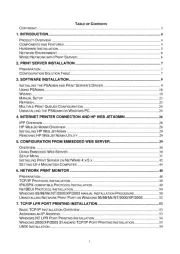
1 Mei 2025
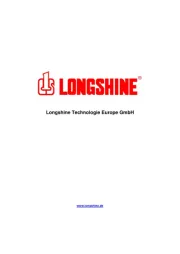
1 Mei 2025

30 September 2024

23 September 2024

27 Augustus 2024

13 Maart 2024

13 Maart 2024

12 Maart 2024

12 Maart 2024

5 Maart 2024