Spektrum AR10100T Handleiding
Bekijk gratis de handleiding van Spektrum AR10100T (24 pagina’s), behorend tot de categorie Radiografisch bestuurbaar speelgoed. Deze gids werd als nuttig beoordeeld door 31 mensen en kreeg gemiddeld 3.5 sterren uit 16 reviews. Heb je een vraag over Spektrum AR10100T of wil je andere gebruikers van dit product iets vragen? Stel een vraag
Pagina 1/24
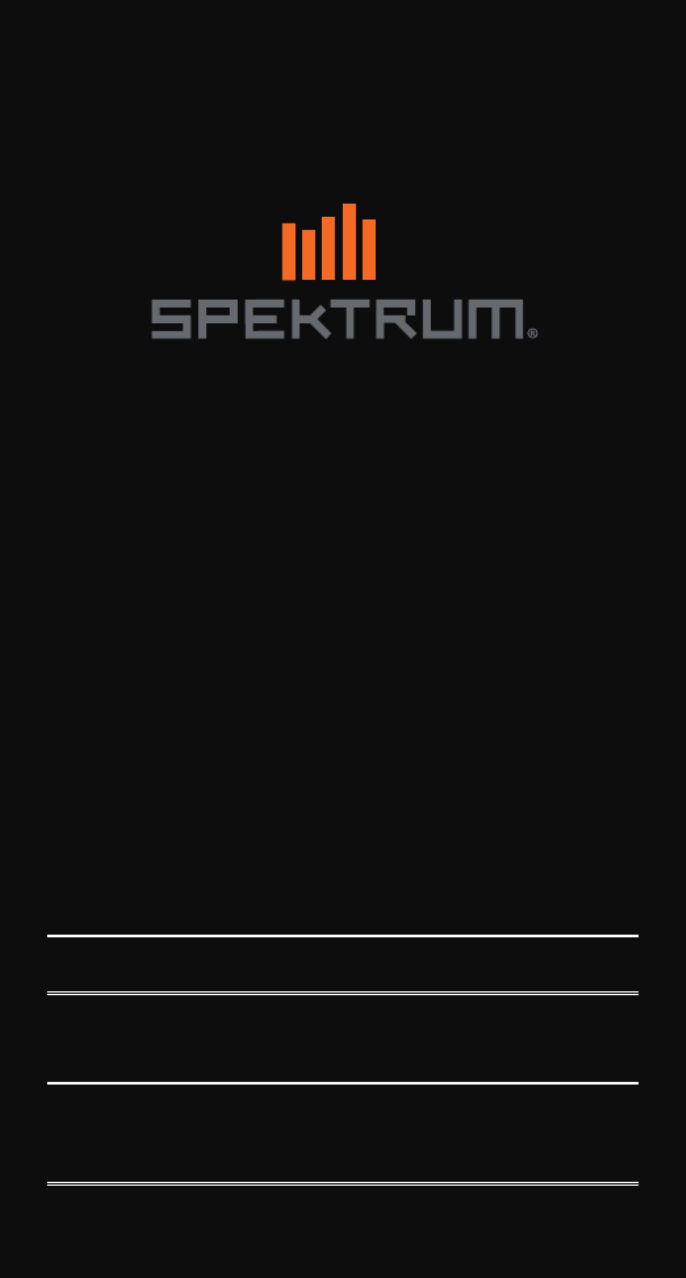
Updating Spektrum Transmitters and Receivers
Aktualisieren von Spektrum-Sendern und Empfängern
Mise à jour des émetteurs et des récepteurs
Spektrum
Aggiornamento delle trasmittenti e dei ricevitori
Spektrum
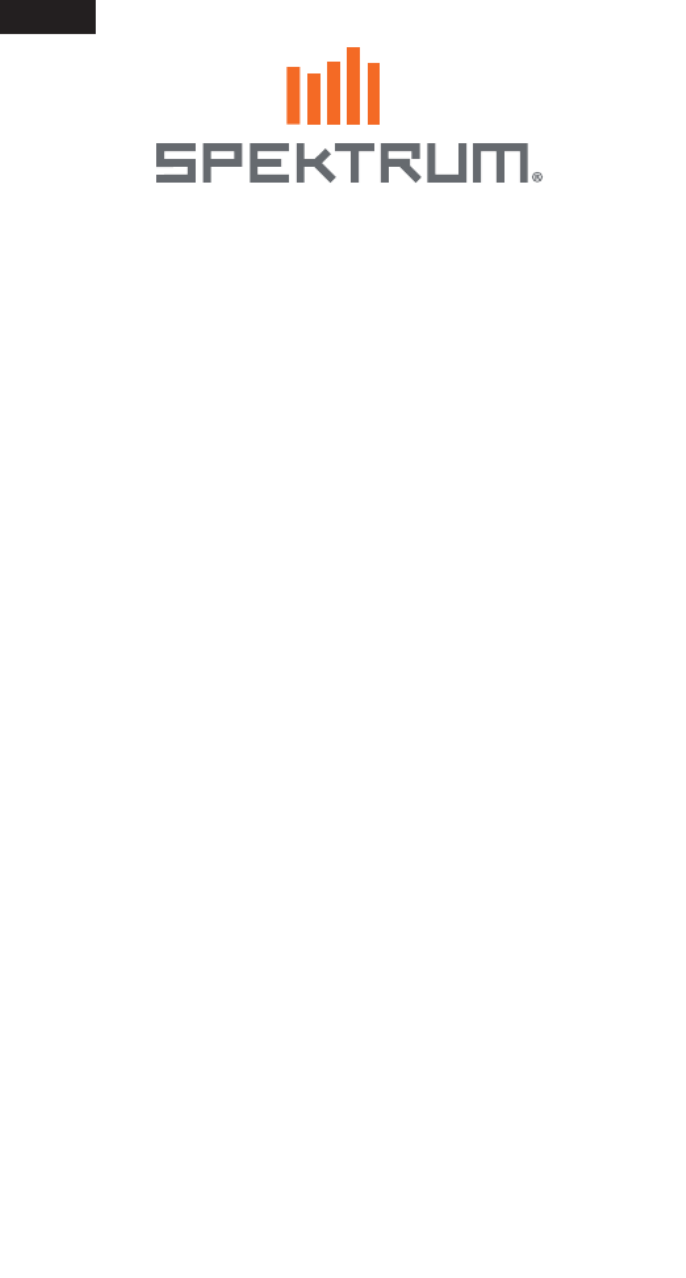
EN
2
This guide outlines the steps required to register and update Spektrum
transmitters and receivers. The first step regardless of which model you have
is to set up an account on Spektrumrc.com. This can be done either inside the
Spektrum Programmer PC app, directly on an iX series transmitter, or on a PC/
Mac. For NX transmitters the user must setup the account elsewhere prior to
registration and updating directly on the NX transmitter.
Registering and Updating iX Series Transmitters
1. iX Registration (Note: this is not required to update the transmitter)
a. Turn on the transmitter and connect it to WiFi if it is not already
b. From the main dashboard of the AirWare application select
System Settings
c. Next select Product Information
d. Select Register Transmitter
e. Select either New Signup (to setup account) or login (if you already have
an account setup) then register
i. If you need to setup an account, once completed and logged in the
registration will complete automatically
ii. If you already have an account log in with your ID and password,
once complete the registration will complete automatically
2. iX Updating
IMPORTANT: A Google account is necessary to login to the Playstore
and update the applications on the iX transmitter including AirWare
a. Turn on the transmitter and connect it to WiFi if it is not already
b. If you have not already signed into your Google account,
enter the Settings application
i. Select Accounts
ii. Select Add an Account
iii. Add your account (there are a few options, typically you should
select Google and then sign in with your Google account
information)
d. Enter the Playstore application
e. Depending on the version of Playstore on the transmitter there will either
be a “Hamburger” Icon on the left, or a circle with the first letter of the
username on the right in the search bar, select either one
f. Select Manage Apps & Device or My apps and Games
g. Select Update Apps or Check for updates

EN
3
h. Select update all or just AirWare
IMPORTANT: The transmitter must not go to sleep while
downloading and installing, or the download and installation will
stop. If the install stops, you will need to restart the update.
i. Once the apps have downloaded and installed, exit the Playstore app
j. Launch the AirWare app
k. If there is a Channel Processor update with the AirWare application up-
date, a screen will pop up notifying you of the CP update, select OK
l. Do not turn off the transmitter during the CP update, allow the update to
complete, the progress bar should provide status of the update
m. Once complete, restart the transmitter (it is best for optimum
performance to restart after any updates to help ensure everything works
correctly)
Registering and Updating NX Series Transmitters
1. NX Registration through WiFi
IMPORTANT: The NX transmitters can be registered and updated
with a PC, but we recommend using the WiFi feature built into the
NX series transmitters. Refer to the instruction manual included with
your transmitter for more details about registering and updating
with a PC.
a. Turn on the transmitter
b. Enter System Setup Menu
c. Select WiFi Utilities
d. Select Connect to Network and if needed enter the WiFi credentials
e. Log in with your account information
f. Select Register, the transmitter will automatically register itself
2. NX Updating through WiFi
(The transmitter must be registered before it can be updated)
a. Turn on the transmitter
b. Enter System Setup Menu
c. Select WiFi Utilities
d. Select Connect to Network and if needed enter the WiFi credentials
e. Select Check for Updates
f. Select the update desired (typically the latest version at the top of the list)
g. The transmitter will take some time to download the update, the progress
bar will show the status of the download
h. After the download is complete select INSTALL
i. Allow the transmitter to complete the update, do not turn off or pull the
power during an update
Product specificaties
| Merk: | Spektrum |
| Categorie: | Radiografisch bestuurbaar speelgoed |
| Model: | AR10100T |
Heb je hulp nodig?
Als je hulp nodig hebt met Spektrum AR10100T stel dan hieronder een vraag en andere gebruikers zullen je antwoorden
Handleiding Radiografisch bestuurbaar speelgoed Spektrum
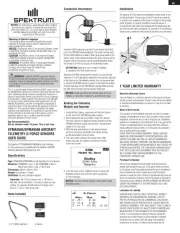
25 Maart 2025
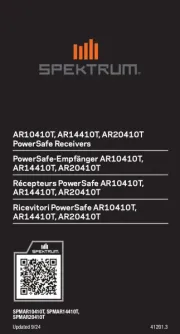
25 Februari 2025

25 Februari 2025
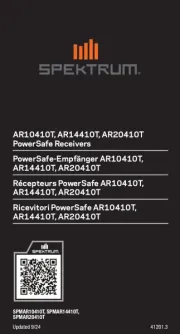
25 Februari 2025

16 November 2024

23 Augustus 2024

23 Augustus 2024

23 Augustus 2024

30 Juli 2024

21 Juni 2024
Handleiding Radiografisch bestuurbaar speelgoed
- DF-Models
- Little Tikes
- SkyRC
- Absima
- ROCHOBBY
- Losi
- Pichler
- Silvergear
- ParkZone
- Velleman
- Proline
- JR
- Conrad
- Kyosho
- FlySky
Nieuwste handleidingen voor Radiografisch bestuurbaar speelgoed

28 Juli 2025
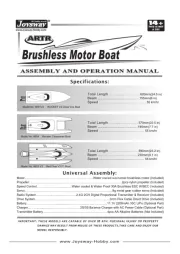
28 Juli 2025

28 Juli 2025
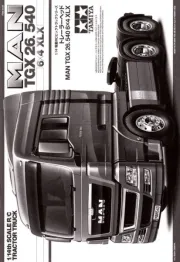
9 Juli 2025
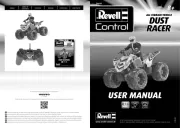
8 Juli 2025
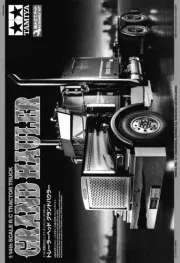
8 Juli 2025
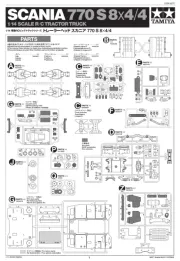
7 Juli 2025
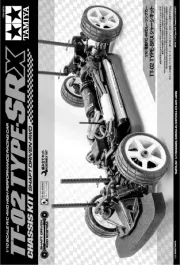
7 Juli 2025

7 Juli 2025
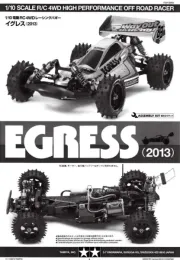
7 Juli 2025