Speco Technologies ZIPK4N1 Handleiding
Speco Technologies
Bewakingscamera
ZIPK4N1
Bekijk gratis de handleiding van Speco Technologies ZIPK4N1 (2 pagina’s), behorend tot de categorie Bewakingscamera. Deze gids werd als nuttig beoordeeld door 33 mensen en kreeg gemiddeld 4.5 sterren uit 17 reviews. Heb je een vraag over Speco Technologies ZIPK4N1 of wil je andere gebruikers van dit product iets vragen? Stel een vraag
Pagina 1/2

Click to search IP cameras in the same network. Choose the IP camera(s) Search
you want to add, and then click icon to add to the NVR.
Enter the camera's user name & password (default: admin/admin) to add the
camera(s).You can also click button to add individual IP camera to a single
channel.
1 Connection Diagram
2 Startup Wizard
1) Start wizard
Click the Start Wizard button to start setup.
2)Network Configuration
: This address allows the NVR to access the Internet. The format of the Gateway
Gateway address is the same as the IP Address. For example, “192.168.001.001”.
: DNS1 is the primary DNS server and DNS2 is a backup DNS server. DNS1/DNS2
Usually should be enough just to enter the DNS1 server address.
Port
Web Port: This is the port that you will use to log in remotely to the NVR (e.g. using the Web
Client). If the default port 80 is already taken by other applications, please change it.
This is the port that the NVR will use to send information through (e.g. using Client Port:
the mobile app). If the default port 9000 is already taken by other applications, please
change it.
This is the port that the NVR uses to transmit real-time streaming to other RTSP Port:
devices (e.g. a streaming media player)
To log in remotely to the NVR using a web browser through DDNS, port forwarding UPNP:
must be set up in the router. Enable this option if the router supports UPnP.
3) Date/Time
This menu allows you to configure the Date, Time, Date Format, Time Format,
Time Zone, NTP and DST.
Date and Time
Click on the calendar icon to set the current system date.
NTP
Check the “ ” box, and select the NTP server.NTP
DST
DST stands for Daylight Savings Time.
Date: Click on the calendar icon to set the system date.
Click to set the system time.Time:
Date Format: Choose from the dropdown menu to set preferred date format.
Time Format: Choose time format between 24Hour and 12Hour.
Set the correct time zone.Time Zone:
4)IP Camera
Click the Search button to search for cameras on the local network and then click on a
camera in the list.
IP Address/Domain: IP address or domain name of the IP camera.
Alias: Nickname of the camera.
Position: Position to display the camera name on the screen.
Port: Port of the IP camera.
Protocol: Choose the protocol of the IP camera from the dropdown menu
User Name: User Name of the IP camera
Password: Password of the IP camera
Bind channel: Choose a channel on the NVR to associate with the camera.
DST: Enable if Daylight Saving Time (DST) is observed in your region
: Select the amount of time to offset for DSTTime Offset
: Choose to set the daylight saving time in weeks or in daysTime Mode
: Set the start time and end time for daylight savingStart Time/End Time
1) The recorder can be connected to the Internet for remote viewing.
Connect the included power adapter.2)
A USB flash drive can be connected for backups and firmware updates.3)
Connect the video output of the NVR to the TV or monitor via HDMI or VGA connection.4)
Connect the cameras to the ethernet ports. The ports provide power to the cameras5)
via the ethernet cable Video will show automatically and may take up to 1 minute .
to take effect.
Speco Gray Series Surveillance SystemViewer
When the NVR is powered on for the first time, a password is required
to be set. Make sure to store the username and password in a safe
place.
Startup menu includes: start wizard page, Network, Network Configuration,
Date/Time, IP Camera Setup, Disk, Resolution , Mobile and Summary.
Please check the DHCP box if connecting to a network that assigns IP addresses
automatically. A router will typically have DHCP capability.
IP Address : The IP address identifies the NVR in the network. It consists of four
groups. of numbers between 0 to 255, separated by periods. For example,
“192.168.001.100”.
NTP stands for Network Time Protocol. This allows the date and time to be
synchronized with a time server on the Internet. To use this feature, make sure
the NVR is connected to the Internet.
IP cameras that are on the local network can be added to the NVR through this
menu. Note that if all 4 cameras have been added to the NVR through the camera
ethernet ports, there is no need to dd cameras again. a
1
5
or
3
44
2

3 Remote Access via Web Client
7)Mobile
8)Summary
5) Disk Live View Screen Overview
Status Icons
This indicates that the NVR is currently recording.
This icon appears when the camera has detected motion.
The icon indicates that the external I/O alarm device is triggered
This icon indicates that the HDD has an error.
This icon indicates the HDD is unformatted
This icon indicates the HDD is full.
This icon indicates the HDD is read-only.
IP camera is disconnected.No Camera:
Click to open menu to add IP cameraQuick Add
Click to edit current IP camera
The NVR can be accessed remotely in multiple ways on the PC. The simplest way
is to access it using the Speco Gray Viewer application which is available for
download on our website. If on the same network as the NVR, enter the LAN IP
address of the NVR in Speco Gray Viewer. If the NVR is on a different network,
enter the P2P ID of the NVR. Internet Explorer can also be used for remote
access. There are ways to access the NVR through Internet Explorer. First is 2
with a LAN IP address if the NVR is on the same network as the PC. Second, if
DDNS was set up, the NVR can be accessed through DDNS from a different
network.
Login to Web Client
Summary shows the information that was set during the setup. Check "Don't show
this window next time" if you don't want the setup wizard to start when the NVR is
rebooted. Click Finish to save and exit.
As an alternative to DDNS, the QR code can be scanned with the mobile app to
view the NVR remotely. The mobile app, Speco Gray, can be downloaded from the
App Store and Google Play Store.
The HDD in the NVR already comes formatted and is ready to use out of the box.
Unless there is a specific reason, do not format the HDD as it will erase all
recorded data. o format the HDD, select the HDD and then click Format HDD.T
Overwrite : Use this option to overwrite the old recordings on the HDD when the
HDD is full.
For example, if you choose the option 7 days then only the last 7 days recordings
are kept on the HDD. o prevent overwriting any old recordings, select Disable. If T
you have disabled this function, please check the HDD status regularly, to make
sure the HDD is not full.
6)Resolution
Choose the appropriate output resolution to match the monitor. Every time the
NVR boots up, it automatically detects the best resolution to match the monitor.
T
T
T
TT
ask Menu Bar
ask Menu Bar
ask Menu Bar
ask Menu Barask Menu Bar
System Date &Time
System Date &Time
System Date &Time
System Date &TimeSystem Date &Time
Camera Quick T
Camera Quick T
Camera Quick T
Camera Quick TCamera Quick T
oolbar
oolbar
oolbar
oolbaroolbar
Start Menu
Start Menu
Start Menu
Start MenuStart Menu
Go to Device. Press ' ' a nd choose Manual to add a new device. Press the QR
code icon next to Device ID and scan the QR code on the NVR. Then enter the
client port (default 9000), user name, and password. Press "Save" to finish setup.
4 Rem ote Li ve View on Mo bile Devi ces
Search for and install "Speco Gray Viewer".
1.
2.
3.
4.
Open the App Store(iOS)or play store(Android).
Open the Speco Gray app
ATTENTION!
As we are continuing to update our products wit th latest h e features, please download
the latest manual and tools from the following link and QR code.
Scan this QR code or use the UR below L to go to the product to page below
downloa t manuald he .
https://specotech.com/product/zipk4n1
https://specotech.com/product/zipk8n2
Product specificaties
| Merk: | Speco Technologies |
| Categorie: | Bewakingscamera |
| Model: | ZIPK4N1 |
Heb je hulp nodig?
Als je hulp nodig hebt met Speco Technologies ZIPK4N1 stel dan hieronder een vraag en andere gebruikers zullen je antwoorden
Handleiding Bewakingscamera Speco Technologies
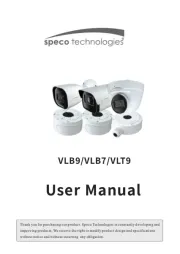
11 Maart 2025
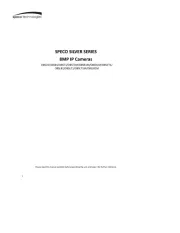
11 Maart 2025

27 Mei 2024

6 Juli 2023

1 Juli 2023

30 Juni 2023

27 Juni 2023

26 Juni 2023

25 Juni 2023
Handleiding Bewakingscamera
- Caddx
- Avigilon
- Vaddio
- LevelOne
- Ezviz
- TP Link
- Ernitec
- Burg Wächter
- Profile
- WyreStorm
- Hombli
- HuddleCamHD
- Campark
- Busch-Jaeger
- Crestron
Nieuwste handleidingen voor Bewakingscamera

3 Augustus 2025

3 Augustus 2025
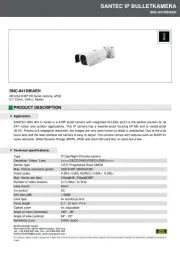
2 Augustus 2025

2 Augustus 2025

2 Augustus 2025

2 Augustus 2025

2 Augustus 2025

2 Augustus 2025

2 Augustus 2025

2 Augustus 2025
