Sony FH-SR1D Handleiding
Sony
Audio en video
FH-SR1D
Bekijk gratis de handleiding van Sony FH-SR1D (2 pagina’s), behorend tot de categorie Audio en video. Deze gids werd als nuttig beoordeeld door 33 mensen en kreeg gemiddeld 5.0 sterren uit 17 reviews. Heb je een vraag over Sony FH-SR1D of wil je andere gebruikers van dit product iets vragen? Stel een vraag
Pagina 1/2
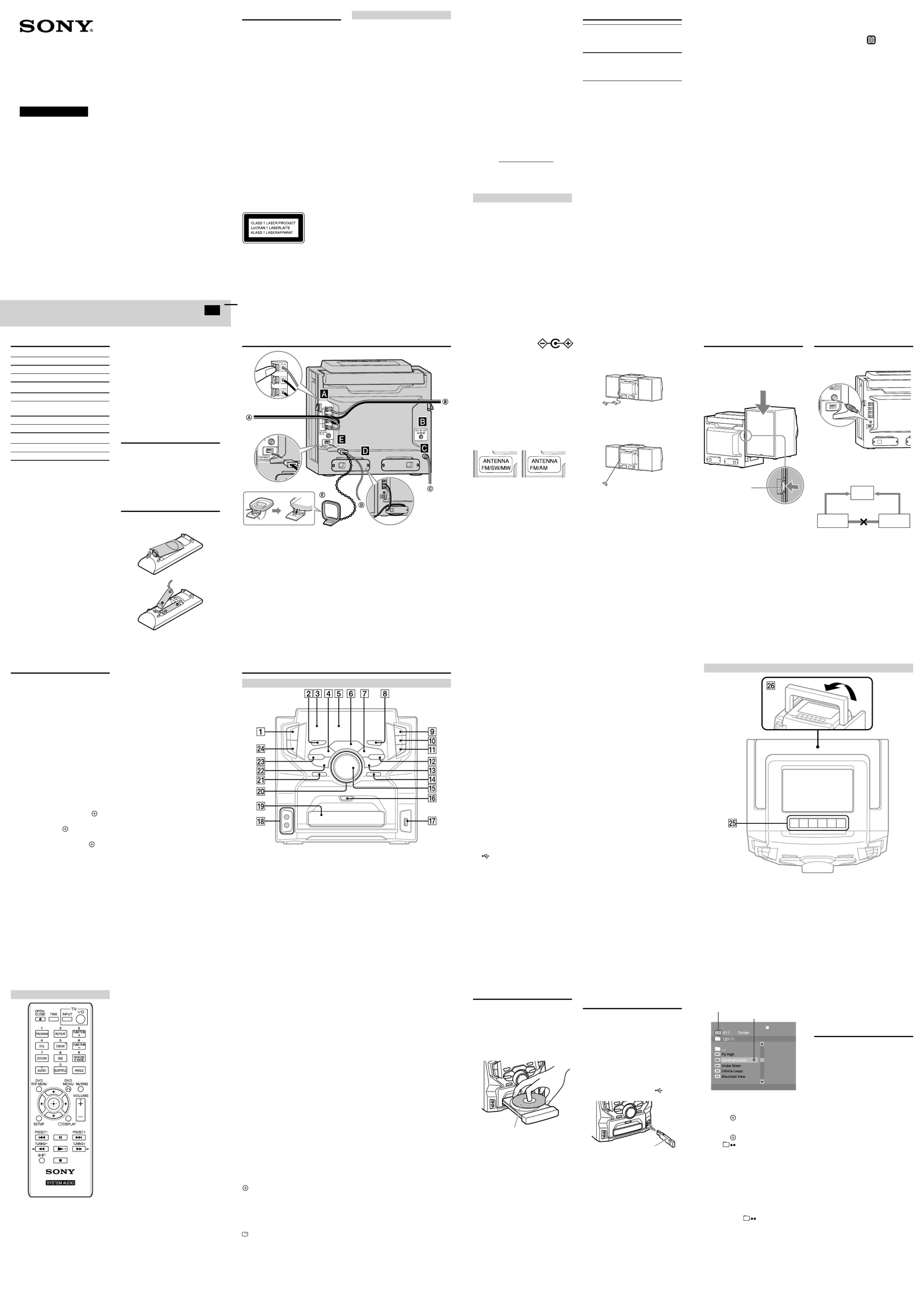
HI-FI Carrying
Component System
FH-SR1D
WARNING
To reduce the risk of fire or electric shock, do
not expose this apparatus to dripping or
splashing, and do not place objects filled with
liquids, such as vases, on the apparatus.
To reduce the risk of fire, do not cover the
ventilation opening of the apparatus with
newspapers, tablecloths, curtains, etc.
Do not place the naked flame sources such as
lighted candles on the apparatus.
As the main plug is used to disconnect the
unit from the mains, connect the unit to an
easily accessible AC outlet. Should you notice
an abnormality in the unit, disconnect the
main plug from the AC outlet immediately.
Do not install the appliance in a confined
space, such as a bookcase or built-in cabinet.
Do not expose batteries or apparatus with
battery-installed to excessive heat such as
sunshine, fire or the like.
The unit is not disconnected from the mains
as long as it is connected to the AC outlet,
even if the unit itself has been turned off.
CAUTION
The use of optical instruments with this
product will increase eye hazard.
This appliance
is classified as a
CLASS 1
LASER
product. This
marking is
located on the
rear exterior.
Licences and Trademarks
This system incorporates with Dolby*
Digital.
* Manufactured under license from Dolby
Laboratories.
“Dolby” and the double-D symbol are
trademarks of Dolby Laboratories.
MPEG Layer-3 audio coding technology
and patents licensed from Fraunhofer IIS
and Thomson.
Windows Media is either a registered
trademark or trademark of Microsoft
Corporation in the United States and/or
other countries.
This product contains technology subject
to certain intellectual property rights of
Microsoft. Use or distribution of this
technology outside of this product is
prohibited without the appropriate
license(s) from Microsoft.
234
6 7 85
10 11 129
14 15 1613
ABOUT MPEG-4 VISUAL: THIS
PRODUCT IS LICENSED UNDER THE
MPEG-4 VISUAL PATENT PORTFOLIO
LICENSE FOR THE PERSONAL AND
NONCOMMERCIAL USE OF A
CONSUMER FOR DECODING VIDEO
IN COMPLIANCE WITH THE MPEG-4
VISUAL STANDARD (“MPEG-4 VIDEO”)
THAT WAS ENCODED BY A
CONSUMER ENGAGED IN A
PERSONAL AND NONCOMMERCIAL
ACTIVITY AND/OR WAS OBTAINED
FROM A VIDEO PROVIDER LICENSED
BY MPEG LA TO PROVIDE MPEG-4
VIDEO.
NO LICENSE IS GRANTED OR SHALL
BE IMPLIED FOR ANY OTHER USE.
ADDITIONAL INFORMATION
INCLUDING THAT RELATING TO
PROMOTIONAL, INTERNAL AND
COMMERCIAL USES AND LICENSING
MAY BE OBTAINED FROM MPEG LA,
LLC. SEE http://www.mpegla.com/
All other trademarks and registered
trademarks are of their respective holders.
In this manual, TM and ® marks are not
specified.
About this manual
“DVD” may be used as a general term for a
DVD VIDEO, DVD-R, DVD-RW, DVD+R
or DVD+RW.
In this manual, CD-R or CD-RW is
sometimes referred to as “DATA CD.”
In this manual, DVD-R, DVD-RW,
DVD+R or DVD+RW is sometimes
referred to as “DATA DVD.”
This manual mainly explains operations
using the remote, but the same operations
can also be performed using the buttons on
the unit having the same or similar names.
Playable Discs
DVD DVD VIDEO
DVD-ROM
DVD-R*/DVD-RW*
DVD+R*/DVD+RW*
CD
CD-DA (Music CD)
CD-ROM
CD-R*/CD-RW*
VIDEO CD
* If discs have not been correctly finalized,
they will not be played back. For more
information, refer to the operating
instructions supplied with the recording
device.
Discs that cannot be played
Blu-ray Discs
HD DVDs
DVD-RAMs
DVD Audio discs
PHOTO CDs
Super Audio CDs
Data track of CD-Extras
Audio material side on DualDiscs
DVD-R/DVD-RW/DVD+R/DVD+RW in
VR (Video Recording) mode
CPRM (Content Protection for Recordable
Media)-compatible DVD-R/RW containing
content flagged as “Copy once.”
Playable File Types
Video
File format Extensions
Xvid video “.avi”
MPEG4 video1) “.mp4” or “.m4v”
Music
File format Extensions
MP3 (MPEG1 Audio
Layer 3)2)
“.mp3”
WMA3) “.wma”
AAC4) “.m4a”
Photo
File format Extensions
JPEG “.jpg” or “.jpeg”
1) Supported video and audio codecs are as
follows:
Video codec: MPEG4 Simple Profile
(AVC is not supported.)
Audio codec: AAC-LC (HE-AAC is not
supported.)
2) MP3 PRO format is not supported.
3) WMA DRM, WMA Lossless and WMA
PRO formats are not supported.
4) AAC DRM and AAC Lossless formats are
not supported.
Notes
Some files may not play depending on the
format, the encoding method or recording
condition.
Some USB devices may not work with this
system.
The system supports ISO 9660 Level 1/
Level 2 and Joliet for DATA CD.
The system supports UDF (Universal Disk
Format) for DATA DVD.
The system supports FAT12, FAT16 and
FAT32 for USB device.
The system can recognize the files or
folders on a DATA DVD, DATA CD or
USB device as follows:
up to 300 folders
up to 648 files
It may take time to read files in the
following cases:
there are too many folders or files.
the memory capacity of the USB device
is very large.
the memory of the USB device is
fragmented.
Compatible USB devices
with this system
Check the websites below for the information
about compatible USB devices.
For customers in Europe:
<http://support.sony-europe.com/>
For customers in Asia and other countries/
regions:
<http://www.sony-asia.com/support>
Preparing the remote
Insert the two supplied R6 (size AA)
batteries, matching the polarities as shown
below.
To right speaker
To left speaker
To wall outlet
FM (FM/SW) lead antenna
(Extended horizontally.)
MW (AM) loop antenna
©2011 Sony Corporation Printed in China
Continued
GB
Operating Instructions
4-267-766- (1)13
Music discs encoded with copyright
protection technologies
This product is designed to play back discs
that conform to the Compact Disc (CD)
standard. Recently, various music discs
encoded with copyright protection
technologies are marketed by some record
companies. Please be aware that among those
discs, there are some that do not conform to
the CD standard and may not be playable by
this product.
Note on DualDiscs
A DualDisc is a two sided disc product which
mates DVD recorded material on one side
with digital audio material on the other side.
However, since the audio material side does
not conform to the Compact Disc (CD)
standard, playback on this product is not
guaranteed.
Note on playback operations of a DVD
Some playback operations for a DVD may be
intentionally restricted by software
producers. Since this system plays a DVD
according to the disc contents, some playback
features may not be available.
Note about double-layer DVDs
The playback picture and sound may be
momentarily interrupted when the layers
switch.
Region code (DVD VIDEO only)
Your system has a region code printed on the
rear of the unit and will only play a DVD
VIDEO (playback only) labeled with an
identical region code or
ALL
.
Note about Multi Session CD
You can play only 1st session of a
multisession disc.
Hooking up the system securely
The outer electrode of the
DC IN 12V jack is
(minus) and the inner
one is + (plus).
Be sure not to connect the DC IN 12V jack
to a car cigarette lighter socket.
Power
Connect the power cord to a wall outlet.
If the supplied adaptor on the plug does not
fit your wall outlet, detach it from the plug
(only for models equipped with an adaptor).
Cable winders
You can adjust the speaker cable length by
wrapping the cables around the cable
winders.
Antennas
African models South African and
other models
Find a location and orientation that provide
good reception when you set up the
antennas.
Keep the antennas away from the speaker
cords and the power cord to avoid picking up
noise.
To improve FM and SW reception (African
models only)
Adjust the FM/SW antenna lead as shown
below.
For FM reception
Extend a portion of the lead
straight about 1.2 m from
the end.
For SW reception
Extend the lead fully.
Attaching the speakers
Align the grooves and slide the speaker unit
down until it snaps into the locked position.
To detach the speaker, unlock the speaker
unit using the unlock lever, and slide the
speaker all the way up and away from the
main unit.
Unlock lever
Connecting your TV
Connect the video input jack of your TV to
the VIDEO OUT jack on the unit, using the
supplied video cord.
When connecting a video deck
Connect the TV and the video deck using
video and audio cords (not supplied) as
shown below.
TV
Video deck Unit
Do not connect directly
If you connect a video deck between this
system and the TV, you may experience video
leakage when watching the video signal from
this system. Do not connect a video deck
between this system and TV.
Parts and Controls
Front panel
Color System Setup
Change the color system if necessary from
[PAL], [Multi] or [NTSC] after connecting
your TV. The factory default of the color
system is [PAL] for African, South African
and Russian models and [NTSC] for other
models.
1 Connect the power cord to a wall
outlet.
2 Press POWER on the unit to turn on
the system.
3 Press FUNCTION +/ repeatedly (or
press DVD/CD on the unit) to switch
the function to DVD/CD.
Playback starts automatically if a disc
with an auto playback function is loaded.
Press twice to stop playback.
4 Press SETUP in stop mode.
The setup menu appears.
5 Press / repeatedly to select
[Preference Page], then press .
6 Press / repeatedly to select [TV
Type], then press .
7 Press / repeatedly to select [PAL],
[Multi] or [NTSC], then press .
8 Press SETUP to turn off the Setup
Menu.
Note
The display on the TV screen may be
interrupted momentarily after changing the
color system as described above.
POWER button
Press to turn on or off the system.
EQ button
Press to select a preset sound effect.
Remote sensor
(rewind) button
Press to find a point in a track, file or
chapter.
TUNING button
Press to tune to a desired station.
Display
(play) button
Press to start or re-start playback (resume
play).
(fast forward) button
Press to find a point in a track, file or
chapter.
TUNING + button
Press to tune to a desired station.
DSGX button
Press to turn on or off the DSGX effect.
USB button
Press to select the USB function.
Speakers
Insert only the stripped portion of the cords.
DC IN 12V jack (African models only (except for South
African and other models))
You can connect a DC power source to the DC IN 12V jack.
If the AC power supply is cut off (because of a power failure,
for example), the power source automatically switches to DC
power. When the AC power supply resumes, the system
returns to AC power operation.
TUNER/BAND button
Press to select tuner function.
Press to select FM, MW (AM) or SW
reception mode.
TAPE button
Press to select the tape function.
(next) button
Press to select a track, file or chapter.
PRESET + button
Press to select a preset station.
(stop) button
Press to stop and remember the stop
point (resume point).
To re-start playback from the resume
point (resume play), press .
ENTER button
Press to enter/confirm the settings.
/ / / button
Press to move the cursor for item
selection.
In SW reception mode, pressing /
allows you to change the current
frequency, skipping to a specific
frequency.
OPEN/CLOSE button
Press to open or close the disc tray.
(USB) port
Used for connecting a USB device.
AUDIO IN (audio in L/R) jacks
Used for connecting an optional audio
component.
Disc tray
VOLUME control
Turn to adjust the volume.
AUDIO IN button
Press to select the AUDIO IN function.
(pause) button
Press to pause playback. To resume
playback, press the button again.
(previous) button
Press to select a track, file or chapter.
PRESET button
Press to select a preset radio station.
DVD/CD button
Press to select the DVD/CD function.
Top panel
(record) button, (play) button,
(rewind) button, (fast
forward) button, (stop/eject)
button, (pause) button
Press to operate the tape functions.
Carrying handle
Remote
OPEN/CLOSE
Press to open or close the disc tray.
TIME
Press to display or switch the time
information during playback.
TV INPUT
Press to switch the TV’s input source between
the TV signal and other input source.
Note that only Sony TVs can be operated
using this remote.
TV / (on/standby)
Press to turn on or off the TV.
Note that only Sony TVs can be operated
using this remote.
PROGRAM
Press to activate program play in the DVD/
CD function, or press to preset radio stations
in the tuner function.
REPEAT
Press to activate repeat/shuffle playback
mode.
FUNCTION +
Press to select a function in sequence.
EQ
Press to select a sound effect.
DSGX
Press to turn on or off the bass boost effect.
FUNCTION
Press to select a function in sequence.
ZOOM
Press to zoom in or zoom out of a displayed
picture when viewing a DVD VIDEO, a
VIDEO CD, an Xvid video, an MPEG4 video
or a JPEG image. You can move the
magnified portion of the picture by pressing
///.
ISS (Interference Suppress Switch)
Press to select “ISS-1” or “ISS-2” to suppress
whistling noises when recording MW (AM)
or SW radio programs onto a tape.
FM MODE/IF BAND
Press to select the FM reception mode
(monaural or stereo).
Press to select a preset bandwidth from
among “IFBAND-1,” “IFBAND-2,”
“IFBAND-3” or “IFBAND-4” while listening
to an MW (AM) or SW radio program. These
may help reduce interference on some
frequencies.
AUDIO
Press to select an audio signal format when
multiple audio signals are available.
SUBTITLE
Press to select a subtitle language when
multilingual subtitles are available.
ANGLE
Press to switch to other viewing camera
angles when multi-angles are recorded on a
DVD VIDEO.
Number buttons
Press to enter numbers for selecting a title/
chapter, preset radio station, etc.
DVD TOP MENU
Press to open the DVD top menu.
DVD MENU
Press to open or close the DVD menu.
When pressed during playback of JPEG
image files, a thumbnail view (digest view) is
displayed.
MUTING
Press to mute or unmute the sound.
///
Press to move the cursor for item selection.
In SW reception mode, pressing / allows
you to change the current frequency, skipping
to a specific frequency.
(enter)
Press to enter/confirm the settings.
VOLUME +/
Press to adjust the volume.
SETUP
Press to open or close the setup menu.
DISPLAY
Press to open or close the Display Menu.
Playback operation buttons
/ (previous/next)
/ (fast reverse/fast forward)
/ (slow reverse/slow forward)
Press to watch in slow-motion when pressed
in pause mode.
(play)
(pause)
(stop)
Radio operation buttons
PRESET +/
TUNING +/
SHIFT
Press and hold to use the pink number
buttons.
Playing a Disc
1 Press FUNCTION +/ repeatedly (or
press DVD/CD on the unit) to select
the DVD/CD function.
2 Press OPEN/CLOSE to open the disc
tray.
3 Place a disc in the disc tray, then
press OPEN/CLOSE to close the disc
tray.
With the label side up.
4 Press to start playback.
5 Press VOLUME +/ or turn VOLUME
control on the unit to adjust the
volume.
Playing Files on a Disc/USB
Device
1 Press FUNCTION +/ repeatedly (or
press DVD/CD or USB on the unit) to
select the DVD/CD or USB function.
DVD/CD: For a disc.
USB: For a USB device.
2 Load the source.
For a disc
Place a disc in the tray by pressing
OPEN/CLOSE to open or close the disc
tray.
For a USB device
Connect a USB device to the (USB)
port.
USB device
3 Select a desired file from the
displayed file list.
Cursor position number
Cursor
To move the cursor:
Press or .
To enter a folder:
Press or after moving the cursor
to a desired folder.
To return to the parent folder:
Press or after moving the cursor
to .
You can also check the current cursor
position and its number from the
following information that will appear on
the display.
[FLD] XXX:
Indicates that a folder is selected,
representing its cursor position number
(ex. “[FLD] 005”).
[BACK]:
Indicates that is selected.
File format and XXX:
Indicates the file format of a currently
selected file, representing its cursor
position number (ex. “WMA 002”).
4 Press to start playback.
5 Press VOLUME +/ or turn VOLUME
control on the unit to adjust the
volume.
Playing a Tape
Use buttons on the unit for tape operations.
1 Press FUNCTION +/ repeatedly (or
press TAPE on the unit) to select the
tape function.
2 Insert a tape.
Open the cassette deck holder by
pressing , and insert a tape into the
cassette holder.
3 Press to start playback.
4 Press VOLUME +/ or turn VOLUME
control on the unit to adjust the
volume.
Notes
Make sure there is no slack in the tape to
avoid damaging the tape or the tape deck.
Make sure to press after the tape has
been wound or rewound to the end using
the / button.
Do not turn off the system during
playback.

22 23 2421
18 19 2017
26 27 2825
30 31 3229
Recording onto a Tape
You can record just the portion you like from
a sound source, including a connected audio
component. Use a TYPE I (normal) tape for
recording.
Use buttons on the unit for tape operations.
1 Insert a recordable tape into the
cassette holder with the side you
want to record on facing up.
2 Prepare the recording source.
For a disc
Place a disc in the disc tray.
To record only your favourite tracks in
desired order, press PROGRAM and
program the tracks before recording (See
“To play in programmed order” (page
19)).
For a USB device
Connect a USB device to the (USB)
port.
For a radio station
Tune to a desired station.
For an optional component
Connect an audio component.
3 Start recording.
For a disc, a USB device and an
audio component
Start playback, and then press .
For a radio station
Press .
To stop recording, press .
Tips
Sony recommend that you press first,
and then press to avoid noise being
recorded when you stop recording.
If a whistling noise occurs while recording
MW (AM) or SW radio programs, press
ISS repeatedly to select “ISS-1” or “ISS-2.”
This may reduce such noise and improve
recording quality.
Listening to Sound from an
Optional Component
You can listen to sound from a component
connected to the AUDIO IN jacks on the unit
using an audio cord (not supplied).
1 Connect the audio output jacks of
your component and the AUDIO IN
jacks of this system using the audio
cord.
2 Press VOLUME or turn VOLUME
control on the unit counterclockwise
to turn down the volume.
3 Press FUNCTION +/ repeatedly (or
press AUDIO IN on the unit) to select
the AUDIO IN function.
4 Press VOLUME +/ or turn VOLUME
control on the unit to adjust the
volume.
To change the MW (AM) tuning
interval (except for Russian
model)
You can change the tuning interval, 9 kHz or
10 kHz, for MW (AM) reception by pressing
and holding for 5 seconds when using
the MW (AM) function. Please note that
changing the tuning interval erases all the
MW (AM) station presets.
To reset the interval to the factory preset
(9 kHz), repeat the procedure.
To skip SW frequencies
By pressing / , you can change the SW
frequency from the currently tuned
frequency to a specific “meter band”
frequency. While holding down the button,
the frequency continues to change until the
button is released.
Using the Setup Display
You can make various adjustments to menu
items.
Displayable items may vary depending on the
country or region.
The default setting is underlined.
1 Press FUNCTION +/ repeatedly (or
press DVD/CD or USB on the unit) to
select the DVD/CD or USB function.
2 Press SETUP in stop mode.
The setup menu appears.
3 Press / to select one of the setup
menu categories, then press .
4 Press / to select a setup item, then
press or .
5 Select the option you want to change
and press to confirm and go back
to the previously selected item.
6 Press SETUP to turn off the menu.
Selected
category
Setup
categories
Selected setting Options
General Setup Page
[TV Display]
[16:9]: Select this when you connect a wide-
screen TV or a TV with a wide mode
function.
[4:3 Letter Box]: Displays a wide picture with
black bands on the top and bottom.
[4:3 Pan Scan]: Displays a full-height picture
on the entire screen, with trimmed sides.
[OSD Lang] (On-Screen Display)
You can select the display language on the
TV screen.
[Screen Saver]
[On]: Turns on the screen saver when in stop,
pause, no disc, or eject mode for more than
15 minutes.
[Off]: Turns off the screen saver.
Preference Page
[TV Type]*
[PAL]: For a PAL-system TV.
[Multi]: For a TV that is compatible with
both PAL and NTSC.
[NTSC]: For an NTSC-system TV.
* The default setting varies depending on
the country or region.
[Audio]
You can select the preferred audio language
for DVDs with multiple sound tracks.
[Subtitle]
You can select the language of the subtitles
recorded on a DVD VIDEO.
[Disc Menu]
You can select the language for a disc’s menu.
[Parental]
You can restrict playback of DVDs that have
ratings. Scenes may be blocked or replaced
with different scenes.
1 Press / to select a rating level from
[1] to [8] or [Off], then press .
2 Press the number buttons to enter
your 6-digit password.
[Default]
You can reset all the setup menu options and
your personal settings to the factory defaults,
except for your password for the [Password]
and [Parental] items.
Press to confirm the default reset.
Password Setup Page
[Password]
The default password is “000000”. To change
the password:
1 Press and hold SHIFT, and then enter
“000000” or your last set 6-digit
password in the [Old Password]
section.
2 Press and hold SHIFT, and then enter
a new 6-digit password in the [New
Password] section.
3 Press and hold SHIFT, and then enter
a new 6-digit password again in the
[Confirm PWD] section to confirm
your entry.
4 Select [OK] to exit the menu.
Precautions
On placement
At high volume, over long periods of time,
the cabinet becomes hot to the touch. This
is not a malfunction. However, touching
the cabinet should be avoided. Do not place
the system in a confined space where
ventilation is poor as this may cause
overheating.
Do not install the system near heat sources
such as radiators or air ducts, or in a place
subject to direct sunlight, excessive dust,
mechanical vibration, or shock.
Do not install the system in an inclined
position. It is designed to be operated in a
horizontal position only.
Do not place heavy objects on the system.
On operation
If the system is brought directly from a cold
to a warm location, or is placed in a very
damp room, moisture may condense on the
lenses inside the unit. Should this occur,
the system may not operate properly. In
this case, remove the disc and leave the
system turned on for about half an hour
until the moisture evaporates.
If anything falls into the cabinet, unplug
the unit and have it checked by qualified
personnel before operating it any further.
On cleaning
Clean the cabinet, panel, and controls with a
soft cloth slightly moistened with a mild
detergent solution. Do not use any type of
abrasive pad, scouring powder, or solvent
such as alcohol or benzine.
If you have any questions or problems
concerning your system, please consult your
nearest Sony dealer.
On cleaning discs, disc/lens cleaners
Do not use cleaning discs or disc/lens
cleaners (including wet or spray types). These
may cause the apparatus to malfunction.
On your TV’s color
IMPORTANT NOTICE
Caution: If you leave the same image (a
still video image, an on-screen display
image, etc.) displayed on your TV for an
extended period of time, you risk
permanent damage to your television
screen. Projection televisions are
especially susceptible to this.
On moving the system
Before moving the system, make sure that
there is no disc inserted, and remove the AC
power cord from the wall outlet.
On handling discs
To keep the disc clean, handle the disc by
its edge. Do not touch the surface.
Do not attach paper or tape to the disc.
Do not expose the disc to direct sunlight or
heat sources such as hot air ducts, or leave
it in a car parked in direct sunlight as the
temperature may rise considerably inside
the car.
On cleaning discs
Before playing, clean the disc with a
cleaning cloth.
Wipe the disc from the center outward to
the edge.
Do not use solvents such as benzine,
thinner, commercially available cleaners, or
anti-static spray intended for vinyl LPs.
This system can only play back a standard
circular disc. Using neither standard nor
circular discs (e.g., card, heart, or star shape)
may cause a malfunction.
Do not use a disc that has a commercially
available accessory attached, such as a label
or ring.
On heat buildup
Although the system heats up during
operation, this is not a malfunction.
Place the system in a location with
adequate ventilation to prevent heat
buildup in the system.
If you continuously use this system at a
high volume, the cabinet temperature rises
considerably. To avoid burning yourself, do
not touch the cabinet.
To prevent a malfunction, do not cover the
ventilation openings.
Other Playback Operations
To change angles (only for DVD
VIDEOs)
Press ANGLE during playback to select the
desired angle.
To display subtitles (only for
DVD VIDEOs)
Press SUBTITLE during playback to select
the desired subtitle language.
To change the sound
Press AUDIO repeatedly during playback to
select a desired audio format.
When playing a DVD
When playing a DVD VIDEO with multiple
audio formats, you can change the audio
format from PCM, Dolby Digital or MPEG
audio. If the DVD VIDEO is recorded with
multilingual tracks, you can also change the
audio language.
When playing a CD/VCD
You can select stereo sound or monaural
sound settings for sound output from the
speakers. In monaural sound settings, you
can select the right or left channel and listen
to the selected channel sound through both
the right and left speakers.
To play a VIDEO CD with PBC
functions
When you start playing a VIDEO CD with
PBC (Playback control) functions, the PBC
menu appears for your operation.
To play without using PBC
In stop mode, press SHIFT + number buttons
to select the desired item number.
To magnify the displayed picture
You can zoom in or zoom out of a displayed
picture by pressing ZOOM when viewing a
DVD VIDEO, a VIDEO CD, an Xvid video,
an MPEG4 video or a JPEG image.
By repeatedly pressing the button, the
magnification changes cyclically.
The magnified portion of the picture can be
moved by pressing / / / .
To search for a title/chapter/
track/scene, etc.
When playing a DVD/VCD
1 Press DISPLAY during playback.
The Display Menu appears on the TV
screen.
2 Press / to select an option, then
press .
3 Press and hold SHIFT, then press the
number buttons to jump to the
desired option.
When playing a CD
1 Press DISPLAY during playback.
The selection display appears on the TV
screen.
2 Press and hold SHIFT, then press the
number buttons to select the desired
track.
When playing an audio file/JPEG image
file/video file
1 Press DISPLAY during playback.
The selection display appears on the TV
screen.
2 Press and hold SHIFT, then press the
number buttons to select the desired
file.
To play in programmed order
Selects the tracks to play in the order you
want (only for CD-DA discs). A maximum of
20 tracks can be programmed.
1 Press PROGRAM.
The Program Menu display appears on
the TV screen.
2 Press and hold SHIFT, then press the
number buttons to enter a 2-digit
track number for the track selection
(“02” for track 2, for example).
3 Press / / / to select [Start] to play
the program.
To play repeatedly/shuffle, etc.
Press REPEAT repeatedly to select the
desired playback mode. The selected mode
appears on the display.
“REP CHP”: Repeats the current chapter.
“REP TIT”: Repeats the current title.
“REP ALL”: Repeats all titles.
“REP TRK”: Repeats the current track.
“REP OFF”: The system returns to normal
playback mode.
“SHUFFLE”: Plays all tracks/chapters/files
only once in random order.
“SHUF REP”: Repeats shuffle play.
“FOLDER”: Plays the current folder.
“RANDOM”: Repeatedly plays a randomly
selected file from the current folder. In this
mode, the same file may be played more
than twice.
“SINGLE”: Plays the current file.
“REP ONE”: Repeats the current file.
“REP FLD”: Repeats the current folder.
Note
The selectable modes and their order differ
depending on the disc or file.
To view information about the
disc/file
You can check the playing time and
remaining time of the current title, chapter,
track. You can also check the time
information during playback of video files.
Press TIME repeatedly during playback.
Each time you press the button, the displayed
item changes. Displayable items vary
depending on the playback source.
Adjusting the Sound
To generate more dynamic
sound
Press DSGX repeatedly during playback to
turn on or off the DSGX (Dynamic Sound
Generator X-tra) function.
“DSGX ON”: Generates more dynamic
sound.
“DSGX OFF”: Turns off the DSGX
function.
To select an equalizer setting
Press EQ repeatedly during playback until
the desired mode appears on the display.
“FLAT”: Flat and pure sound mode.
“ROCK”: Enhanced low and high range for
great sounding movie effects and
atmosphere. Great for action movies and
rock music.
“POP”: Ideal for listening to pop music.
“JAZZ”: Clear mid and high range.
Recreates the atmosphere of a live club with
the artist just in front of you. Good for jazz
music and watching dramas.
Using a Tuner
Note that SW reception (“SW1” and “SW2”)
is only available on African models (except
for South African and other models).
To preset radio stations
You can preset up to 20 FM stations, 20 SW
stations (10 for “SW1” and 10 for “SW2”) and
10 MW (AM) stations. You can then tune to
any of those stations simply by selecting the
corresponding preset number.
1 Select a radio band.
African models (except for South
African and other models)
Press FUNCTION +/ or TUNER/
BAND repeatedly to select “FM,” “SW1,”
“SW2” or “MW.”
South African and other models
Press FUNCTION +/ or TUNER/
BAND repeatedly to select “FM” or “AM.”
2 Press and hold TUNING +/
2 seconds to start tuning until you
find the desired radio station.
“SEARCH +” or “SEARCH ” appears
on the display until a radio station with
sufficient signal strength is found.
3 Press PROGRAM.
“P 01” appears on the display.
4 Press PRESET +/ or SHIFT + number
buttons to select a preset number.
5 Press to store the station
frequency.
To listen to a preset radio station
1 Press FUNCTION +/ or TUNER/BAND
repeatedly to select “FM,” “SW1,”
“SW2” or “MW (AM).”
2 Press PRESET +/ or SHIFT + number
buttons to select a preset number.
3 Press VOLUME +/ or turn VOLUME
control on the unit to adjust the
volume.
Tips
If interference occurs while tuning to an
MW (AM) or SW station, press IF-BAND
repeatedly to change the bandwidth.
“IFBAND-1” is the widest and “IFBAND-
4” is the narrowest bandwidth. Using wider
bandwidths usually results in better audio
fidelity, while narrower bandwidths result
in dull sound due limited audio fidelity.
When an FM stereo program has static
noise, press FM MODE repeatedly to select
“MONO.” You will loose stereo effect, but
reception will improve.
To prevent a tape from being
accidentally recorded over
Break off the cassette’s overwrite protection
tab from side A or B as illustrated below.
Break o the cassette tab
To later reuse the tape for recording, cover
the broken tab with adhesive tape.
About a tape longer than 90 minutes
The use of the tape with longer than
90 minutes of play time is not recommended
except for long, continuous recording or
playback.
Cleaning the tape heads
Use a dry- or wet-type cleaning cassette
(available separately) after every 10 hours of
use, before you start an important recording,
or after playing an old tape. Failure to clean
the tape heads can cause degraded sound
quality or an inability of the unit to record or
play tapes.
About the setup menus
The system will retain the current settings of
the setup menus as a backup. However, the
settings may return to their default settings
during operations. If this happens, perform
setting again for each menu item.
Troubleshooting
If you experience any of the following
difficulties while using the system, check this
troubleshooting guide to help remedy the
problem before requesting repairs. Should
any problem persist, consult your nearest
Sony dealer.
Note that if service personnel changes some
parts during repair, these parts may be
retained.
If “PROTECT” appears on the display
Immediately unplug the power cord, and
check if the + and speaker cords are
short-circuited after “PROTECT”
disappears.
If you have checked this point and found it
to be all right, reconnect the power cord.
If the issue persists, contact your nearest
Sony dealer.
Power
The power is not turned on.
Check that the AC power cord is connected
securely.
“LOW PWR” appears on the display.
The AC or DC power supply is insufficient.
Picture
There is no picture.
The video connecting cords are not
connected securely.
The unit is not connected to the correct TV
input jack.
The system is not selected via the video
input of the TV.
Check the output method on your system.
Even though you set the aspect ratio in
[TV Display] of [General Setup Page], the
picture does not fill the TV screen.
The aspect ratio is fixed on the disc.
Color irregularity occurs on the TV
screen.
The system’s speakers contain magnet parts,
so magnetic distortion may occur. When
color irregularity occurs on the TV screen,
check the following items.
Install the speakers at least 0.3 meters from
your TV set.
If the color irregularity persists, turn off
the TV set once, then turn it on after 15 to
30 minutes.
Reposition the speakers farther away from
your TV set.
The [TV Type] setting does not match
your TV.
[TV Type] can be reset according to the
following procedure:
1. Press to remove the disc.
2. Press DISPLAY.
3. Press .
[TV Type] will be reset.
Sound
There is no sound. Severe hum or noise is
heard.
The speaker cords are not connected
securely.
Clean the disc.
The sound loses stereo effect when you
play a VIDEO CD or CD.
Set the audio setting to [Stereo] by pressing
AUDIO.
Operation
Radio stations cannot be tuned in.
Check that the antenna is connected securely.
Adjust the antenna or connect an external
antenna if necessary.
A disc does not play.
The region code on the DVD does not
match the system.
Moisture has condensed inside the unit and
may cause damage to the lenses. Remove
the disc and leave the unit turned on for
about half an hour.
A DATA CD/DATA DVD cannot be played.
The DATA CD is not recorded in ISO 9660
Level 1/Level 2 or Joliet.
The DATA DVD is not recorded in UDF
(Universal Disk Format).
A JPEG image file cannot be played.
It is larger than 2,048 (width) × 1,536
(height) pixels in normal mode, or more than
2,000,000 pixels in progressive format which
is mainly used on the Internet websites.
A video file cannot be played.
The video file is larger than 720 (width) ×
576 (height) pixels.
A video file does not play smoothly.
If the video file has been encoded with a bit
rate of over 4 Mbps, playback may not be
smooth. Use lower bit rates (max. 4 Mbps)
when creating video files.
The name of a folder or file is not
displayed correctly.
The system can only display numbers and
letters of the alphabet. Other characters are
displayed as “_”.
A disc does not start playing from the
beginning.
Resume play has been selected.
During stop, press and then start
playback.
Program play has been selected. During
stop, press and then start playback.
Shuffle play has been selected. During stop,
press and then start playback.
A disc cannot be ejected and “LOCKED”
appears on the display.
Contact your Sony dealer or local authorized
Sony service facility.
The system does not work normally.
Disconnect the AC power cord from the wall
outlet, then reconnect after several minutes.
USB device
“OVERLOAD” appears on the display.
Remove the USB device from the (USB)
port. Make sure there is no problem with the
USB device.
The USB device (audio file/JPEG image
file/video file) cannot be played.
Files that are encrypted or protected by
passwords, etc., cannot be played.
There is no playable file on the USB device.
Tape
The sound exhibits excessive wow,
flutter or dropout.
Clean the tape heads. See “Cleaning the tape
heads” (page 26) under “Precautions” for
details.
Specifications
Main unit
Amplifier section
The following measured at AC 220 V
240 V, 50/60 Hz
Power output (rated):
7.5 W + 7.5 W (at 6 Ω, 1 kHz, 1% THD)
RMS output power (reference):
15 W + 15 W (per channel at 6 Ω, 1 kHz)
Inputs
AUDIO IN:
Voltage 700 mV, impedance 47 kΩ
Outputs
VIDEO OUT:
Max. output level 1 Vp-p, unbalanced,
sync negative, load impedance 75 Ω
SPEAKERS:
Use only the supplied speakers
(SS-CSR1D)
Disc player section
System:
Compact disc and digital audio and
video system
Laser Diode Properties
Emission Duration: Continuous
Laser Output*: Less than 1000 µW
* This output is the value measurement
at a distance of 200 mm from the
objective lens surface on the Optical
Pick-up Block with 7 mm aperture.
Frequency response
DVD (PCM 48 kHz): 20 Hz 20 kHz
(±1 dB)
CD: 20 Hz 20 kHz (±1 dB)
Video color system format
African, South African and Russian
models: PAL
Other models: NTSC
USB section
(USB) port:
Maximum current: 500 mA
Tape deck section
Recording system: 4-track 2-channel, stereo
FM tuner section
Tuning range:
87.5 MHz 108.0 MHz (50 kHz step)
Antenna: FM lead antenna
SW tuner section (African models only
(except for South African and other
models))
Tuning range:
SW1:
2.25 MHz 7.4 MHz (1 kHz step)
SW2:
9.4 MHz 21.95 MHz (5 kHz step)
Antenna: FM lead antenna
MW (AM) tuner section
Tuning range:
Russian model:
531 kHz 1,602 kHz (9 kHz step)
Other models:
531 kHz 1,602 kHz (9 kHz step)
530 kHz 1,610 kHz (10 kHz step)
Antenna: MW (AM) loop antenna
Speaker (SS-CSR1D)
Speaker system:
2-way, Bass reflex, Magnetically shielded
Speaker unit
Woofer: 100 mm, cone type
Tweeter: 40 mm, cone type
Rated impedance: 6 Ω
Dimensions (W/H/D):
Approx. 200 mm × 230 mm × 230 mm
Mass: Approx. 2.3 kg
Quantity: 2 pieces
General
Power requirements
African models (except for South African
and other models):
AC 220 V 240 V, 50/60 Hz or DC 12 V
South African and other models:
AC 220 V 240 V, 50/60 Hz
Power consumption
African models (except for South African
and other models):
35 W (AC power supply)/
4.5 A (DC 12 V power supply)
South African and other models:
35 W (AC power supply)
Dimensions (W/H/D) (excl. speakers):
Approx. 260 mm × 250 mm × 288 mm
Mass (excl. speakers):
Approx. 4.2 kg
Quantity of the main unit:
1 piece
Supplied accessories:
Remote Commander (1)
FM/SW/MW antenna (1) (African
models)
FM/AM antenna (1) (South African and
other models)
Video cord (1)
R6 (Size AA) batteries (2)
Design and specifications are subject to
change without notice.
Product specificaties
| Merk: | Sony |
| Categorie: | Audio en video |
| Model: | FH-SR1D |
Heb je hulp nodig?
Als je hulp nodig hebt met Sony FH-SR1D stel dan hieronder een vraag en andere gebruikers zullen je antwoorden
Handleiding Audio en video Sony

22 December 2022

21 December 2022

19 December 2022

19 December 2022

17 December 2022

8 December 2022

7 December 2022

2 December 2022

30 November 2022

30 November 2022
Andere handleidingen Sony
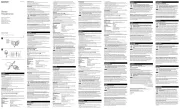
8 September 2025
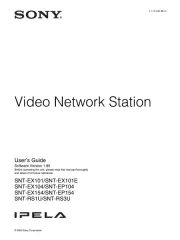
8 September 2025
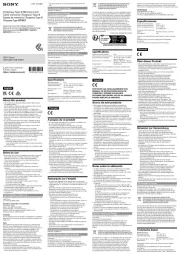
2 September 2025
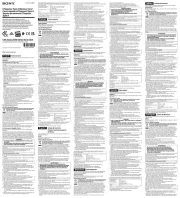
1 September 2025
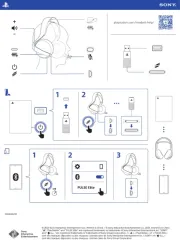
1 September 2025
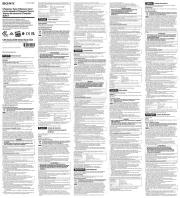
1 September 2025

11 Augustus 2025
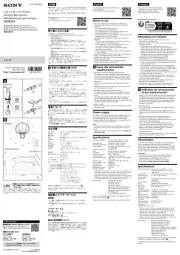
6 Augustus 2025
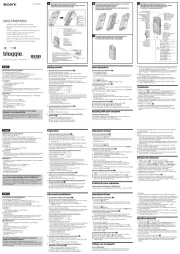
6 Augustus 2025
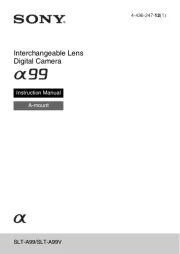
6 Augustus 2025