Sony DR-BTN200 Handleiding
Sony
Hoofdtelefoon
DR-BTN200
Bekijk gratis de handleiding van Sony DR-BTN200 (17 pagina’s), behorend tot de categorie Hoofdtelefoon. Deze gids werd als nuttig beoordeeld door 149 mensen en kreeg gemiddeld 5.0 sterren uit 75 reviews. Heb je een vraag over Sony DR-BTN200 of wil je andere gebruikers van dit product iets vragen? Stel een vraag
Product specificaties
| Merk: | Sony |
| Categorie: | Hoofdtelefoon |
| Model: | DR-BTN200 |
Heb je hulp nodig?
Als je hulp nodig hebt met Sony DR-BTN200 stel dan hieronder een vraag en andere gebruikers zullen je antwoorden
Handleiding Hoofdtelefoon Sony
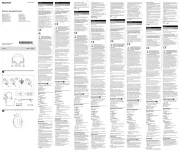
7 Juni 2025
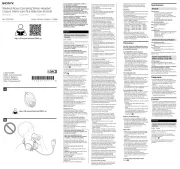
3 Juni 2025

18 December 2024

22 November 2024

7 Augustus 2024

26 April 2024

8 April 2024

3 Januari 2024

5 Augustus 2023

4 Augustus 2023
Handleiding Hoofdtelefoon
- Able Planet
- AQL
- JBL
- SilverStone
- AMX
- Ultimate Ears
- Audiovox
- Soundcore
- Fysic
- Harman Kardon
- V7
- Hamlet
- KEF
- Definitive Technology
- Jam
Nieuwste handleidingen voor Hoofdtelefoon

6 Augustus 2025
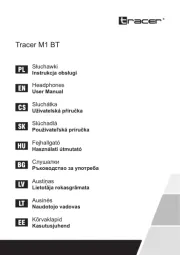
5 Augustus 2025
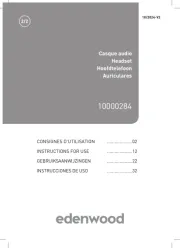
5 Augustus 2025

4 Augustus 2025
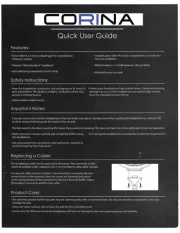
4 Augustus 2025

4 Augustus 2025

4 Augustus 2025
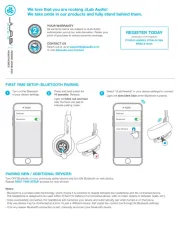
3 Augustus 2025

3 Augustus 2025
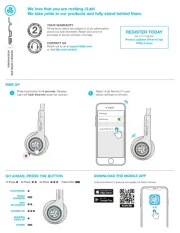
3 Augustus 2025