Sonnet Echo 5 Thunderbolt 4 Hub Handleiding
Sonnet
Cradle/docking station
Echo 5 Thunderbolt 4 Hub
Bekijk gratis de handleiding van Sonnet Echo 5 Thunderbolt 4 Hub (2 pagina’s), behorend tot de categorie Cradle/docking station. Deze gids werd als nuttig beoordeeld door 110 mensen en kreeg gemiddeld 4.3 sterren uit 55.5 reviews. Heb je een vraag over Sonnet Echo 5 Thunderbolt 4 Hub of wil je andere gebruikers van dit product iets vragen? Stel een vraag
Pagina 1/2

Echo 5 Thunderbolt 4 Hub Description
1 – Computer/Charging Port
Connect your computer or iPad to this port using the included
Thunderbolt 4 cable. For laptop/notebook computers that
support charging through a Thunderbolt port (and iPad Pro),
this port delivers up to 85W of power.
2 – USB 3.2 Gen 2 (10Gbps) Charging Port
Connect a USB device to this port. Note that this port is USB
Battery Charging 1.2–compliant; you may charge iOS® devices
(and other devices that charge via USB) connected to this port.
3 – Thunderbolt Link Indicator
With the hub switched on, this lights blue when the computer
to which the hub is connected is on; the LED turns off when the
computer is off or sleeping. Note that if the hub is connected to
another Thunderbolt device instead of directly to a computer,
other Thunderbolt devices connected between the computer and
hub must also be powered on before this indicator will light.
4 – Power Indicator
This lights green when the Echo Hub is switched on, and stays
off when the hub is switched off.
You Should Have
The following items should be included in your product package:
• Sonnet Echo 5 Thunderbolt 4 Hub
• Power adapter
• Power cord
• Thunderbolt 4 cable
• Quick Start Guide
Mac® Compatibility
• macOS® 11.2+
• M1 Max/M1 Pro/M1 Mac
• Intel® Mac with Thunderbolt 3 ports
iPad® Compatibility
• iPad Pro® with Thunderbolt port
Windows®
Compatibility
• Windows computer with a Thunderbolt 4 port
• Not compatible with Thunderbolt 3 Windows computers
Quick Start Guide
for Echo™
5
Thunderbolt™
4
Hub
5 – 20VDC 5A Socket
Connect the included DC power adapter between this socket and
the included power cord.
6 – Power Switch
This switches the hub on and off. When switched off, power
is removed from all ports and the hub will not charge a connected
computer or phone.
7 – Thunderbolt Peripheral Ports
Connect Thunderbolt or USB peripheral devices (including
monitors) to these ports using appropriate cables or adapters.
Support Note: This document was up to date at the time of
printing. However, changes to the hardware or software may
have occurred since then. Please check the Sonnet Web site for the
latest documentation.
1. Go to https://www.sonnettech.com/support/kb/kb.php
2. Navigate to and click the Echo 5 Thunderbolt 4 Hub link.
3. Click the Manual link.
4. Click the Echo 5 Thunderbolt 4 Hub Quick Start Guide [English] link,
and then check the Document Version information. If the version
listed is later than this document (revision D), click the Download
Now button for the latest version.

Preparing to Use the Hub With a Mac Computer
The standard drivers required to support the Echo 5 Hub are installed
as part of macOS 11.2 and later; there are no preparation steps.
Preparing to Use the Hub With an iPad Pro
The standard drivers required to support the Echo 5 Hub are included
in iPadOS®; there are no preparation steps.
Preparing to Use the Hub With a Windows Computer
Windows computers require the latest BIOS and Thunderbolt drivers
to support this product; check with your computer manufacturer
for update information. The first time you connect the Echo 5
Thunderbolt 4 Hub to your computer, an Approve Thunderbolt™
Devices window will appear. From the drop-down menu select Always
Connect, and then click OK.
Connecting the Hub to Your Computer
Connect the included Thunderbolt 4 cable (or 0.8-meter or shorter
100W Thunderbolt 3 (40Gbps) cable) between the Computer/
Charging port on the front of the Echo Hub and a Thunderbolt port
on your computer or iPad Pro. Note that cables or computer ports
marked with a generic USB icon ( ) or USB + Charging Port icon
( ) are NOT compatible.
Using the Echo 5 Hub to Charge Your Notebook or
Laptop Computer
• Compatible laptop/notebook computers and iPad Pro may be
charged via the Echo 5 hub’s Computer/Charging port (Power
Delivery charging), which provides a maximum of 85W of power.
• Windows laptops with AC power adapters rated at greater than
85W may display a Power Manager alert when the hub (but
not the computer’s power adapter) is initially connected to the
computer. This is normal.
• Laptops with AC power adapters rated greater than 85W will
accept 85W power from the hub (when it is turned on), but may
slowly discharge; connecting bus-powered storage to a laptop will draw
additional power that may affect the charging (discharging) rate. When
sleeping, any connected computer that supports Thunderbolt
charging will be charged to 100%.
Tips, General Information, Known Issues
Connecting Thunderbolt Peripheral Devices
The hub includes four Thunderbolt ports; the front port is reserved
for connection to your computer, while the three on the back support
connection of up to five additional Thunderbolt peripheral devices
(three directly, with two more through daisy-chain connection).
Hot Plugging the Echo 5 Hub
You may connect and disconnect the Hub while the computer is on.
If you have anything connected to the hub; such as storage devices,
cameras, card readers, etc., follow proper procedures for ejecting
(unmounting) those devices before unplugging the hub from the
computer.
Not All Computers’ Thunderbolt Performance is Equal
When using the hub with the 2017 MacBook Pro 13-inch model
with four Thunderbolt 3 ports, you should connect the hub to one
of the ports on the left side of the computer. The right side ports use
an x2 (2 lane) implementation of Thunderbolt 3 that limits PCIe
bandwidth to 20Gbps (up to 1,400 MB/s).
Thunderbolt Cable Compatibility
You may use 0.8-meter or shorter Thunderbolt 3 (40Gbps) cables,
or any Thunderbolt 4 cable, with Thunderbolt 4 or Thunderbolt 3
peripherals without any compromise in performance.
Tips, General Information, Known Issues (contd.)
Display Support
Although this hub supports connection of up to two displays via
the Thunderbolt ports, the number of displays supported, as well as
specific resolutions and standards supported are dependent on the
connected computer or iPad Pro, its GPU, and its OS software. Note
that when used with an M1 MacBook Air, MacBook Pro, or Mac mini®
with two Thunderbolt/USB4 ports, only one display can be connected to
the hub; iPad Pro supports only a single mirrored display. For more
information, see https://www.sonnettech.com/support/downloads/
manuals/Thunderbolt_4_Dock_Compatiblity.pdf
Contacting Customer Service
Before contacting Customer Service, please check the Sonnet Web
site (www.sonnettech.com) for the latest updates and files. Email
requests generally receive the fastest responses, and are usually
processed within a 24-hour period during normal business hours,
excluding holidays. When you contact Customer Service, please have
the following information available:
• Product name
• OS version
• A System Report (macOS) or a Microsoft System Information
MSINFO32 (Windows) report (Windows), along with a description
of the issue(s) you are encountering with your device
If further assistance is needed, contact Sonnet Customer Service at:
E-mail: support@sonnettech.com
Tel: 1-949-472-2772
(Monday–Friday, 9 a.m.–5 p.m. Pacific Time, excluding holidays)
Japan Customers
Contact Sonnet Customer Service Japan at:
E-mail: jp.support@sonnettech.com
©2021 Sonnet Technologies, Inc. All rights reserved. Sonnet, SONNETTECH, the Sonnettech logotype, and Echo are
trademarks of Sonnet Technologies, Inc. iOS, iPad, iPadOS, Mac, the Mac logo, MacBook Air, MacBook Pro, Mac mini, and
macOS are trademarks of Apple Inc., registered in the United States and other countries. Thunderbolt and the Thunderbolt
logo are trademarks of Intel Corporation in the U.S. and /or other countries. Other product names are trademarks of their
respective owners. Product specifications subject to change without notice. QS-ECHO-HB5-T4-E-D-122321
Product specificaties
| Merk: | Sonnet |
| Categorie: | Cradle/docking station |
| Model: | Echo 5 Thunderbolt 4 Hub |
Heb je hulp nodig?
Als je hulp nodig hebt met Sonnet Echo 5 Thunderbolt 4 Hub stel dan hieronder een vraag en andere gebruikers zullen je antwoorden
Handleiding Cradle/docking station Sonnet

18 Maart 2024
Handleiding Cradle/docking station
- Aukey
- IOGEAR
- J5create
- Telestar
- JBL
- Wentronic
- Marantz
- Peaq
- Lava
- ATen
- Gembird
- Aiptek
- Magnat
- Fenton
- DockCase
Nieuwste handleidingen voor Cradle/docking station
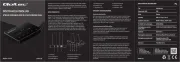
12 September 2025
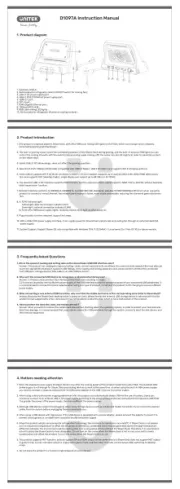
8 September 2025

8 September 2025
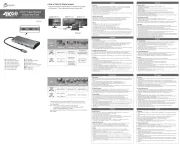
8 September 2025
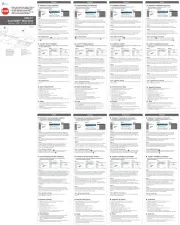
8 September 2025
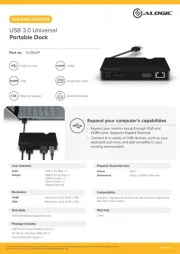
1 September 2025
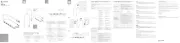
1 September 2025
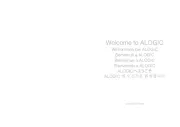
1 September 2025

1 September 2025
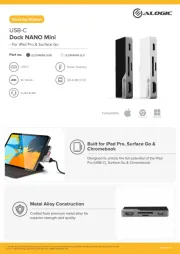
1 September 2025