Smart-AVI DVNET-16Pro Handleiding
Smart-AVI
Niet gecategoriseerd
DVNET-16Pro
Bekijk gratis de handleiding van Smart-AVI DVNET-16Pro (2 pagina’s), behorend tot de categorie Niet gecategoriseerd. Deze gids werd als nuttig beoordeeld door 96 mensen en kreeg gemiddeld 4.3 sterren uit 48.5 reviews. Heb je een vraag over Smart-AVI DVNET-16Pro of wil je andere gebruikers van dit product iets vragen? Stel een vraag
Pagina 1/2

USER MANUAL
DVNET-16Pro
Control 16 Computers (PC, Mac, or
Linux) on one Display Up To 20 Feet
Away with Keyboard/Mouse Emulation,
Stereo Audio and USB 2.0
VIDEO
Format DVI-D Single Link
Maximum Pixel Clock 165 MHz
Input Interface (16) DVI-D 29-pin (female)
Output Interface (1) DVI-D 29-pin (female)
Resolution Up to 1920 x 1200
@60Hz
DDC 5 volts p-p(TTL)
Input Equalization Automatic
Input Cable Length Up to 20 ft.
Output Cable Length Up to 20 ft.
AUDIO
Input Interface (16) 3.5 mm Stereo Audio
Output Interface (1) 3.5 mm Stereo Audio
Impedance 600 Ohm
Frequency Response 20 Hz to 20 kHz
Nominal Level 0-1.0 V
Common Mode Rejection at 60 dB
TECHNICAL SPECIFICATIONS
USB
Signal Type USB 2.0, 1.1, and 1.0 w/
internal hub
Input Interface (16) USB Type B (female)
Output Interface (2) USB Type A (female)
for keyboard and mouse
emulation;
(2) for USB 2.0 Transpar-
ent
800.AVI.2131
Tel: (818) 503-6200 Fax: (818) 503-6208
11651 Vanowen St. North Hollywood, CA 91605
SmartAVI.com
Designed and Manufactured in the USA
OTHER
Power External 100-240 VAC/
5VDC4A @20W
Dimensions 17” W x 3.5” H x 6.75“ D
Weight 10 lbs.
Approvals UL, CE, ROHS Compliant
Operating Temp. 32-131 °F (0-55 °C)
Storage Temp. -4-185 °F (-20-85 °C)
Humidity Up to 95%
Emulation Keyboard and Mouse
CONTROL
Front Panel Tactile Switch
RS-232 Via Control @ 115200 bps
Hotkeys Via Keyboard
IR Optional
TECHNICAL SPECIFICATIONS
PART NO. QTY DESCRIPTION
DVN-16PROS 1 DVNET-16Pro, 16x1 DVI-D, USB
2.0, Audio Switch
Power Supply 1 PS5VDC4A
User Manual 1
WHAT’S IN THE BOX
16-PORT DVI-D, USB AND
KVM SWITCH WITH KEY-
BOARD/MOUSE EMULATION
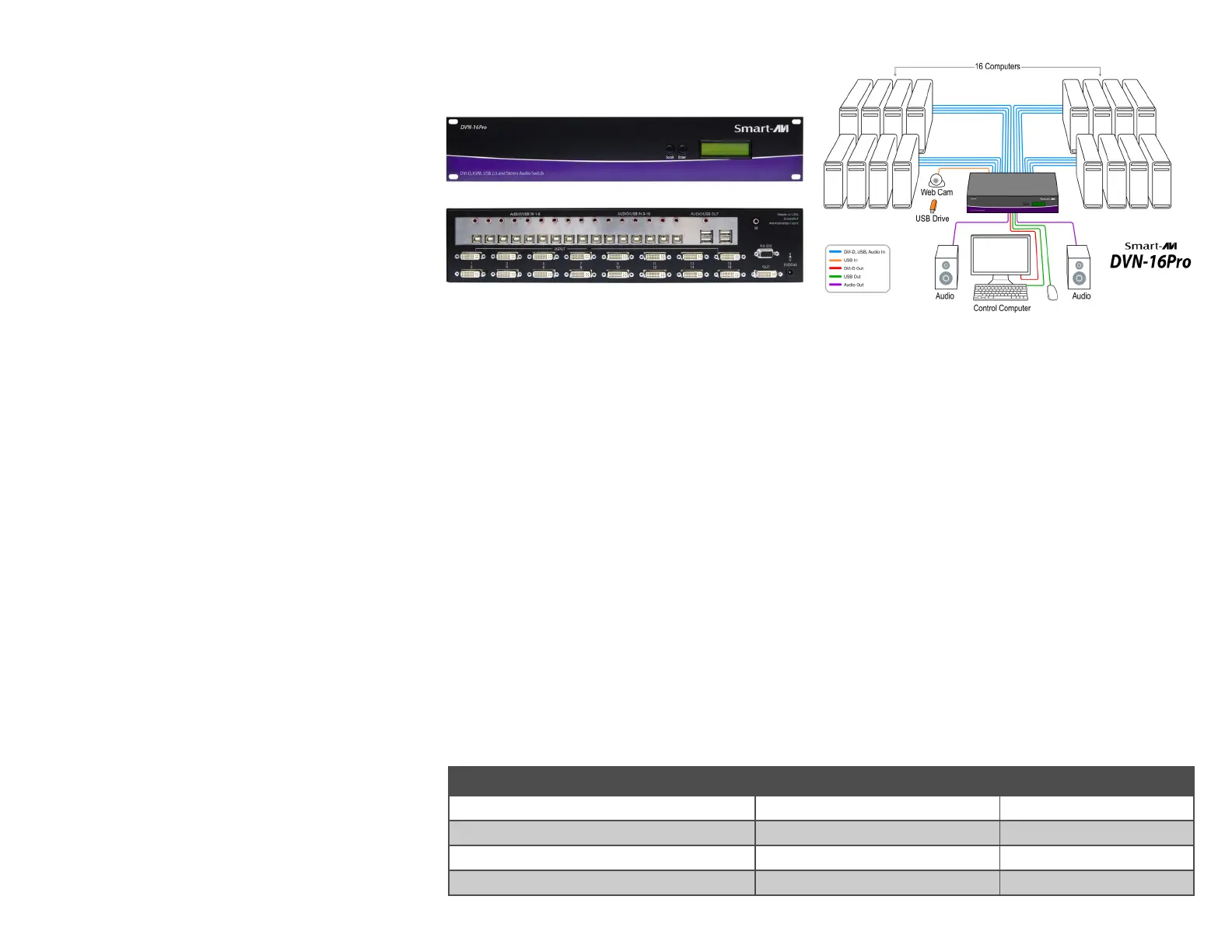
INTRODUCTION
The DVNET-16Pro is a cross-platform switch capable
of sharing a DVI-D monitor, stereo speakers, and
USB 2.0 devices between 16 computers. It is RS-232
and infrared compliant, capable of being controlled
remotely via third-party software.
FEATURES
Compatible with Windows, Mac and Linux Operat-
ing Systems
Supports up to 1920x1200 digital video resolu-
tion
Uses universal DVI single-link connectors
Supports all USB 2.0 Devices (Flash drives, Print-
ers, Cameras, Scanners, etc.)
Supports USB keyboard and mouse emulation
Balanced stereo audio output
Front panel tactile switch with LCD display for lo-
cal control
Full IR and RS-232 control for remote control
Special Hotkey keyboard sequence to switch inde-
pendent simultaneous device selection: Flexibility
is key to the DVNET-16Pro
CONNECTING THE DVNET-16Pro
1. Ensure that power is disconnected from DVNET-
16Pro.
2. Connect the DVI cables, USB cables (male-A to
male-B), and audio cables from the computers
to the respective ports on the DVNET-16Pro.
3. Optionally connect RS-232 for control functions.
4. Connect the USB keyboard and mouse on the
two USB ports on the right (close to the RS-232
port).
Note: The 2 ports on the right are dedicated for
keyboard and mouse emulation. The 2 on the
left are for other USB peripherals (flash drives,
printers, etc.)
5. Connect the speakers into the Audio Out port
located above the USB ports.
6. Connect the display monitor the OUT DVI con-
nector on the DVNET-16Pro.
7.
Power on the DVNET-16Pro.
CONTROLLING THE DVNET-16Pro
Front Panel Control
To switch ports using the front panel, press either
the Enter button to navigate up and Scroll button
for down. DDC learning is also done through the
front panel buttons.
RS-232 Control
To switch ports using an RS-232 connection, use a
male-to-female serial cable to connect a computer
to the RS-232 port of the DVNET-16Pro. Use termi-
nal client software such as the HyperTerminal to
connect to the DVNET-16Pro. Make sure to use the
standard communication mode of 115200 bps, 8,
N, 1.
Hotkey Commands
The Hotkey command is a keyboard sequence
used to trigger an action on the DVNET-16Pro
through the use of the keyboard connected on the
USB port of the DVNET-16Pro. To activate the hot-
key sequence, press the CTRL key twice and then
enter the desired hotkey commands.
INSTALLATION DIAGRAM
DDC LEARNING
The DVN-16P is fully capable of “learning” and re-
membering what type of display monitor is con-
nected to the unit. Programming the DDC (Display
Data Channel) is accomplished using the two but-
tons located on the front panel.
To enter Learning Mode, simply press both the Scroll
and Enter buttons at the same time until the display
reads “Menu”. By then pressing the Scroll button,
you may cycle through the following DDC learning
modes.
Learn PC: For PC computers; display up to
1920x1200.
Learn Mac: For Mac computers; display up to
1920x1200.
Learn Screen: To learn the type of display monitor
connected to the “OUT” port.
**To select a mode, press the Enter button
COMMANDS HOTKEYS RS-232 CONTROL
Switch all devices (KVM, USB 2.0, and Audio) [CTRL], [CTRL], m, [port #], [ENTER] ‘//m[port #][ENTER]’
Switch KVM only [CTRL], [CTRL], c, [port #], [ENTER] ‘//c[port #][ENTER]’
Switch audio only [CTRL], [CTRL], a, [port #], [ENTER] ‘//a[port #][ENTER]’
Reset DVNET-16Pro [CTRL], [CTRL], r, [ENTER] ‘//r[ENTER]’
Product specificaties
| Merk: | Smart-AVI |
| Categorie: | Niet gecategoriseerd |
| Model: | DVNET-16Pro |
Heb je hulp nodig?
Als je hulp nodig hebt met Smart-AVI DVNET-16Pro stel dan hieronder een vraag en andere gebruikers zullen je antwoorden
Handleiding Niet gecategoriseerd Smart-AVI
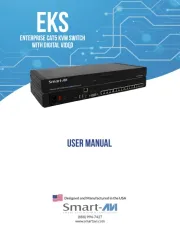
12 Augustus 2025
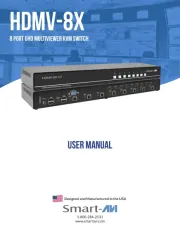
12 Augustus 2025

10 Maart 2025

10 Maart 2025

10 Maart 2025

10 Maart 2025

10 Maart 2025

10 Maart 2025
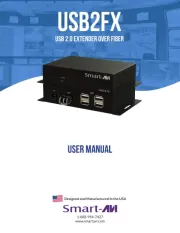
20 Februari 2025

20 Februari 2025
Handleiding Niet gecategoriseerd
- Linksys
- Thermalright
- Thetford
- Reich
- Kanto
- FitterFirst
- T.akustik
- TW AUDiO
- Yellow Garden Line
- Defy
- Black Hydra
- Proctor Silex
- Seymour Duncan
- Red Bull
- SoundMagic
Nieuwste handleidingen voor Niet gecategoriseerd
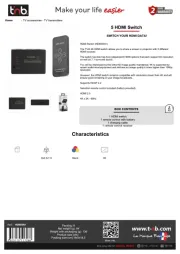
15 September 2025

15 September 2025

15 September 2025
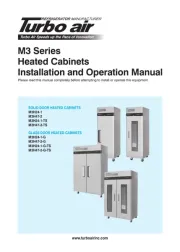
15 September 2025

15 September 2025
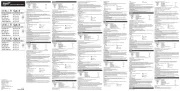
15 September 2025

15 September 2025
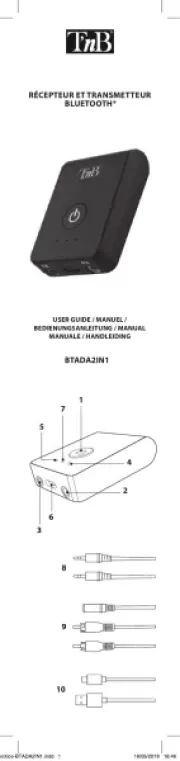
15 September 2025

15 September 2025
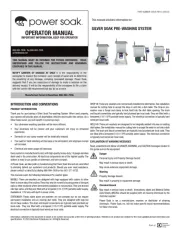
15 September 2025