Sharp PN-ZL03A Handleiding
Sharp
Niet gecategoriseerd
PN-ZL03A
Bekijk gratis de handleiding van Sharp PN-ZL03A (63 pagina’s), behorend tot de categorie Niet gecategoriseerd. Deze gids werd als nuttig beoordeeld door 315 mensen en kreeg gemiddeld 4.6 sterren uit 158 reviews. Heb je een vraag over Sharp PN-ZL03A of wil je andere gebruikers van dit product iets vragen? Stel een vraag
Pagina 1/63

SHARP Pen Software
OPERATION MANUAL
Version 3.6
Applicable models (as of March 2018) Available models differ according to region.
PN-L series
( PN-40TC1/PN-50TC1/PN-60TA3/PN-60TB3/PN-60TW3/PN-60TW3A/PN-70TA3/PN-70TB3/PN-70TH5/
PN-70TW3/PN-70TW3A/PN-80TC3/PN-80TC3A/PN-80TH5/PN-L401C/PN-L501C/PN-L602B/PN-L603A/
PN-L603B/PN-L603W/PN-L603WA/PN-L702B/PN-L703A/PN-L703B/PN-L703W/PN-L703WA/PN-L705H/
PN-L802B/PN-L803C/PN-L803CA/PN-L805H)
PN-C series
( PN-60SC5/PN-65SC1/PN-70SC3/PN-70SC5/PN-80SC5/PN-C603D/PN-C605B/PN-C651B/PN-C703B/
PN-C705B/PN-C805B)
LL-S series (LL-S201A/LL-S242A)
LL-P series (LL-P202V)
PN-K series (PN-K322B/PN-K322BH)
PN-ZL01/PN-ZL01A/PN-ZL02/PN-ZL02A/PN-ZL03/PN-ZL03A/PN-ZL06
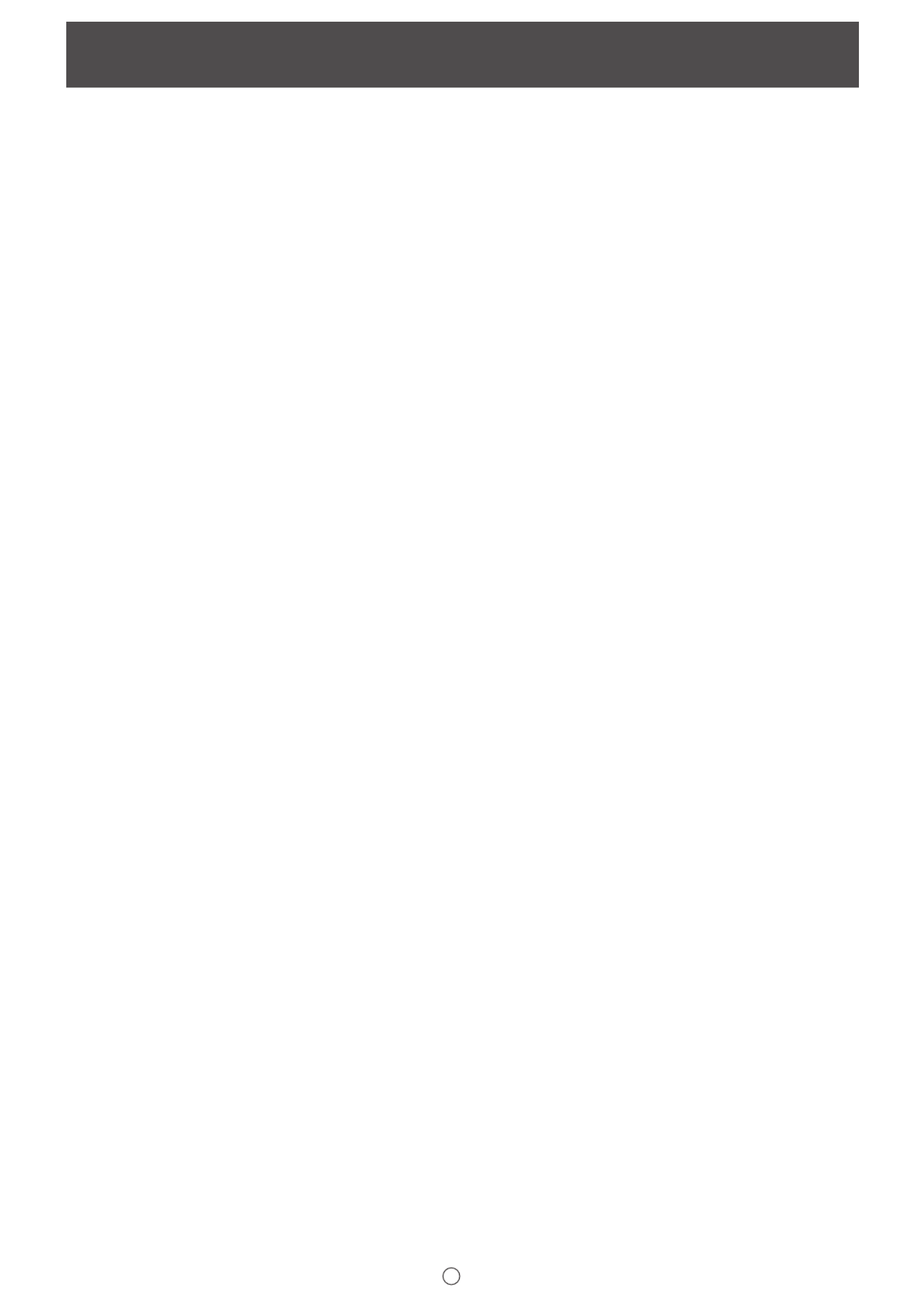
2
E
Introduction 3
......................................................................
Required Operating Environment 4
..................................
Starting and Exiting the Software 5
..................................
Pen Software modes and how to start the modes 5
.......
Exiting the software 6 ......................................................
Layout of Basic Screen 7
...................................................
Menu 8
............................................................................
Display method 16
..........................................................
Saving and Sending a File by E-mail 17
...........................
Saving data 17
................................................................
Sending drawn content by e-mail 18 ...............................
Opening Files 19
.................................................................
Opening a whiteboard le / overlay board le ............
19
Edit Operations 20
..............................................................
Adding a board / changing the board to be edited 20
.....
Changing the sheet to edit 20
.........................................
Drawing with a Pen 25
....................................................
Erasing a drawn line 27
...................................................
Drawing shapes 28
.........................................................
Drawing straight lines or arrows 29 .................................
Drawing a shape with the gure pen ..........................
29
Inputting text 30 ...............................................................
Searching for text and handwritten characters in the
board 30
..........................................................................
Importing and pasting an image 31 .................................
Editing an object 33
.........................................................
Undo/redo operation 38
..................................................
Enlarging the view of the screen 38
...............................
Hiding the screen / Showing only one part 40
.................
Using multiple touch pens simultaneously 42
.................
Launching an External Application 43
.............................
Searching the Internet 44
...................................................
Importing a Document as an Image
(Pen Software Printer Driver) 45 ........................................
Acquiring an Image From a Multifunction Machine 46
...
Using the Network Scanner Tool to acquire an image
...46
Acquiring an image from a TWAIN device 47 ...................
Linking to Microsoft PowerPoint 48 ..................................
Printing 49
...........................................................................
Using a Secondary Display 50 ...........................................
Customizing the Settings 52 ..............................................
Installing/Uninstalling the Software 59
.............................
Installing the Pen Software 59
........................................
Installing the Network Scanner Tool 60
...........................
Intellectual Property Rights and Other Matters
that Apply to This Software 61
..........................................
License information for this software 61
..........................
Display of licenses of software components
used in this software 62
..................................................
Contents

3
E
This software is intended to facilitate effective meetings and presentations.
• Letters can be created directly so that the computer screen can be used as a whiteboard.
• Any document can be converted into an image and imported for display.
• An image can be acquired from a multifunction machine to display.
• The contents being edited can be printed out or saved.
Important Information
• This software has been shipped after strict quality control and product inspection. If, however, you nd any failure, contact
your product dealer.
• Please understand that SHARP CORPORATION bears no responsibility for errors made during use by the customer or a
third party, nor for any other malfunctions or damage to this software arising during use, except where indemnity liability is
recognized under law.
• Transcribing or duplicating part or all of this manual and/or this software without permission from our company is not
permitted.
• As a part of our policy of continuous improvement, SHARP reserves the right to make design and specication changes for
product improvement without prior notice.
• The screens and procedures are examples. The contents or details may vary depending on the screen conguration and OS
version, etc. Windows 7 is used as an example in this manual.
• This manual does not contain basic operating instructions for Windows.
• The paths used in this manual assume the case where this software being installed in the default folder. The actual path may
vary depending on the folder specied during installation.
Trademarks
• Microsoft, Windows, PowerPoint, Excel and Internet Explorer are either registered trademarks or trademarks of Microsoft
Corporation in the United States and/or other countries.
• Intel, Celeron, and Intel Core are trademarks or registered trademarks of Intel Corporation or its subsidiaries in the U.S.A.
and other countries.
• Names of products and other proper nouns are the registered trademarks or trademarks of their respective copyright holders.
Caution
• In Windows 8.1/10, the action of starting to draw from the edge of the screen is sometimes detected as a swipe.
Touch pens
The touch pens vary by model.
The touch pens are referred to generally as “touch pens” in this manual; however, when an explanation varies by model, the
touch pens are distinguished as follows:
• Passive pen
Touch pen supplied with the LL-S201A/LL-S242A/PN-40TC1/PN-50TC1/PN-60SC5/PN-60TB3/PN-65SC1/PN-70SC3/PN-70SC5/
PN-70TB3/PN-80SC5/PN-C603D/PN-C605B/PN-C651B/PN-C703B/PN-C705B/PN-C805B/PN-K322B/PN-K322BH/PN-L401C/
PN-L501C/PN-L603B/PN-L703B.
• Active Pen
- 2 button pen
Touch pen supplied with the PN-L602B/PN-L702B/PN-L802B.
- 3 button pen
Touch pen supplied with the PN-60TA3/PN-60TW3/PN-60TW3A/PN-70TA3/PN-70TW3/PN-70TW3A/PN-80TC3/
PN-80TC3A/PN-L603A/PN-L603W/PN-L603WA/PN-L703A/PN-L703W/PN-L703WA/PN-L803C/PN-L803CA and PN-ZL01/
PN-ZL01A/PN-ZL02/PN-ZL02A/PN-ZL03/PN-ZL03A.
• Pointer pen
Touch pen supplied with the PN-70TH5/PN-80TH5/PN-L705H/PN-L805H, PN-ZL06.
• Digitizer pen
- Touch pen supplied with the LL-P202V.
The shapes of some models are different from the illustrations in this manual.
Touch pen are intended to be used only on their respective models. Touch pen may not function correctly if used with other models.
Introduction
Product specificaties
| Merk: | Sharp |
| Categorie: | Niet gecategoriseerd |
| Model: | PN-ZL03A |
| Kleur van het product: | Black,Grey |
| Bluetooth: | Ja |
| Certificering: | CE |
| Vorm: | Cylinder |
| Netwerkstandaard: | IEEE 802.15.4 |
| Merkcompatibiliteit: | Sharp |
| Compatibiliteit: | PN-L803CA, PN-80TC3A |
| Type batterij: | AAA |
| Geschikt voor type touchscreen: | Capacitief |
Heb je hulp nodig?
Als je hulp nodig hebt met Sharp PN-ZL03A stel dan hieronder een vraag en andere gebruikers zullen je antwoorden
Handleiding Niet gecategoriseerd Sharp
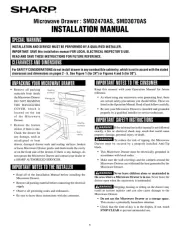
4 Juli 2025
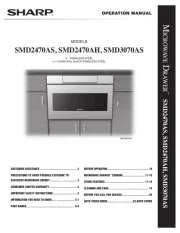
30 Juni 2025

1 April 2025
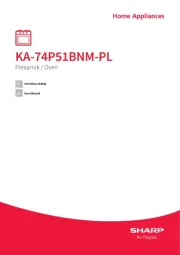
18 Maart 2025

16 November 2024

2 November 2024

2 November 2024

2 November 2024

2 November 2024

2 November 2024
Handleiding Niet gecategoriseerd
- Antari
- Polyend
- Martin Yale
- Capital Sports
- VMV
- Archos
- Carrera
- HUANUO
- Bavaria By Einhell
- McGregor
- Nero
- Goclever
- Profoto
- PureLink
- Littelfuse
Nieuwste handleidingen voor Niet gecategoriseerd

13 September 2025

13 September 2025

13 September 2025

13 September 2025

13 September 2025

13 September 2025

13 September 2025

13 September 2025

13 September 2025

13 September 2025