Sena Prism Tube Wifi Handleiding
Sena
Niet gecategoriseerd
Prism Tube Wifi
Bekijk gratis de handleiding van Sena Prism Tube Wifi (2 pagina’s), behorend tot de categorie Niet gecategoriseerd. Deze gids werd als nuttig beoordeeld door 310 mensen en kreeg gemiddeld 4.6 sterren uit 155.5 reviews. Heb je een vraag over Sena Prism Tube Wifi of wil je andere gebruikers van dit product iets vragen? Stel een vraag
Pagina 1/2
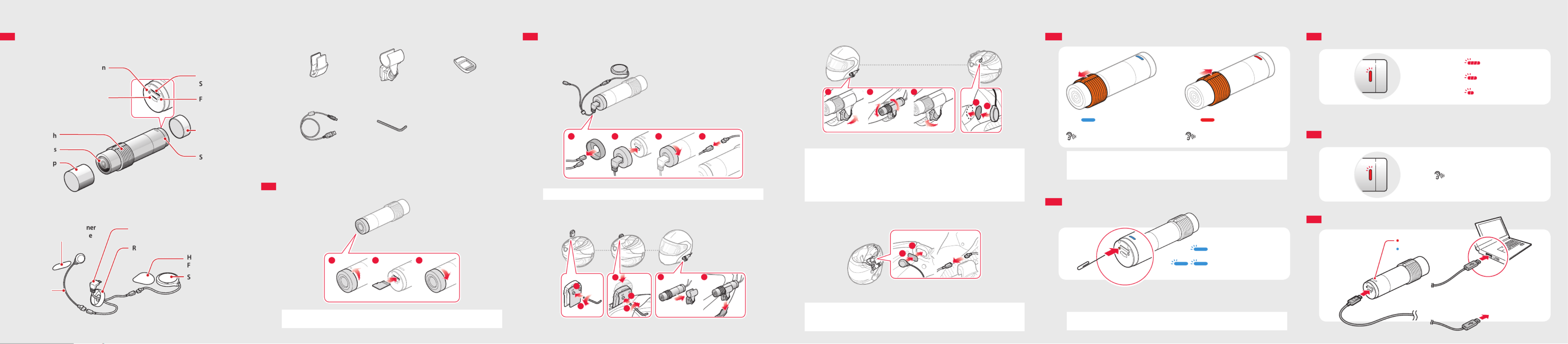
PREPARATION
Getting to Know the Prism Tube WiFi Layout
Camera
Lens Cap
Lens
Slide Switch
SD Card Format Button
DC Power Charging &
Firmware Upgrade Port
tatus LEDS
Rear Cap
ault Reset F
Pin-hole Button
MicroSD Card
lotS
Speaker and Microphone
peakerS
Wired
Microphone
ook and Loop H
astener for SpeakerF
ear Cap for USB CableR
USB Cable for Speaker &
Microphone
Hook and Loop Fastener
for Wired Microphone
Installing the Prism Tube WiFi System
Connecting the Speaker
1 42 3
Note Connect the speaker cable to the USB cable’s black connector.
Mounting
Clamp Unit Camera
1
2
1
2
3
1 2
BASIC OPERATION
Turning the Camera On or O
ON OFF
“Camera on”, “Recording” “Camera o”
Note • Recording will start shortly after the camera is turned on. Recording stops
shortly before the camera is turned o.
• A microSD card must be inserted to record video.
Switching Between Normal Recording and Loop Recording
Normal Recording
Loop Recording
After the camera is turned on, tap the SD Card Format Button to switch between
normal recording mode and loop recording mode.
Note The Blue LED blinks once during normal recording and twice during loop
recording.
Adjusting the Angle Speaker
1 2 3
12
Note • The tube swivel mount wheel must be fully tightened after adjusting the
camera angle.
• Make sure the tip of the slide switch faces upwards and is parallel to the
ground.
• You can use the glued surface mounting plate to attach the clamp unit to
the surface of the helmet. Full adhesion is achieved after 24 hours.
Connecting the Wired Microphone
1
2
To record your voice more clearly, connect the wired microphone.
Note • Connect the wired microphone cable to the USB cable’s red connector.
• The camera’s internal microphone automatically turns on when the wired
microphone is disconnected.
Others
Clamp Unit Tube Swivel Mount Glued Surface
Mounting Plate
USB Power & Data Cable Allen Wrench
Inserting a MicroSD Card
1 2 3
Note MicroSD cards up to 64GB are compatible. Using a Class 10 microSD card is
suggested.
BATTERY
Checking the Battery Level
Blinking Blinking
70~100%
Blinking
30~70%
Blinking
0~30%
Turn on the camera and check the battery level via the .Status LED
Low Battery Warning
Blinking
“Battery low”
Charging the Battery
Charging
Fully charged
AC adapter
or

Quick Start Guide
Action Camera for Motorcycle Helmet
CAMERA CONFIGURATION SETTINGS
You can change the camera conguration settings of the Prism Tube WiFi
though the Sena Camera App.
Camera Conguration Setting Enable/Disable or Execute
Video Mode Nomal Recording Mode (default)
Loop Recording Mode
Video Resolution
1080p/30fps (default)
1080p/60fps
1440p/30fps
Date Caption Enable (default)/Disable
Auto Camera Sleep Enable (default)/Disable
WiFi Settings SSID
Password
Format SD Card Execute
TROUBLESHOOTING
Memory Card
When Memory is Full
“Memory is full”
Formatting the Memory Card
10
To format the memory card, turn on the camera and press and hold the SD Card
Format Button for 10 seconds until the LED alternates red and blue.
Note It is recommended to format the microSD card using this method or the
Sena Camera App. If you are formatting the microSD card using a PC, the File
System should be set to FAT32 for microSD cards.
18.Jun
You can view other Sena products at the
Sena website: .www.sena.com
TRANSFER
Transferring Video Files
Note • Turn o the camera and connect it to your PC via a USB cable. Your PC
should recognize the camera as a removable device.
• You can transfer videos to the smartphone using the Sena Camera App.
FIRMWARE UPGRADE
To install the latest rmware of the camera, follow the directions below.
1. Turn o the camera and connect it to your PC via a USB cable.
2. Download the latest rmware from .www.sena.com
3. Copy the rmware le to the root folder of your microSD card.
4. Disconnect the camera from your PC and restart the camera. The rmware
will be installed automatically. The LED will ash green and turn to red.
5. Turn the camera o and on. It will then work normally.
SENA CAMERA APP
The Sena Camera App allows you to see a live preview from the camera, manage
recorded videos as well as congure the video settings using the built-in WiFi
feature on your Prism Tube WiFi. When the Prism Tube WiFi and the Sena Camera
App are connected, the Prism Tube WiFi is synchronized with the smartphone’s
date and time. To do so, connect your mobile phone with the Prism Tube WiFi by
following the instructions provided on the Sena Camera App. You can download
the Sena Camera App for Android and Apple operating systems.
Note • When the camera is powered on, WiFi is activated on the default settings.
If you don’t use WiFi for 3 minutes, WiFi will be terminated automatically.
• The Prism Tube WiFi will be disconnected from the Sena Camera App in
the following situations:
– If you do not preview a video for 3 minutes, WiFi will be terminated.
– If you do not use the Sena Camera App for 3 minutes after changing
the camera settings, WiFi will be terminated.
– If you do not touch anything for 3 minutes in the camera settings
menu, WiFi will be terminated.
If you want to reactivate the WiFi after WiFi is terminated, you need to
restart the Prism Tube WiFi.
Fault Reset
If the Prism Tube WiFi is not working properly for any reason, push the pin-hole
reset button located on the back of the camera while it is turned on.
Factory Reset
5
Turn on the camera and press and hold the SD Card Format Button for
5 seconds until the LED alternates red and blue.
Sena Technologies, Inc.
www.sena.com
Customer Support: support.sena.com
E-mail: support@sena.com
Product specificaties
| Merk: | Sena |
| Categorie: | Niet gecategoriseerd |
| Model: | Prism Tube Wifi |
Heb je hulp nodig?
Als je hulp nodig hebt met Sena Prism Tube Wifi stel dan hieronder een vraag en andere gebruikers zullen je antwoorden
Handleiding Niet gecategoriseerd Sena
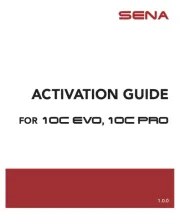
6 Mei 2025
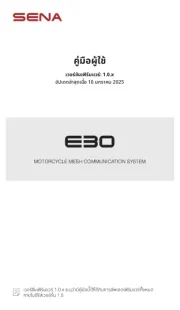
23 Februari 2025

23 Februari 2025

27 Januari 2025
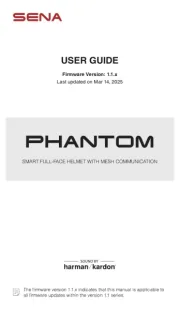
27 Januari 2025

23 December 2024

24 Oktober 2024

15 Augustus 2024

23 Mei 2024

7 Juni 2023
Handleiding Niet gecategoriseerd
- Horex
- Creality3D
- Flex
- Peterson
- Brydge
- TTM
- Vixen
- Think Tank
- Childhome
- Sun Dolphin
- BYD
- Bredeco
- Winchester
- Exelpet
- Toolland
Nieuwste handleidingen voor Niet gecategoriseerd

17 September 2025

17 September 2025

17 September 2025

17 September 2025

17 September 2025
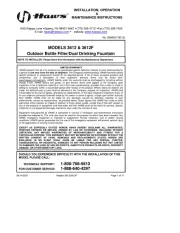
17 September 2025
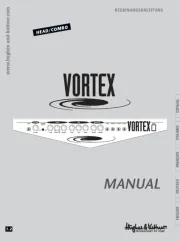
17 September 2025
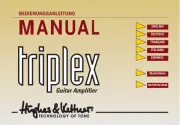
17 September 2025
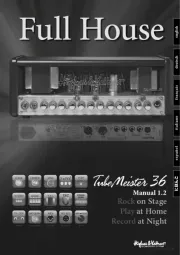
17 September 2025
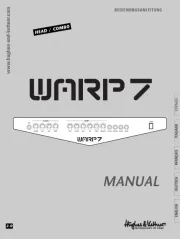
17 September 2025