Sekonda Flex Plus 40667 Handleiding
Sekonda
Smartwatch
Flex Plus 40667
Bekijk gratis de handleiding van Sekonda Flex Plus 40667 (39 pagina’s), behorend tot de categorie Smartwatch. Deze gids werd als nuttig beoordeeld door 25 mensen en kreeg gemiddeld 3.8 sterren uit 13 reviews. Heb je een vraag over Sekonda Flex Plus 40667 of wil je andere gebruikers van dit product iets vragen? Stel een vraag
Pagina 1/39

SEKONDA FLEX PLUS SMART WATCH INSTRUCTIONS
(40664, 40665, 40666, 40667) WEARING YOUR
SMART WATCH
For the best data accuracy, please follow these
guidelines while wearing your watch.
- Posion your watch approximately two
nger-widths from your hand.
- For a comfortable t, adjust the strap or bracelet to allow a
nger width between it and your wrist.
POWERING ON YOUR SMART WATCH
- Remove the printed screen protector. Below this is an
addional screen protector. It is advised that you keep this on your watch
to protect it from wear and tear.
- To turn your smart watch on press and hold the buon for 5
seconds.- If the watch doesn’t power on, connect the magnec charging
cable to the back of the watch, and leave it to charge for at least 10
minutes before trying again.
When charging, use a standard USB power source with an output of
5V=1A or above. Before charging, make sure the charging contacts are
clean and free of moisture.
DOWNLOAD AND INSTALL THE APP
- To download the Sekonda Smart app please scan the
QR code using your smartphone camera, or search for
“Sekonda Smart” in the app store on your
smartphone.
The SEKONDA SMART app is compable with the following smartphones:
- Android (version 7.1 and above)
- Apple iOS (version 12.0 and above)
CONNECT YOUR SMART WATCH TO THE APP
- Open the app and scroll down to read and accept the Terms of Service.
- Tap either “Sign In” or “Guest” to connue without creang an account.-
On the next screen you can enter your personal informaon and goals
such as your step count target.
- The app will then prompt to search for devices to connect to.- Your watch
has a unique Bluetooth name beginning with “Sekonda” followed by
leers and/or numbers. You can nd your watch’s Bluetooth name by
swiping down from the home screen, tapping on the cog icon, then going
to System > System version.
- Select the correct Bluetooth name from the list on the app to connect to
your smart watch.
- The watch will display the correct me aer pairing is successful.
SYNCHRONISE DATA WITH THE APP
- Aer your watch is paired with the app you can synchronise data the
watch has recorded.
- Please sync your app daily to avoid loss of recorded data. Data on the
watch is reset at midnight every day.
- To sync your data, connect to the app. On the home screen, swipe down
to sync data with the watch. “Syncing” will be displayed at the top of
the page.
For the app to funcon correctly please take noce of the following:
- Do not pair the watch directly with the Bluetooth in your phone’s
sengs.
Always pair the watch through the app.
- Do not turn o Bluetooth in your phone’s sengs.
- If you would like to receive nocaons from the app, you must accept
the app’s permissions.
SET UP
On your Smart Watch:
- Swipe down from the home screen. Several quick sengs can be
accessed from this screen.
- Tap the sun icon to adjust the brightness seng. Sengs above level 3
will reduce baery life signicantly.
- Tap the watch icon on the right to turn on/o the always on display.- Tap
the moon icon to turn on/o Do Not Disturb mode. Your watch will turn
o nocaons and vibraon.
- Tap the baery icon to turn on/o power saving mode. Please note this
will disconnect the Bluetooth connecon to your phone.
- Tap the cog icon to access the full sengs list.
- Tap “Language” to change the language seng.
- Tap “screen display”
- Tap on “Screen me” to set how long the screen will stay on for. The
screen can be set to stay awake for a maximum of 30 seconds. - Tap on
“Turn wrist wake” to set how long the screen will stay on for aer you
turn your wrist.
- Tap “Vibraon&Ring”, then “Vibraon” to set the strength of the
vibraon that will be used for nocaons. Tap “Mode” to switch
between Mute, Vibraon, and Vibraon&Ring modes.
- Tap “Always on” to set the display to stay on for a longer amount of me.
Choose from 5/10/15/20mins, or Always On. The always on display is for
essenal use only. Please also note that having the screen me set to
longer will consume the baery life more quickly.
- Tap “Time seng” to manually set the me on the watch and choose
between 12hr and 24hr display.
On the SEKONDA SMART app:
- Open the app and navigate to the menu by tapping on the watch icon in
the boom right of the screen.
Set which nocaons you would like to receive on your watch: -
Select “Message push” to set which nocaons you would like to
be displayed on your smart watch.
OTHER SETTINGS
- Frequent contacts – Add up to 10 frequent contacts by tapping
the plus (+) icon in the top right. These contacts will be stored on
your smart watch for easy access. To delete a contact, in the app
swipe le on a contact name and tap the red delete buon.
- Health monitoring – Turn on to allow your watch to monitor your
heart rate and blood oxygen at all mes.
- Gesture control – With this on, the screen of your watch will
wake up when you turn your wrist.
- Find watch – tap this and your watch will vibrate and chime to
help you nd it. Press the buon on your watch to stop it.
- Camera – use your watch as a remote shuer for taking photographs.-
Drink water reminder – Set up your watch to give you reminders at set
intervals.
- Sedentary reminder - Set up your watch to give you reminders at set
intervals.
- Le hand or right hand – select which wrist you wear your watch on.
- Do not disturb – Your watch will turn o nocaons and vibraon for
the set me period.
CONNECTING MULTIPLE WATCHES TO ONE PHONE You can create
separate proles for dierent people and switch between these when using
the app.
- Tap on the person icon in the top le.
- Tap on “Family”, then tap on the + icon in the top right.- The “Add a
family member” screen will appear. Enter the required details then tap
“Bind device”. - The app will search for nearby devices. Select the correct
Bluetooth name from the list. You may need to tap “More” to view the
full list.
- Once paired, you will have the opon to switch to this user’s prole.- Up
to 3 addional family accounts can be added.
- To delete an account, swipe le on it and tap the red delete buon.
USING YOUR SMART WATCH THE SMART WATCH INTERFACE
From the home screen
- Swipe right to display the funcon list – phone call, frequent
contacts, call records, daily acvity, sports, sports record, heart rate,
sleep, blood oxygen, message, weather, alarms, female care, relax,
calendar, calculator, stopwatch, mer, music, camera, me seng, nd
phone, and seng. Swipe up and down to scroll through the list and tap
a funcon to select it. - Swipe le for quick access to daily acvity, heart
rate, sleep, weather, music, and sports. When you reach the plus icon (+)
tap on this to enter “funcon eding” where you can edit which
funcons can be viewed by swiping le from the home screen.
- Swipe down to view the sengs screen. (See the “Set up”
secon for more detail.) This screen also shows the baery level. - Swipe
up to view new messages/nocaons.
BUTTON
- Press the buon to wake up the screen.
- Within any menu, press the buon to return to the home screen.

- To turn your Smart Watch on/o hold the buon down for 5 seconds.
CHANGING YOUR WATCH DIAL STYLE
- On the home screen (the screen displaying the clock) of your watch,
press and hold on the middle of the screen. - Swipe le or right to
choose a dial style and tap to select it.
DOWNLOADING MORE DIAL STYLES
- Open the app and tap the watch face icon in the boom middle of the
screen.
- Here you can browse dierent dial designs.
- To select a dial and add it to your watch, select the dial and then tap
“Push”.- Make sure your watch is close to your phone. The app will
display “Syncing…” for a few seconds while data is transferred. - The
new dial will then be displayed on your watch.
ADDING A PHOTO TO YOUR WATCH DIAL
- Open the app and tap the watch face icon in the boom middle of the
screen.
- Tap “DIY” at the top of the screen, then tap the image of the watch.
- You will be given the opon to take a photo or access the album within
your phone to select an exisng photo.
- You can select the colour the me/date will be displayed in.- Under
“Time Posion”, select whether you would like the me/date to be
posioned at the top, boom, or centre of the dial. - Tap “Push” to add
the dial to your watch.
FUNCTIONS
Phone Call - Brings up the keypad to dial a phone number.
Frequent contacts - Select from your frequent contacts to place a phone
call. - See the “Set up” secon for instrucons detailing how to add
contacts.
Call records - Shows your call history of your last 10 call records.
Daily Acvity - The watch will display the user’s total number of steps, the
distance walked, and calories burned for the current day. The data will be
cleared at midnight every day.
- You can also access the daily acvity screen by swiping le from the
home screen.
Sports - In this mode you can select from 18 sports modes to record data
during the acvity.
- Data that is recorded can include me, heart rate, steps and calories
burned, depending on which acvity is selected.
- While in a sports mode, swipe le to lock the screen or end the session.-
Full sports list: walking, running, hiking, ellipcal, rope skipping, rowing
machine, indoor cycling, yoga, tness, tennis, HIIT, dance, pilates, indoor
run, football, cricket, basketball, stair stepper.
Sports record - Shows your sports acvity history for the day.
Heart Rate - When this is selected, the watch will begin to measure
your heart rate.
- The watch will vibrate when it has nished measuring.
Sleep - The watch will display your total sleep me for the previous night,
including the total me of deep sleep and light sleep. Scroll down to view
sleep data for the last 7 days.
- The watch will measure sleep mes between 21:30 – 12:00 the next day.
Blood Oxygen - When this is selected, the watch will begin to measure
your blood oxygen.
- The watch will vibrate when it has nished measuring.
Message - When connected to your phone via Bluetooth, nocaons from
your phone will be sent to your watch. View new messages/nocaons
here. - Make sure to accept the permissions for push nocaons on your
phone for this to funcon correctly.
Weather - Aer your watch has been connected to the app, it will display
local weather informaon.
- Scroll down to see the weather for the upcoming week.
- To update the weather informaon, synchronise the watch with the app.
Please make sure locaon permissions are turned on within your phone’s
sengs.
Alarms - View your current alarms or set new alarms. You can set up to
5 alarms.
- You can also turn on/o any exisng alarm sengs from this watch
menu.- To edit or delete an alarm, tap on it .
Female Care - In the app, scroll down on the home screen and tap
“Female Care”.
- Enter your details to set up this funcon.
- This can then be viewed from your smart watch menu.- Please choose
“female” when seng up your prole for this funcon to appear.
Relax - Select one minute or two minutes. Tap to start.
- The watch will guide your breathing for the duraon of the me selected.
Calendar
Calculator
Stopwatch
Timer - Select from the pre-set mer opons or scroll down and tap the
plus (+) to set up your own mer.
- The watch will vibrate when it reaches the end of the countdown.
Music - With your phone connected via Bluetooth, music can be
controlled through the watch interface.
- Play/pause and skip through tracks with the on-screen icons.
- Adjust the volume of the music playing from your phone with the +/-
Find phone - Aer the watch has been connected to your phone via
Bluetooth, selecng this opon will cause the
phone to vibrate and beep so that it can be easily
located. Seng
CHANGING THE STRAP - The strap on the smart
watch is removable and interchangeable with other
20mm watch straps. - Turn the watch over and
locate the quick release as pictured.
- Push the quick release pin away from the watch
to separate the strap from the watch.
SAFETY AND CARE INSTRUCTIONS
Internaonal Protecon Rang (Water Resistance) Your smart watch is
IP68 rated, meaning it has complete protecon from the ingress of dust,
and is protected from connuous immersion in water up to a depth of 1.5
metres for a maximum of 30 minutes. Please note that salt water or
certain chemicals in water may damage or weaken the watch seals,
especially with repeated exposure.
To ensure your watch stays in good funconing condion it is
recommended that you:
- Do not press the buons while your watch is submerged.
- Do not use the watch when swimming, diving, or snorkelling. - Do not
aempt to charge the watch while it is wet.
Please note that the watch’s touch screen will not funcon while
submerged in water.
If your watch is exposed to water, always dry it fully with a so cloth.
If your watch is exposed to any other liquids such as salt water,
swimming pool water, soapy water, perfume, sunscreen, hand saniser,
cosmecs, or other chemical products; wash it with clean water and dry it
fully with a so cloth.
The watch’s funconality may be aected if these instrucons are not
followed.
- Do not aempt to disassemble your smart watch. This may cause a
safety hazard, could damage your watch, and/or aect the water
resistance.
- Do not use hair dryers, blowers, or any other heated equipment to dry
your watch
- Do not operate your watch near radiators or heat sources.
This could cause damage to your watch.
- Do not place heavy objects or exert strong pressure on your smart
watch.
- Avoid using the watch in extremely high or low temperature
environments. - Avoid using the watch in high humidity environments.
This could aect the water resistance of the watch.
- Protect your smart watch from long exposure to direct sunlight.
Product specificaties
| Merk: | Sekonda |
| Categorie: | Smartwatch |
| Model: | Flex Plus 40667 |
Heb je hulp nodig?
Als je hulp nodig hebt met Sekonda Flex Plus 40667 stel dan hieronder een vraag en andere gebruikers zullen je antwoorden
Handleiding Smartwatch Sekonda
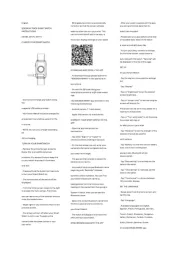
18 Augustus 2025
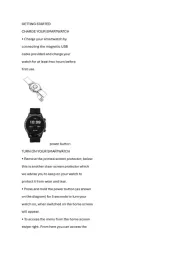
18 Augustus 2025
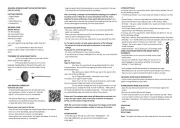
18 Augustus 2025
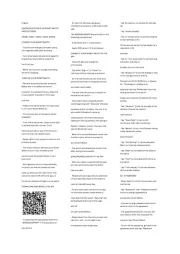
18 Augustus 2025
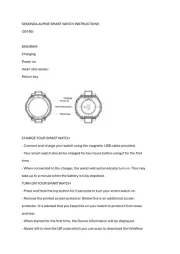
18 Augustus 2025
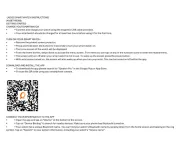
18 Augustus 2025
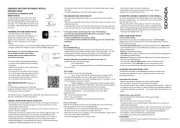
18 Augustus 2025
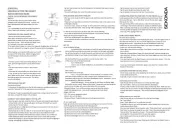
11 Juni 2025
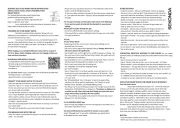
10 Juni 2025
Handleiding Smartwatch
- Jawbone
- Timex
- Oromed
- Spotter
- Growing
- Armodd
- Naxa
- Silvercrest
- Mpman
- SimWatch
- TomTom
- Prixton
- GlobalSat
- Bauhn
- Kiano
Nieuwste handleidingen voor Smartwatch

13 September 2025

4 September 2025

2 September 2025

2 September 2025
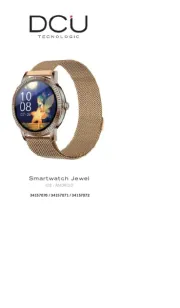
2 September 2025

1 September 2025

1 September 2025

1 September 2025
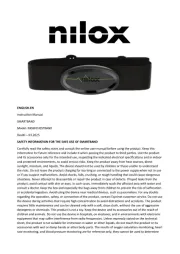
1 September 2025

1 September 2025