Sekonda Active Pro 30238 Handleiding
Sekonda
Smartwatch
Active Pro 30238
Bekijk gratis de handleiding van Sekonda Active Pro 30238 (34 pagina’s), behorend tot de categorie Smartwatch. Deze gids werd als nuttig beoordeeld door 36 mensen en kreeg gemiddeld 3.5 sterren uit 18.5 reviews. Heb je een vraag over Sekonda Active Pro 30238 of wil je andere gebruikers van dit product iets vragen? Stel een vraag
Pagina 1/34

(ENGLISH)
SEKONDA ACTIVE PRO SMART
WATCH INSTRUCTIONS
(30238, 30239) WEARING YOUR SMART
WATCH
For the best data accuracy, please follow these
guidelines while wearing your watch. - Posion your
watch approximately two nger-widths from your
hand.
- For a comfortable t, adjust the strap or bracelet to
allow a nger width between it and your wrist.
POWERING ON YOUR SMART WATCH
- Remove the printed screen protector.
Below this is an addional screen protector. It is
advised that you keep this on your watch to protect it
from wear and tear. - Press and hold the digital crown
for 5 seconds to turn your smart watch on.
-If the watch doesn’t power on, connect the magnec charging cable to the back of
the watch, and leave it to charge for at least 10 minutes before trying again.
When charging, use a standard USB power source with
an output of 5V=1A or above. Before charging, make
sure the charging contacts are clean and free of
moisture.
- The home screen of the watch will be displayed. From
here, press the Digital Crown to access the funcons
list.
- Press the lower buon to return to the previous
screen.
- The screen will turn o when your smart watch is not
in use. To wake up the screen press the Digital Crown.
With “Wake on Wrist Raise” turned on, the screen will
also wake up when you turn your wrist. This will be
turned on by default.
THE SEKONDA PRO APP
Download and install
- To download the app please scan the QR code using your smartphone camera, or
search for “Sekonda Pro” in the app store on your smartphone.
The Sekonda Pro app is compable with smartphones running Android version 9.0
and above, or Apple iOS version 12.0 and above.
CONNECT YOUR SMART WATCH TO THE APP
- Open the app to read and accept the Terms of service, and accept the permissions.
- “A New Watch to Set Up” pop-up will appear on the app if it detects your watch
nearby. Tap the “Set Up” buon.
- The App will ask for a 4-digit pin that will appear on your watch. Enter this on your
phone to connect to the app.
- Alternavely tap on “Set Up a Watch” at the top of the home page of the app.- The
app will search for nearby devices. Your watch has a unique Bluetooth name
beginning with “Sekonda” followed by leers and/or numbers. You can nd your
watch’s Bluetooth name on the Welcome screen of your watch aer you have
selected the language, or by pressing the buon to enter menu list and navigang to
Sengs, and tapping on General > About.
- Tap your watch name from the list displayed on the Sekonda Smart app to connect
your watch.
- The watch will display the correct me aer pairing is successful.
SYNCHRONISE DATA WITH THE APP
- Aer your watch is paired with the app you can synchronise data the watch has
recorded.
- Please sync your app daily to avoid loss of recorded data. Data on the watch is reset
at midnight every day.
- To sync your data, connect to the app. On the home screen of the app, swipe down
to sync data with the watch. “Data syncing” will be displayed at the top of the page.
For the app to funcon correctly please take noce of the following:
- Do not pair the watch directly with the Bluetooth in your phone’s sengs.
Always pair the watch through the app.
- Do not turn o Bluetooth in your phone’s sengs.
- If you would like to receive nocaons from the app, you must accept the app’s
permissions.
SET UP
On the SEKONDA PRO app
- Immediately aer connecng your watch the app will prompt you to set
up your prole by entering your personal informaon such as height and weight. -
You will have the opon to enable frequently used features such as nocaons
and Bluetooth calling, set your steps and calorie goals, and set your preferences.
Set which nocaons you would like to receive on your watch - Tap
on the device icon on the app home page.
- Go to “Nocaons”
- Here you can set which nocaons you would like to be displayed on
your smart watch.
Other sengs
Tap the watch icon in the app.
- Focus – set up Do Not Disturb or Sleep mode for a set period of me.
With these modes enabled, you will no longer receive nocaon alerts, but
nocaons will sll appear in the watch’s Nocaon Centre. - Reminders – set up
Stand (sedentary) or Hydraon reminders.
- Display & Brightness – Choose sengs for the Always-on Display, Night
Shi mode, and turn on/o “Wake on Wrist Raise”. Please also note that having the
screen me set to longer will consume the baery life more quickly.
- Bluetooth Calling – Turn on/o permissions and set up favourite contacts.
- Health Data Measurements – Turn on/o monitoring Heart Rate, Blood
Oxygen, and Stress
- SOS – Set up your emergency contact
- Alarms – Set up to 20 alarms
- Menstrual Period – Enable/Disable period tracking and predicons
On your smart watch
Swipe up from the home screen. Several quick sengs can be accessed from this
screen by tapping the icons listed in the following order:
- Tap the minus icon to access the Do Not Disturb and Sleep mode sengs.
- Tap the watch icon to turn the Always-on display clock on/o.
- Tap the sun icon to set the screen brightness.
- Tap the fourth icon to turn on/o “Wake on Wrist Raise”.
- Tap the torch/ashlight icon to turn on torch mode.
- Tap the speaker icon to turn Sound Alerts on/o.
- Tap the water droplet to acvate the water lock.
- Tap the phone icon to use the Find Your Phone funcon.
CONNECTING MULTIPLE WATCHES TO ONE PHONE You can
create separate proles for dierent people and switch between these
when using the app. - Tap on the device icon on the app home page,
then tap on the + icon.
- The app will search for nearby watches. Follow the instrucons for
connecng a smart watch to the app to connect an addional watch.
- Aer connecng and seng up your prole you will be able to switch
between proles by tapping on the watch icon on the home screen
of the app, then tapping on the icon.
USING YOUR SMART WATCH
The smart watch interface
From the home screen (the screen displaying the clock): - Press the Digital Crown to
enter the main funcon list. You can turn the Digital Crown or swipe to scroll
through the funcons. - Swipe down to view the Nocaon Centre. Any
nocaons you have setup to be linked to your phone will appear here.
- Swipe up to view the quick sengs.
- Swipe right to view recently used apps. Scroll down to view your health data, and
music control.
- Swipe le to display Acvity (steps and calories burned). Connue swiping le to
show Heart Rate, Workout, Health (Heart rate, blood oxygen and stress level), Sleep
data, and Weather.
- From any screen, press the Digital Crown to return to the home screen. - Press the
lower buon to return to the previous screen.
- To turn your smart watch o, hold the digital crown down for 5 seconds. Select
Restart or Shut Down.
CHANGING YOUR WATCH DIAL STYLE
- On the home screen (the screen displaying the clock) of your watch, press and hold
on the middle of the screen.
- Swipe le or right to choose a dial style and tap to select it.
Downloading more dial styles
- Open the app and tap on the device icon on the app home page.
- Tap “Face Gallery”. Here you can browse dierent dial designs.
- To select a dial and add it to your watch, tap it and then tap “Add”.- Make sure your
watch is close to your phone. The app will display the download percentage for a few
seconds while data is transferred. - The new dial will then be displayed on your
watch.
Adding a photo to your watch dial
- Open the app and tap on the device icon on the app home page.
- Tap “Face Gallery”.
- Select “Photo Watch Face” to create your own dial.
- To enable this feature, you will be prompted to allow Sekonda Pro to access your
mobile phones photo album.
- Once you have accepted the permissions, select “Photo Watch Face” and then select
‘Add Photos’ to choose the image for your dial. - Select the colour/posion of the
me and date. Then tap add to proceed. - The app will display a download
percentage for a few seconds before the new dial appears.
- Up to 3 photo watch faces can be added at the same me.
FUNCTIONS
- From the home screen (the screen displaying the clock) press the Digital Crown to
enter the main funcon list.

- The watch will display a list of the below funcons. Scroll up or down and tap to
select an opon.
Acvity - The watch will display the user’s total number of steps, total calories burned,
the distance walked, exercise me, hours standing, and oors climbed for the current
day. The data will be cleared at midnight every day. - You can also access the daily
acvity screen by swiping le from the home screen.
Workout - Select from 100 sports modes to record data during the acvity.
- For outdoor workouts, wait in an open area unl the GPS connects. The blinking icon
shows the smart watch is acquiring a locaon x and will stop blinking when it
succeeds.
- Data that is recorded can include me, heart rate, distance, pace, steps, and calories
burned, depending on which acvity is selected. - While in a sports mode, swipe le
to access the music controls. - Press the digital crown to pause data recording. Select
“Resume”, or “Finish” to end the acvity.
Workout Records - Shows your workout acvity history for the day.
Steps - Shows your steps data for the day.
Heart Rate - View your Heart Rate data, and your current Heart Rate.
Sleep - The watch will display your total sleep me for the previous night, including
the total me of deep sleep and light sleep.
Stress - When this is selected, the watch will begin to measure your stress level.
- The watch will vibrate when it has nished measuring.
Breathe - Tap the icon in the boom le to select 1, 2, or 3 minutes.
Tap the icon in the boom right to select fast, moderate, or slow.
- Tap “Start” to begin the guided breathing exercise.
- Your heart rate and stress level will be monitored during the exercise.
Find My Phone - Aer the watch has been connected to your phone via Bluetooth,
selecng this opon will cause the phone to vibrate or play a ringtone to signal the
phones locaon.
Alarms - View your current alarms or set new alarms. You can set up to 5
alarms.
- You can also turn on/o any exisng alarm sengs from this watch menu.- To edit or
delete an alarm, tap on it.
Phone - Make and manage phone calls.
Timer - Select from the preset mers or set a custom mer.
Stopwatch
Blood Oxygen - Tap start to begin measuring your Blood Oxygen. Compass -
Follow the watch instrucon to align the compass Altude - Check your
elevaon at your workout locaon.
Barometer - Check the air pressure at your workout locaon
Weather - Displays your local weather informaon. Sync with the app at least every 6
hours to keep informaon up to date.
- You can add more locaons from within the app, by tapping the device icon on the
app home page, then tapping on “Weather” and “Add a City”.
Menstrual Cycle - Tap on the device icon on the app home page, then tap “Menstrual
Period” to Enable this funcon.
- Your gender must be set to Female in the app to use this funcon. - On your watch
follow the on-screen instrucons to set up tracking and predicons.
Health - Measure Heart Rate, Blood Oxygen, and Stress level.
Camera Remote - Use your watch as a remote shuer for taking photographs.
Music
World Clock - View the me in dierent locaons worldwide. - You can set the
locaons from within the app by tapping the device icon on the app home page,
then tapping “World Clock” and “Add a City”. -Tap “Edit” to remove a city.
Sengs
USING THE WATER LOCK
- Swipe up from the home screen and tap the water droplet icon to acvate the Water
Lock.
- Proceed to use the watch for your light water acvity.- Aer your acvity is
complete, press and hold the Digital Crown to turn o Water Lock.
- The speaker eject will now commence.
- Turn your wrist towards the ground and shake the watch to clear any remaining
water from the speaker.
- Press and hold the Digital Crown buon to stop the speaker eject funcon.
CONNECTING TO GOOGLE FIT AND STRAVA
- On the app, tap on the person icon on the Sekonda Pro
app home page.
- Tap on “Sengs” at the boom of the screen, then tap
“Connected Apps”- Select Google Fit, Strava or Apple
Health and follow the instrucons on-screen.
CHANGING THE STRAP
- The strap on the smart watch is removable
and interchangeable with other 22mm watch straps. - Turn
the watch over and locate the quick release as pictured.
- Slide the quick release across to separate the
strap from the watch.
SAFETY AND CARE INSTRUCTIONS
Quick
release
Internaonal Protecon Rang (Water Resistance)
In standard mode this watch has water resistance rang of IP68 meaning it’s not
suitable for water acvity. Once the water lock feature is acvated the watch can be
used for swimming, snorkelling and light water sports but not diving.
To ensure your watch stays in good funconing condion it is recommended that you:
- Do not press the buons while your watch is submerged.
- Do not use the watch diving or scuba diving.
- Do not aempt to charge the watch while it is wet. Please note that the watch’s
touch screen will not funcon while submerged in water.
If your watch is exposed to water, always dry it fully with a so cloth.
If your watch is exposed to any other liquids such as salt water, swimming
pool water, soapy water, perfume, sunscreen, hand saniser, cosmecs, or
other chemical products; wash it with clean water and dry it fully with a
so cloth.
The watch’s funconality may be aected if these instrucons are not
followed.
- Do not aempt to disassemble your smart watch. This may cause a
safety hazard, could damage your watch, and/or aect the water
resistance.
- Do not use hair dryers, blowers, or any other heated equipment to
dry your watch. Don’t operate your watch near radiators or heat
sources. This could cause damage to your watch. - Do not place
heavy objects or exert strong pressure on your smart watch.
- Avoid using the watch in extremely high or low temperature
environments.
- Avoid using the watch in high humidity environments. This could aect the water
resistance of the watch.
- Protect your smart watch from long exposure to direct sunlight.
Please note that the measurement results of this device are for reference only and are
not intended for medical use. Users should always follow the advice of their doctor or
other trusted medical professional.
When using your smart watch on aeroplanes, in hospitals, or near medical electronic
systems please follow the authority standards and be aware that wireless signals
transmied could impact the funconality of sensive electronics.
PRODUCT SPECIFICATION
Model
Sekonda 30238,30239
CPU
Acons ATS3085C
Memory
RAM 4Mb + ROM 128Mb
Capacive touch screen
1.43” HD AMOLED
466*466 screen
Bluetooth version
5.3
Baery
Lithium-ion 3.85V/370mAh
Working Temperature
0°C ~ 50°C
Compable Operang Systems
iOS 12.0 and above,
Android 9.0 and above
Satellite Posioning
GPS L1 + BDS
Water Resistance
IP68
How to unpair your smart watch from your phone and restore your watch to factory
sengs
- Open the app and tap on the device icon on the app home page
- Tap on “General”, then tap “Unpair”
- All data will be erased from your watch.
You can also restore your watch to factory sengs from the watch.
-Press the Digital Crown to view the funcons list.
- Scroll down and tap “Sengs”, then tap “General”, then “Factory Reset”.- All data on
the watch will be deleted.
If for any reason you need to return your watch to us, please restore your smart watch
to factory sengs before sending it.
Product specificaties
| Merk: | Sekonda |
| Categorie: | Smartwatch |
| Model: | Active Pro 30238 |
Heb je hulp nodig?
Als je hulp nodig hebt met Sekonda Active Pro 30238 stel dan hieronder een vraag en andere gebruikers zullen je antwoorden
Handleiding Smartwatch Sekonda
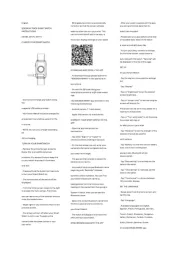
18 Augustus 2025
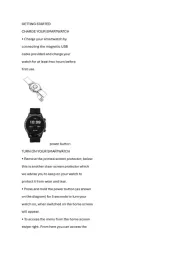
18 Augustus 2025
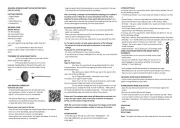
18 Augustus 2025
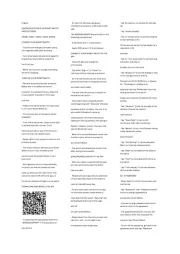
18 Augustus 2025
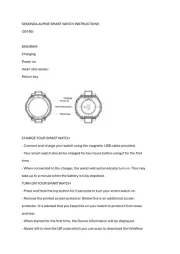
18 Augustus 2025
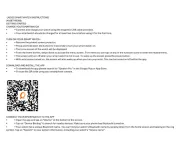
18 Augustus 2025
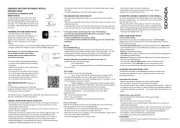
18 Augustus 2025
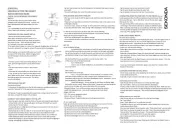
11 Juni 2025
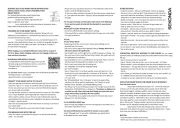
10 Juni 2025
Handleiding Smartwatch
- Pyle
- X-WATCH
- FlinQ
- Polar
- Hammer
- Garmin
- VTech
- Beurer
- Goclever
- Time 2
- Kieslect
- Niceboy
- Qlokkie
- Tikkers
- Xplora
Nieuwste handleidingen voor Smartwatch

13 September 2025

4 September 2025

2 September 2025

2 September 2025
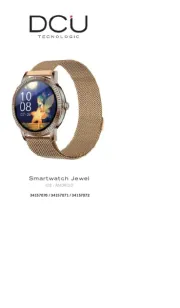
2 September 2025

1 September 2025

1 September 2025

1 September 2025
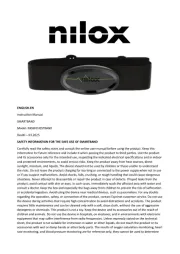
1 September 2025

1 September 2025