Seal Shield SSKSV099BT Handleiding
Seal Shield
Toetsenbord
SSKSV099BT
Bekijk gratis de handleiding van Seal Shield SSKSV099BT (3 pagina’s), behorend tot de categorie Toetsenbord. Deze gids werd als nuttig beoordeeld door 61 mensen en kreeg gemiddeld 4.8 sterren uit 31 reviews. Heb je een vraag over Seal Shield SSKSV099BT of wil je andere gebruikers van dit product iets vragen? Stel een vraag
Pagina 1/3

87-SEAL-SHIELD | support@sealshield.com
Product Guide
Clean Wipe™ Medical Grade Keyboard
Resistant Against:
Water
Disinfectants
Dust
Sand
Alcohol
Blood
Solvents
Humidity
Corrosives
Shock
Bleach
Heat
Salt Water
Abrasives
Dirt
Alkaline
Acid
Cold
Seal Shield, LLC Jacksonville, FL
Model: SSKSV099BT
This product is Silver Seal™ protected. It
contains an antimicrobial, fungistatic agent
which protects the product and keeps it
cleaner, greener and fresher by inhibiting
the growth of microbial bacteria, mold,
mildew and fungi on the product’s surface.
Windows® and Mac® Compatible
Requires Bluetooth® 3.0 or Later
The Bluetooth word mark and logos are registered trademarks owned by Bluetooth SIG, Inc. and any use of such marks by Seal
Shield is under license.
Windows is either a registered trademark or trademark of Microsoft Corporation in the United States and/or other countries.
Mac and Mac OS are trademarks of Apple Inc., registered in the U.S. and other countries.
IOS is a trademark or registered trademark of Cisco in the U.S. and other countries and is used under license by Apple, Inc.
Copyright© 2014, Seal Shield, LLC. All rights reserved. All other trademarks and trade names are those of their respective owners.
Bluetooth™ 3.0 Dongle Not Included

PAIRING KEYBOARD WITH COMPUTER
Before beginning the pairing process, you will need to check to ensure that your computer is equipped with a Bluetooth Version 3.0 (or higher)
Receiver. If not, you will need to purchase a Bluetooth Version 3.0 (or later) Receiver Solution and install it correctly onto your computer. You
must ensure that all Bluetooth Receiver Solution drivers are installed, either by loading the Driver Disc that came with your Bluetooth Receiver
Solution into your computer, or by downloading the most current drivers from the Bluetooth Receiver Solution provider’s Website.
Click the “Bluetooth” icon on your computer’s taskbar to open
the Bluetooth devices window or Click the Windows (Figure 2A)
“Start Icon” and Click “Devices and Printers” (Figure 2B).
Turn the keyboard’s Power Switch to the “On” position. The Blue LED
Light will ash to let you know that the Keyboard is On (Figure 1B).
Make the Keyboard Discoverable by simultaneously pressing
“Esc” “k” and Keys. The Blue LED Light next to the Power Switch
should ash on an off repeatedly for approximately 60 seconds.
This indicates that the Keyboard is in Discovery Mode and is
ready to be Paired with the computer.
NOTE: If the “SSKSV099BT
Keyboard” icon does not
display , make the (Figure 3)
keyboard discoverable again
by simultaneously pressing
“Esc” “k” and keys. Once
Keyboard is in Discovery
Mode, click “Search Again”
in the Add a Bluetooth
Device window.
Click on the “SSKSV099BT Keyboard Icon”. This should
bring up a unique Pairing Code. Follow the screen prompt
and enter the unique Pairing Code via keyboard (Figure 4).
end into the computer s USB port. When charging, the LED Light will turn Red
until fully charged. LED Light
Power SwitchCharge Port
STEP 1:
STEP 2:
Figure 2A
STEP 3:
STEP 4:
In the Bluetooth Device window on your computer, click “Add a De-
vice”. You may also be prompted to choose a Device Type to add. If
asked for a Device Type, click on “Keyboard” or “Keyboard / Mouse”.
At this point the “SSKSV099BT Keyboard” icon should display in the
Add Bluetooth Device window on your computer (Figure 3).
If pairing was successful you will be prompted with “Device
Has Been Successfully Added to this Computer” . (Figure 5)
You can now start using your Bluetooth Keyboard.
STEP 5:
NOTE: Keyboard will go into “sleep mode” after 5 minutes of non-use.
Figure 3
Figure 4
Figure 5
Brightness Down (iPad)
Brightness Up (iPad)
Virtual Keyboard (iPad)
Main Page (iPad) / Home Page (Windows)
Language-Switch (iPad)
Screen Lock (iPad)
Previous Track (Windows, iPad)
Play / Pause (Windows, iPad)
Next Track (Windows, iPad)
Mute (Windows, iPad)
Volume Down (Windows, iPad)
Volume Up (Windows, iPad)
FN+F1
FN+F2
FN+F3
FN+F4
FN+F5
FN+F6
FN+F7
FN+F8
FN+F9
FN+10
FN+11
FN+12
HOT KEYS:
Figure 2B
NOTE: Figures may look different on
your computer depending on Bluetooth
Version and operating system.

This equipment has been tested and found to comply with the limits for a Class C digital
device, pursuant to Part 15 of the FCC Rules. These limits are designed to provide
reasonable protection against harmful interference in a residential installation. This
equipment generates, uses, and can radiate radio frequency energy, and if not installed
and used in accordance with the instructions, may cause harmful interference to radio
communications. There is no guarantee, however, that interference will not occur in a
particular installation. If this equipment does cause harmful interference to radio or televi-
sion reception, which can be determined by turning the equipment off and on, the user is
encouraged to try to correct the interference by one or more of the following measures:
1) Reorient or relocate the receiving antenna.
2) Increase the separation between the equipment and receiver.
3) Connect the equipment into an outlet on a circuit different from that to which the
receiver is connected.
Properly shielded and grounded cables and connectors must be used in order to meet
FCC emission limits. Seal Shield, LLC, is not responsible for any radio or television inter-
ference caused by using other than recommended cables and connectors or by unautho-
rized changes or modications to this equipment. Unauthorized changes or modications
could void the limited warranty.
This device complies with Part 15 of the FCC Rules. Operation is subject to the following
two conditions: (1) this device may not cause harmful interference, and (2) this device
must accept any interference received, including interference that may cause undesired
operation.
CAUTION: Changes or modication not expressly approved by the manufacturer will void
this warranty.
FCC Compliance:
Warranty:
We warrant that the SEAL SHIELD™ keyboard or mouse for a period of 1 (one) year from
the date of purchase, be free of any defect in material and workmanship and that it will
perform in accordance with specications.
The sole obligation of this warranty shall be to either repair or replace the product upon
return to the manufacturer. There are no other warranties except as stated. There are no
warranties expressed or implied, including, but not limited to, the implied warranties of
merchantability and of tness for a particular purpose. In no event shall we be liable for
consequential, incidental, or special damages, including, but not limited to, damages or
loss of data, prots or goodwill.
Products which have been subject to abuse such as, misuse, vandalism, accident,
alteration, neglect, unauthorized repair or improper installation will not be covered by the
warranty. For more information or to make a warranty claim, please visit us on the web at
www.sealshield.com.
Disinfectant Sprays:
This product is designed to be cleaned with most medical grade, commercial grade,
antibacterial, antiviral and antifungal sprays. Thoroughly spray all surface areas, including
in-between the keys. Use cleaning products as directed and follow your cleaning proto-
cols. Wipe away excess moisture prior to use.
Disinfectant Wipes:
Alcohol based or bleach based disinfectant wipes are the fastest and easiest way to dis-
infect this product. Use cleaning products as directed and follow your cleaning protocols.
Fully Submerse in Water:
This product is designed to be fully submersed in water (IP 68 Rated). Soak product in
water using cleaning agent (safe to use a bleach solution). Use cleaning products as
directed and follow your cleaning protocols. After washing, rinse with fresh water. Shake
dry and wipe away excess moisture prior to use.
Dishwasher
This product is designed to be run through a dishwasher with dishwasher detergent. Heat
settings not to exceed 140 Degrees Fahrenheit. Place product on top rack of dishwasher.
Run in standard wash cycle with “Heated Drying” mode OFF. Remove from dishwasher
and shake dry, wipe away excess moisture prior to use.
Cleaning Methods:
IMPORTANT: Before submersing keyboard in water or running through dishwasher, Power OFF
keyboard and make sure the Charge Port Door is rmly closed.
FAQs:
Is it necessary to use the keyboard cover? No, the silicone cover is optional. It provides a
fast and easy way to wipe the keyboard clean.
Do I need to replace batteries? No, the keyboard is rechargeable and does not require
battery replacement.
How long does a single charge last? It depends on usage. In some instances, it can last
over a month, in other instances several days.
Can I overcharge the battery? No, you can charge the built-in Lithium-ion battery often as
you wish without battery degradation.
What does the LED light inside the charging port indicate?
• Blue Light Flashes for 60 seconds: Searching for a Bluetooth receiver to pair with
• Blue Light Keeps Flashing: Battery is low on power
• Red Light: Charging a low-battery, will turn-off when fully charged
I No, you must have Bluetooth 3.0 or later installed on s installation “Plug and Play”?
your computer (follow manufacturer installation instructions). Once Bluetooth Receiver is
enabled, keyboard must be paired to computer before it will function.
Can I pair keyboard to multiple computers? Only if second computer is not in the same
proximity, this allows multiple workstations to operate exclusively.
Why does keyboard hesitate sometimes?
• Keyboard is waking-up from “sleep mode”
• Battery is low on power
• Interference from another receiver (second receiver plugged into computers USB port
directly next to Bluetooth receiver can cause performance loss)
Why did my keyboard stop working?
• Battery is very low on power (it’s time to recharge)
• Bluetooth is not enabled or pairing connection was lost (see Bluetooth manufacturer
instructions and repair)
• There is another Bluetooth keyboard paired to same PC (unpair additional keyboard)
Can I use keyboard with other Bluetooth devices? Yes, keyboard will work with any Blue-
tooth enabled device (i.e. mobile phone, tablet)
Will I damage keyboard if exposed to water? No, keyboard is waterproof. Just make sure
power switch is OFF and rmly close charge door prior to submerging in water or cleaning
in dishwasher.
Product specificaties
| Merk: | Seal Shield |
| Categorie: | Toetsenbord |
| Model: | SSKSV099BT |
| Kleur van het product: | Wit |
| Internationale veiligheidscode (IP): | IP68 |
| LED-indicatoren: | Ja |
| Bluetooth-versie: | 3.0+HS |
| Connectiviteitstechnologie: | Draadloos |
| Aantal toetsen, toetsenbord: | 99 |
| Certificering: | FCC, CE, WEEE, WHQL, ICES-003, RSS-210 |
| Materiaal: | ABS kunststof |
| Bedoeld voor: | Universeel |
| Duurzaamheidscertificaten: | RoHS |
| Plug and play: | Ja |
| Ondersteunt Windows: | Ja |
| Aanbevolen gebruik: | Universeel |
| Backlight: | Nee |
| Aansluiting: | Bluetooth |
| Numeriek toetsenblok: | Ja |
| Ondersteunt Mac-besturingssysteem: | Ja |
| Inclusief muis: | Nee |
| Windows-toetsen: | Ja |
| Full-size toetsenbord: | Ja |
| Toetsenbordindeling: | QWERTY |
| Operating voltage: | 5 V |
| Polssteun: | Nee |
| Toetsenbord formaat: | Mini |
| Stijl toetsenbord: | Recht |
| Dimensies toetsenbord (BxDxH): | 113 x 343.5 x 25 mm |
| Gewicht toetsenbord: | 265 g |
| Bedrijfstemperatuur (T-T): | -5 - 55 °C |
| Taal toetsenbord: | Amerikaans Engels |
| Levensduur toetsenbordtoetsen: | 8 miljoen tekens |
Heb je hulp nodig?
Als je hulp nodig hebt met Seal Shield SSKSV099BT stel dan hieronder een vraag en andere gebruikers zullen je antwoorden
Handleiding Toetsenbord Seal Shield

5 Juli 2025

15 Februari 2024

15 Februari 2024

15 Februari 2024

15 Februari 2024

15 Februari 2024

15 Februari 2024

15 Februari 2024

15 Februari 2024

15 Februari 2024
Handleiding Toetsenbord
- Belkin
- Brigmton
- Vultech
- Vivanco
- Mountain
- Hamlet
- Lenovo
- I-onik
- Ergoline
- SureFire
- CM Storm
- BeeWi
- Scosche
- Hikvision
- Vorago
Nieuwste handleidingen voor Toetsenbord

1 September 2025

1 September 2025
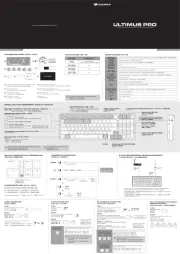
1 September 2025

30 Augustus 2025

26 Augustus 2025

25 Augustus 2025

25 Augustus 2025

18 Augustus 2025

17 Augustus 2025

17 Augustus 2025