Schneider MTN649202 Handleiding
Schneider
Niet gecategoriseerd
MTN649202
Bekijk gratis de handleiding van Schneider MTN649202 (2 pagina’s), behorend tot de categorie Niet gecategoriseerd. Deze gids werd als nuttig beoordeeld door 66 mensen en kreeg gemiddeld 4.7 sterren uit 33.5 reviews. Heb je een vraag over Schneider MTN649202 of wil je andere gebruikers van dit product iets vragen? Stel een vraag
Pagina 1/2

GB
¼
DANGER
Risk of fatal injury from electrical current.
All work on the device should only be carried out
by trained and skilled electricians. Observe the
country-specific regulations as well as the valid
KNX guidelines.
½CAUTION
The device could be damaged.
- Only operate the device according to the
specifications stated in the Technical data.
- All devices that are installed next to the actuator
must be equipped with at least basic insulation.
The switch actuator REG-K/2x230/10 with manual mode
(referred to below as the actuator) can switch two
loads via separate, floating make contacts.
You can switch the actuator to manual operation and
check that it works even without ETS programming, and
you can control the connected loads directly at the
actuator in the event of a bus failure.
The actuator has a bus coupler. It is installed on a DIN
rail, with the bus connection made via a bus connecting
terminal. It is supplied with power from the bus voltage.
A data rail is not required.
For your safety
Getting to know the switch actuator
AUnder the cable cover: Bus connecting terminal,
programming button and programming LED (red)
BOperating LED "RUN" (green)
CChannel status LEDs (yellow) for the corresponding
channel
DChannel keys for manual control of the
corresponding channel, only respond when manual
operation is switched on
EChannel terminals for load voltage
FManual operation key "Manual"
GManual operation LED "Manual" (red)
HFlap forward to open
1Set the actuator onto the DIN rail.
2Connect KNX.
¼
WARNING
Risk of fatal injury from electrical current. The
device could become damaged.
Safety clearance must be guaranteed in
accordance with IEC 60664-1. There must be at
least 4 mm between the individual cores of the
230 V supply cable and the KNX line.
Connections, displays and operating
elements
Mounting the actuator
A
B
G
F
H
E
D
C
1
2
1 2
34
5 mm
230 V
4 mm
KNX
¼
DANGER
Risk of fatal injury from electrical current.
Voltage may be present at the outputs when the
mains voltage is connected to the system.
If subjected to strong vibrations during
transportation, the switch contacts might change
to the enabled state.
After connecting the bus voltage, wait 30
seconds. The relays of the channels will be
switched off. Set the relays of the channels to the
position desired simply by switching "On/Off".
3Connect the bus voltage.
4Wait at least 30 seconds.
5Set the relays of the channels to the position
desired simply by switching "On/Off".
½CAUTION
The actuator can be damaged. Protect:
- Connections with a 10-A circuit breaker
connected upstream. If you use separate fuses
for the connections of two related switching
channels, these must be on the same phase.
6Connect the load
7Connect the load voltage.
Now you can check the functionality of the actuator and
the connected loads without having to load the
application from the ETS. (See the "Operating the
actuator" section.)
1Press the programming button.
The programming LED lights up.
2Load the physical address and application into the
device from the ETS.
The programming LED goes out.
The operating LED lights up: The application was loaded
successfully, the device is ready for operation.
Putting the actuator into operation
KNX
L
L
N
10A
10A
10A
L L
1 2 1 2
Switch actuator REG-K/2x230/10 with
manual mode
Operating instructions
Art. no. MTN649202
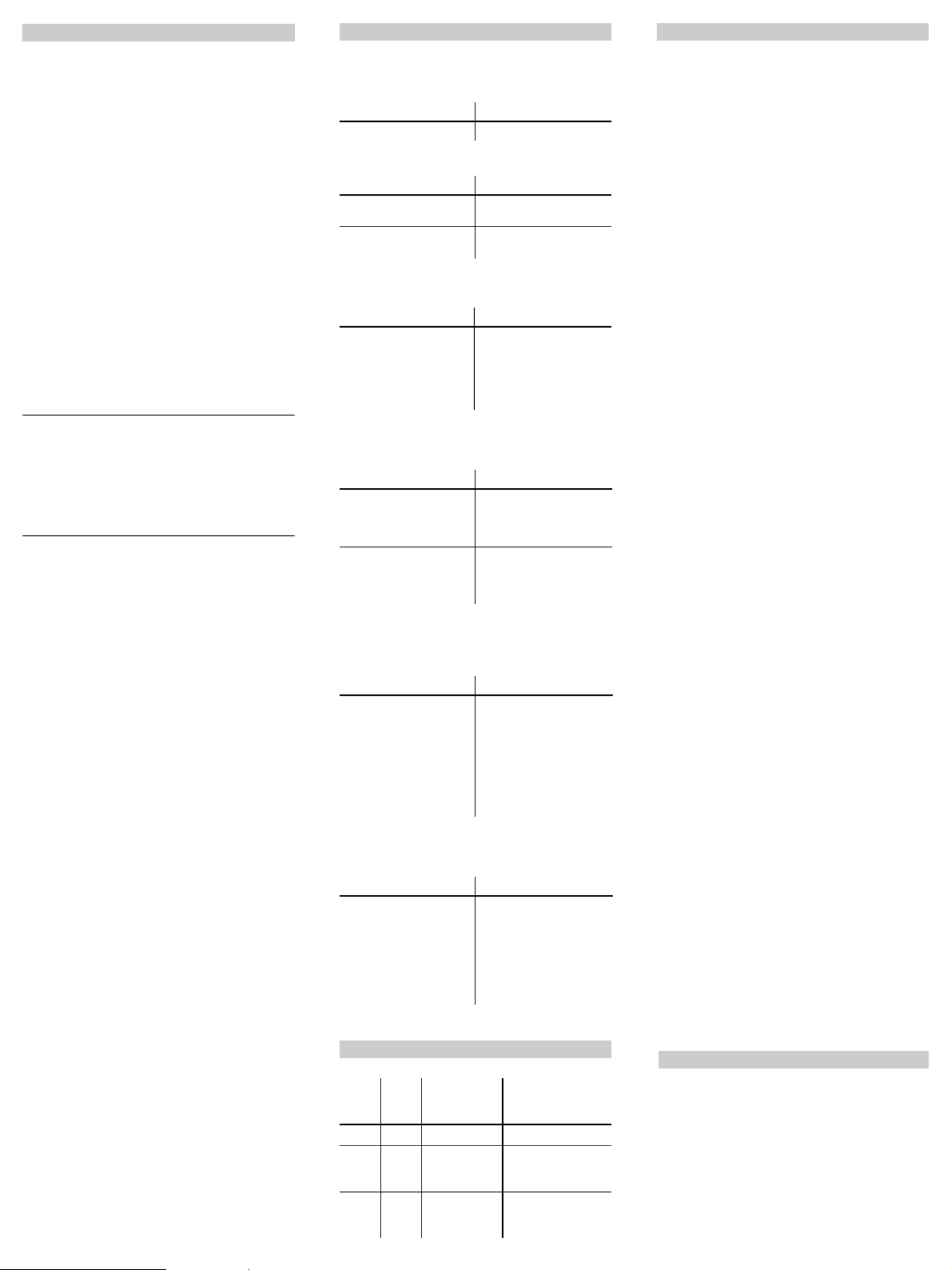
Normally, you control connected devices using push-
buttons or by remote control. However, you can also
switch the actuator to manual operation and then
switch each channel on and off manually using its
channel keys. In order to be able to do this, the ETS
parameter "Manual operation enabled" must be set to
"enabled" and mains or bus voltage must be present.
Manual operation before downloading the
application for the first time
Immediately after the initial installation, you can switch
the actuator to manual operation, e.g. in order to test
the operation of the connected devices.
Manual operation with the ETS setting "Bus and
manual operation"
In manual operation, the actuator also responds to KNX
telegrams. The command last received is given priority.
Exception: Safety and security alarms always have
priority with this setting.
Manual operation with the ETS setting "Manual
operation only"
In manual operation, the actuator does not respond to
KNX telegrams, nor to safety alarms. This setting can be
useful when carrying out maintenance, for example.
½CAUTION
Loads could be damaged.
When operating loads in "Manual operation only"
using the channel keys, prioritised safety
functions (e.g. priority control) no longer work. To
prevent damage, you should therefore be very
careful when operating manually.
|Make sure that the ETS parameter "Manual
operating mode" is set to "Bus and manual
operation" (not "Manual operation only"), when
you hand over the system to the operator.
Time-limited manual operation is another function that
can be set in the ETS. With this function, you can set a
time period after which manual operation (including
"Manual operation only") is cancelled automatically. The
actuator then responds to KNX telegrams again.
How to set the actuator to manual operation
1Press the manual operation key.
The red manual operation LED lights up. The actuator is
in manual operation.
– The green operation LED "RUN" goes out when
"Manual operation only" is set in the ETS.
– The green operation LED remains lit when "Bus
and manual operation" is set in the ETS.
How to control the channels in manual operation
1To switch channels on and off: Press the
corresponding channel key.
The corresponding channel status LED lights up when
the relay is closed.
How to end manual operation
1Press the manual operation key again.
The red manual operation LED goes out. The green
operation LED lights up. The actuator now only
responds to KNX telegrams.
Operating the actuator
The red manual operation LED and the green
operation LED are not lit. Manual operation cannot
be activated.
.
The green operation LED is not lit.
The green operating LED does not light up, the red
manual operation LED lights up.
Actuator does not react to the manual operation
key, the red manual operation LED does not light
up, manual mode is not possible.
In manual operation, the actuator does not react to
the activation of the channel keys, the red manual
operation LED lights up, manual mode is not
possible.
In manual operation, the actuator controls
connected loads without a channel key being
pressed.
What should I do if there is a problem?
Cause Solution
Bus voltage has failed Check bus voltage
Cause Solution
The bus voltage has
failed.
Check bus voltage
Application was not
loaded properly.
Load it again
Cause Solution
Manual operation is
active and "Manual
operation only" is set in
the ETS. Only manual
operation is possible.
There is no fault.
Switch off manual
operation
Cause Solution
ETS parameter "Manual
operation enabled" is set
to "blocked". There is no
fault.
Set the "Manual operation
enabled" parameter to
"enabled/enable"
"Manual operation
enabled" is blocked by an
object (value=0), there is
no fault.
Enable manual operation
via object
Cause Solution
The green operating LED
is still lit:
The ETS parameter
"Manual operating mode"
is set to "Bus and manual
operation", a prioritised
function (e.g. block) is
activated, there is no
fault.
Wait until the higher-level
function has been
completed, or switch the
ETS parameter "Manual
operation type" to
"Manual operation only".
Please refer to the safety
note in the "Operating the
actuator" section.
Cause Solution
The ETS parameter
"Manual operating mode"
is set to "Bus and manual
operation". The control
command for the
actuator came via a KNX
telegram. There is no
fault.
Switch the ETS parameter
"Manual operating mode"
to "Manual operation
only". Please refer to the
safety note in the
"Operating the actuator"
section.
When and how the LEDs light up
RUN
(gree
n)
Manu
al
(red)
Channel
status
(yellow)
On - - Normal operation
- On - Manual operation
(ETS: manual
operation only)
On On - Manual operation
(ETS: bus and
manual operation)
If you have technical questions, please contact the Cus-
tomer Care Center in your country.
www.schneider-electric.com
This product must be installed, connected and used in
compliance with prevailing standards and/or installati-
on regulations. As standards, specifications and de-
signs develop from time to time, always ask for
confirmation of the information given in this publicati-
on.
Schneider Electric Industries SAS
Technical data
Supply from KNX: DC 24 V, max. 17.5 mA
Nominal voltage: AC 230 V
Per channel
Nominal current: 10 A, ohmic cos ϕ = 1
10 A, inductive cos ϕ = 0.6
Capacitive load: 10 A, max. 105 µF
Incandescent lamps: AC 230 V, max. 2000 W
Halogen lamps: AC 230 V, max. 1700 W
LV halogen lamps
with wound
transformer: AC 230 V, 250 VA
Fluorescent lamps: AC 230 V, max. 1800 W
uncompensated,
AC 230 V, max. 1000 W parallel-
compensated
Motor load: AC 230 V, max. 1000 W
Switching frequency: max. 15 times per minute at
nominal load
Fuse: per channel one 10 A circuit
breaker connected upstream;
only one live conductor may be
used per connecting terminal
Ambient temperature
Operation: -5 °C to +45 °C
Storage: -25 °C to +55 °C
Transport: -25 °C to +70 °C
Environment: can be used at up to 2000 m
above sea level (MSL)
Max. humidity: 93 %, no moisture
condensation
Operating elements: 1 programming button,
1 "Manual" manual operation
key,
1 channel key per channel
Display elements: 1 red LED: Programming check,
1 green LED: ready for
operation, "RUN",
1 red LED: manual operation
status,
1 yellow status LED per channel
KNX connection: two 1 mm pins for bus
connecting terminal
Load connection: pluggable 4-gang screw
terminal for max. 2.5 mm²
Device width: 2.5 depth units = approx.
45 mm
V6492-562-00 01/08
Product specificaties
| Merk: | Schneider |
| Categorie: | Niet gecategoriseerd |
| Model: | MTN649202 |
Heb je hulp nodig?
Als je hulp nodig hebt met Schneider MTN649202 stel dan hieronder een vraag en andere gebruikers zullen je antwoorden
Handleiding Niet gecategoriseerd Schneider
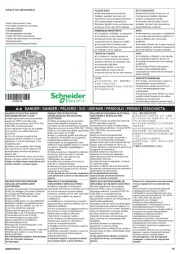
6 Juli 2025
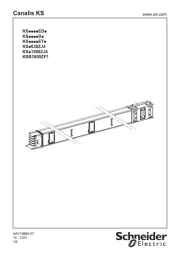
6 Juli 2025
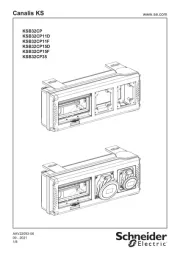
6 Juli 2025
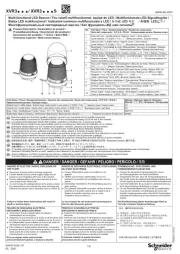
6 Juli 2025
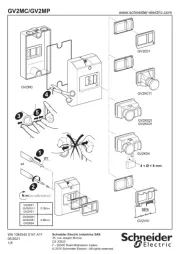
5 Juli 2025
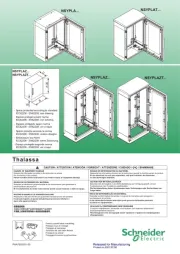
5 Juli 2025
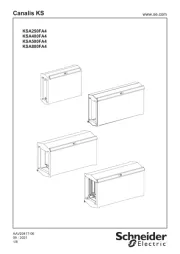
5 Juli 2025

5 Juli 2025
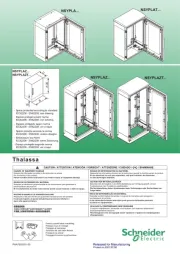
5 Juli 2025
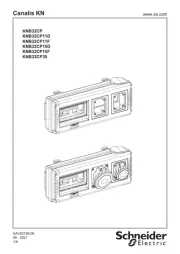
5 Juli 2025
Handleiding Niet gecategoriseerd
- Energizer
- Emga
- Mirpol
- Proclip
- Eminence
- Exo-Terra
- Simmons
- Redsbaby
- Heusinkveld
- Lewitt
- Yoshino
- Improv
- Disty
- VirtuFit
- Roco
Nieuwste handleidingen voor Niet gecategoriseerd

1 Augustus 2025

1 Augustus 2025

1 Augustus 2025

1 Augustus 2025

1 Augustus 2025

1 Augustus 2025

1 Augustus 2025

1 Augustus 2025

1 Augustus 2025

1 Augustus 2025