Scan Dimension SOL CA73A Handleiding
Scan Dimension
Scanner
SOL CA73A
Bekijk gratis de handleiding van Scan Dimension SOL CA73A (4 pagina’s), behorend tot de categorie Scanner. Deze gids werd als nuttig beoordeeld door 4 mensen en kreeg gemiddeld 4.6 sterren uit 2.5 reviews. Heb je een vraag over Scan Dimension SOL CA73A of wil je andere gebruikers van dit product iets vragen? Stel een vraag
Pagina 1/4

Let’s get started!
WHAT’S IN THE BOX
A Scanner
B Turntable
C Scanner stand
D USB 3.0 cable A
E USB 3.0 cable B
F Black-out tent
G Test scan object (duck)
D
A
C
B
F
G
E

1
HARDWARE ASSEMBLY
SYSTEM REQUIREMENTS
scandimension.com/req
3 TIPS
FOR A SUCCESSFUL
SOL 3D SCANNING
1 Always power your computer
2 Use USB 3.0 ports (if USB hub
is used, this must be powered)
3 Place the scanner inside the
tent and cover with the cloth

2
SOFTWARE INSTALLATION
Download the SOL Creator and SOL Viewer
software: scandimension.com/softwareinstaller
Run the installer and follow the instructions on the
screen.
Register your scanner and receive future updates
for free.
3
LET’S GET STARTED
1. Make sure that the hardware is properly
assembled and connected to power and USB 3.0
ports and has access to the Internet
2. Place the scanner inside the tent and cover with
the cloth
3. Open SOL Creator and follow the instructions on
the screen
For a more detailed software description, go to:
scandimension.com/getting-started
4 SOL CREATOR
In short, this is what happens:
Calibration makes sure your scanner and
turntable are working properly together.
Scanning in up to five passes with your object
scanned in different orientations optimizes the
texture.
Meshing is where the different information from
the scanning passes is combined into a 3D file.
5 SOL VIEWER
After meshing, your new 3D file opens in
SOL Viewer. Here you have access to more
advanced viewing options.
SOL Viewer lets you save and share your 3D scans.
CALIBRATE · · SCAN MESH DONE
TEST SCAN
We recommend that your first scan is of the duck
test object.
After one scanning pass, it should look like the
image to the right.
If not, something in the process has gone wrong.
Check if you have followed the guidelines from the
“3 tips for a successful SOL 3D scanning”, and try
again.
If you still experience problems, please contact us:
scandimension.com/support
Product specificaties
| Merk: | Scan Dimension |
| Categorie: | Scanner |
| Model: | SOL CA73A |
Heb je hulp nodig?
Als je hulp nodig hebt met Scan Dimension SOL CA73A stel dan hieronder een vraag en andere gebruikers zullen je antwoorden
Handleiding Scanner Scan Dimension

2 Juli 2023

29 Juni 2023
Handleiding Scanner
- CDVI
- Fujitsu
- HP
- Elmo
- Newland
- DENSO
- Honeywell
- Traveler
- Easypix
- Dymo
- Uniden
- Konica Minolta
- Jobo
- Martin
- Soundsation
Nieuwste handleidingen voor Scanner
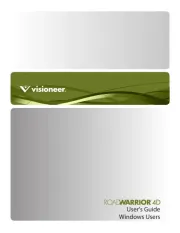
16 September 2025

1 September 2025

9 Augustus 2025

7 Augustus 2025

4 Augustus 2025

4 Augustus 2025

4 Augustus 2025

30 Juli 2025

29 Juli 2025

29 Juli 2025