Sansui DTV1900 Handleiding
Sansui
LCD Plasma televisie
DTV1900
Bekijk gratis de handleiding van Sansui DTV1900 (4 pagina’s), behorend tot de categorie LCD Plasma televisie. Deze gids werd als nuttig beoordeeld door 91 mensen en kreeg gemiddeld 4.7 sterren uit 46 reviews. Heb je een vraag over Sansui DTV1900 of wil je andere gebruikers van dit product iets vragen? Stel een vraag
Pagina 1/4

Wider Hole
Wider Hole
and Blade
Polarized AC Cord Plug
Polarized AC Cord Plug
(One blade is wider than the other)
AC outlet
Manufactured under license from Dolby Laboratories.
Manufactured under license from Dolby Laboratories.
Printed in Thailand
OWNER
’
S
MANUAL
ENGLISH
CAUTION
Changes or modifi cations not expressly approved by the party responsible for compliance with the FCC Rules could void
the user's authority to operate this equipment.
FEATURES
Integrated Digital Tuner -
You can view digital broadcasting without using a Digital TV Set-Top Box.
On-Screen 3 Language Display -
This TV can display the on screen language in English, Spanish or
French.
Picture Adjustments Using The Remote Control -
The On-Screen display allows precise remote
control adjustment of BRIGHTNESS, COLOR, CONTRAST, SHARPNESS and TINT.
Sleep Timer -
Operable from the remote control, this TV can be programmed up to 120 minutes to turn
off automatically.
Memory Back Up -
This system prevents loss of memorized channel selections in case a power
interruption to the TV should occur.
Closed Captioned Decoder -
Displays text captions or 1/2 of full screen text on the screen for hearing
impaired viewers.
V-Chip -
The V-Chip function can read the rating of a TV program or movie content if the
program is
encoded with this information. The V-Chip will allow you to set a restriction level.
If CONTACT WITH CUSTOMER SERVICE IS REQUIRED
PLEASE HAVE THE MODEL NUMBER READY PRIOR TO THE CALL
CUSTOMER SERVICE– 1-800-289-0980
ORION WEBSITE
FOR INFORMATION ON OUR OTHER PRODUCTS,
PLEASE VISIT OUR WEBSITE AT
www.orionsalesinc.com
ORION warrants this product to be free from manufacturing defects in material and workmanship under normal use
and conditions for a period of 12 month from date of original purchase in the United States.
Should service be necessary under this warranty for any reason due to a manufacturing defect or malfunction
during the fi rst 12 month from date of original purchase, ORION will provide carry-in repair service by an ORION
authorized Independent Service Center at no charge.
Also, if an original part fails due to manufacturing defect in material
and workmanship within 1 year
from date of original purchase (2 years from date of original purchase for picture tube) we will
replace
the defective part provided the defect or malfunction is verifi ed along with dated proof of purchase.
There are ORION authorized Independent Service Centers located throughout the country. For the one nearest
you, DIAL TOLL FREE: 1-800-289-0980 or visit our website at
www.orionsalesinc.com
. This product is eligible for CARRY-
IN service only. ORION will not be liable for damages incurred in shipment of the unit. If there are no ORION authorized
Independent Service Centers in your area please call – 1-888-296-7466 for assistance.
Note: This warranty is void if the product is:
(a) Damaged through negligence, misuse, abuse, or accident.
(b) Used in a commercial application or rentals.
(c)
Modifi ed or repaired by anyone other than an Independent Service Center authorized by ORION
to effect warranty
repairs to the class of product or by the ORION Factory Service Center.
(d) Damaged because it is improperly connected to the equipment of other manufacturers.
This warranty does not cover:
(a) Damage to equipment not properly connected to the product.
(b) Costs incurred in the shipping of the product to an ORION authorized Independent Service Center or ORION
Factory Service Center.
(c) Damage or improper operation of unit caused by customer abuse, misuse, negligence, or failure to follow operating
instructions provided with the product.
(d) Ordinary adjustments to the product which can be performed by customer as outlined in the owner’s manual.
(e) Signal reception problems caused by external antenna or cable systems.
THIS WARRANTY IS NON TRANSFERABLE AND APPLIES ONLY TO THE ORIGINAL PURCHASER AND DOES NOT
EXTEND TO SUBSEQUENT OWNERS OF THE PRODUCT. ANY APPLICABLE IMPLIED WARRANTIES, INCLUDING
THE WARRANTY OF MERCHANTABILITY, ARE LIMITED IN DURATION TO A PERIOD OF THE EXPRESS WARRANTY
AS PROVIDED HEREIN BEGINNING WITH THE DATE OF ORIGINAL PURCHASE AT RETAIL AND NO WARRANTIES,
WHETHER EXPRESS OR IMPLIED SHALL APPLY TO THIS PRODUCT THEREAFTER. ORION MAKES NO WARRANTY
AS TO THE FITNESS OF THE PRODUCT FOR ANY PARTICULAR PURPOSE AND USE.
UNDER NO CIRCUMSTANCES SHALL ORION BE LIABLE FOR ANY LOSS, DIRECT, INDIRECT, INCIDENTAL,
SPECIAL, OR CONSEQUENTIAL DAMAGE ARISING OUT OF OR IN CONNECTION WITH THE USE OF THIS
PRODUCT.
THIS WARRANTY IS VALID ONLY IN THE UNITED STATES OF AMERICA. THIS WARRANTY GIVES YOU SPECIFIC
LEGAL RIGHTS, HOWEVER, YOU MAY HAVE OTHER RIGHTS WHICH MAY VARY FROM STATE TO STATE. SOME
STATES DO NOT ALLOW LIMITATION ON IMPLIED WARRANTIES OR EXCLUSION OF CONSEQUENTIAL DAMAGE,
THEREFORE THESE RESTRICTIONS MAY NOT APPLY TO YOU.
ORION SALES, INC.
3471 N. UNION DR.
OLNEY, ILLINOIS 62450
LIMITED WARRANTY
TV/CATV MODE SELECTION
When shipped from the factory, the TV/CATV menu option is set to the “CATV” (Cable Television) mode. If not using
CATV, set this menu option to “TV” mode.
ANTENNA/CATV CONNECTIONS
ATTENTION
If you purchase a universal remote control from your local retailer, please contact the remote manufacturer for the
required programming code.
VHF Antenna
Incoming CATV
Single 75 ohm cable
Combination VHF/UHF Antenna
300 ohm twin-lead wire
Splitter
Take off the Splitter
300-75 OHM MATCHING
TRANSFORMER
(not supplied)
Single 75 ohm cable
300 ohm twin-lead wire
300 ohm twin-lead wire
UHF Antenna
COMBINER
(not supplied)
300-75 OHM MATCHING
TRANSFORMER
(not supplied)
A/B Switch
A/B Switch
A/B Switch
Splitter
Splitter
Splitter
Converter/descrambler
Converter/descrambler
Converter/descrambler
Converter/descrambler
Converter/descrambler
Converter/descrambler
This television has an extended tuning
range and can tune most cable channels
without using a cable company supplied
converter box. Some cable companies
offer “premium pay channels” in which the
signal is scrambled. Descrambling these
signals for normal viewing requires the use
of a descrambler device which is generally
provided by the cable company.
Combination VHF/UHF Antenna (Single 75 ohm cable or 300 ohm twin-lead wire)
Connect the 75 ohm cable from a combination VHF/UHF antenna to the antenna jack.If your combination
antenna has a 300 ohm twin-lead wire, use the 300-75 ohm matching transformer (not supplied).
Combination VHF/UHF Antenna (Separate VHF and UHF 300 ohm twin-lead)
Connect the UHF twin-lead wire to a combiner (not supplied). Connect the VHF twin-lead to the 300-75 ohm
matching transformer (not supplied). Attach the transformer to the combiner. Attach the combiner to the antenna jack.
Separate VHF/UHF Antenna
Connect the 75 ohm cable from the VHF antenna and the UHF antenna twin-lead to a combiner (not supplied).
Attach the combiner to the antenna jack.
NOTE:
If your VHF antenna has a twin-lead wire, use the 300-75 ohm matching transformer (not supplied),
then connect the transformer to the combiner.
For Subscribers to Basic Cable TV Service
For basic cable service not requiring a converter/descrambler box, connect the CATV 75 ohm coaxial cable
directly to the antenna jack on the back of the television.
For Subscribers to Scrambled Cable TV Service
If you subscribe to a cable service which requires the use of a converter/descrambler box, connect the incoming
cable to the converter/descrambler box and connect the output of the box to the antenna jack on the back of the
television. Follow the connections shown left. Set the television to the output of the converter/descrambler box
(usually channel 3 or 4) and use the converter/descrambler box to select channels.
For Subscribers to Unscrambled Basic Cable with Scrambled Premium Channels
If you subscribe to a cable service in which basic cable channels are unscrambled and premium channels require
the use of a converter/descrambler box, you may wish to use a two-set signal splitter (sometimes called a “two-set
coupler”) and an A/B switch box from the cable installer or an electronics supply store. Follow the connections
shown left. With the switch in the “B” position, you can directly tune any nonscrambled channels on your TV. With
the switch in the “A” position, tune your TV to the output of the converter/descrambler box (usually channel 3 or 4)
and use the box to tune scrambled channels.
TO USE AC POWER SOURCE
Use the AC polarized line cord provided for operation on AC. Insert the AC cord plug into a standard 120V
60Hz polarized AC outlet.
NOTES:
1. Never connect the AC line cord plug to other than
the specifi ed voltage (120V 60Hz).
Use the attached power cord only.
2. If the polarized AC cord does not fi t into a non-
polarized AC outlet, do not attempt to fi le or cut the
blade. It is the user’s responsibility to have an
electrician replace the obsolete outlet.
3. If you cause a static discharge when touching the
unit, and the unit fails to function, simply unplug the
unit from the AC outlet, wait a few minutes, and
plug it back in. The unit should return to normal
operation.
POWER SOURCE
DTV1300
DTV1900
COLOR TELEVISION
R
J31G0201A SH 07/02
N
1. EARPHONE Jack -
Plug an earphone or monaural headphones with an 1/8" miniplug into this jack for
private listening.
2. Remote Sensor -
Signals from the Remote Control unit are received here.
3. Power Button -
Press to turn the TV on or off.
4. Volume
▲
/
▼
Buttons -
Press to raise or lower the level of the sound.
(Menu Buttons) -
Press both VOLUME
▲
/
▼
buttons at the same time to display the On-Screen menu
functions.
(Set + / – Buttons) -
Press to select the desired setting during On-Screen operations.
5. Channel
▲
/
▼
Buttons -
Press to select a higher or lower numbered channel set into memory.
(Enter Button) -
Press to enter or select information for On-Screen operations.
(Reset Button) -
Press, while in the On-Screen menu mode, to reset the On-Screen picture adjustments to
their factory preset positions.
6. Audio/Video In Jacks -
Audio and video signal cables from an external source can be connected here.
LOCATION OF CONTROLS
3
5
4
2
6
1
DTV1300
5
4
2
3
6
DTV1900

1. POWER Button -
Press to turn the TV on. Press
again to turn the TV off.
2. Direct Channel Selection Buttons (0-9) -
Allow
direct access to any channel.
3. –/DISPLAY Button -
When the TV is receiving an
3. –/DISPLAY Button - When the TV is receiving an 3. –/DISPLAY Button -
analog signal pressing this button will display the
current information on-screen. When the TV is
receiving a digital, pressing this button once will
display the digital information on-screen; pressing
it a second time will display the analog information
on-screen. To remove the display from the screen,
press this button again. This button is also the “–”
button used when selecting digital channels.
WARNING:
TO PREVENT FIRE OR SHOCK HAZARD, DO NOT EXPOSE THIS APPLIANCE TO RAIN OR
MOISTURE.
The lightning fl ash with arrowhead symbol, within an equilateral
triangle is intended to alert the user to the presence of
uninsulated dangerous voltage within the product’s enclosure
that may be of suffi cient magnitude to constitute a risk of
electric shock.
The exclamation point within an equilateral triangle is intended
to alert the user to the presence of important operating and
maintenance (servicing) instructions in the literature
accompanying the appliance.
CAUTION:
TO REDUCE THE RISK OF ELECTRIC
SHOCK, DO NOT REMOVE COVER
(OR BACK). NO USER-SERVICEABLE
PARTS INSIDE. REFER SERVICING
TO QUALIFIED SERVICE PERSONNEL.
REMOTE CONTROL
Before using the remote control transmitter, batteries must fi rst be installed.
HOW TO INSTALL BATTERIES
1. Open the battery compartment cover.
2. Install two “AAA” (penlight size) batteries.
3. Replace the battery compartment cover.
Use two “AAA” size penlight batteries (supplied) or the
transmitter.The batteries may last approximately one year
depending on how much the remote control is used. For
best performance, it is recommended that batteries should
be replaced on a yearly basis, or when the remote operation
becomes erratic. Do not mix old and new batteries or
different types.
BATTERY PRECAUTIONS
These precautions should be followed when using batteries
in this device:
1.
Use only the size and type of batteries specifi ed.
2. Be sure to follow the correct polarity when installing
the batteries as indicated in the battery compartment.
Reversed batteries may cause damage to the device.
3. Do not mix different types of batteries together (e.g.
Alkaline and Carbon-zinc) or old batteries with fresh
ones.
4. If the device is not to be used for a long period of time,
remove the batteries to prevent damage or injury from
possible battery leakage.
5. Do not try to recharge batteries not intended
to be
recharged; they can overheat and rupture.
(Follow battery manufacturer’s directions.)
1. READ INSTRUCTIONS -
All the safety and operating
instructions should be read before the unit is operated.
2. RETAIN INSTRUCTIONS -
The safety and operating
instructions should be retained for future reference.
3. HEED WARNINGS-
All warnings on the unit and in
the operating instructions should be adhered to.
4. FOLLOW INSTRUCTIONS -
All operating and use
instructions should be followed.
5. CLEANING -
Unplug this unit from the wall outlet
before cleaning. Do not use liquid cleaners or aerosol
cleaners. Use a damp cloth for cleaning the exterior
cabinet only.
6. ATTACHMENTS -
The manufacturer of this unit does
not make any recommendations for attachments, as
they may cause hazards.
7. WATER AND MOISTURE -
Do not use this
unit near
water. For example, near a bathtub,
washbowl, kitchen
sink, laundry tub, in a wet basement, or near a
swimming pool.
8. ACCESSORIES -
Do not place this unit on an unstable
cart, stand, tripod, bracket, or table. The unit may fall,
causing serious injury, and serious damage to the
unit.
8A.
An appliance and cart combination
should be moved with care. Quick
stops, excessive force, and uneven
surfaces may cause the appliance
and cart combination to overturn.
9. VENTILATION -
Slots and openings in the cabinet
back or bottom are provided for ventilation, to ensure
reliable operation of the unit and to protect it from
overheating. These openings must not be blocked or
covered. The openings should never be blocked by
placing the unit on a bed, sofa, rug, or other similar
surface. This unit should never be placed near
or over
a radiator or heat source. This unit should not be
placed in a built-in installation, such as a bookcase,
or rack unless proper ventilation is provided or the
manufacturer's instructions have been adhered to.
10. POWER SOURCE -
This unit should be operated only
from the type of power source indicated on the rating
plate. If you are not sure of the type of power supply
to your home, consult your appliance dealer or local
power company. For units intended to operate from
battery power, or other sources, refer to the operating
instructions.
11. GROUNDING OR POLARIZATION -
This unit is
equipped with a polarized alternating current line plug
(a plug having one blade wider than the other). This
plug will fi t into the power outlet only one way. This is
a safety feature. If you are unable to insert the plug
fully into the outlet, try reversing the plug. If the plug
still fails to fi t, contact your electrician to replace your
obsolete outlet. Do not defeat the safety purpose of
the polarized plug. If your unit is equipped with a
3-wire grounding-type plug, a plug having a third
(grounding) pin, this plug will only fi t into a grounding-
type power outlet. This too, is a safety feature. If you
are unable to insert the plug into the outlet, contact
your electrician to replace your obsolete outlet. Do not
defeat the safety purpose of the grounding-type plug.
12. POWER-CORD PROTECTION -
Power-supply cords
should be routed so that they are not likely to be
walked on or pinched by items placed upon or against
them, paying particular attention to cords at plugs,
convenience receptacles, and the point where they
exit from the appliance.
13. LIGHTNING -
To protect your unit during a lightning
storm, or when it is left unattended and unused for
long periods of time, unplug it from the wall outlet and
disconnect the antenna or cable system. This will
prevent damage to the unit due to lightning and power
line surges.
14. POWER LINES -
An outside antenna system shoul not
be located in the vicinity of overhead power lines, or
other electric light or power circuits, or where it can fall
into such power lines or circuits. When installing an
outside antenna system, extreme care should be taken
to keep from touching such power lines or circuits as
contact with them might be fatal.
IMPORTANT SAFEGUARDS
15. OVERLOADING -
Do not overload wall outlets and
extension cords as this can result in a risk of fi re or
electric shock.
16. OBJECT AND LIQUID ENTRY -
Do not push objects
through any openings in this unit as they may touch
dangerous voltage points or short out parts that could
result in fi re or electric shock. Never spill or spray any
type of liquid into the unit.
17. OUTDOOR ANTENNA GROUNDING -
If an outside
antenna or cable system is connected to the unit, be
sure the antenna or cable system is grounded to
provide some protection against voltage surges and
built-up static charges. Section 810 of the National
Electrical Code, ANSI/NFPA 70, provides information
with respect to proper grounding of the mast and
supporting structure, grounding of the lead-in wire to
an antenna discharge unit, size of grounding
conductors, location of antenna discharge unit,
connection to grounding electrodes, and requirements
for the grounding electrode.
18. SERVICING -
Do not attempt to service this unit
yourself as opening or removing covers may expose
you to dangerous voltage or other hazards. Refer all
servicing to qualifi ed service personnel.
19. DAMAGE REQUIRING SERVICE -
Unplug this unit
from the wall outlet and refer servicing to qualifi ed
service personnel under the following conditions:
a. When the power-supply cord or plug is damaged.
b. If liquid has been spilled, or objects have fallen
into the unit.
c. If the unit has been exposed to rain or water.
d. If the unit does not operate normally by following
the operating instructions. Adjust only those
controls that are covered by the operating
instructions, as an improper adjustment of other
controls may result in damage and will often
require extensive work by a qualifi ed technician to
restore the unit to its normal operation.
e. If the unit has been dropped or the cabinet has been
damaged.
f. When the unit exhibits a distinct change in
performance, this indicates a need for service.
20. REPLACEMENT PARTS -
When replacement parts
are required, be sure the service technician uses
replacement parts specifi ed by the manufacturer or
those that have the same characteristics as the
original part. Unauthorized substitutions may result in
fi re, electric shock or other hazards.
21. SAFETY CHECK -
Upon completion of any service or
repairs to this unit, ask the service technician to perform
safety checks to determine that the unit is in proper
operating condition.
22. HEAT -
The product should be situated away from
heat sources such as radiators, heat registers, stoves,
or other products (including amplifi ers) that produce
heat.
23. NOTE TO CATV SYSTEM INSTALLER -
This reminder
is provided to call the CATV system installer’s attention
to Article 820-40 of the NEC that provides guidelines
for proper grounding and, in particular, specifi es that
the cable ground shall be connected to the grounding
system of the building, as close to the point of cable
entry as practical.
PORTABLE CART WARNING
(symbol provided by RETAC)
S3126A
EXAMPLE OF ANTENNA GROUNDING AS
PER NATIONAL ELECTRICAL CODE
GROUND CLAMP
ELECTRIC
SERVICE
EQUIPMENT
POWER SERVICE GROUNDING
ELECTRODE SYSTEM
(NEC ART 250, PART H)
ANTENNA LEAD IN WIRE
ANTENNA
DISCHARGE UNIT
(NEC SECTION 810-20)
GROUNDING CONDUCTORS
(NEC SECTION 810-21)
GROUND CLAMPS
NEC-NATIONAL ELECTRICAL CODE
S2898A
4. SLEEP Button -
To set the TV to turn off after a
preset amount of time, press the SLEEP button.
The clock will count down 10 minutes each time
the button is pressed in the order of 120, 110,
100, ...... 20, 10, 0. After the sleep time is
programmed, the display will disappear then
reappear momentarily every ten minutes to
remind you the sleep timer function is operating.
To confi rm the sleep time setting, press the
SLEEP button once and the remaining time will
be momentarily displayed. To cancel sleep time,
press the SLEEP button repeatedly until the
display turns to 0.
5. VOL (VOLUME) + / - Buttons -
Press the +
button to increase, or the - button to decrease the
volume level. Use to select the desired setting
during the menu screen operation.
6. MENU/ENTER Button -
Press to display the
menu screen function and to press to enter or
select information for On-Screen operations while
in the adjustment menu.
7. EXIT Button -
Press remove the menu screen.
8. TV/AV Button -
Press this button to display
SOURCE SELECTION menu to select the video
input source.
9. QUICK VIEW Button -
This button allows you to
go back to the previous channel selected by
pressing the QUICK VIEW button. Press this
button again to return to the channel you were
watching.
10. MUTE Button -
To turn off the sound, press this
button once. The TV will be silenced and the
symbol
“
MUTE
”
will appear on the screen. The
mute feature can be released by pressing the
MUTE button again or one of the VOL + or −
buttons.
11. CH (CHANNEL)
/
Buttons -
Press
button to change to a higher numbered channel
set into memory. Press
button to change to a
lower numbered channel set into memory.
Use to select the desired setting during the menu
screen operation.
12.
PICTURE SIZE Button -
Press this button to
change the picture size.
13.
AUDIO Button -
Press this button to display
AUDIO LANGUAGE menu in the digital mode.
14.
CLOSED CAPTION Button -
Press this button to
display CLOSED CAPTION menu.
15.
ANALOG/DIGITAL Button -
Press this button to
switch between analog and digital broadcasting.
This TV can display the channel number, on screen displays and picture adjustments on the screen in English,
Spanish or French.
On-screen language selection (step 3) will automatically appear on the screen when you press MENU/ENTER
initially. Select the language you prefer fi rst, then proceed with the other menu options.
Press MENU/ENTER.
Press
or
to select the LANGUAGE mode, then press
.
Press
or
until the “
” indicator points to the desired language:
English (ENGLISH), Spanish (ESPAÑOL) or French (FRANÇAIS), then
press MENU/ENTER.
Press EXIT to return to normal screen.
NOTE:
If Spanish or French is chosen, the Closed Caption indicators will be in the selected language, but the Closed
Caption text will not be affected by the language selection.
SETTING LANGUAGE
1
Press
2
Press
2
Press
Press
English (ENGLISH), Spanish (ESPAÑOL) or French (FRANÇAIS), then
3
Press
3
Press
English (ENGLISH), Spanish (ESPAÑOL) or French (FRANÇAIS), then
3
English (ENGLISH), Spanish (ESPAÑOL) or French (FRANÇAIS), then
Press EXIT to return to normal screen.
4
Press EXIT to return to normal screen.
4
Press EXIT to return to normal screen.
TV OPERATION
3
4
1
2
To turn on the TV, press POWER button.
To turn on the TV, press POWER button.
1
To turn on the TV, press POWER button.
1
The VOLUME can be adjusted to a desired level by pressing the VOL (VOLUME) − or + .
The VOLUME can be adjusted to a desired level by pressing the VOL (VOLUME) − or + .
2
The VOLUME can be adjusted to a desired level by pressing the VOL (VOLUME) − or + .
2
The sound level will be indicated on the TV screen by GREEN BARS AND A NUMBER. As the sound
level increases, so do the number of BARS AND THE NUMBER on the screen. The same is true for
decreasing the level.
Set the TV/CATV menu option to the appropriate position. When shipped from the factory, this menu
Set the TV/CATV menu option to the appropriate position. When shipped from the factory, this menu
3
Set the TV/CATV menu option to the appropriate position. When shipped from the factory, this menu
3
option is in the CATV setting. See “TO MEMORIZE CHANNELS”.
option is in the CATV setting. See “TO MEMORIZE CHANNELS”.
CH (CHANNEL)
and
Press and release CH (CHANNEL)
Press and release CH (CHANNEL)
or
. The channel automatically stops at the next channel set
into memory. Press and hold the button down to change channels more quickly.
DIRECT CHANNEL SELECTION buttons (0-9)
Press these buttons to select a channel. The channel number will appear on the upper right corner of
the TV screen. If an invalid channel number is selected, the display will revert to the previous channel.
TV MODE DIRECT CHANNEL SELECTION
When the TV/CATV menu option is in the TV position, all channels can be instantly selected by using two
buttons (For example, to select channel 2, press “0”, then “2”. If you press only “2”, channel selection will
be delayed for a few seconds). For channels 10 and above, press the 2 digits in order.
ANALOG CHANNEL SELECTION
When the TV/CATV menu option is in the CATV position, channels can be selected as follows:
1-9
Press “0” twice, then 1-9 as needed.
Example, to select channel 2, press “002”.
10-12
Press “0”, then remaining 2 digits.
Example, to select channel 12, press “012”.
13-99
Press the 2 digits in order.
Example, to select channel 36, press “36”.
100-125
Press the 3 digits in order.
Example, to select channel 120, press “120”.
DIGITAL CHANNEL SELECTION
Press the fi rst 3 digits, then press “–/DISPLAY”, followed by the remaining 3 digits.
Example, to select channel 015-001, press
015 – 001
.
• If a channel is selected with only audio content, “AUDIO ONLY” will be displayed on the screen.
• If a channel is selected with a weak digital signal, “DIGITAL CHANNEL SIGNAL STRENGTH IS LOW”
will be displayed on the screen.
•
If a channel is selected to which you have not subscribed, “DIGITAL CHANNEL IS SCRAMBLED” will
be displayed on the screen.
NOTE:
It may take a few seconds for a digital channel picture to appear on screen after being selected.
TV - VHF/UHF channels
CATV - CABLE TV channels
For proper operation, before selecting channels, they should be set into the TV’s memory.
See “TO MEMORIZE CHANNELS”.
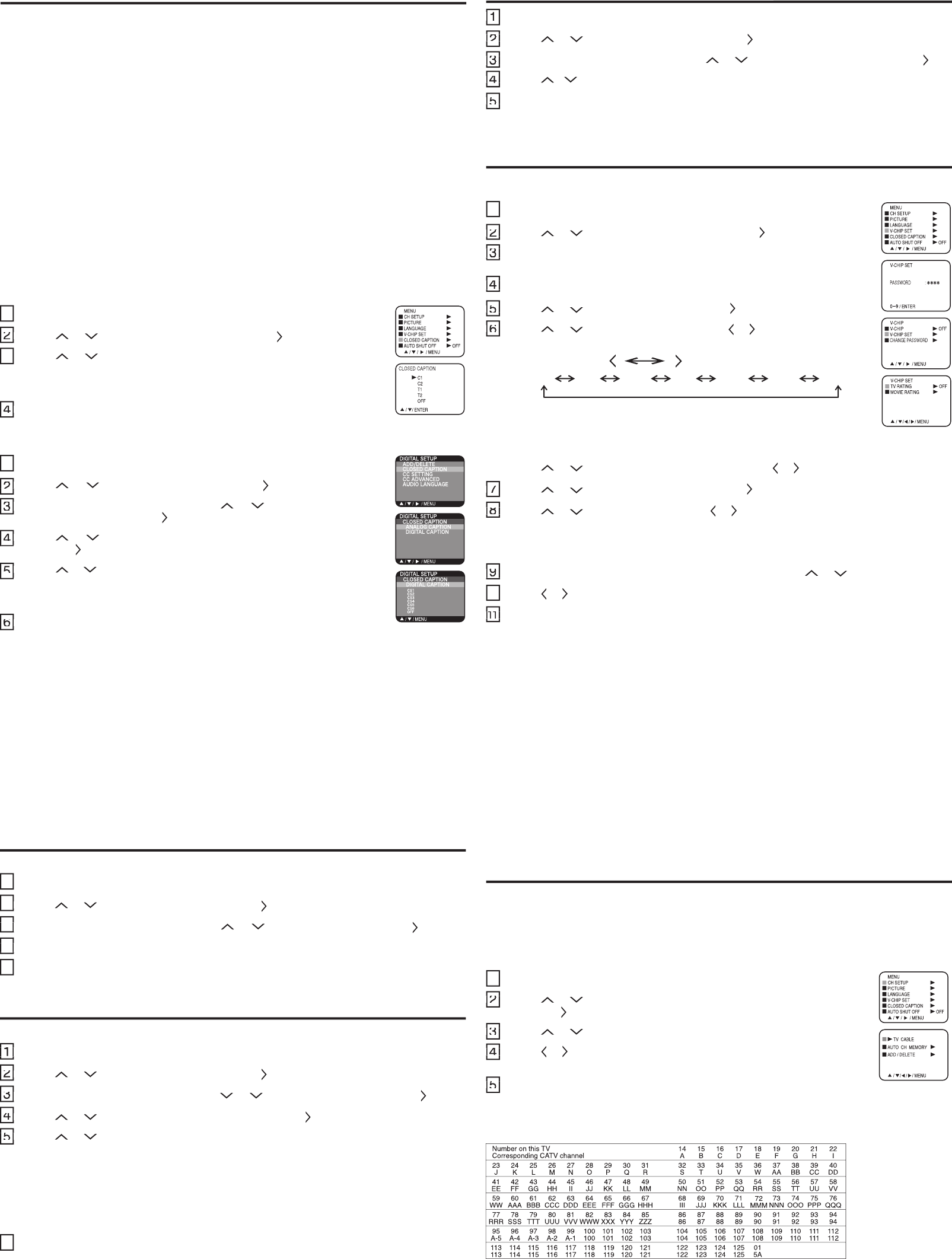
This TV is fi tted with a V-CHIP controller which provides you with channel viewing access controls and restrictions.
This function allows adult screening of TV programs based upon ratings.
Press MENU/ENTER.
Press
or
to select V-CHIP SET option, then press
.
Enter your password (4 digits) using the Direct channel selection buttons (0-9),
then press MENU/ENTER.
Enter the same password for confi rmation, then press MENU/ENTER.
Press
or
to select V-CHIP SET, then press
.
Press
or
to select TV RATING, then press
or
to display
the desired rating
.
When you select TV-Y7, TV-PG, TV-14 or TV-MA, press DISPLAY to explain the rating.
Press
or
to
select the desired rating you want. Press
or
to select the setting ON or OFF.
Press
or
to select MOVIE RATING, then press
.
Press
or
to select a rating, then press
or
to select ON or OFF for each rating.
Press MENU/ENTER twice to return to the V-CHIP menu, then press
or
to select V-CHIP.
Press
or
to select “ON”. Your settings are now set into momory.
Press EXIT to return to the normal screen.
NOTES:
•
If you want to change the password, follow steps 1
-
3 and select the “CHANGE PASSWORD”
option then enter
your new password.
• The V-Chip function is activated only on programs and recordings that have the rating signal.
• Once you block a program using the V-Chip function, the blocked program cannot be watched based on the
content of the show. When the program starts, the “INPUT PASSWORD” will appear on the screen. When
you want to release the V-Chip temporarily, enter the password.
If you change the channel or turn off the TV while the V-Chip function was temporarily released, the original
setting will be resumed. If you return to the channel you were watching you must re-enter your password to
temporarily release your V-Chip function again.
• If you are changing channels using a VCR, DVD/VCD or a cable box, while the TV remains on channel 3 or
4, the V-Chip operates differently. When you enter your password to temporarily release the block on any
channel, you have completely disabled the V-Chip function for all stations. To reset the V-Chip turn your TV
off and back on.
• Some cable boxes are built with a delay feature, in some cases it can take up to 10 seconds for a program to
appear after the password has been input.
• It may take a few seconds for a digital channel picture to appear on screen after being selected.
• The V-CHIP SET (DTV) will only be selectable when the unit receives a digital broadcast using the new
rating system. It may take several minutes for the intial V-Chip Set-up to complete. At this time some stations
are still developing this signal, in those cases the V-CHIP SET (DTV) will not function.
1
Press
2
Press
2
Press
Enter your password (4 digits) using the Direct channel selection buttons (0-9),
then press MENU/ENTER.
3
Enter your password (4 digits) using the Direct channel selection buttons (0-9),
3
Enter your password (4 digits) using the Direct channel selection buttons (0-9),
Enter the same password for confi rmation, then press MENU/ENTER.
4
Enter the same password for confi rmation, then press MENU/ENTER.
4
Enter the same password for confi rmation, then press MENU/ENTER.
Press
5
Press
5
Press
Press
6
Press
6
Press
Press
7
Press
7
Press
Press
8
Press
8
Press
Press MENU/ENTER twice to return to the V-CHIP menu, then press
9
Press MENU/ENTER twice to return to the V-CHIP menu, then press
9
Press MENU/ENTER twice to return to the V-CHIP menu, then press
10
Press EXIT to return to the normal screen.
11
Press EXIT to return to the normal screen.
11
Press EXIT to return to the normal screen.
Press MENU/ENTER in the digital mode.
Press
or
to select DIGITAL SETUP, then press
.
When DIGITAL SETUP menu appears, press
or
to select AUDIO LANGUAGE
and press
.
Press
/
or the number button (0-7) to select your desired language, then press MENU/ENTER.
Press MENU/ENTER to return to the normal screen.
NOTE:
You can also display the AUDIO LANGUAGE menu by pressing AUDIO on the remote control.
AUDIO LANGUAGE (DIGITAL MODE)
AUDIO LANGUAGE (DIGITAL MODE)
When DIGITAL SETUP menu appears, press
3
When DIGITAL SETUP menu appears, press
3
When DIGITAL SETUP menu appears, press
Press
4
Press
4
Press
Press MENU/ENTER in the digital mode.
1
Press MENU/ENTER in the digital mode.
1
Press MENU/ENTER in the digital mode.
Press
2
Press
2
Press
Press MENU/ENTER to return to the normal screen.
5
Press MENU/ENTER to return to the normal screen.
5
Press MENU/ENTER to return to the normal screen.
CC ADVANCED (DIGITAL MODE)
Closed Caption are factory preset however you can adjust them individually as follows:
Press MENU/ENTER in the digital mode.
Press
or
to select DIGITAL SETUP, then press
.
When DIGITAL SETUP menu appears, press
or
to select CC ADVANCED and press
.
Press
or
to select the item you want to adjust, then press
.
Press
or
to select desired setting, then press MENU/ENTER.
You can select from among the following items and parameters.
TEXT SIZE :
SMALL, STANDARD, LARGE
TEXT TYPE :
STYLE 1, STYLE 2
TEXT COLOR :
BLACK, WHITE, RED, GREEN, BLUE, YELLOW, MAGENTA, CYAN
TEXT EDGE :
NONE, RAISED, DEPRESSED, OUTLINE, LEFT SHADOW, RIGHT SHADOW
BACKGROUND COLOR
:
BLACK, WHITE, RED, GREEN, BLUE, YELLOW, MAGENTA, CYAN
Press MENU/ENTER until the menu screen is cleared.
NOTE:
Do not set the Closed Caption “TEXT COLOR” and “BACKGROUND COLOR” as the same color or you will not
be able to see the text.
Press MENU/ENTER in the digital mode.
1
Press MENU/ENTER in the digital mode.
1
Press MENU/ENTER in the digital mode.
Press
2
Press
2
Press
When DIGITAL SETUP menu appears, press
3
When DIGITAL SETUP menu appears, press
3
When DIGITAL SETUP menu appears, press
Press
4
Press
4
Press
Press
5
Press
5
Press
6
1
2
3
4
5
You can select the display method of Closed Caption with AUTO designated by broadcasting studios or CUSTOM.
Press MENU/ENTER in the digital mode.
Press
Press
2
Press
2
or
to select DIGITAL SETUP, then press
.
When DIGITAL SETUP menu appears, press
When DIGITAL SETUP menu appears, press
3
When DIGITAL SETUP menu appears, press
3
or
to select CC SETTING and press
.
You can choose from AUTO, SMALL, LARGE, CUSTOM, and press MENU/ENTER.
You can choose from AUTO, SMALL, LARGE, CUSTOM, and press MENU/ENTER.
4
You can choose from AUTO, SMALL, LARGE, CUSTOM, and press MENU/ENTER.
4
Press MENU/ENTER to return to the normal screen.
CC SETTING (DIGITAL MODE)
TV-Y7
TV-G
TV-14
TV-MA
TV–Y
TV-PG
OFF
TV RATING
TV-Y
: all children
TV-Y7
: 7 years old and above
TV-G
: children’s program
TV-PG
: parental guidance
TV-14
: 14 years old and above
TV-MA
: 17 years old and above
R
: parental guidance for under 17 years old
NC-17
: 17 years old and above
X
: adult only
G
: all ages
PG
: parental guidance
PG-13
: parental guidance for under 13 years old
SETTING V-CHIP
This TV is equipped with a channel memory feature which allows channels to skip up or down to the next
channel set into memory, skipping over unwanted channels.
Before selecting channels, they must be programmed into the TV’s memory. To use this TV with an antenna,
set the TV/CATV menu option to the TV setting. When shipped from the factory, this menu option is in the
CATV setting.
TV/CATV SELECTION
Press MENU/ENTER.
Press
or
until the indicator next to “CH SETUP” begins to fl ash,
then press
.
Press
or
until the indicator next to “TV CABLE” begins to fl ash.
Press
or
to select the TV or CABLE mode. The arrow indicates the
selected mode.
Press EXIT to return to the normal screen.
The chart below is typical of many cable system channel allocations.
NOTE:
Contact your cable company to determine the type of cable system used in your area.
TO MEMORIZE CHANNELS
CATV CHART
1
Press
2
Press
2
Press
Press
3
Press
3
Press
Press
4
Press
4
Press
Press EXIT to return to the normal screen.
5
Press EXIT to return to the normal screen.
5
Press EXIT to return to the normal screen.
WHAT IS CLOSED CAPTIONING?
This television has the capability to decode and display Closed Captioned television programs. Closed
Captioning will display text on the screen for hearing impaired viewers or it will translate and display text in
another language.
TO VIEW CLOSED CAPTIONS
Press CLOSED CAPTION on the remote control to switch between normal TV and the two Closed Caption
Modes (Captions and 1/2 of Full Screen Text).
Captions:
This Closed Caption Mode will display text on the screen in English or another language (depending
on the setting of the Closed Captions CH.1/2 button). Generally, Closed Captions in English are transmitted on
Captions Channel 1 and Closed Captions in other languages are transmitted on Captions Channel 2.
Text:
The Text Closed Caption Mode will usually fi ll 1/2 of full screen with a programming schedule or other
information. After selecting a Closed Caption Mode, it will stay in effect until it is changed, even if the channel is
changed. If the Captions signal is lost due to a commercial or a break in the signal, the Captions will reappear
when the signal is received again. If the channels are changed, the Captions will be delayed approximately 10
seconds.
The Captions will appear in places on the screen where they will least interfere with the picture, usually on the
bottom of the screen. News programs will usually show three-line Closed Captions which scroll onto the screen.
Most other shows provide two or three lined Captions placed near the character who is speaking so the viewer
can follow the dialogue.
Words in italics or underlined describe titles, words in foreign languages or words requiring emphasis. Words
that are sung usually appear enclosed by musical notes.
For television programs broadcasting with Closed Captions, look in your TV guide for the Closed Captions
symbol (CC).
TO VIEW CLOSED CAPTIONS (ANALOG MODE)
Press MENU/ENTER in the analog mode.
Press
or
to select CLOSED CAPTION, then press
.
Press
or
to select the desired Closed Caption mode,
then press MENU/ENTER.
NOTE:
To return the Cloesd Caption feauture off, select “OFF”.
Press EXIT to return to the normal screen.
TO VIEW CLOSED CAPTIONS (DIGITAL MODE)
Press MENU/ENTER in the digital mode.
Press
or
to select DIGITAL SETUP, then press
.
When DIGITAL SETUP menu appears, press
or
to select
CLOSED CAPTION then press
.
Press
or
to select ANALOG CAPTION or DIGITAL CAPTION,
then press
.
Press
or
to select the desired Closed Caption mode,
then press MENU/ENTER.
NOTE:
To turn the Cloesd Caption feauture off, select “OFF”.
Press MENU/ENTER until the menu screen is cleared.
NOTES:
• Depending on the broadcast signal, some Analog Captions will function with a Digital broadcast signal.
This screen can be displayed by pressing CLOSED CAPTION on the remote control.
• When activating the Closed Captioned Decoder, there will be a short delay before the Closed Captioned
text appears on the screen.
• Closed Captioned text is only displayed in locations where it is available.
• If no caption signal is received, no captions will appear, but the television will remain in the Caption Mode.
• Misspellings or unusual characters may occasionally appear during Closed Captioning. This is normal
with Closed Captioning, especially with live programs. This is because during live programs, captions
are also entered live. These transmissions do not allow time for editing.
• When Captions are being displayed, on-screen displays, such as volume and mute may not be seen or
may interfere with Closed Captions.
• Some cable systems and copy protection systems may interfere with the Closed Captioned signal.
• If using an indoor antenna or if TV reception is very poor, the Closed Caption Decoder may not appear
or may appear with strange characters or misspelled words. In this case, adjust the antenna for better
reception or use an outdoor antenna.
CLOSED CAPTION
1
Press
2
Press
2
Press
3
Press EXIT to return to the normal screen.
4
Press EXIT to return to the normal screen.
4
Press EXIT to return to the normal screen.
1
Press
2
Press
2
Press
When DIGITAL SETUP menu appears, press
3
When DIGITAL SETUP menu appears, press
3
When DIGITAL SETUP menu appears, press
Press
then press
4
Press
4
Press
Press
then press MENU/ENTER.
5
Press
5
Press
Press MENU/ENTER until the menu screen is cleared.
6
Press MENU/ENTER until the menu screen is cleared.
6
Press MENU/ENTER until the menu screen is cleared.
Product specificaties
| Merk: | Sansui |
| Categorie: | LCD Plasma televisie |
| Model: | DTV1900 |
Heb je hulp nodig?
Als je hulp nodig hebt met Sansui DTV1900 stel dan hieronder een vraag en andere gebruikers zullen je antwoorden
Handleiding LCD Plasma televisie Sansui

28 December 2022

28 December 2022

28 December 2022

28 December 2022

28 December 2022

28 December 2022

28 December 2022

28 December 2022

28 December 2022

28 December 2022
Handleiding LCD Plasma televisie
Nieuwste handleidingen voor LCD Plasma televisie

15 September 2024

22 September 2023

22 September 2023

22 September 2023

1 September 2023

23 Augustus 2023

19 Juni 2023

14 Augustus 2023

14 Augustus 2023

26 Juli 2023