Samsung SNC-L200N Handleiding
Bekijk gratis de handleiding van Samsung SNC-L200N (8 pagina’s), behorend tot de categorie Soundbar. Deze gids werd als nuttig beoordeeld door 53 mensen en kreeg gemiddeld 5.0 sterren uit 27 reviews. Heb je een vraag over Samsung SNC-L200N of wil je andere gebruikers van dit product iets vragen? Stel een vraag
Pagina 1/8

NETWORK CAMERA
SNC-L200
Netcam
SNC-L200
User Manual
❈ Read the “Safety Cautions” before using the product.
AB68-00524B


2
Video Netcam | SNC-L200
3
Video Netcam | SNC-L200
Table of Contents
1. Product Overview .............................................................................................................................................4
1.1 System Requirements ................................................................................................................................5
1.2 Content Checklist ........................................................................................................................................7
1.3 Product and Accessory Checklist ..............................................................................................................8
2. Connecting .........................................................................................................................................................10
2.1 Connecting ..................................................................................................................................................10
2.2 Installing .......................................................................................................................................................10
2.2.1. To install on a wall surface (concrete and solid wall) ....................................................................11
2.2.2. To install as a tabletop type ............................................................................................................12
2.2.3. To install in other locations .............................................................................................................12
2.3 PRI Sensor and Flash Movement ..............................................................................................................12
3. Netcam Configuration ......................................................................................................................................14
3.1 Before Starting Netcam Configuration .......................................................................................................14
3.1.1 IP Router Configuration ...................................................................................................................14
3.1.2 SNC Installer Installation .................................................................................................................14
3.2 Netcam Configuration .................................................................................................................................16
3.3 Connecting to Netcam ................................................................................................................................20
3.3.1. Connecting from Internet ................................................................................................................20
3.3.2. Connecting from Local Network .....................................................................................................20
4. Using Smart Viewer ..........................................................................................................................................21
4.1 Connecting to Netcam ................................................................................................................................21
4.2 Installing ActiveX Control Program ............................................................................................................21
4.2.1 Windows 2000 Users .......................................................................................................................21
4.2.2 Windows XP SP 2 Users .................................................................................................................22
4.2.3 Local Network Environment not connected to Internet ..................................................................23
4.3 Using Smart Viewer ....................................................................................................................................24
4.3.1 Smart Viewer Function Buttons ......................................................................................................24
4.3.2 Simple Player Program Guide ........................................................................................................26
5. Smart Viewer Administration Menu................................................................................................................30
5.1 System Configuration Menu .......................................................................................................................31
5.1.1 System Information ..........................................................................................................................32
5.1.2 Admin. Password .............................................................................................................................32
5.1.3 Access Configuration .......................................................................................................................33
5.1.4 User Registration .............................................................................................................................33
5.1.5 Video .................................................................................................................................................35
5.1.6 Alarm Notification .............................................................................................................................35
5.2 Network Configuration ................................................................................................................................37
5.2.1 Network Configuration .....................................................................................................................38
5.2.2 PPPoE (ADSL) ................................................................................................................................39
5.2.3 Network Ports Configuration ...........................................................................................................39
5.2.4 View Network Status ........................................................................................................................40
5.2.5 Network Status Notification .............................................................................................................40
5.2.6 DDNS Configuration ........................................................................................................................41
5.3 Utilities .........................................................................................................................................................42
5.3.1 Save Configuration ..........................................................................................................................42
5.3.2 Reboot ..............................................................................................................................................43
5.3.3 Factory Default .................................................................................................................................43
5.3.4 System Update ................................................................................................................................43
6. Netcam MultiViewer ..........................................................................................................................................48
6.1 Key Features ...............................................................................................................................................48
6.2 Requirements ..............................................................................................................................................49
6.3 Installing MultiViewer ..................................................................................................................................50
6.4 Using MultiViewer .......................................................................................................................................52
6.5 Setup ...........................................................................................................................................................55
6.5.1 Registration ......................................................................................................................................55
6.5.2 Viewer Setup ....................................................................................................................................58
6.6 Print ..............................................................................................................................................................59
6.7 Motion ..........................................................................................................................................................61
6.8 Player (Playback) ........................................................................................................................................63
6.8.1. File Open .........................................................................................................................................64
6.8.2. Screen Size Switch .........................................................................................................................64
6.8.3. Various Playback and Search ........................................................................................................64
6.8.4. Snap Shot ........................................................................................................................................64
6.8.5. Print ..................................................................................................................................................65
6.8.6. Status Display .................................................................................................................................66
6.8.7. Log File.............................................................................................................................................66
This symbol indicates high voltage is
presentinside. It is dangerous to make
any kind ofcontact with any inside part
of this product.
This symbol alerts you that important
literatureconcerning operation and
maintenance has been included with
this product.
To prevent damage which may result in fire or
electric shock hazard, do not expose this appliance
to rain or moisture.
This device complies with part 15 of the FCC
Rules. Operation is subject to the following two
conditions.
1) This device may not cause harmful interference,
and
2) This device must accept any interference that
may causeundesired operation.
CAUTION
Danger of explosion if battery is incorrectly
replaced.
Replace only with the same or equivalent type
recommended by the manufacturer.
Dispose of used batteries according to the
manufacturer’s instructions.
Important Safety Instructions
1. Read these instructions.
2. Keep these instructions.
3. Heed all warnings.
4. Follow all instructions.
5. Do not use this apparatus near water.
6. Clean only with dry cloth.
7. Do not block any ventilation openings.
Install in accordance with the manufacturer’s
instructions.
8. Do not install near any heat sources such as
radiators, heat registers, or other apparatus
(including amplifiers) that produce heat.
9. Do not defeat the safety purpose of the
polarized or grounding-type plus.
A polarized plug has two blades with one wider
than the other. A grounding type plug has two
blades and a third grounding prong. The wide
blade or the third prong are provided for your
safety. If the provided plug does not fit into
your outlet, consult an electrician for
replacement of the obsolete outlet.
10. Protect the power cord from being walked on or
pinched particularly at plugs, convenience
receptacles, and the point where they exit from
the apparatus.
11. Only use attachments/accessories specified by
the manufacturer.
12. Use only with cart, stand, tripod, bracket, or
table specified by the manufacturer, or sold with
the apparatus. When a used, caution when
moving the cart/apparatus combination to avoid
injury from tip-over.
13. Unplug this apparatus. When a cart is used, use
caution when moving the cart/apparatus
combination to avoid injury from tip-over.
14. Refer all servicing to qualified service
personnel. Servicing is required when the
apparatus has been damaged in any way, such as
power-supply cord or plug is damaged, liquid
has been spilled or objects have fallen into the
apparatus, the apparatus has been exposed to
rain or moisture, does not operate normally, or
has been dropped.
CAUTION :
TO REDUCE THE RISK OF ELECTRIC
SHOCK, DO NOT REMOVE COVER (OR
BACK). NO USER SERVICEABLE PARTS
INSIDE. REFER SERVICING TO QUALIFIED
SERVICE PERSONNEL.
CAUTION
RISK OF ELECTRIC
SHOCK DO NOT OPEN
Product specificaties
| Merk: | Samsung |
| Categorie: | Soundbar |
| Model: | SNC-L200N |
Heb je hulp nodig?
Als je hulp nodig hebt met Samsung SNC-L200N stel dan hieronder een vraag en andere gebruikers zullen je antwoorden
Handleiding Soundbar Samsung
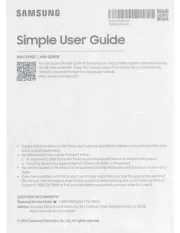
17 Juli 2025
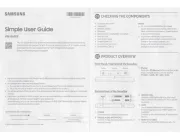
14 Juli 2025
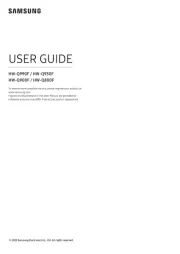
9 Juli 2025
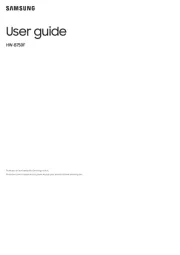
8 Juli 2025
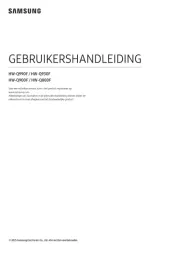
8 Juli 2025
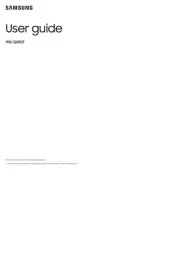
7 Juli 2025
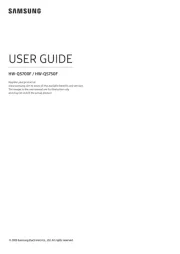
7 Juli 2025

4 Juli 2025
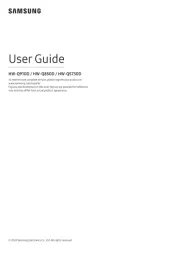
16 Juni 2025
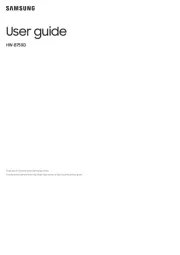
16 Juni 2025
Handleiding Soundbar
- Klipsch
- SoundTube
- Definitive Technology
- Cello
- Razer
- Nedis
- Peerless-AV
- Legamaster
- Boston Acoustics
- PowerBass
- Planet Audio
- Bigben Interactive
- PSB
- SunBriteTV
- Dali
Nieuwste handleidingen voor Soundbar
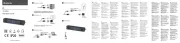
16 September 2025
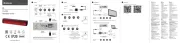
16 September 2025
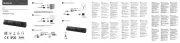
15 September 2025

15 September 2025
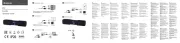
15 September 2025
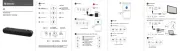
15 September 2025

15 September 2025
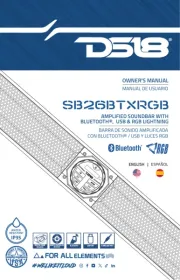
9 September 2025

9 September 2025
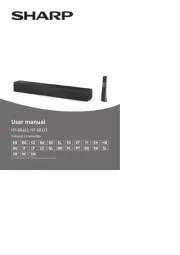
2 September 2025