Samsung E1272 Handleiding
Samsung
Smartphone
E1272
Bekijk gratis de handleiding van Samsung E1272 (2 pagina’s), behorend tot de categorie Smartphone. Deze gids werd als nuttig beoordeeld door 603 mensen en kreeg gemiddeld 3.5 sterren uit 302 reviews. Heb je een vraag over Samsung E1272 of wil je andere gebruikers van dit product iets vragen? Stel een vraag
Pagina 1/2

Device layout
GT-E1272
user manual
www.samsung.com/hk
Printed in Korea
GH68-39259G Rev.1.0
English (HK). 10/2013
• Some content may differ from your device depending on the region
or service provider.
• Third party services may be terminated or interrupted at any time,
and Samsung makes no representation or warranty that any
content or service will remain available for any period of time.
• This product includes certain free/open source software. The exact
terms of the licences, disclaimers, acknowledgements and notices
are available on the Samsung’s website opensource.samsung.com.
1
Navigation button
From the Home screen,
access user-defined menus;
In the Menu screen, scroll
through menu options
User defined menus might
differ, depending on the
service provider
2
Dial button
Make or answer a call; From
the Home screen, retrieve
recently dialled, missed, or
received numbers
3
Voicemail button
From the Home screen,
access voicemails (press
and hold)
4
Alphanumeric buttons
5
Softkeys
Perform actions indicated at
the bottom of the display
6
Power button
Turn the device on or off
(press and hold); End a call;
In the Menu screen, cancel
an input and return to the
Home screen
7
Confirm button
From the Home screen,
access the Menu screen; In
the Menu screen, select the
highlighted menu option, or
confirm an input
The key might perform
differently, depending on
the region
8
SIM card selection button
From the Home screen,
switch between networks
(press and hold)
Icon Description
No SIM card
No signal
Signal strength
1
Network searching
Battery power level
Call in progress
Call diverting activated
New text message (SMS)
New voicemail message
Normal profile activated
Silent profile activated
Alarm activated
FM radio on
Roaming (outside of normal service area)
10:00
Current time
1. The icon may vary depending on the SIM card setting.
The device displays the following status indicators at the top
of the screen:
Installing the SIM cards and battery
1. Remove the back cover and insert the SIM cards.
Do not bend or twist the back cover excessively.
Doing so may damage the cover.
2. Insert the battery and replace the back cover.
Charging the battery
1. Plug the small end of the charger into the
multipurpose jack of the device, and plug the large
end of the charger into an electric socket.
2. After fully charging, disconnect the device from the
charger. First unplug the charger from the device,
and then unplug it from the electric socket.
• Use only Samsung-approved chargers,
batteries, and cables. Unapproved chargers
or cables can cause battery to explode or
damage the device.
• Do not remove the battery before removing
the charger. This may damage the device.
To save energy, unplug the charger when not
in use. The charger does not have a power
switch, so you must unplug the charger from the
electric socket when not in use to avoid wasting
power. The charger should remain close to
the electric socket and easily accessible while
charging.
Turning the device on or off
Turning the device on
Press and hold [ ], and then enter the PIN and press
<OK>, if necessary.
Turning the device off
Press and hold [ ].
If the battery is fully discharged or removed from
the device, the time and date will be reset.
Accessing menus
To access the device’s menus or options,
Navigation
button Scroll to each menu.
Confirm button Launch a menu or an application.
< >Menu Open the Menu screen.
< >Back Return to the previous screen.
[ ] Close the menu or application and
return to the Home screen.
• When you access a menu requiring the PIN2,
you must enter the PIN2 supplied by the SIM
card. For details, contact your service provider.
• Samsung is not responsible for any loss of
passwords or private information or other
damage caused by illegal software.
Entering text
Changing the text input mode
Press [ ] Change to uppercase, lowercase, or
switch to number mode.
Press and
hold [ ]
Switch between T9 and ABC mode.
Depending on the region, users might
be able to use an input mode for specific
language.
Press [ ] Switch to symbol mode.
Press and
hold [ ]
Select an input mode or change the input
language.
T9 mode
1. Press the appropriate alphanumeric buttons to enter
an entire word.
2. When the word displays correctly, press [ ] to insert 0
a space. If the word does not display, press the
Navigation button up or down to select an alternate
word.
Making or answering a call
• To make a call, enter a phone number and press
[ ].
• To end a call, press [ ].
• To call a recently dialled number, press [ ] to select
a number, and press [ ] again to dial the number.
• To make a call using the phonebook, press <Menu>
→ → Contacts Contact list, select a contact and
press [ ].
• To answer an incoming call, press [ ].
Sending and viewing messages
< Menu> →Messages
Sending messages
1. Press Create message.
2. > Press <Options → Add recipients →Contact list
to open the phonebook.
3. > Select a contact and press <Options → Add.
Or, enter a contact number.
4. Scroll down and enter a text message.
See “Entering text”.
5. > Press <Options → Send.
Viewing messages
Press Inbox and select a message to read.
Managing contacts
Save data, such as names, phone numbers and
personal information in the device memory or SIM card.
< Menu> →Contacts
Users can change the memory location by
pressing <Menu> → Contacts → Management
→ Save new contacts to and selecting a
memory location.
Adding new contacts
1. Press Create contact → a memory location
(if necessary).
2. Enter contact information and press the Confirm
button.
Editing contacts
1. Select a contact and press the Confirm button.
2. Edit items and press the Confirm button to save.
Deleting contacts
Select a contact and press <Options> → Delete.
Using the alarm
< Menu> →Alarms
Setting alarms
1. >.Press <Select
2. >.Enter details and press <Save
Stopping alarms
When an alarm rings,
• Press <Confirm> to stop the alarm.
• Press <Snooze> to silence the alarm for the snooze
period.
Deactivating alarms
1. Select an item and press <Select>
2. Set Alarm activation to Off.
Customising the device
Settings control how applications and functions operate.
Change them to customise the device. Appearances,
sound profiles, call actions, and many more can be
customised.
< Menu> →Settings
Menu Description
SIM Cards
Management Change the SIM/USIM card settings.
Profiles Change the alert type, ringtone,
volume, etc.
Display Change wallpaper, theme, brightness,
etc.
Time and date Change the time and date of the
device.
Phone Change the device language, etc.
Applications Set application settings.
Security Set locks or change passwords.
Network Change network profiles settings.
Memory Clear memory or check memory
status.
Reset Reset the device.
Adjusting the sound profiles
< Menu> →Settings Profiles →
To switch to another profile, select it from the list.
Changing the ringtone
1. > Select a profile and press <Options → Edit.
2. Press Call ringtone.
3. Select a ringtone and press the Confirm button.
Changing the message alert tone
1. > Select a profile and press <Options → Edit.
2. Press Message alert tone.
3. Select a tone and press the Confirm button.
Adjusting the volume of the ringtone
1. > Select a profile and press <Options → Edit.
2. Press Volume → .Call alert
3. >.Adjust the volume and press <Save
Adjusting the volume of voice during a call
While a call is in progress, press the Navigation button
up or down to adjust the volume.
Using shortcuts
< Menu> →Settings Phone → → Shortcuts
Editing shortcuts
1. Select a Navigation button and press <Options>
→
<
Change>.
2. >.Select an application to assign and press <Save
Customising the Home screen
Customise the Home screen with applications, contacts,
calendar, and many more.
< Menu> →Settings Display → → Shortcuts
toolbar
Customising the shortcuts toolbar
1. > >.Press <Options → <Edit
2. Select items to add to the shortcuts toolbar and
press <Save>.
New items can be added to empty spaces.
ABC mode
Press an appropriate alphanumeric button until the
character appears on the display.
Number mode
Press an appropriate alphanumeric button to enter a
number.
Symbol mode
Press an appropriate alphanumeric button to enter a
symbol.
Other features for text input
Press the
Navigation
button
Move the cursor.
Press < Delete characters one by one.Clear>
Press and hold
< >Clear Delete characters quickly.
Press [ Insert a space.0]
Press [ Enter punctuation marks.1]
Managing calendar
< Menu> →Calendar
Creating events
1. > Press <Options → Create.
2. Enter details of the event and press <Options>
→ .Save
Viewing events
Select a date and press <Options> → View.
To edit events, press <Options> → View Options→< >
→ .Edit
Listening to the FM radio
< Menu> →FM Radio
Activating the FM radio
1. Plug a headset into the device.
2. Press the Confirm button to turn on the FM radio.
3. Press < > to start automatic tuning.Yes
Users may be asked to start automatic tuning when
accessing the FM radio for the first time.
4. Control the FM radio using the following buttons:
Buttons Function
Confirm button Turn the FM radio on or off.
Navigation
button
•Left/Right: Fine-tune the
frequency; Search for the next
available station (press and
hold).
•Up/Down: Adjust the volume.
Adding radio stations to the favourites list
1. Plug a headset into the device.
2. > Press <Options → .Add to Favourites
3. >.Assign a button and press <Select
To electric socket
6 2
3
5
4
8
7
1
Battery
Back cover SIM cards

Trademarks
• SAMSUNG and the SAMSUNG logo are registered trademarks
of Samsung Electronics.
• All other trademarks and copyrights are the property of their
respective owners.
This safety information contains content for mobile devices.
Some content may be not applicable to your device. To
prevent injury to yourself and others or damage to your
device, read the safety information about your device before
using the device.
Warning
Failure to comply with safety warnings and
regulations can cause serious injury or death
Do not use damaged power cords or plugs, or loose electrical
sockets
Unsecured connections can cause electric shock or fire.
Do not touch the power cord with wet hands or disconnect
the charger by pulling the cord
Doing so may result in electrocution.
Do not bend or damage the power cord
Doing so may cause electric shock or fire.
Do not use your device while it is charging or touch your
device with wet hands
Doing so may cause electric shock.
Do not short-circuit the charger or the device
Doing so may cause electric shock or fire, or the battery may
malfunction or explode.
Do not use your device outdoor during a thunderstorm
Doing so may result in electric shock or device malfunction.
Use manufacturer-approved batteries, chargers, accessories,
and supplies
• Using generic batteries or chargers may shorten the life of your device
or cause the device to malfunction. They may also cause a fire or
cause the battery to explode.
• Use only Samsung-approved battery and charger specifically
designed for your device. Incompatible battery and charger can cause
serious injuries or damage to your device.
• Samsung cannot be responsible for the user’s safety when using
accessories or supplies that are not approved by Samsung.
Do not drop or cause an impact to the charger or the device
Handle and dispose of the device and charger with care
• Never dispose of the battery or device in a fire. Never place the
battery or device on or in heating devices, such as microwave ovens,
stoves, or radiators. The device may explode when overheated.
Follow all local regulations when disposing of used battery or device.
• Never crush or puncture the device.
• Avoid exposing the device to high external pressure, which can lead
to an internal short circuit and overheating.
Protect the device, battery and charger from damage
• Avoid exposing your device and battery to very cold or very hot
temperatures.
• Extreme temperatures can damage the device and reduce the
charging capacity and life of your device and battery.
• Prevent the battery from coming into contact with metal objects, as
this can create a connection between the + and – terminals of your
battery and lead to temporary or permanent battery damage.
• Never use a damaged charger or battery.
Do not expose the device to heavy smoke or fumes
Doing so may damage the outside of the device or cause it to
malfunction.
If you use a hearing aid, contact the manufacturer for
information about radio interference
The radio frequency emitted by your device may interfere with some
hearing aids. Before using your device, contact the manufacturer to
determine whether or not your hearing aid will be affected by radio
frequencies emitted by the device.
Do not use your device near devices or apparatuses that
emit radio frequencies, such as sound systems or radio
towers
Radio frequencies may cause your device to malfunction.
Turn off the device in potentially explosive environments
• Turn off your device in potentially explosive environments instead of
removing the battery.
• Always comply with regulations, instructions and signs in potentially
explosive environments.
• Do not use your device at refuelling points (petrol stations), near
fuels or chemicals, or in blasting areas.
• Do not store or carry flammable liquids, gases, or explosive materials
in the same compartment as the device, its parts, or accessories.
If you notice strange smells or sounds coming from
your device or the battery, or if you see smoke or liquids
leaking from the device or battery, stop using the device
immediately and take it to a Samsung Service Centre
Failure to do so may result in fire or explosion.
Do not use the device if it is cracked or broken
Broken glass or acrylic could cause injury to your hands and face. Take
the device to a Samsung Service Centre to have it repaired.
Install mobile devices and equipment with caution
• Ensure that any mobile devices or related equipment installed in
your vehicle are securely mounted.
• Avoid placing your device and accessories near or in an airbag
deployment area. Improperly installed wireless equipment can cause
serious injury when airbags inflate rapidly.
Do not drop your device or cause impacts to your device
• Your device may be damaged or may malfunction.
• If bent or deformed, your device may be damaged or parts may
malfunction.
Ensure maximum battery and charger life
• Avoid charging your device for more than a week, as overcharging
may shorten battery life.
• Over time, unused device will discharge and must be recharged
before use.
• Disconnect the charger from power sources when not in use.
• Use the battery only for their intended purposes.
• Leaving batteries unused over time may reduce their lifespan and
performance. It may also cause the batteries to malfunction or
explode, or cause a fire.
• Follow all instructions in this manual to ensure the longest lifespan
of your device and battery. Damages or poor performance caused
by failure to follow warnings and instructions can void your
manufacturer’s warranty.
• Your device may wear out over time. Some parts and repairs are
covered by the warranty within the validity period, but damages or
deterioration caused by using unapproved accessories are not.
Comply with all safety warnings and regulations regarding
mobile device usage while operating a vehicle
While driving, safely operating the vehicle is your first responsibility.
Never use your mobile device while driving, if it is prohibited by law.
For your safety and the safety of others, use your common sense and
remember the following tips:
• Get to know your device and its convenience features, such as speed
dial and redial. These features help you reduce the time needed to
place or receive calls on your mobile device.
• Position your device within easy reach. Make sure you can access
your wireless device without taking your eyes off the road. If you
receive an incoming call at an inconvenient time, let your voicemail
answer it for you.
• Suspend calls in heavy traffic or hazardous weather conditions. Rain,
sleet, snow, ice, and heavy traffic can be hazardous.
• Do not take notes or look up phone numbers. Jotting down a “to do”
list or flipping through your address book takes attention away from
your primary responsibility of driving safely.
• Dial sensibly and assess the traffic. Place calls when you are not
moving or before pulling into traffic. Try to plan calls when your car
will be stationary.
• Do not engage in stressful or emotional conversations that may be
distracting. Make the person you are talking to aware that you are
driving and suspend conversations that could potentially divert your
attention from the road.
When using the device, mind the following
• Hold the device upright, as you would with a traditional phone.
• Speak directly into the microphone.
Internal antenna
Do not disassemble, modify, or repair your device
• Any changes or modifications to your device can void your
manufacturer’s warranty. If your device needs servicing, take your
device to a Samsung Service Centre.
• Do not disassemble or puncture the battery, as this can cause
explosion or fire.
• Turn off the device before removing the battery. If you remove
the battery with the device turned on, it may cause the device to
malfunction.
When cleaning your device, mind the following
• Wipe your device or charger with a towel or an eraser.
• Clean the battery terminals with a cotton ball or a towel.
• Do not use chemicals or detergents. Doing so may discolour or
corrode the outside the device or may result in electric shock or fire.
Care and use your mobile device properly
Keep your device dry
• Humidity and liquids may damage the parts or electronic circuits in
your device.
• Do not turn on your device if it is wet. If your device is already on, turn
it off and remove the battery immediately (if the device will not turn off
or you cannot remove the battery, leave it as-is). Then, dry the device
with a towel and take it to a service centre.
• Liquids will change the colour of the label that indicates water damage
inside the device. Water damage to your device can void your
manufacturer’s warranty.
Store your device only on flat surfaces
If your device falls, it may be damaged.
Do not store your device in very hot or very cold areas. It is
recommended to use your device at temperatures from 5 °C
to 35 °C
• Do not store your device in very hot areas such as inside a car in the
summertime. Doing so may cause the screen to malfunction, result in
damage to the device, or cause the battery to explode.
• Do not expose your device to direct sunlight for extended periods of
time (on the dashboard of a car, for example).
• Store the battery at temperatures from 0 °C to 45 °C.
Do not store your device with metal objects, such as coins,
keys, and necklaces
• Your device may be scratched or may malfunction.
• If the battery terminals come into contact with metal objects, this may
cause a fire.
Do not store your device near magnetic fields
• Your device may malfunction or the battery may discharge from
exposure to magnetic fields.
• Magnetic stripe cards, including credit cards, phone cards, passbooks,
and boarding passes, may be damaged by magnetic fields.
Do not use the device for anything other than its intended use
Your device may malfunction.
Avoid disturbing others when using the device in public
Allow only qualified personnel to service your device
Allowing unqualified personnel to service your device may result in
damage to your device and will void your manufacturer’s warranty.
Handle SIM cards, memory cards, or cables with care
• When inserting a card or connecting a cable to your device, make
sure that the card is inserted or the cable is connected to the proper
side.
• Do not remove a card while the device is transferring or accessing
information, as this could result in loss of data and/or damage to the
card or device.
• Protect cards from strong shocks, static electricity, and electrical noise
from other devices.
• Do not touch gold-coloured contacts or terminals with your fingers or
metal objects. If dirty, wipe the card with a soft cloth.
• Inserting a card or connecting a cable by force or improperly may
result in damage to the multipurpose jack or other parts of the device.
Ensure access to emergency services
Emergency calls from your device may not be possible in some areas or
circumstances. Before travelling in remote or undeveloped areas, plan
an alternative method of contacting emergency services personnel.
Protect your personal data and prevent leakage or misuse of
sensitive information
• While using your device, be sure to back up important data. Samsung
is not responsible for the loss of any data.
• When disposing of your device, back up all data and then reset your
device to prevent misuse of your personal information.
Protect your hearing and ears when using a headset
• Excessive exposure to loud sounds can cause
hearing damage.
• Exposure to loud sounds while walking may distract
your attention and cause an accident.
• Always turn the volume down before plugging the
earphones into an audio source and use only the
minimum volume setting necessary to hear your
conversation or music.
• In dry environments, static electricity can build
up in the headset. Avoid using headsets in dry
environments or touch a metal object to discharge
static electricity before connecting a headset to
the device.
• Do not use a headset while driving or riding.
Doing so may distract your attention and cause
an accident, or may be illegal depending on your
region.
Use caution when using the device while walking or moving
• Always be aware of your surroundings to avoid injury to yourself
or others.
• Make sure the headset cable does not become entangled in your
arms or on nearby objects.
Do not carry your device in your back pockets or around
your waist
You could be injured or damage the device if you fall.
Do not paint or put stickers on your device
• Paint and stickers can clog moving parts and prevent proper
operation.
• If you are allergic to paint or metal parts of the device, you may
experience itching, eczema, or swelling of the skin. When this
happens, stop using the device and consult your physician.
Do not store your device near or in heaters, microwaves, hot
cooking equipment, or high pressure containers
• The battery may leak.
• Your device may overheat and cause a fire.
Do not use or store your device in areas with high
concentrations of dust or airborne materials
Dust or foreign materials can cause your device to malfunction and may
result in fire or electric shock.
Prevent the multipurpose jack and the small end of the
charger from contact with conductive materials, such as
liquids, dust, metal powders, and pencil leads
Conductive materials may cause a short circuit or corrosion of the
terminals, which may result in an explosion or fire.
Do not bite or suck the device or the battery
• Doing so may damage the device or result in an explosion or fire.
• Children or animals can choke on small parts.
• If children use the device, make sure that they use the device
properly.
Do not insert the device or supplied accessories into the
eyes, ears, or mouth
Doing so may cause suffocation or serious injuries.
Do not handle a damaged or leaking Lithium Ion (Li-Ion)
battery
For safe disposal of your Li-Ion battery, contact your nearest authorised
service centre.
Caution
Failure to comply with safety cautions and
regulations can cause injury or property damage
Do not use your device near other electronic devices
• Most electronic devices use radio frequency signals. Your device
may interfere with other electronic devices.
• Using an LTE data connection may cause interference with other
devices, such as audio equipment and telephones.
Do not use your device in a hospital, on an aircraft, or in an
automotive equipment that can be interfered with by radio
frequency
• Avoid using your device within a 15 cm range of a pacemaker, if
possible, as your device can interfere with the pacemaker.
• To minimise possible interference with a pacemaker, use your device
only on the side of your body that is opposite the pacemaker.
• If you use medical equipment, contact the equipment manufacturer
before using your device to determine whether or not the equipment
will be affected by radio frequencies emitted by the device.
• On an aircraft, using electronic devices can interfere with the
aircraft’s electronic navigational instruments. Make sure the device is
turned off during takeoff and landing. After takeoff, you can use the
device in flight mode if allowed by aircraft personnel.
• Electronic devices in your car may malfunction, due to radio
interference from your device. Contact the manufacturer for more
information.
Do not use your device or applications for a while if the
device is overheated
Prolonged exposure of your skin to an overheated device may cause
low temperature burn symptoms, such as red spots and pigmentation.
Do not use your device with the back cover removed
The battery may fall out of the device, which may result in damage or
malfunction.
If your device has a camera flash or light, do not use it close
to the eyes of people or pets
Using a flash close to the eyes may cause temporary loss of vision or
damage to the eyes.
Use caution when exposed to flashing lights
• While using your device, leave some lights on in the room and do not
hold the screen too close to your eyes.
• Seizures or blackouts can occur when you are exposed to flashing
lights while watching videos or playing Flash-based games for
extended periods. If you feel any discomfort, stop using the device
immediately.
• If anyone related to you has experienced seizures or blackouts while
using a similar device, consult a physician before using the device.
• If you feel discomfort, such as a muscle spasm, or disoriented, stop
using the device immediately and consult a physician.
• To prevent eye strain, take frequent breaks while using the device.
Reduce the risk of repetitive motion injuries
When you repetitively perform actions, such as pressing keys, drawing
characters on a touch screen with your fingers, or playing games, you
may experience occasional discomfort in your hands, neck, shoulders,
or other parts of your body. When using your device for extended
periods, hold the device with a relaxed grip, press the keys lightly, and
take frequent breaks. If you continue to have discomfort during or after
such use, stop using the device and consult a physician.
• Carefully read the permissions screen when downloading
applications. Be particularly cautious with applications that have
access to many functions or to a significant amount of your personal
information.
• Check your accounts regularly for unapproved or suspicious use. If
you find any sign of misuse of your personal information, contact your
service provider to delete or change your account information.
• In the event your device is lost or stolen, change the passwords on
your accounts to protect your personal information.
• Avoid using applications from unknown sources and lock your device
with a pattern, password, or PIN.
Do not distribute copyright-protected material
Do not distribute copyright-protected material without the permission
of the content owners. Doing this may violate copyright laws. The
manufacturer is not liable for any legal issues caused by the user’s
illegal use of copyrighted material.
Safety information
Malware and viruses
To protect your device from malware and viruses, follow
these usage tips. Failure to do so may result in damages or
loss of data that may not be covered by the warranty service
• Do not download unknown applications.
• Do not visit untrusted websites.
• Delete suspicious messages or email from unknown senders.
• Set a password and change it regularly.
• Deactivate wireless features, such as Bluetooth, when not in use.
• If the device behaves abnormally, run an antivirus program to check
for infection.
• Run an antivirus program on your device before you launch newly
downloaded applications and files.
• Install antivirus programs on your computer and run them regularly
to check for infection.
• Do not edit registry settings or modify the device’s operating system.
Specific Absorption Rate (SAR) certification
information
THIS DEVICE MEETS INTERNATIONAL GUIDELINES FOR
EXPOSURE TO RADIO WAVES
Your mobile device is a radio transmitter and receiver. It is designed
not to exceed the limits for exposure to radio waves (radio frequency
electromagnetic fields) recommended by international guidelines. The
guidelines were developed by an independent scientific organisation
(ICNIRP) and include a substantial safety margin designed to assure
the safety of all persons, regardless of age and health.
The radio wave exposure guidelines use a unit of measurement known
as the Specific Absorption Rate, or SAR. The SAR limit for mobile
devices is 2.0 W/kg.
Managing SIM cards
The device supports dual SIM mode that allows the use
of two networks without changing the SIM card.
< Menu> →Settings →SIM Cards
Management
Activating SIM cards
1. Press Network and select a SIM card.
2. Press <Change> to activate the card.
Switching SIM cards automatically
1. Press SIM auto switch →Activation to select On.
2. Set starting and ending time to use each SIM card.
Changing names and icons of the SIM cards
1. Press Register card and select a SIM card.
2. Change the name and icon of the card.
Your device supports dual standby with two
different networks. You cannot make or answer
calls on both networks at the same time.
Activating Smart dual SIM feature
1. Press Smart dual SIM and select an option.
2. > Press <Options → Save.
Making fake calls
< Menu> →Settings Applications → → Call
→ Fake call
Activating the fake call feature
Set Fake call hot key to On.
Making fake calls
Press and hold the Navigation button down.
Product specificaties
| Merk: | Samsung |
| Categorie: | Smartphone |
| Model: | E1272 |
| Kleur van het product: | Wit |
| Gewicht: | 82.9 g |
| Breedte: | 46.5 mm |
| Diepte: | 17.95 mm |
| Hoogte: | 95 mm |
| Capaciteit van de accu/batterij: | 800 mAh |
| Bluetooth: | Nee |
| Beeldschermdiagonaal: | 1.77 " |
| Resolutie: | 160 x 128 Pixels |
| Touchscreen: | Nee |
| SIM-kaart-capaciteit: | Dual SIM |
| 2G bands (primary SIM): | 900,1800 MHz |
| GPS: | Nee |
| Locatie positie: | Nee |
| Vormfactor: | Flip |
| USB-poort: | Ja |
| USB-connectortype: | Micro-USB A |
| Type aansluitplug: | 3,5 mm |
| Abonnementstype: | Geen abonnement |
| Persoonlijke informatie management: | Alarm clock,Calculator,Calendar,Notes |
| Hoofdtelefoonuitgangen: | 1 |
| Beeldscherm, aantal kleuren: | 65536 kleuren |
| FM-radio: | Nee |
| Video call: | Nee |
| Intern geheugen: | - MB |
| Gesprekstijd (2G): | 11 uur |
| Datanetwerk: | 2G |
| Type ringtone: | MP3 |
| Camera achterzijde: | Nee |
| Standby time (2G): | 610 uur |
| Extern beeldscherm: | Nee |
| Wifi: | Nee |
| Type beeldscherm: | TFT |
Ik krijg allerlei tekens ipv letters als ik een sms wil sturen. ik denk dat ik op de onderste middelste knop moet blijven duwen, (ik deed dit nog) maar dit lukt mij niet. kan iemand mij helpen aub? hartelijk dank bij voorbaat ! caroline delmote
caroline delmote - 10 Januari 2024Heb je hulp nodig?
Als je hulp nodig hebt met Samsung E1272 stel dan hieronder een vraag en andere gebruikers zullen je antwoorden
Handleiding Smartphone Samsung
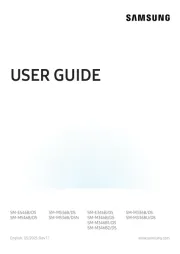
7 Juli 2025
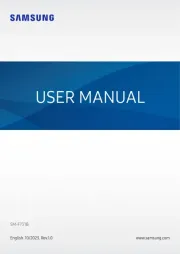
4 Juli 2025
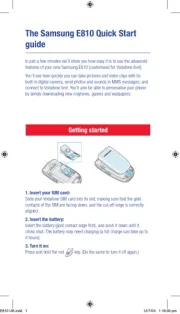
1 Mei 2025
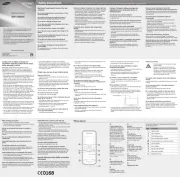
1 Mei 2025
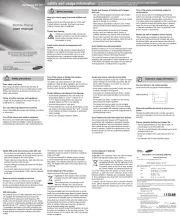
29 Maart 2025

29 Maart 2025
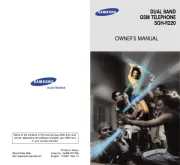
29 Maart 2025

25 Maart 2025

24 Maart 2025
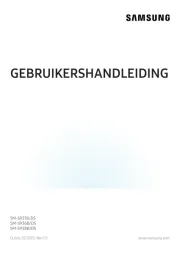
25 Februari 2025
Handleiding Smartphone
- TCL
- Mediacom
- AEG
- Crosscall
- Bury
- Garmin-Asus
- O2
- CSL
- Apple
- Krüger&Matz
- Yarvik
- Syco
- HTC
- Hannspree
- Androidtech
Nieuwste handleidingen voor Smartphone

30 Juli 2025

29 Juli 2025

24 Juli 2025

24 Juli 2025

24 Juli 2025

22 Juli 2025

21 Juli 2025

16 Juli 2025

16 Juli 2025

16 Juli 2025