Royole RoWrite 2 Handleiding
Royole
Tekentablet
RoWrite 2
Bekijk gratis de handleiding van Royole RoWrite 2 (4 pagina’s), behorend tot de categorie Tekentablet. Deze gids werd als nuttig beoordeeld door 32 mensen en kreeg gemiddeld 4.3 sterren uit 16.5 reviews. Heb je een vraag over Royole RoWrite 2 of wil je andere gebruikers van dit product iets vragen? Stel een vraag
Pagina 1/4

Instructions for RoWrite 2 Smart Writing Notebook
Tutorial
Back to Support Page
Turn on the RoWrite 2 device
Long press the Power button for 5 seconds to power on RoWrite 2. Once on, the
indicator light (located in the upper left corner) turns green, and your RoWrite 2 is
ready to use.
After closing the RoWrite 2 device cover, RoWrite 2 will automatically enter standby
mode in 5 seconds, the green light will be go out. To wake it up, simply open the
RoWrite 2 device cover, no need to press the Power button again.
After 20 minutes of inactivity, RoWrite 2 will enter standby mode automatically. For next
time use, simply press the Power button.
Pairing the app
Download and install the RoWrite app to sign up and/or log in;
Turn the RoWrite 2 device on, and enter the connection interface of the app, as
shown in the picture below;
Select the name or serial number of your RoWrite 2 device and click Connect;
Related
Basic Functions of RoWrite App
Instructions for Software
Upgrade of RoWrite App
RoWrite Tutorials
Store
Products Solutions Technologies Support Community Store
This site uses cookies. By continuing to browse the site you are agreeing to our use of cookies. Find out more here

When the indicator light of the RoWrite 2 device changes from green to blue, it
means the connection is successful, and the app will also confirm the connection is
successful;
If the RoWrite 2 device cannot be found:
1.Please check if the Bluetooth on your device is turned on.
2.Please check if the [Location/GPS] function on your device is enabled. For those
devices with Bluetooth 4.2 or earlier version, both the Bluetooth and the Location need
to be enabled to search your RoWrite 2.
The RoWrite app supports iOS, Android, Windows and Mac operating systems, which
facilitates easy switching across different devices. iOS and Android users can search
RoWrite in app store. For Windows and Mac users, please visit Royole official website to
download the software.If you have any questions, please contact our customer service:
North America: support@royole.com/Europe: support_eu@royole.com
If you purchased it on Amazon, please contact us at AmazonCustomer@royole.com.
The Real-time writing
After the connection is established /successful, in the app interface, click the
notebook cover icon on the home page to enter the note list page, then click "+" icon
to create a new page. Now the content written on the RoWrite 2 device will be
synchronized to the app in real time.
During the real-time writing, if you need to write on a new page of the paper, you can
click "+" icon in the app or quickly press the Power button (the Power button also
serves as the new page creation function) to create a new page.
This site uses cookies. By continuing to browse the site you are agreeing to our use of cookies. Find out more here

When the writing is completed, click ‘save your notes’ and go back to the previous
page.
The Offline writing
Once the RoWrite 2 device is turned on, you can write on it directly, and the data will
be saved automatically in the RoWrite 2 device.
If you need to write on a new page, you need to press the Power button (the Power
button also serves as the new page function) to create a new page.
In the offline writing process, the indicator light will be go out when you drop the
pen, and the indicator light will turn on when you lift up the pen. In the offline mode,
when clicking the new page button (Power button), the indicator light will flash twice,
indicating that the new page has been successfully created.
Once the connection is established, in the app, click the (sync icon) in the upper
right corner of the home page to transfer the offline data to the app. When the data
transfer is completed, the storage of the RoWrite 2 device will be emptied.
This site uses cookies. By continuing to browse the site you are agreeing to our use of cookies. Find out more here
Product specificaties
| Merk: | Royole |
| Categorie: | Tekentablet |
| Model: | RoWrite 2 |
Heb je hulp nodig?
Als je hulp nodig hebt met Royole RoWrite 2 stel dan hieronder een vraag en andere gebruikers zullen je antwoorden
Handleiding Tekentablet Royole

22 April 2023

4 Oktober 2022
Handleiding Tekentablet
Nieuwste handleidingen voor Tekentablet

14 September 2025
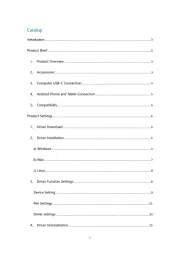
12 September 2025
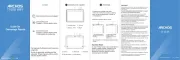
29 Juli 2025
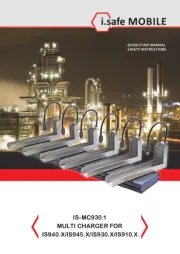
20 Juni 2025
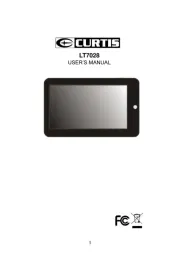
16 Juni 2025
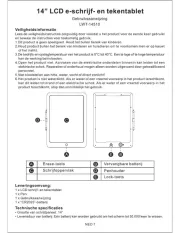
24 Mei 2025
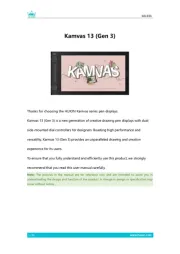
7 Mei 2025
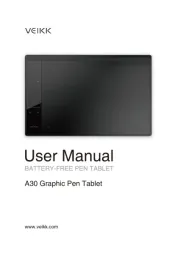
7 Mei 2025
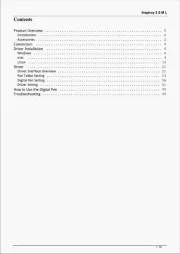
7 Mei 2025
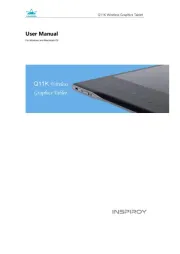
7 Mei 2025