Rocstor Rocsecure EX31 Handleiding
Rocstor
Externe harde schijf
Rocsecure EX31
Bekijk gratis de handleiding van Rocstor Rocsecure EX31 (7 pagina’s), behorend tot de categorie Externe harde schijf. Deze gids werd als nuttig beoordeeld door 53 mensen en kreeg gemiddeld 4.5 sterren uit 27 reviews. Heb je een vraag over Rocstor Rocsecure EX31 of wil je andere gebruikers van dit product iets vragen? Stel een vraag
Product specificaties
| Merk: | Rocstor |
| Categorie: | Externe harde schijf |
| Model: | Rocsecure EX31 |
Heb je hulp nodig?
Als je hulp nodig hebt met Rocstor Rocsecure EX31 stel dan hieronder een vraag en andere gebruikers zullen je antwoorden
Handleiding Externe harde schijf Rocstor

9 Juni 2024

16 November 2023

16 November 2023

16 November 2023

16 November 2023

16 November 2023

16 November 2023

16 November 2023

16 November 2023

16 November 2023
Handleiding Externe harde schijf
- Inter-Tech
- Highpoint
- Transcend
- Fantec
- SecureData
- Verbatim
- Intenso
- Buffalo
- InLine
- Edge
- Sony
- Asus
- Tandberg Data
- Manhattan
- Digitus
Nieuwste handleidingen voor Externe harde schijf
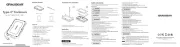
15 September 2025
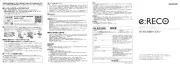
15 September 2025

26 Juli 2025

25 Juli 2025

15 Juli 2025
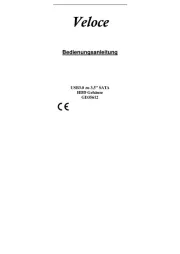
14 Juli 2025
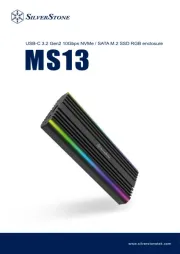
22 Mei 2025

22 Mei 2025

14 Mei 2025

14 Mei 2025