Roberts Revival Petite 2 Handleiding
Bekijk gratis de handleiding van Roberts Revival Petite 2 (2 pagina’s), behorend tot de categorie Radio. Deze gids werd als nuttig beoordeeld door 45 mensen en kreeg gemiddeld 3.7 sterren uit 23 reviews. Heb je een vraag over Roberts Revival Petite 2 of wil je andere gebruikers van dit product iets vragen? Stel een vraag
Pagina 1/2

Radio | USB-C lead | quick start guide | safety/warranty leaet.
Features
Controls
continued overleaf...
STEP 2 - Play DAB Radio
Step 1 - Charge your Radio
Step 3 - Play FM Radio
What is in the B ox?
• DAB / DAB+ / FM RDS digital radio
• Bluetooth audio streaming from
smartphone, tablet or laptop
• Built-in rechargeable battery -
up to 20 hours of play time
• Stores Bluetooth pairings for up to 8 devices
• 20 radio station presets (10 DAB and 10 FM)
• Telescopic aerial
• Battery charge time - approx. 6 hours
• 40mm loudspeaker with passive radiator
• Clock
• Alarm
• Adjustable display brightness
• Search / manual tuning
• Headphone input 3.5mm jack
• Included USB-C lead (to charge the battery)
Charging your radio
To enjoy uninterrupted listening for a long period
without connection to DC power, make sure to fully
charge the battery rst.
1 Place your radio on a at surface.
2 Connect the to the USB-C charging USB-C plug
socket on the rear of the radio as shown.
3 Connect the standard USB plug (the other end of
the lead) to a USB power outlet.
4 When the battery is charging, the battery indicator
icon on the display will ash.
Speaker1
Power button2
Mode button / 3
Alarm (on/off)
OLED display4
Volume Up button5
Volume Down button6
Tuning / Select / 7
Info / Menu control
Telescopic aerial8
9 Headphone socket
10 DC in 5V/1A USB-C
charging socket
11 Passive radiator
12 USB-C to USB-A
charging lead
8
9
STEP 4 - Bluetooth
Please read the safety leaet provided before charging your radio.
Your radio operates on a built-in Lithium-ion battery that can be recharged either using a USB charging
port or from a USB power adaptor (not included) with a rated output of DC5V, 1000mA.
Note: You can begin using the radio whilst charging. Make sure the USB power source can provide
5V 1A of electrical current. If not, it may damage the USB power source.
When connected to DC power and in standby mode, the display will show a large
clock, along with the battery (if charging) and alarm state.
Apply a long press to the Mode button when the radio is in standby or turned on
to toggle the alarm on/off.
STEP 5 - Alarm
10
11
12
A - Switch on your radio
C - Scan for DAB stations
As time passes new stations may become available or
you may have moved to a different part of the country.
1 When in DAB mode, on the apply a long press
Tuning control to enter the DAB menu.
2 Rotate the control and select Tuning ‘Scan’.
3 Press Tuning. Your radio will perform a scan of
the Band III DAB channels. As new stations are
found, they will be added to the list stored in the
radio.
B - Select a DAB radio station
1 If needed, press and release the button until the DAB mode Mode
is selected.
2 Rotate the Tuning control to step through the list of available DAB
stations.
3 Press the Tuning control to select the station.
4 Press the Volume Up Down Volumeor buttons to adjust the .
5 Some radio stations may have one or more additional broadcasts
associated with them. If these are available they will appear
immediately after the main station.
• Press and release the Tuning / Info control to cycle through the
various DAB display options. Choose from, scrolling text, program
type, multiplex name, date, frequency, bit rate, audio type, coding
information and signal strength.
BBC Radio 2
BBC Radio 3
BBC Radio 4
Station List
Recall Preset
Save Preset
Scan
Menu
Scanning...068
DAB 09:00
1 Extend the telescopic aerial, then press and release the Power
button to switch on the radio. A start up screen will be displayed
after a short delay and a station scan will be performed.
2 If this is the rst time the radio is used a scan of the Band III DAB
channels will be carried out. After each use the radio will remember
the mode used and then switch on in that mode the next time it is
used. To switch off your radio, press and release the Power button.
• Note: If no signals are found it may be necessary to relocate your
radio to a position giving better reception and carry out a scan for
new stations.
A - Search tuning - FM
B - Manual ne tuning - FM
1 Extend the telescopic aerial.
2 Press and release the Mode button until FM is selected.
3 Rotate the control clockwise or anti-clockwise one click to Tuning
scan upwards (low to high frequency) or downwards (high to low
frequency). The scan will stop automatically when it nds a station
of sufcient strength.
4 When the end of the waveband is reached your radio will
recommence tuning from the opposite end of the waveband. If the
signal is strong enough and there is RDS data present then the
radio will display the station name.
5 Adjust the Volume.
• Press and release the Tuning / Info control to cycle through the
various FM display options. The display options are station name,
scrolling text, program type, date and frequency.
1 Turning the Tuning control starts auto scan. To stop the scan in
the desired area, turn the control one more step.
2 To change the frequency a small amount, rst press the Tuning
control, then turn. Each click changes 50 kHz.
3 After a few seconds the control will return to auto scan mode.
Scanning...
FM 09:00
87.50 MHz
Connecting Bluetooth devices
Playing audio
1 Ensure Bluetooth is enabled on your smart device.
2 With your radio switched on, press and release the Mode button
until the Bluetooth mode is selected on your radio.
3 The display will say ‘Looking for Device’.
4 On your smart device select ‘Revival Petite 2’. Once the connection
is established you may play your music.
5 Adjust the volume using the volume controls on the radio and on
the connected Bluetooth device.
1 The audio player in your smart device may be able to respond
to the track controls on the Play/Pause , Next track or Previous
radio.
2 Press the Tuning control to pause playback. Press the control
again to resume playback.
3 Rotate the control clockwise or anti-clockwise to skip to Tuning
the next or previous track.
Note: Not all player applications or devices may respond to all of
these controls.
• Displayed information such as title, artist and album will cycle
periodically.
Connect a different device
1 To connect a different device, on the apply a long press Tuning
control. Choose ‘Disconnect’. Your radio will become discoverable
by other devices.
2 To clear all Bluetooth pairings, on the apply a long press Tuning
control. Choose .‘Clear Pairing’
1 to Apply a long press on the controlTuning / Menu
access the current menu options. Rotate the control
and press to select (In standby mode, is Alarm Alarm
selected directly by applying a long press to the Tuning
/ Menu).
2 Press ‘On’ to access the ‘Alarm days’. Choose to set
the days from ‘Off’, ‘Daily’, ‘Once’. ‘Weekedays’ or
‘Weekends’.
3 Press ‘Time’ to set the alarm time. Use the Tuning
control to rst set the hour, pressing to select. Repeat
for setting the minutes.
4 Press ‘Mode’ to set whether the alarm is to be ‘DAB’,
‘FM’ or ‘Buzzer’.
5 If ‘Alarm mode’ is set to either ‘DAB’ or ‘FM’, an option to
set the ‘Preset’ is available. Select either ‘Last listened’
or one of the saved presets ‘01-10’ (‘Empty’ cannot be
selected).
6 Press ‘Volume’ to set the alarm volume level from 1-20.
The alarm is cancelled by pressing the Mode button.
Snooze the alarm for 9 minutes by pressing the Tuning / Menu control.
Press the Tuning / Menu control when snoozing to cancel the alarm
If the radio is turned off and not connected to DC power, an enabled alarm
will trigger the radio to turn on and sound the alarm.
Pause
BT 09:00
Tristian’s iPhone
Disconnect
Clear Pairing
Info Scroll
Menu
2
3
5
6
7
4
1
Sleep Timer
Brightness
Alarm
Menu
On: Off
Time: 08:00
Mode: DAB
Alarm
Preset: Last listened
Volume 13
Back
Alarm
Off *
Daily
Once
Alarm days
DAB *
FM
Buzzer
Alarm mode
Last listened
01: BBC R2
02: Empty
Alarm preset
Volume 13
Alarm volume

STEP 6 - Menu options Other information
Circuit features
ROBERTS RADIO LIMITED
www.robertsradio.com
© 2024 Roberts Radio Limited
Issue 1
2024-02-08
DAB / DAB+ / FM radio with Bluetooth
Please read this guide and the safety/warranty leaet before use
Revival Petite 2
Specications
Battery safety
Power requirements
DC in USB-C jack 5V 1A
Charging current 500mA
Battery Rechargeable Lithium-ion 3.63V, 2600 mAh, 9.438Wh.
Battery play time Approx 20 hours from a full charge. This gure is only
approximate and is very dependent on play back volume,
battery age, and temperature.
Battery charge time Approximately 6 hours.
Headphone socket - 3.5mm dia.
Aerial System - DAB / FM external aerial
Bluetooth standards A2DP, AVRCP
Bluetooth codecs supported SBC and AAC
Frequency coverage FM 87.5 - 108MHz, DAB 174.928 - 239.200MHz
Bluetooth 5.0 frequencies 2.402 - 2.480GHz
Bluetooth BLE EIRP POWER (MAX.) 3.71dBm
Bluetooth EDR EIRP POWER (MAX.) 3.68dBm
Product markings
This symbol indicates DC voltage.
DAB menu
FM menu System settings System settings
When in DAB mode, apply a long press
on the control to access Tuning / Menu
the following DAB menu options. Rotate
the control and press to select an option.
When in FM mode, apply a long press
on the control to access Tuning / Menu
the following FM menu options. Rotate the
control and press to select an option.
Apply a long press on the controlTuning / Menu
to access the current menu options. Rotate the
control to ‘System’ and press to select.
The name plate is located underneath the radio.
The company reserves the right to amend the specication without notice.
Designed & Engineered in the UK
Factory Reset - If you wish to completely reset
your radio to its initial state perform a factory
reset. Choose ‘System’ then ‘Factory Reset’ and
then choose ‘Yes’. All user entered settings will
be erased.
Note: If the unit is in the Bluetooth or Auxiliary input
stop mode position for more than 15 minutes it will
automatically switch off. To use the radio again,
simply press the Power button.
Note: Reduced power, distortion and stuttering sounds or the battery indicator in
low are all signs that the battery needs to be recharged.
1 To access your radio’s menu system,
apply a long press on the Tuning /
Menu control.
2 To select menu options, rotate the
Tuning control to highlight the option.
3 Press the control to select Tuning
the menu option.
4 To exit a menu, apply a long press
on the Tuning control.
Alternatively, select the option ‘Back’
in the menu.
Menu
Alarm
System
Back
System
Time Update
Time Mode
Clock Set
Manual Tune
Station Order
DRC
DAB Advanced
11B 218.640MHz
11C 220.352MHz
11D 222.064MHz
Manual Tune
Recall Preset
Save Preset
Scan
Menu
Scanning...068
DAB 09:00
DAB Advanced
Sleep Timer
Brightness
Menu
Brightness
DAB
6
Brightness 6
System
Time Update
Time Mode
Clock Set
System
Time Update
Time Mode
Clock Set
System
Time Update
Time Mode
Clock Set
Time Mode
08 / 02 / 2024
17 : 45
DAB *
FM
ANY
Time Update
Time Mode
24h *
12h
Back
Clock Set
Language
Factory Reset
System
No *
Yes
Back
Factory Reset
Recall Preset
Save Preset
Scan Setting
Menu
Menu
Save Preset
Scan Setting
FM Audio
Local *
Distant
Back
Scan Setting
FM Audio
Auto *
Mono
Back
Prune
DAB Advanced
Sleep Timer
Menu
Sleep off
15 minutes
30 minutes
Sleep Setup
Scan
Prune
DAB Advanced
Menu Prune
No
Yes
Back
Manual Tune
Station Order
DRC
DAB Advanced
Alphanumeric *
Ensemble
Valid
Station Order
Manual Tune
Station Order
DRC
DAB Advanced
Off *
Low
High
DRC
Scan - Choose ‘Scan’ to scan the band
III DAB channels.
Prune - Choose ‘Prune’ to remove any
stations that are no longer available.
Manual tune - Choose ‘DAB Advanced’
and then choose ‘Manual Tune’ and then
choose the desired DAB channel. The
signal strength will be displayed. The signal
marker ( ) shows the minimum strength
needed for good DAB reception.
Station order - Choose ‘DAB Advanced’,
‘Station Order’ and then choose either
Alphanumeric, Ensemble or Valid (available
stations).
DRC - Choose ‘DAB Advanced’, ‘DRC’ and
then choose ‘Off’, ‘Low’ ‘High’ or . The DRC
facility can make quieter sounds easier to
hear when your radio is used in a noisy
environment. Note: Not all DAB broadcasts
use the DRC function.
Scan setting - Choose ‘Scan Setting’ and
then choose (your radio will scan ‘Distant’
for both weak and strong signals) or ‘Local’
(your radio will scan for stations with good
reception).
FM Audio - Allows selection of ‘Auto’ or
‘Mono’ Auto. ‘ ’ enables stereo to be played
through headphones if a strong enough
signal is present. If a station has a weaker
signal and alternates between stereo and
mono playback, selecting ‘ ’ forces the Mono
signal to play mono.
Sleep Timer - Your radio can be set to turn off after
a preset time (between 15 and 120 minutes) has
elapsed. Choose ‘Sleep Timer’ and then choose
the desired sleep time. The sleep symbol will
appear on the display . If you wish to switch off
the sleep timer, press the power button to cancel
the sleep timer and switch your radio off.
Preset radio stations
There are 20 memory presets, 10 for DAB
and 10 for FM. Presets are remembered in
the event of a power failure.
To store a preset
1 Tune to the required radio station.
2 on the Apply a long press Tuning /
Menu control.
3 Choose ‘Save Preset’.
4 Use the control to scroll to an Tuning
unused preset or a preset you wish to
change.
Recall Preset
Save Preset
Scan
Menu
P1:BBC R1
P2:Empty
P3:Empty
Save Preset
Recall Preset
Save Preset
Scan
Menu
P1:BBC R1
P2:BBC R2
P3:Empty
Recall Preset
To recall a preset
1 Choose DAB or FM mode.
2 on the Apply a long press Tuning /
Menu control.
3 Choose ‘Recall Preset.
4 Use the control to scroll to the Tuning
desired preset.
5 Press the control to select it.Tuning
5 Press the Tuning control to save
the preset. ‘Preset 2 Saved’ will be
displayed. The preset number will be
shown on the playing display.
Brightness - Choose ‘Brightness’ and then select
the desired brightness level.
In standby mode when plugged into DC power, the
brightness can be set using the volume buttons.
Time Update - Your radio will usually set the time
using the DAB signal. From the current menu
choose ‘System’, and then ‘Time Update’ . Choose
to set the time from ‘DAB’, ‘FM’, ‘ANY’ or Manual.
Time Mode - Choose whether to set the time in
either 24 hour or 12 hour mode.
Clock Set - It is possible to set the clock and
date manually. This will override the current time
setting on the unit.
Clock Set
Language
Factory Reset
System
English *
Dansk
Français
Language
Language - Choose , and ‘System’ ‘Language’
then choose a desired language from the list.
Language
Factory Reset
SW Version
System SW Version
Revival Petite 2
15-V10-0A0A01-211D
SW Version - The software display cannot be
altered and is just for your reference. Choose
‘System’ then ‘SW Version’. Press Tuning to exit
the software display.
Please handle with care. The leather-cloth nish may be susceptible to
damage if mistreated. Avoid all contact with any abrasive material, chemical
substances or cleaning solutions. Your radio may be wiped with a clean
lightly damp cloth. Please ensure that the product is unplugged before
attempting this procedure.
• Do not puncture, crush, modify, or cause any unnecessary shock to the battery. The battery
may present a risk of re, explosion or chemical burn if mistreated.
• Do not dispose of the battery in a re or incinerator.
• Do not leave, charge or expose the battery to a heat source such as in a car under direct
sunlight. Do not expose the battery to moisture.
• Do not use or charge the battery if it appears to be abnormally hot, swollen, leaking or
damaged in any way.
• Do not leave a charging battery unattended. Do not use any alternative power source as a
charger.
• Check the room temperature range is between 5-35°C (41-95°F) before charging the
product / battery.
Please also read the safety leaet
provided before charging your radio.
Product specificaties
| Merk: | Roberts |
| Categorie: | Radio |
| Model: | Revival Petite 2 |
Heb je hulp nodig?
Als je hulp nodig hebt met Roberts Revival Petite 2 stel dan hieronder een vraag en andere gebruikers zullen je antwoorden
Handleiding Radio Roberts
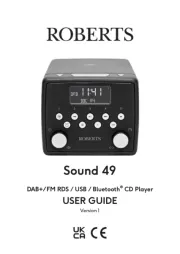
28 Juli 2025
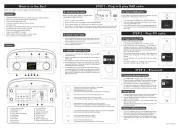
26 Maart 2025
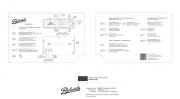
25 Maart 2025

23 Februari 2025
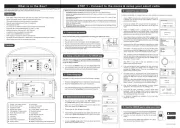
3 December 2024

24 November 2024

15 November 2024

24 Oktober 2024

23 Mei 2024

24 Februari 2024
Handleiding Radio
- New One
- Vonroc
- Powerplus
- Hilti
- Xact
- OnLyee
- USA Spec
- Hikoki
- Cobra
- Bigben
- Sencor
- BasicXL
- Lowrance
- HQ
- Prunus
Nieuwste handleidingen voor Radio
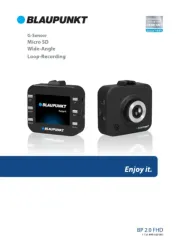
5 Augustus 2025
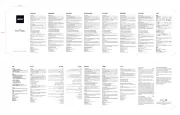
5 Augustus 2025

4 Augustus 2025

4 Augustus 2025

3 Augustus 2025

29 Juli 2025
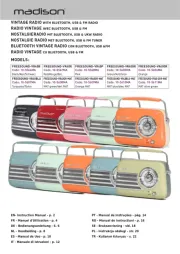
29 Juli 2025

29 Juli 2025
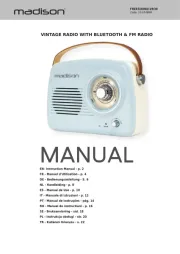
29 Juli 2025

29 Juli 2025