Roberts Radio Revival iStream 3L Handleiding
Bekijk gratis de handleiding van Roberts Radio Revival iStream 3L (3 pagina’s), behorend tot de categorie Radio. Deze gids werd als nuttig beoordeeld door 34 mensen en kreeg gemiddeld 4.7 sterren uit 17.5 reviews. Heb je een vraag over Roberts Radio Revival iStream 3L of wil je andere gebruikers van dit product iets vragen? Stel een vraag
Pagina 1/3

To listen to internet radio or to stream music, your radio must rst be connected to your network.
1 Choose ‘YES’ to keep the radio connected to the network when
in Standby. This will allow remote control software to switch on
your radio when needed.
2 A list of the available WiFi networks will then be displayed. If
no networks are found then your radio may be too far from your
router.
3 Rotate the Tuning control to navigate the list of available
networks and highlight your own Network Name. If your Network
Name is not found, then you may have to get your wireless router
working or your radio may be too far from the router.
4 If your Network Name (sometimes called SSID) is displayed with
“[WPS]” (WiFi Protected Setup), then press the Tuning control
and a WPS menu will be displayed, otherwise press the Tuning
control and proceed to step 6.
5 Choose one of the WPS menu options as required for your router
(WPS may be via push button, or using an identication number):
‘Push Button’ - the display prompts you to press the WPS button
on your router and then the Tuning control on the radio. The two
devices should then connect automatically. Proceed to step 9.
‘PIN’ - the display shows an identication number which you must
enter into your router using a web browser (refer to your router’s
user documentation). You should then press the Tuning control
on the radio. Proceed to step 9.
‘Skip WPS’ – if you wish to enter your password or if your
password was previously entered.
6 If you are prompted to enter a password (or key), enter each
character by rotating the control to highlight it, then Tuning
pressing the control. If you are not prompted for a Tuning
password then proceed to step 9.
7 The three controls on the right-hand side of the password key
screen have special functions. You can quickly access these by
pressing the button and then using the Info Tuning control as
needed.
Select ‘OK’ - When the complete password has been entered.
Select ‘BKSP’ - Select to erase a character (long press to clear).
Select ‘CANCEL’ - To cancel and re-run the Network Wizard.
8 After the nal character of the password has been entered,
highlight the symbol and press the control. ‘OK’ Tuning
9 The screen will show ‘Connecting..’ and then ‘Setup wizard
completed’. Press the control to exit the setup wizard. Tuning
The radio should now be able to connect to the network. Your
radio will display the Main mode menu.
10 For details on navigation and operation of your smart radio,
please see overleaf.
Smart radio, mains adaptor, quick start guide, safety/warranty and streaming service leaet. Please visit
www.robertsradio.com if you wish to download the full user guide.
Features
Controls
continued overleaf...
STEP 1 - Connect to the mains & setup your smart radioWhat is in the Box?
E - Connect to your network
F - Use the UNDOK app to setup your radio
• DAB / DAB+ / FM and WiFi internet radio with colour display and built-in battery charging
• Stream using Spotify Connect, Deezer and Amazon Prime music
(Third-party streaming services may require a subscription)
• Bluetooth audio streaming from iPhone or Smartphone
• MP3 playback via USB
• Full control via the UNDOK smartphone app (for Apple iOS and Android)
• 60 presets (40 x Internet Radio/Podcast, 10 x DAB, 10 x FM)
• Wireless connection (Dual-band WiFi, 802.11b/g/n/a)
• 6 equaliser proles and separate bass and treble
• 2 alarm timers (DAB/FM/Internet or buzzer)
• USB charging of smartphone, tablet or similar devices
• AC adaptor included / Batteries 6 x LR6/AA size or rechargeable equivalent (not included)
• Stereo auxiliary input, line out and headphone sockets
A - Connect to the mains
Please read the safety leaet provided before connecting your radio to the mains.
1 Place your radio on a at surface.
2 Plug the cable from the mains adaptor into the .DC input socket
3 Plug the mains adaptor into a wall socket and switch on the socket.
4 The display on the radio will show a start up screen for a few seconds.
If this is the rst time that you use your radio (or after a Factory Reset)
the display will show the language menu.
Line
Out
1 If you wish to setup your radio using the UNDOK app download
and install the UNDOK app on to your Android or iOS device.
2 Follow the on-screen instructions or see the full user guide
on-line.
• If you already have the UNDOK app installed on your device
ensure that you have the latest version.
1 Charge / Low battery indicator
2 On/Off / Volume control
3 Headphone socket
4 Auxiliary input socket
5 USB playback / Charge socket
6 Mode / Bluetooth pair button
7 Menu button
8 Info button
9 LCD display
10 Preset / Play / Pause button
11 Previous button
12 Next button
13 Alarm / Sleep button
14 Telescopic aerial
15 Tuning / Select / Snooze control
16 Bluetooth indicator
17 Loudspeaker
18 WiFi antenna (internal)
19 DC input socket
20 Line output socket
21 Battery compartment
22 Battery charge switch (inside compartment)
Before you can use your smart radio you must have the following:
• A broadband internet connection (not required for DAB, FM or music player functions).
• A router (or wireless access point) providing a WiFi signal, connected to your broadband internet
service provider.
• A Smartphone or tablet which uses the Android operating system (version 4.0.3 or later) or Apple
iOS (version 9 or later).
• If your wireless network requires a security password, then you will need to have this available during
setup. The radios WiFi system is compatible with 802.11b, g, n or a networks and can use 2.4GHz or
5 GHz WiFi frequency bands.
IMPORTANT: Before you continue, make sure your router is powered up and working with your
broadband internet service provider.
D - Select clock and time settings
1 The radio will show a setup wizard. With highlighted press ‘YES’
the Tuning/Select control to begin setting up your radio.
• Note: If you wish to go back within a menu or if you make an error
at any time, please use the button.Menu
2 Choose either the or12 24 hour clock display.
3 A menu allowing you to specify the auto-update option for the clock
will be shown. Update from network will be the best for most users.
4 Choose the timezone for your region.
5 Choose a daylight saving option. This is also known as Summer/
Winter time (or BST/GMT in the UK).
C - Select language
By default your radio will display all menus and messages in English.
1 Rotate the Tuning/Select control to highlight the desired language.
2 Press the control to enter the selection.Tuning/Select
• Your radio will display a privacy policy. Please read the privacy policy
and then press the control to accept the policy.Tuning/Select
Jones family
[WPS] Paul’s network
Smith
Brown
[Rescan]
[Manual config]
SSID
*
Network settings
Keep network connected?
Network settings
Network wizard
Scanning...
Push Button
PIN
Skip WPS
WPS Menu
Key:
0 1 2 3 4 5 6
7 8 9 . _ - @
, a b c d e
f g h i j k l
m n o p q r s
123-jones
Setup wizard
Setup wizard
completed
Press ‘SELECT’ to exit
Network settings
Please wait
Connecting...
English
Dansk
Nederlands
Français
Deutsch
Italiano
Language
*
Your radio may be congured using either the display and buttons on
the radio or using the UNDOK app. First-time users are recommended
to use the radio’s controls.
1 If you wish to use to setup your radio, UNDOK skip to step F now.
2 If you would like to setup your radio using the radio’s controls follow
the setup procedure below and choose the desired language.
B - Setup using the radio or the UNDOK app
Setup wizard
Start now?
Date/Time
12/24 hour format
Auto update
Update from DAB
Update from FM
Update from Network
No update *
Line
Out
Internet/DAB / DAB+ / FM RDS / Bluetooth
USB Smart Radio
WiFi: 2.4GHz / 5GHz
FM: 87.5-108MHz
DAB/DAB+ (BAND III): 5A-13F
DC In: 12V 1.5A
USB Output: 5V 1A
Battery: 6x 1.5V AA
Designed & Engineered in the UK, Made in China
Roberts Radio Ltd,
Stoney Lane, Whiston,
Prescot, L35 2XW, UK
Glen Dimplex Europe Ltd,
Airport Road, Cloghran,
Co. Dublin, K67 VE08, Ireland
READ SAFETY GUIDE
iStream3L
Mode
Aux In
Preset
Sleep
Snooze
Low Battery
Charge/
Low Battery
2
3
5
6
7
8
9
10
11
12
4
13
14
16
15
1
17
18
19 20
21
22
Snooze
Snooze

Use restriction:This device
is authorised in the following
countries for indoor use only
when used with 5GHz Wi-Fi (5150
to 5350MHz; channels 36 to 64):
AT BE BG CY DECH CZ
DK EE EL ES FI FR HR
HU IE IS IT LI LULT
LV MT NL NO PL PT RO
RS TRSE SI SK UK(NI)
Battery operation (Alkaline) **
1 Slide the battery cover located underneath the unit in the direction
of the arrow and lift upwards.
2 Slide the switch inside the battery compartment to the Alkaline
position (as shown) and insert six LR6 (AA size) alkaline batteries.
Take care to ensure all batteries are inserted with the correct polarity
as shown on the battery compartment cover. Then replace the
battery cover. Important: when using alkaline batteries the battery switch
must be placed in the alkaline position. Failure to do so could result in
serious damage to the batteries or radio.
If no batteries are tted then set the switch to the Alkaline position. This minimises
the power consumption when the radio is powered from the mains.
Battery operation (Rechargeable) **
1 Slide the switch inside the battery compartment to the NiMH position
(as shown).
2 Insert six identical Rechargeable LR6 (AA size) batteries. Then
replace the cover. The radio is designed to be used with Nickel
Metal Hydride (NiMH) rechargeable batteries. No other type of
rechargeable battery should be used in the radio.
3 Plug the mains adaptor into your radio and then plug the adaptor into the mains.
The battery indicator will ash green indicating the batteries are charging.
The display will show the status of battery charging . The batteries will
be fully charged in 5 - 7 hours. Under some conditions the charging indicator
may switch off after ashing only briey. This may happen if the batteries are
already freshly charged, or if the radio detects that you may be attempting to
recharge alkaline batteries. In these cases the charging will be stopped.
4 When charging is completed the charging indicator will show a steady green
and a green ‘Battery Full’ indicator will be displayed. If the charge process stops
after a short while this may be due to a faulty battery. In this case the charging
indicator will show red and a red ‘Battery Fail’ indicator will be displayed. You
can then press the Info button to show the individual battery status. The faulty
battery will be marked with a red cross.
Note: Never mix alkaline and rechargeable batteries.
STEP 2 - Navigating your smart radio
STEP 3 - Operating your smart radio
Other information
Circuit features
Bluetooth
1 Ensure is enabled on your smart device.Bluetooth
2 Press to select Bluetooth mode on your radio.Mode
3 The Bluetooth indicator will ash blue and your radio will show
that it is ‘discoverable’. On your smart device select ‘iStream 3L’.
Once the connection is established the indicator will remain
steady. You may now play your music.
4 To connect a different device apply a long press on the
Mode / Bluetooth Pair button. Your radio will become
discoverable by other devices. **
ROBERTS RADIO LIMITED
www.robertsradio.com
© 2021 Roberts Radio Limited
Issue 1
2021-11-26
Smart Radio with Bluetooth, USB and Streaming Services
and remote control from iPhone and Android using UNDOK
Please read this guide, safety/warranty and streaming leaet before use
iStream 3L
Specications
Power requirements
Mains (adaptor): 100 - 240V 50/60Hz
Batteries 6 x LR6 (AA size) Alkaline or NiMH rechargeable (not included)
Battery life Between 8 and 10 hours using alkaline cells **
Connectivity
WiFi 802.11 b, g, n or a supported with WEP and WPA / WPA2 encryption
Headphone socket 3.5mm dia. stereo
Aux In socket 3.5mm dia. stereo
Line out socket 3.5mm dia. stereo
Aerial System WiFi Built-in antenna, DAB/FM Telescopic aerial
Bluetooth standards A2DP, AVRCP, Bluetooth codecs supported SBC
Bluetooth EIRP POWER (MAX.) 10.26dBm
Frequency coverage FM 87.5 - 108MHz, DAB 174.928 - 239.200MHz
Bluetooth 4.2 frequencies 2.402 - 2.480GHz
Product markings
DC Power input 12V / 1.5A USB output 5V /1A
This symbol indicates AC voltage. This symbol indicates DC voltage.
Mains adaptor
Manufacturer of AC Adaptor: Hung Kay, Model: PU 82, Input voltage: AC100 -
240V, Input AC frequency: 50/60Hz, Output voltage: DC12.0V, Output current:
1.5A, Output power: 18.0W, Average active efciency:
>
88.72%, Efciency at
low load (10%) 85.26%, No-load power consumption: < 0.1W
Please handle with care. The leather-cloth nish may be susceptible to damage
if mistreated. Avoid all contact with any abrasive material, chemical substances
or cleaning solutions. Your radio may be wiped with a clean lightly damp cloth.
Please ensure that the product is unplugged from the mains socket outlet
before attempting this procedure.
Battery operation
Internet radio - Listen to internet radio
Podcasts - Listen to Podcasts
DAB radio - Listen to DAB radio
FM radio - Listen to FM radio
Auxiliary input - Connect to other devices
Spotify - Play music from Spotify
Amazon Music - Play music from Amazon Music
Deezer - Play music from Deezer
Bluetooth - Stream music using your smart device
USB - Play music from USB memory device
System reset
If you wish to completely reset your radio to its
initial state perform a factory reset. Press . Menu
Choose , ‘System settings’ ‘Factory reset’ then
‘YES’. All user entered settings will be erased.
Media playback controls
Control media playback using the play/pause, previous and next
buttons. : These features are dependent on the music being Note
played and will not always be available. **
System settings
You can access your radios ‘System settings’ from the current menu. The system settings include
Equaliser, Streaming audio quality, Network, Time/Date, Brightness, Inactive Standby, Language,
Factory reset, Software update, Setup wizard, Info and privacy policy. **
Your radio has 40 memory presets for
Internet Radio / Podcasts,10 DAB and
10 for FM which can easily be set to
store a radio station or (for internet radio
a podcast).**
1 Tune to the required radio station.
Apply a long press on the Preset
button will be ‘Save to Preset’
displayed. Use the Tuning control
to scroll to an unused preset or a
preset you wish to change. Press
Tuning to store.
2 To recall a preset station, choose
internet, Podcast, DAB or FM mode.
Give a short press on the Preset
button will be ‘Recall from Preset’
displayed. Use the Tuning control
to select the desired preset station.
Preset radio stations
Play Internet, DAB or FM radio
USB
Stream your music collection from a USB memory device.
1 Choose ‘USB playback’ to playback a USB memory device. The USB socket can
also be used to charge your smartphone, tablet or similar devices. **
Internet - You can search for a radio station or podcast by location, genre or by the
station name. You can also store preset stations or add a station to your favourites list. **
DAB - Carefully, extend the telescopic aerial. A scan of the Band III DAB channels
will be carried out. Rotate the Tuning control to access the full station list. Press the
Tuning control to select the highlighted radio station. **
FM - Extend the telescopic aerial. Rotate the Tuning control clockwise or anti-clockwise
and then press the control to scan low to high or high to low frequency. **Tuning
In this guide the symbol ** indicates that further details are provided in the on-line user guide available from www.robertsradio.com
A short press will switch your radio On or to Standby. **
A short press will cancel an active alarm.
Rotate to adjust the volume level.
A short press will access each operating mode in turn.
A long press will disconnect a Bluetooth device when in Bluetooth mode.
A short press will access the current menu system.
Press the Menu button to go back to a higher level menu or if an error is made.
Rotate clockwise or anti-clockwise to scroll menu items.
A short press on Tuning/Select will select highlighted menu items.
A short press on Tuning/Select will access snooze when an alarm sounds.**
A short press will display information relating to the music being played.
A long press will access the brightness settings.
A short press will change alarm status when the unit is in standby. **
A long press will access alarm settings when the unit is in standby. **
A short press will access alarm settings when the unit is playing. **
A long press will access the sleep timer when the unit is playing. **
1 Switch on your radio.
2 Pressing gives you access to each of the operating Mode
modes in turn.
3 Alternatively press Mode Tuning and rotate the control
clockwise or anti-clockwise to highlight the desired menu
item and then press the select control to select that item.
4 Press Menu to access the full menu for the current operating
mode.
Select music mode In order to minimise its energy consumption when not in use, your radio will go
into standby if it detects that it is no longer being used.** By default this period
is set to 8 hours but you may change it if you wish. With your radio switched
on, press Menu, choose then and then ‘System settings’ ‘Inactive Standby’
choose from 2, 4, 6, 8 hours or Off. Your radio will go into standby after the
selected time has expired.
Compatible with 2.4 GHz and 5 GHz WiFi bands.
5 GHz Wi-Fi function: 5150 - 5350MHz, 5470 - 5725MHz and 5725 - 5875MHz
The name plate is located underneath the radio.
The company reserves the right to amend the specication without notice.
Designed & Engineered in the UK
Made in China
Please read the safety leaet provided
before using batteries. Note: You should never attempt to recharge alkaline batteries in the radio.
Attempted recharging of alkaline batteries can be dangerous.
• Important: when using rechargeable batteries the battery switch must
be placed in the NiMH position. Batteries will only be charged when
the radio is switched off and connected to the AC adaptor.
• When the batteries are exhausted, the low battery indicator will show red
for a short while. The radio will then switch itself off. It may not be possible
to switch the radio back on until the batteries are recharged, or until the
radio is connected to the mains adaptor.
• If the radio is not to be used for any extended period of time it is recommended
that the batteries are removed from the radio.
For further details on the use of rechargeable batteries please see full
user guide on-line. Replace batteries only with the same or Caution:
equivalent type. Danger of explosion if the batteries are incorrectly replaced.
Snooze
Snooze
Mode
Mode
Sleep
2.4GHz WiFi EIRP POWER (MAX.) 19.76dBm
5GHz WiFi EIRP POWER (MAX.) 18.89dBm
Product specificaties
| Merk: | Roberts |
| Categorie: | Radio |
| Model: | Radio Revival iStream 3L |
Heb je hulp nodig?
Als je hulp nodig hebt met Roberts Radio Revival iStream 3L stel dan hieronder een vraag en andere gebruikers zullen je antwoorden
Handleiding Radio Roberts
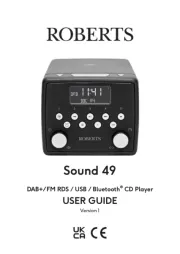
28 Juli 2025
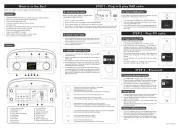
26 Maart 2025
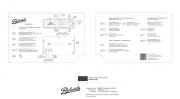
25 Maart 2025

23 Februari 2025
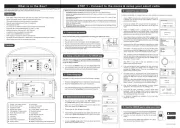
3 December 2024

24 November 2024

15 November 2024

24 Oktober 2024

23 Mei 2024

24 Februari 2024
Handleiding Radio
- Ryobi
- Soundstream
- Clatronic
- Jensen
- Elta
- E-bench
- Sunstech
- Harman Kardon
- USA Spec
- Sennheiser
- Mtx Audio
- Swan
- Woxter
- ILive
- FosPower
Nieuwste handleidingen voor Radio

29 Juli 2025
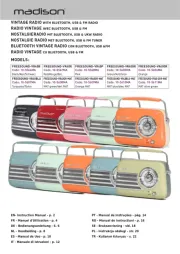
29 Juli 2025

29 Juli 2025
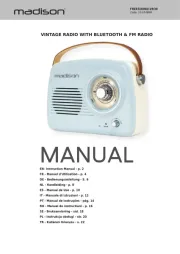
29 Juli 2025

29 Juli 2025

28 Juli 2025

28 Juli 2025
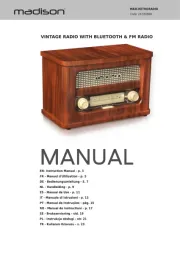
28 Juli 2025
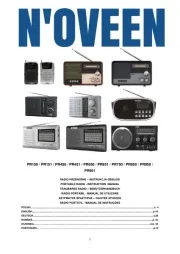
19 Juli 2025
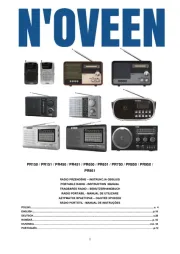
18 Juli 2025